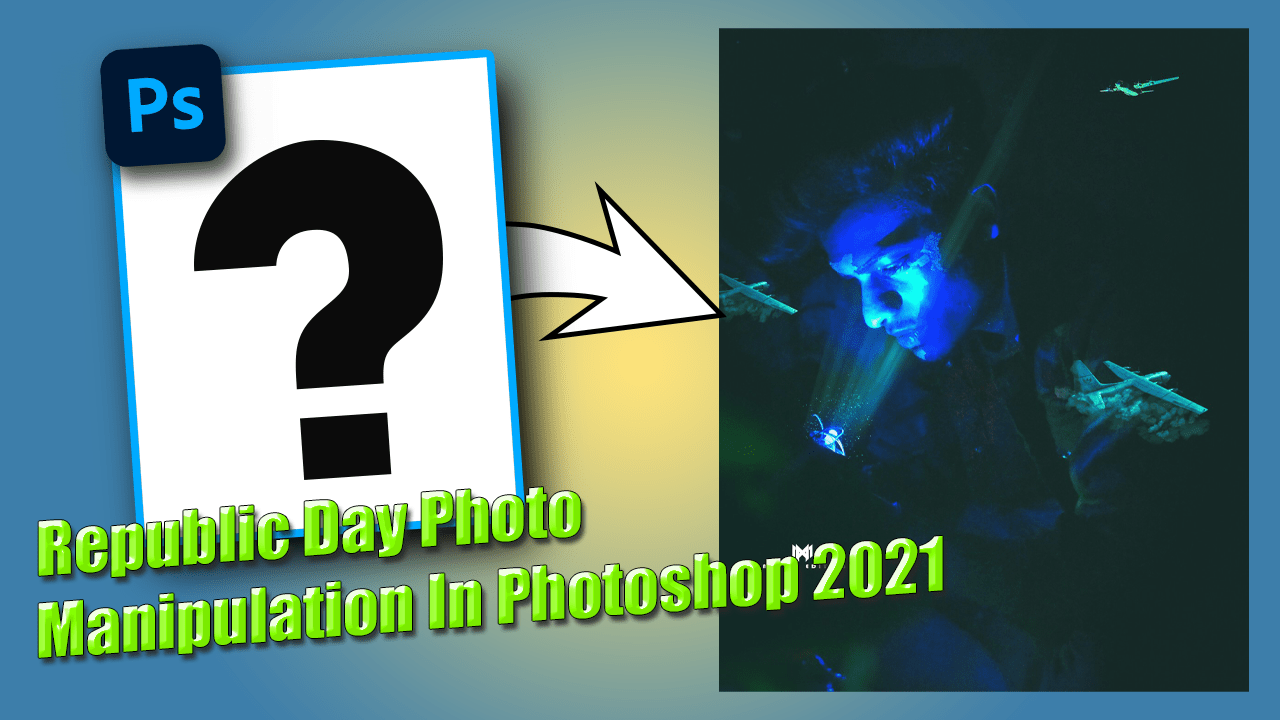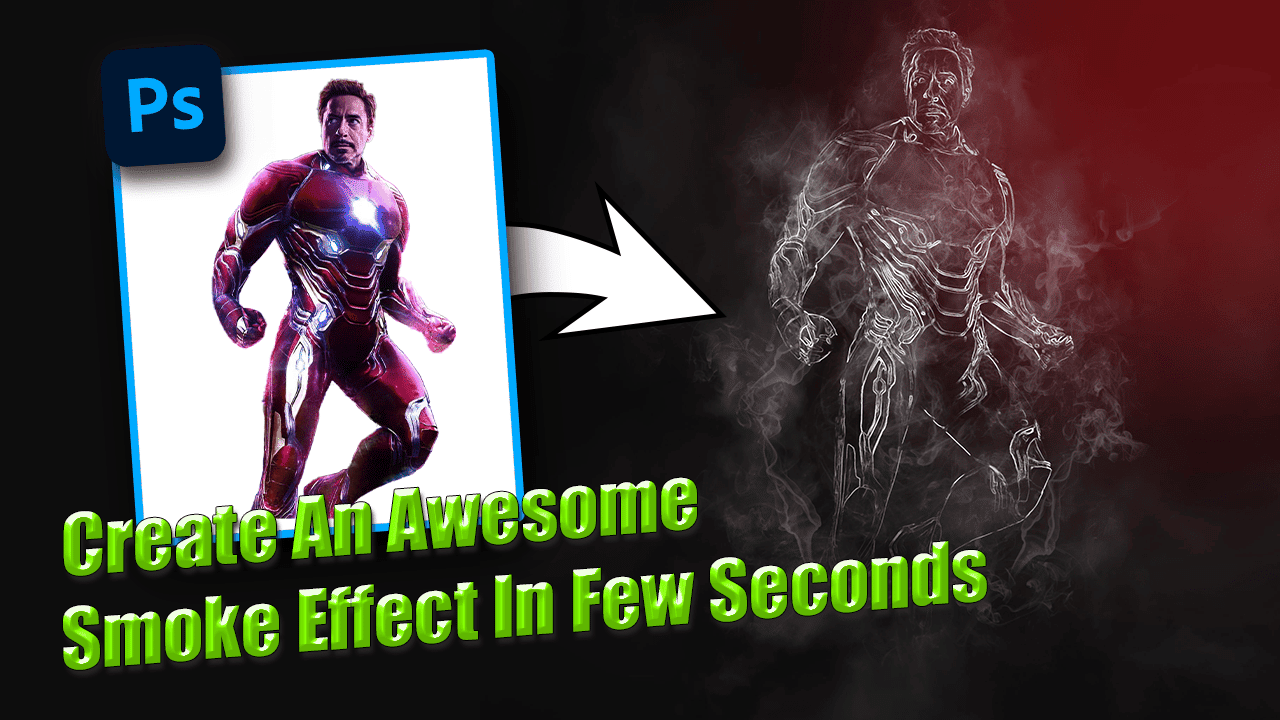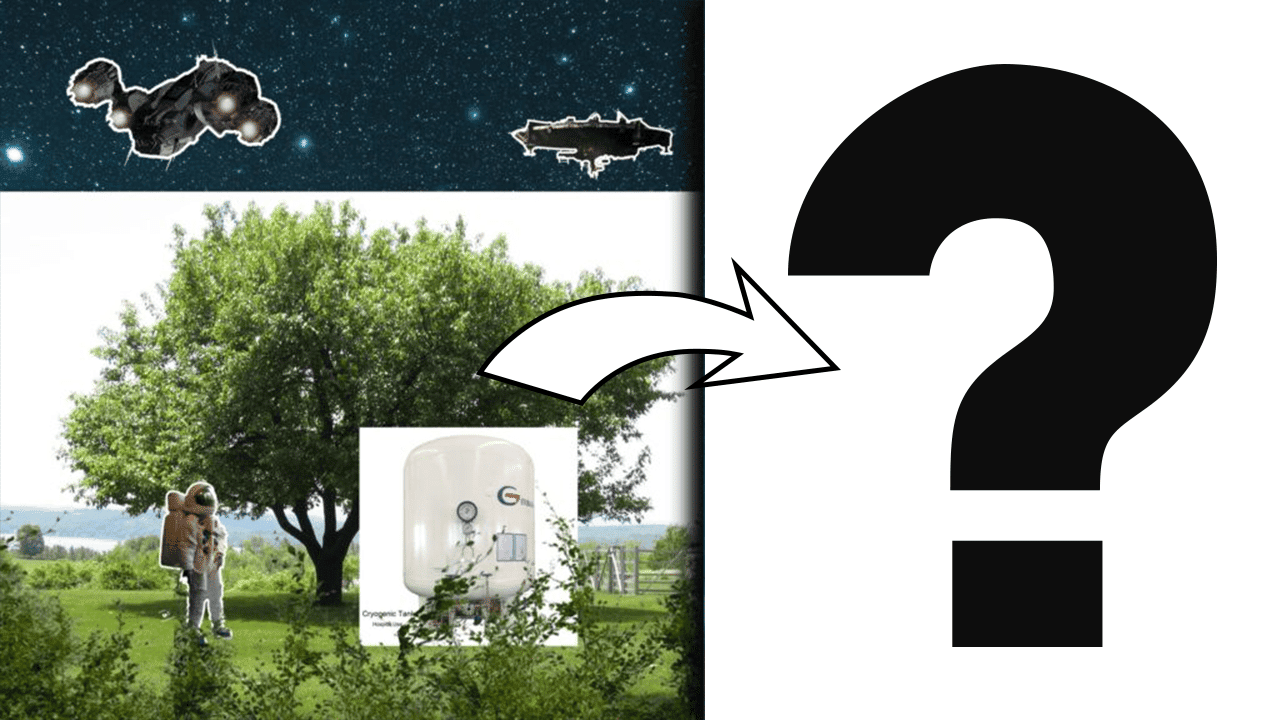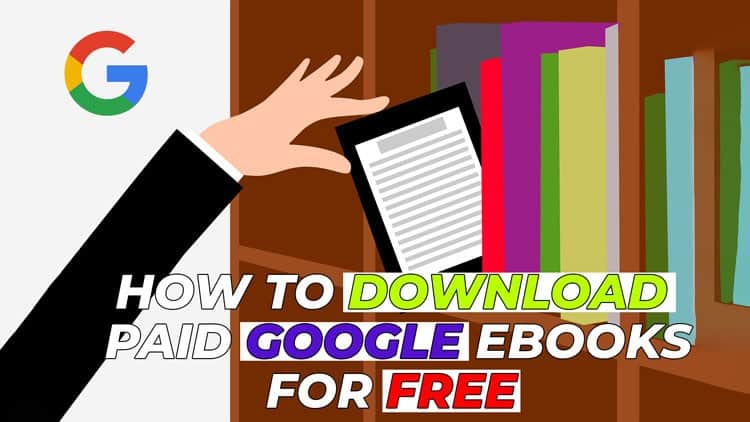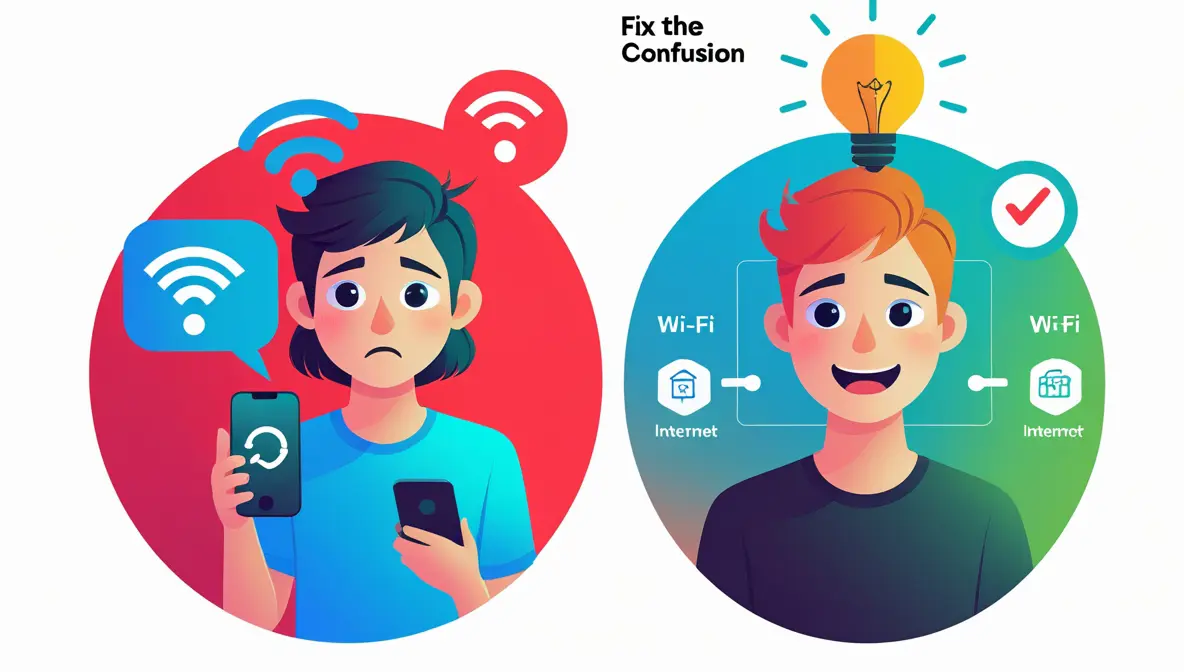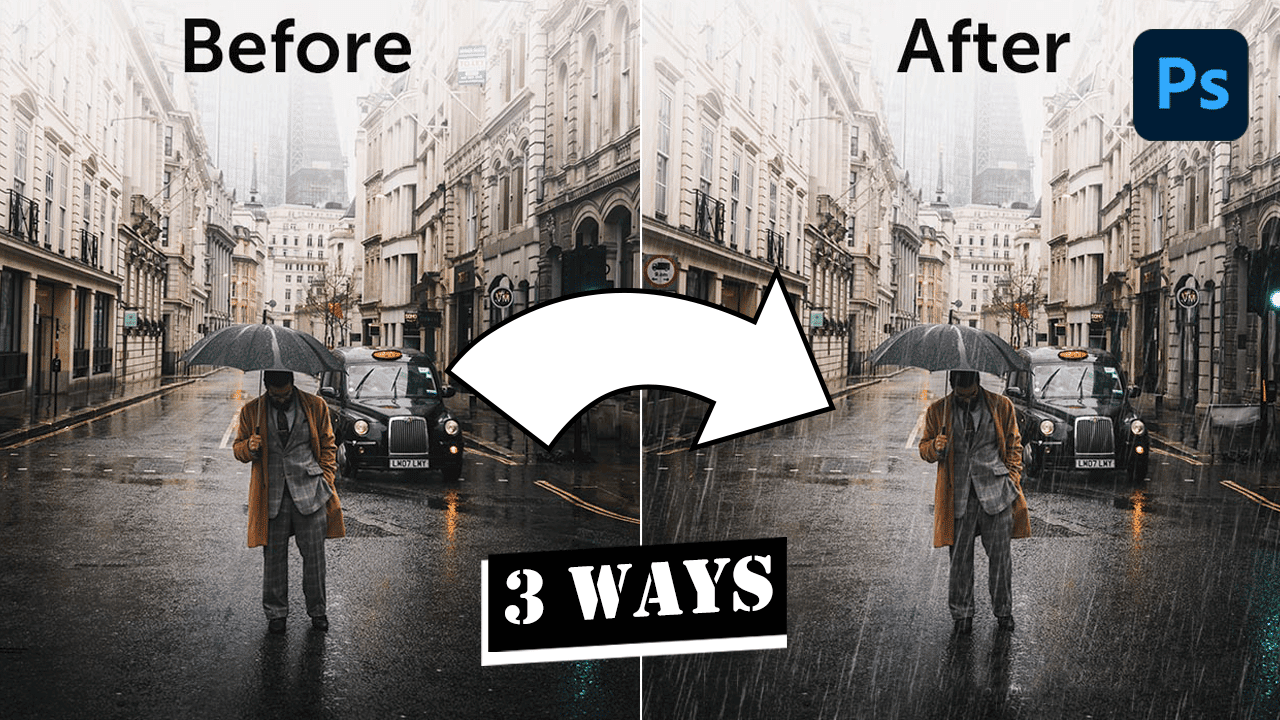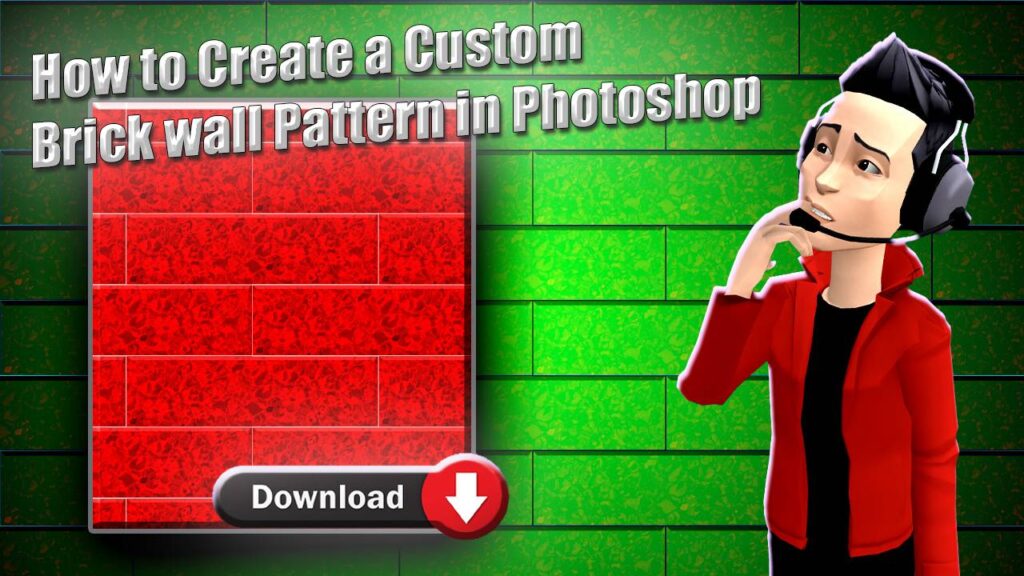Download and Install Pen Sketch Photoshop Action For Free 2025


Did you know that Adobe Photoshop accounts for about 34% of the creative software market? Millions of designers and photographers use it daily, and many of them crave quick, one-click filters for artistic effects. I’m Roshan, a graphic designer, and I know how time-consuming it can be to manually create a realistic pencil or pen sketch from a photo. I used to spend hours tweaking layers and filters to achieve the right look.
Introducing the Pen Sketch Photoshop Action – a automation script that turns any photo into a hand-drawn sketch in seconds. Instead of hours of manual editing, this one-click tool applies filters and layers to simulate fine pen lines and hatching. In this post, I’ll show you its features, how to use it, and where to download it for free (hint: it’s right here!).
Download Real Paint FX – Photoshop Add-On for free 2024
Key Features of the Pen Sketch Photoshop Action
- Realistic Pen-and-Ink Effect: Converts photos into intricate line art with cross-hatching, giving them the look of authentic hand-drawn sketches.
- 10 Color Presets: Choose from ten built-in tones (black & white, sepia, etc.) to style the sketch. The action package even includes these color presets and a custom brush file.
- Non-Destructive & Layered: The effect runs on a copy of your image so the original is untouched. It creates separate layers for lines, shading, and texture that you can fine-tune or hide after the action completes.
- High-Quality, Easy to Use: Delivers professional sketch results and requires no Photoshop skills. The included PDF guide walks you through any options, and a brush layer is provided for manual touch-ups.
- Wide Compatibility: Works on virtually any photo (portraits, landscapes, products, etc.) and supports both Windows and Mac versions of Photoshop (CS4 and later).
- One-Click Convenience: Photoshop actions are built for speed and simplicity. With a single click, this action runs dozens of adjustment steps automatically, so you avoid setting up filters and layers by hand. This automation is a huge time-saver in any photo editing workflow.
- Fully Editable Layers: After the action finishes, you get separate layers for line art, shading, and background. You can then fine-tune each aspect – hide or modify layers, change opacity or blending modes, and mask areas – to customize the final sketch just how you like.
How the Pen Sketch Photoshop Action Works
The magic happens through an automated sequence of Photoshop commands. When you run Pen Sketch, Photoshop typically duplicates your photo, extracts edges, inverts them into lines, and blends them to simulate pen strokes. Think of it as an advanced filter: actions let you apply complex edits with one clickphotographingspace.com. Because each step runs on a copy, your original image stays safe on a separate layer.

For example, the action might blur a duplicate of your image and use an edge-detection filter to isolate outlines. The dark edges are then inverted to create black sketch lines on a white background, which are blended back over the image (often using Multiply mode) to mimic ink on paper. Additional layers can add tone or texture (like a subtle paper color) if configured. Because all these steps are predefined, you get a consistent, polished sketch effect each time.
The bundle even includes a brush tool and mask layers for fine-tuning. After the action finishes, you can use these brushes to clean up or add details to the sketch. A PDF guide explains each layer’s role. In practice, it’s almost like activating a “sketch mode” – Photoshop handles the heavy lifting for you while you watch the sketch appear.
PiXimperfect Photoshop Easy Course 77.48GB zip File Free Download
How to Install and Use the Pen Sketch Photoshop Action
- Download and unzip – Get the ZIP file from the link below and extract its contents.
- Install the action – Find the
.atnfile and double-click it to load into Photoshop. - Open your photo – In Photoshop, open the image you want to transform. If the layer is locked (named “Background”), double-click it to unlock.
- Launch the Actions panel – Go to Window → Actions to show the panel. Select the “Pen Sketch” action from the list.
- Run the action – Click the play (▶) button in the Actions panel. Photoshop will automatically apply the effects.
- Finish and refine – The action may pause for a color choice (pick a preset when asked). After it finishes, you’ll see several new layers. Hide or adjust these layers as needed and use the provided brush layer to clean up details.
Your sketch is complete! In just a minute or two, your photo is transformed into a hand-drawn style. Feel free to replay the action on different images to experiment with the effect.
Before/After Examples

To show you the effect, compare the original photo below with the sketch result after the action:
Above is an example portrait photograph. Notice the rich colors and detail before any effect. Every highlight and subtle shadow is visible in this original image.
Here’s the photo after applying the Pen Sketch Photoshop Action. The software has transformed it into a stylized pen-and-ink illustration. Note the fine sketch lines capturing facial features and textures in the background. For example, the smooth skin tone is now rendered with delicate strokes, and highlights are accented by precise hatching.
For example, the action captures subtle highlights and shadows with hatching strokes, giving depth and dimension to the drawing. Everything from the hair shine to fabric folds is translated into fine line work. Overall, this comparison shows the Pen Sketch Action’s ability to mimic the nuance of a real pen drawing in just seconds.
Download the Pen Sketch Photoshop Action (Free)

Ready to give it a try? The Pen Sketch Photoshop Action is available as a free download. Simply click below to get the ZIP file and start using it immediately!
Benny Productions Optics+ 250 Overlay Pack Free Download
No registration is needed – it’s completely free. Be sure to bookmark this page so you can come back for more tips and updates later.
Frequently Asked Questions
- Q: What is the Pen Sketch Photoshop Action?
It’s a Photoshop action (an .atn file) that automatically creates a pen-and-ink sketch effect on your photo with one click. - Q: Is it free?
Yes – the Pen Sketch Photoshop Action is totally free to download and use in any of your projects. - Q: Which Photoshop versions and OS are supported?
Works on both Windows and Mac. Compatible with Photoshop CS4, CS5, CS6, and all CC versionsphotographingspace.comphotographingspace.com. Keep Photoshop updated for best performance. - Q: Do I need any special Photoshop skills?
No. It was designed for simplicity. You just click Play in the Actions panel and the sketch effect is appliedluckystudio4u.com. (The action handles everything for you.) - Q: Can I undo or customize the effect?
Yes. After running the action, your image will have new layers for the sketch. You can delete or hide these layers to revert, or adjust their settings. You can also fine-tune details with the included brush, or simply re-run the action on another copy of your photo. - Q: Can I batch-process multiple images?
Yes, Photoshop can run actions on many files automatically. Use File > Automate > Batch, choose the Pen Sketch action, and select a folder of photos. Photoshop will apply the sketch effect to each image in that folder without any extra clicks.
Conclusion
The Pen Sketch Photoshop Action makes adding artistic sketch effects incredibly easy and quick. It saves you hours of work and delivers a professional-looking result – and did we mention it’s free? Give it a try and watch your photos come alive as drawings. If you found this useful, bookmark this page or share it with friends. Keep experimenting with different photos – you might be amazed how many images transform into stunning sketches. If you have any questions or want to share your creations, drop a comment below. Happy creating! I can’t wait to see what amazing art you create with the Pen Sketch Action. Thanks again for reading, and enjoy turning your photos into sketches.
– Roshan
If you want more free Photoshop tools and tutorials, be sure to bookmark this page and check back for updates.