Hi there! I’m Roshan. If you’re anything like me, you know the thrill of discovering new design resources. I’ve spent years collecting Photoshop custom shapes – grabbing cool freebies from around the web, crafting a few of my own, and basically hoarding every useful shape I could find. Why? Because when I’m in the middle of a design project, the right shape at the right time can be a lifesaver. (Fun fact: Photoshop is so popular that about 90% of creative professionals worldwide use it as their go-to design tool!) With so many people using Photoshop, having a diverse library of custom shapes can really set your work apart.
Let me share a quick story. Early in my design journey, I often needed specific icons or silhouettes – arrows, speech bubbles, decorative flourishes, you name it. Instead of drawing each one from scratch, I started saving custom shape presets. Over time, this humble collection grew into a massive pack of over 2,500 shapes. I jokingly started calling it my “Unlimited Photoshop Custom Shapes” pack because it seemed like there was a shape for everything. In fact, this pack is so huge that it fills all the available space in Photoshop’s Shapes panel! Today, I’m excited to share this entire collection with you for free, so you too can have an almost unlimited arsenal of shapes at your fingertips.
Why I Call It the “Unlimited Photoshop Custom Shapes” Pack
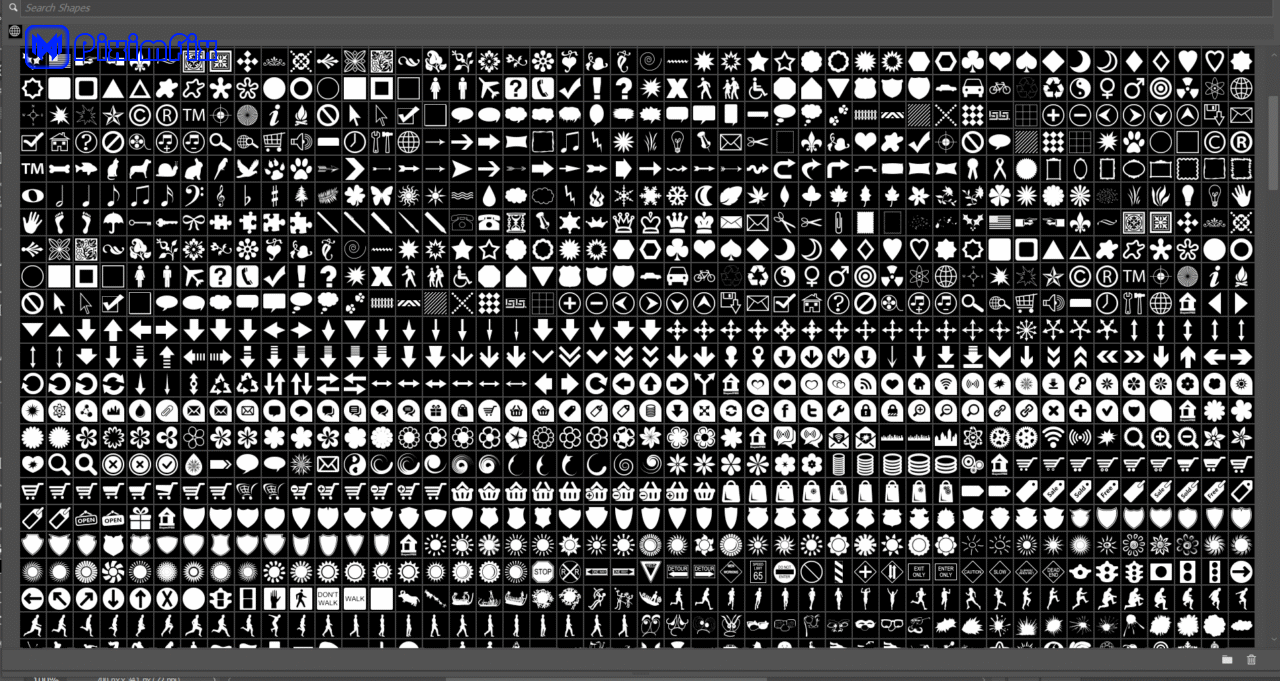
You might be wondering: “Unlimited? Really?” 😀 Of course, there’s a practical limit, but I chose the name “Unlimited Photoshop Custom Shapes” because this collection maxes out what Photoshop can handle in one go. Photoshop’s custom shapes panel can only display so many shapes at once, and with 2500+ shapes loaded, you’ll pretty much fill that panel to the brim. In other words, once you install this pack, you won’t feel limited by shape choices anymore – it’s like having every shape imaginable ready to use!
Another reason for the name is the sheer variety. The shapes come from all over: some are classics I grabbed from design communities and resource sites, and others are original shapes I created during client projects or fun experiments. Need basic geometric shapes? Got ‘em. Fancy ornaments or swirls? Those too. Arrows, icons, speech bubbles, animals, abstract symbols – you name it! The goal was to have an “unlimited” selection so I’d never have to pause a creative flow to search for a shape. And now you can benefit from that treasure trove as well.
What’s Inside the Pack? (Download Details)

Before you dive in, here are the juicy details of this shapes pack download:
- Total Shapes: Over 2,500 custom shapes included (yep, you read that right – two thousand five hundred!). This is probably more shapes than you’ll ever need, but it’s better to have too many than too few.
- File Name:
shape collection info graphic studio.csh– this is the exact file you’ll get. The.cshextension stands for Custom SHapes in Photoshop. - File Size: ~38.5 MB. It’s a relatively large file for a presets pack, which makes sense given the huge number of vector shapes packed inside.
- File Format: .CSH (Photoshop Custom Shapes file). This format is native to Photoshop for shape presets. It means you can load it directly into Photoshop’s Custom Shape tool or Shapes panel (more on how to do that in a moment).
Good to know: This entire pack is free to download and use. I’m sharing it as a give-back to the design community. Whether you’re a hobbyist or a pro, you can use these shapes in your projects without any cost. (If you’re curious: I made sure to only include shapes that are free resources or completely original, so you don’t have to worry about licensing headaches.)
Now that you know what you’re getting, let’s get it set up in Photoshop so you can start creating!
How to Install the Photoshop Custom Shapes Pack (.CSH File)
Installing custom shapes in Photoshop is pretty straightforward. Follow these steps to load the .csh file into your Photoshop, and you’ll have all 2500+ shapes ready to go:
- Download the .CSH file: First, click the download link for the
shape collection info graphic studio.cshfile (provided on this page). Save the file to a location on your computer where you can easily find it, like your Desktop or a “Downloads” folder. - Open Photoshop: Launch Adobe Photoshop on your computer. The installation process is the same whether you’re on Windows or Mac.
- Go to the Shapes panel: In Photoshop, navigate to Window > Shapes to open the Shapes panel. (If you don’t see a checkmark next to “Shapes,” click it to make the panel visible.)
- Import the custom shapes: In the Shapes panel, look for a small menu icon (often a four-line or “hamburger” icon) in the top-right corner of the panel. Click that, and from the dropdown choose “Import Shapes…”.
(In older Photoshop versions, or if you’re using the Custom Shape Tool, you might see an option that says “Load Shapes” instead. It does the same thing. You could also use Edit > Presets > Preset Manager, select “Custom Shapes” from the preset type, then click “Load…” to import the .csh file.) - Locate the .csh file: A file browser dialog will pop up. Navigate to wherever you saved the
shape collection info graphic studio.cshfile. Click on the file and hit “Open” (or “Load”). - Load and verify: Photoshop will load the custom shapes from the file. To verify, go to the Custom Shape Tool (press U and cycle through shape tools until you find the Custom Shape Tool). In the options bar at the top, click the shape thumbnail to open the shape picker. You should see a huge list of shape thumbnails now available! They might be grouped in a folder (often named after the file or “Imported” shapes). Scroll through to marvel at the variety 🎉.
- Start using the shapes: With the Custom Shape Tool selected, make sure the mode is set to “Shape” (not Path or Pixels) in the top options. Choose any shape from the shapes panel or picker, then click and drag on your canvas to draw it. Hold Shift while dragging if you want to keep the original proportions. You can apply colors, layer styles, and adjustments to these shapes just like any vector layer.
That’s it – you now have the “Unlimited” custom shapes installed! From here on, whenever you need a particular element in a design, just open your shapes panel, and chances are you’ll find something suitable without needing to search online or draw from scratch. It’s a huge time-saver and a creativity booster.
Pro Tip: If 2500 shapes feels overwhelming, remember you can organize them into groups in the Shapes panel (Photoshop CC 2020 and above). The imported shapes might already be in a group, but you can always make your own folders to categorize favorites (e.g., arrows, icons, decorations, etc.). This way, you can quickly find the type of shape you need without scrolling through everything every time.
Ready to Design? (Conclusion)
I hope you’re as excited as I am about this shapes pack. It transformed the way I work in Photoshop, and I believe it can do the same for you. No more hunting around for that perfect arrow or banner shape – it’s probably in here waiting for you to use!
Feel free to download the “Unlimited Photoshop Custom Shapes” pack using the link below and give it a try in your next project. Whether you’re designing a website, creating a poster, or making social media graphics, these custom shapes can add that extra flair with minimal effort.
Once you’ve had a chance to play with the shapes, I’d love to see what you create. 🎨 Share your designs or drop a comment letting me know your favorite shapes from the pack. Got any cool ideas for new shapes? I’m all ears – I might even add them in a future update!
Design is all about experimenting and having fun, so dive in and enjoy. And if you found this resource helpful, consider sharing this post with fellow designers or friends who might appreciate a boost to their Photoshop toolset. Happy designing, and thank you for reading!
Download the 2500+ Shapes Pack now and unleash your creativity! 🚀 (It’s free!)
Photoshop Custom Shapes FAQ
Q: Are Photoshop custom shapes free to use?
A: Yes! Using custom shapes in Photoshop is completely free. Photoshop comes with a set of default custom shapes, and you can import .csh shape files (like this pack) without any extra charge. All the shapes in the “Unlimited Photoshop Custom Shapes” pack are free for personal and commercial use. I gathered them from free resources or made them myself, so you don’t have to worry about licensing issues. Just install them and start designing. (If you download custom shapes from elsewhere, double-check their usage terms, but generally most .csh shape packs out there are free to use unless stated otherwise.)
Q: Can I install custom shapes in older versions of Photoshop?
A: Absolutely. Photoshop has supported custom shapes for a long time. If you’re using an older version like Photoshop CS6 or CC 2015, you might not have the newer “Import Shapes” button, but you can still load the .csh file. In older versions, go to Edit > Preset Manager, select “Custom Shapes” from the dropdown, then click “Load” and choose the .csh file.
Alternatively, select the Custom Shape Tool, click the shapes dropdown in the options bar, and use the small menu there to Load Shapes. The interface might look a bit different, but the idea is the same – you can add these shapes to virtually any Photoshop version that supports custom shape presets.
Q: Is there a limit to how many custom shapes I can have in Photoshop?
A: In practice, Photoshop can handle a lot of custom shapes, but extremely large collections might make the Shapes panel a bit slower to navigate. The term “Unlimited” in my pack’s name was more playful than literal. With ~2500 shapes, you’re pushing the upper comfortable limit – which is likely more than enough for everyday use. Technically, you can load multiple .csh files and have even more shapes, but managing them could become cumbersome.
If you find Photoshop getting sluggish or cluttered, you can always organize or remove some shapes. A good strategy is to keep your all-time favorites loaded, and maybe archive others (you can reload them as needed). But overall, Photoshop itself doesn’t enforce a hard number cap like “you can only have X shapes” – it mainly depends on your system memory and how the shapes are organized.
Q: Can I create my own custom shapes in Photoshop?
A: Yes, definitely! Creating your own custom shapes is part of the fun. To make a shape, you can use any of Photoshop’s vector tools (like the Pen Tool or combine existing shapes) to draw a design. Once you have a vector path or shape layer you like, go to Edit > Define Custom Shape… Give your shape a name and hit OK. It will then appear in your Custom Shape presets. You can then reuse that shape anytime, just like the ones in this pack. This is how I made many of the shapes in the collection – it’s a great way to build a library of personalized design elements.
Have more questions about Photoshop custom shapes or need further help? Feel free to ask in the comments below! I’m here to help fellow designers get the most out of these tools. Now go ahead and enjoy your newly expanded shape library. Happy creating!
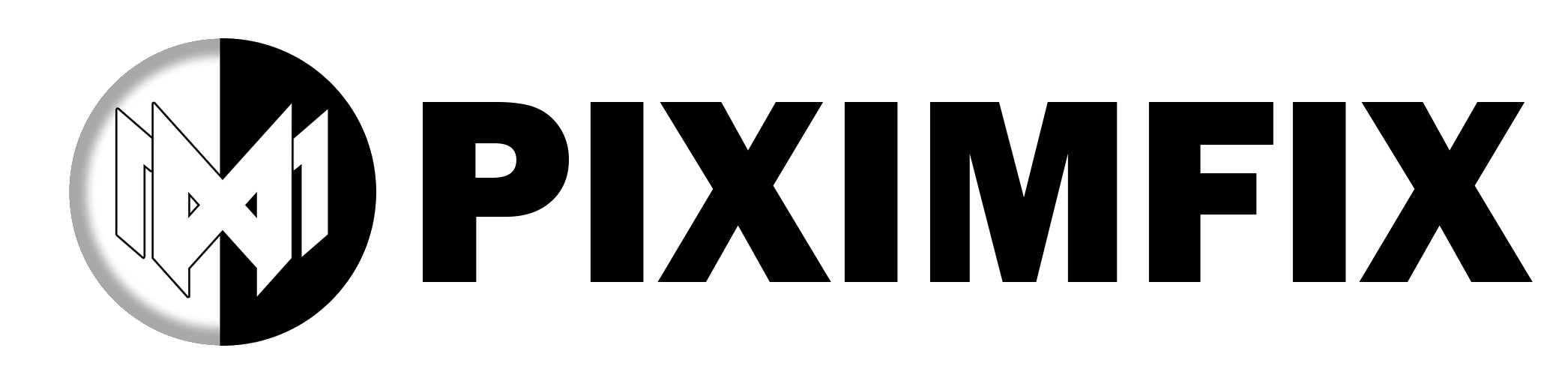


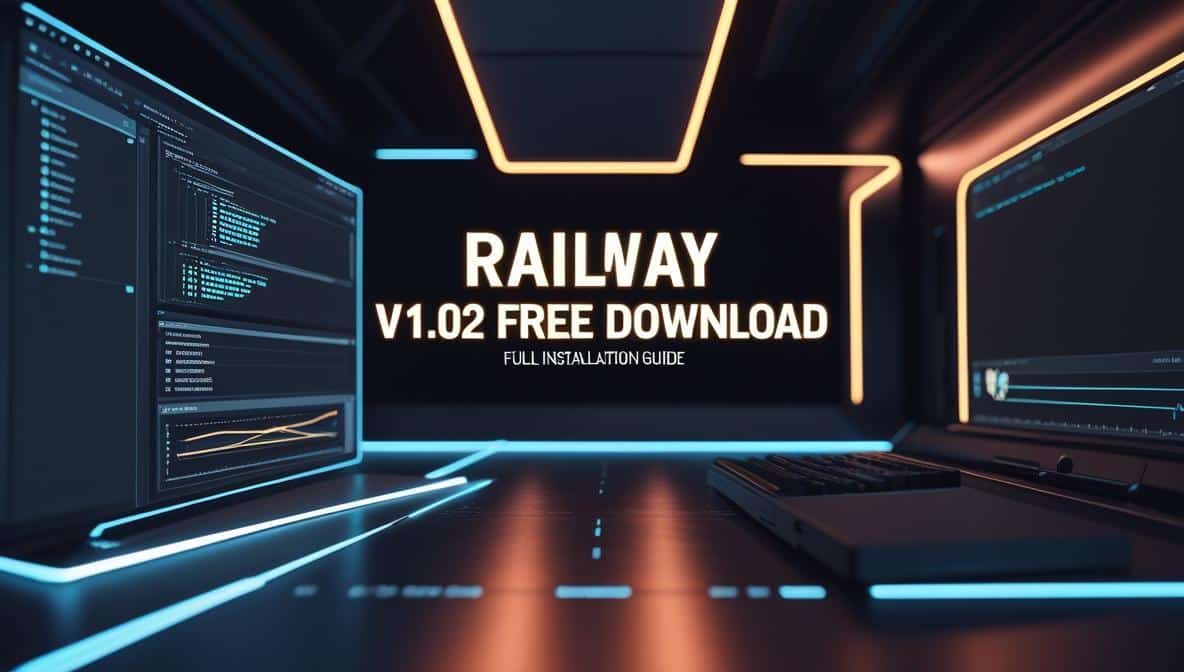
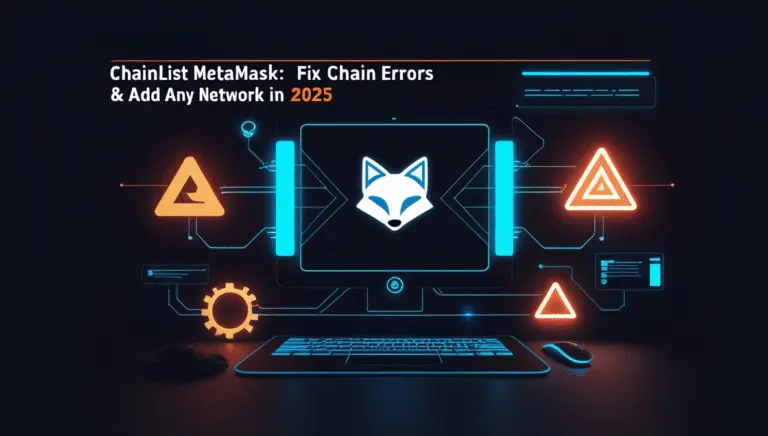

I wanted to leave a little comment to support you and wish you a good continuation. Wishing you the best of luck for all your blogging efforts.
Thanks for sharing. I read many of your blog posts, cool, your blog is very good.
I’m happy I located this blog! From time to time, students want to cognitive the keys of productive literary essays composing. Your first-class knowledge about this good post can become a proper basis for such people. nice one