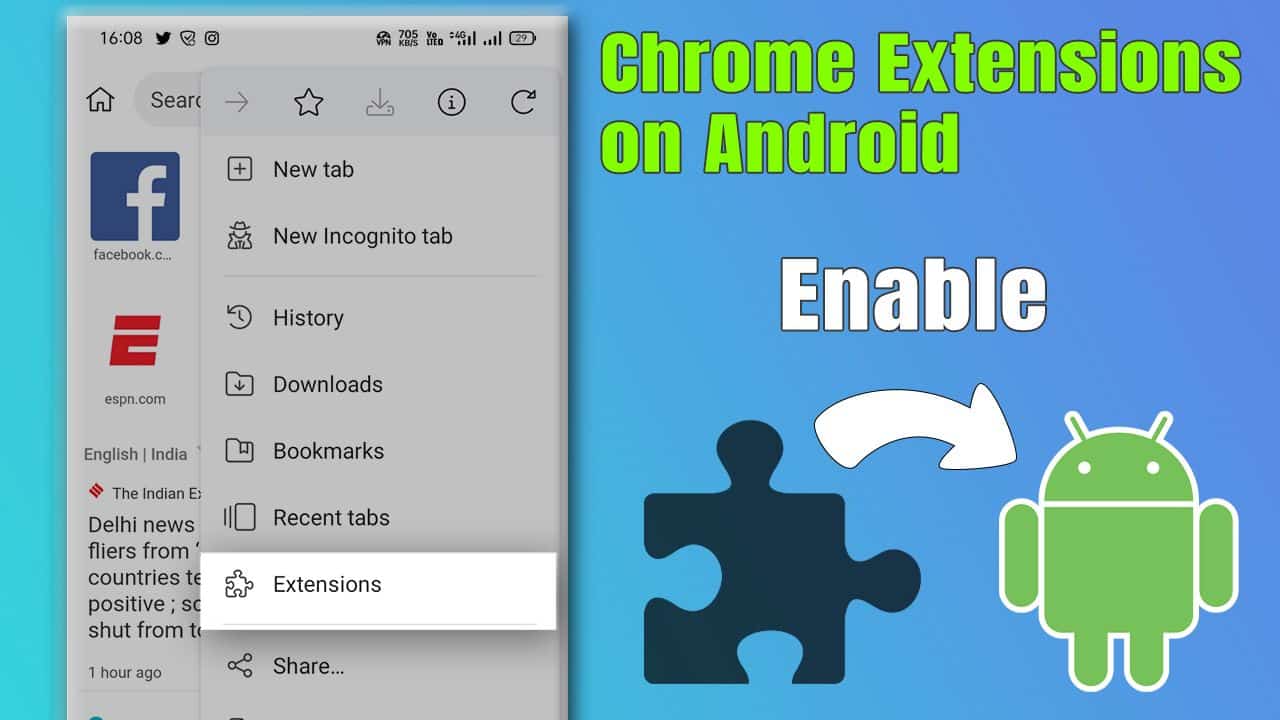Have you ever thought about why your Android phone can’t use Chrome extensions, even though it has great features, unlike your computer? Many people find this annoying, but guess what: things are changing. Android has gotten a lot better, and the Google Play Store now has a bunch of cool apps. Some of these apps can make up for not having Chrome extensions. It’s surprising, but there are a few Android browsers that let you use Chrome extensions. This means you can have part of your computer experience on your phone.
Before, not being able to use Chrome extensions on Android phones was a big problem. But now, thanks to new technology, some Android browsers have changed this. They now support these useful tools. This means you can use Chrome extensions on your Android phone, and you don’t even need a computer.

Today, we’re going to talk about this cool change. We’ll look at how you can use these new browsers to add and use Chrome extensions on your Android. It’s an easy process that makes your phone’s internet experience way better. Are you ready to make your Android phone do more? Let’s start.
What are Chrome Extensions?
Chrome extensions are cool tools in a web browser. They make surfing the internet better in many ways. They’re made with web tech like HTML, JavaScript, and CSS. These little software programs help you do more with Google Chrome. Think of them as a multi-tool for your browser. They add features to help you online, making things easier and faster.
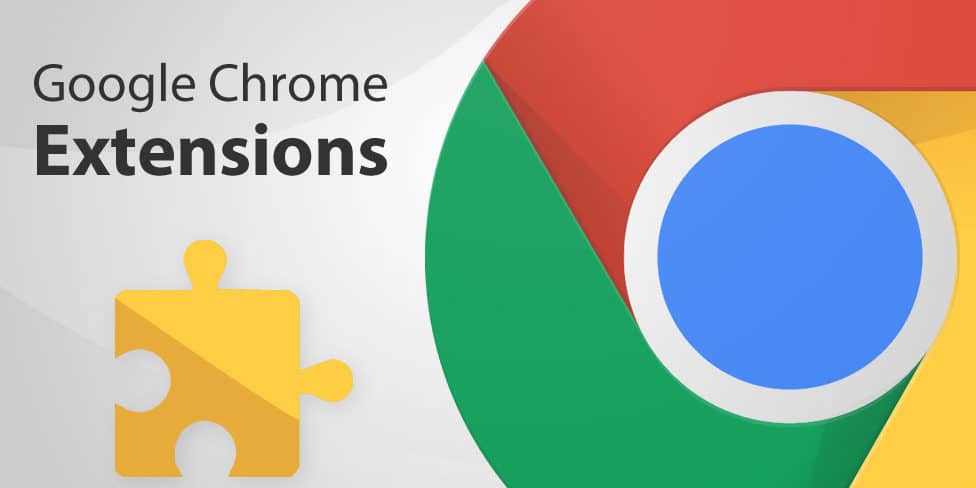
You can find all sorts of extensions. Some are simple, like ad-blockers and password keepers. Others are more complex. They can manage memory or change how your browser looks. They work like personal helpers, each with its own job. Some manage your tasks, make copying text easier, or protect you online. These extensions are great because they focus on one thing and do it well.
But be careful, not all extensions are good. Some can cause problems in Chrome. You might find ones that add ads to websites or mess with your settings. It’s like having a tricky elf in your browser, not always helpful. Always be careful and picky about which extensions you add.
How do Chrome Extensions Enhance Web Browsing?
Chrome extensions make your browsing experience awesome. They improve how things work, make browsing easier, and keep you safe online. For example, ad blockers get rid of annoying ads. This means you can browse without distractions. Password managers are super helpful. They keep your passwords locked up and make logging in easy.
Extensions do more than just block ads and manage passwords. They can make Chrome run better, which is great if you like to have lots of tabs open. They help keep your online time private and secure. To sum it up, Chrome extensions are like cool tools that make your browser better, safer, and more suited to what you need.
Why Aren’t Chrome Extensions Natively Supported on Android?
So, we’ve got a bit of a tricky situation: Chrome extensions are super useful, but they don’t work on Android phones. It’s as if you have a favorite toy, but it only works at specific playgrounds. This happens because of how Google thinks about internet browsing on phones. They use something called HTML5 for Android, which is different from how Chrome on your computer uses extensions. It’s kind of like choosing to ride a bike instead of a skateboard; they both move you forward, but in their own ways.
This means you can use Chrome extensions on your computer, but not on your Android phone’s Chrome browser. Imagine having a special spice that you can only use in some dishes, not all. However, there’s still hope. Thanks to some smart alternative browsers that work with Chrome extensions, you can still enjoy these features on your Android phone. It’s just a matter of finding the right tools to use Chrome extensions, even when you’re out and about.
How To Download Chrome Extensions On Android

Let’s jump into Android’s world of Chrome extensions, okay? You might wonder, “Can I download extensions directly in Chrome on my Android phone?” Not quite. It’s like fitting a square peg into a round hole. Android’s Chrome browser doesn’t naturally support extensions. But don’t worry, I have some cool tips to help you.
First, let’s understand why Chrome on Android doesn’t support extensions. Imagine a fancy gadget that only works sometimes. Google made Android’s Chrome simple and fast. They focused on speed, not extra features like extensions. It’s like a race car made for fast driving, not carrying heavy loads.
Now, the fun part: there are special browsers that use Chrome extensions on Android. These browsers are like Chrome’s cousins. They’re based on Chromium, the same as Chrome. Take Kiwi Browser, for example. It’s fast, light, and doesn’t take much space. It’s got Chrome’s features and can use Chrome extensions!

So, how to start? Easy! Go to Google Play Store and download Kiwi Browser. It’s like adding a new tool to your collection. After installing, you can visit the Chrome Web Store in Kiwi Browser. It’s like you’re on a computer. Look for cool extensions, choose your favorites, and add them to your browser. It’s like shopping for your browser!
But remember, Kiwi Browser isn’t the only option. There’s Yandex and others. It’s about finding the best one for you, like picking the perfect shoes for a special day.
How To Download And Install Chrome Extensions On Android Mobile Step-by-Step Guides
Installing Chrome Extensions Using Kiwi Browser
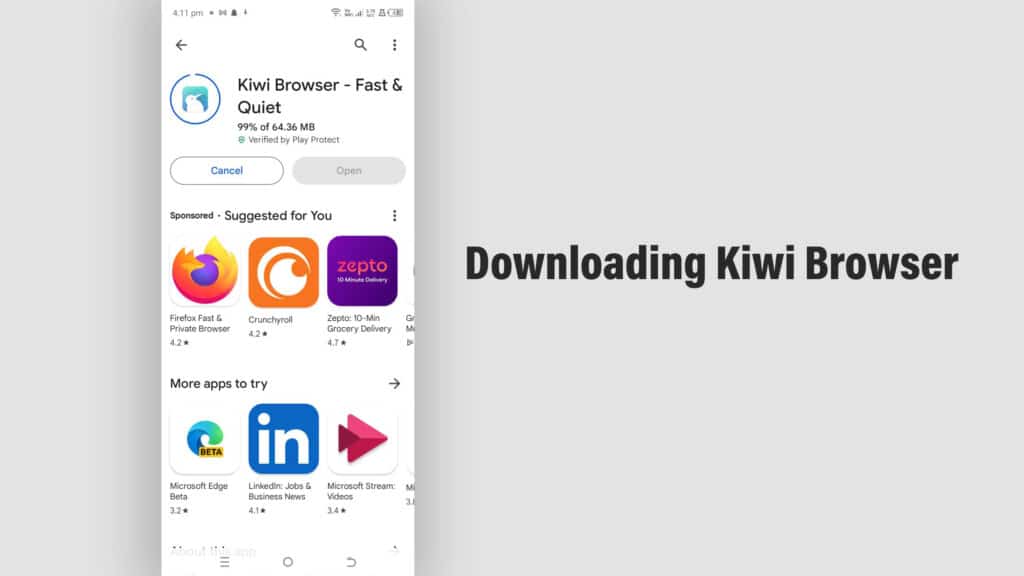
Downloading Kiwi Browser: First things first, grab your Android device and head over to the Google Play Store. Search for ‘Kiwi Browser’ and hit that download button. It’s like picking up a new tool for your digital toolbox.
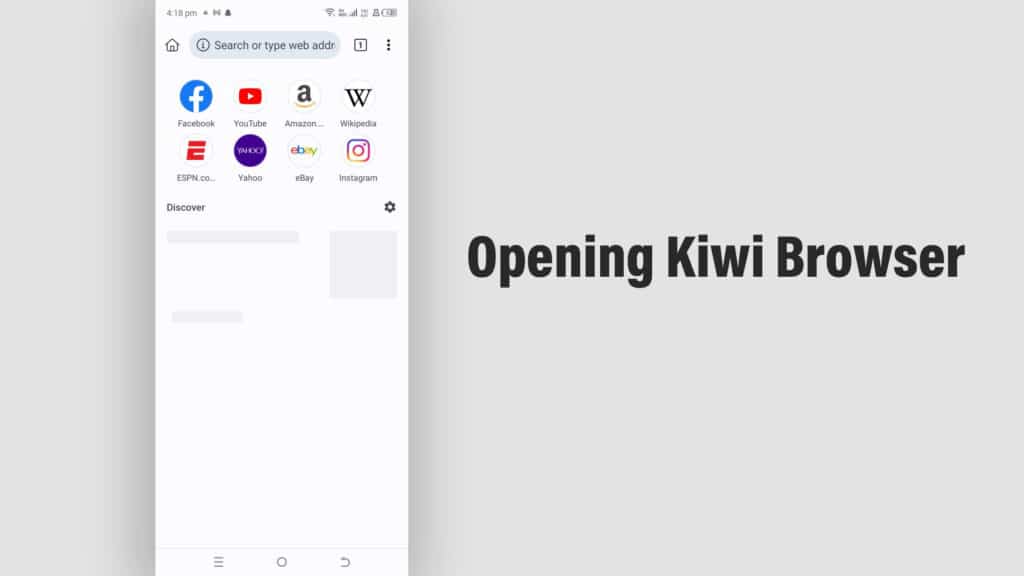
Opening Kiwi Browser: Once it’s installed, open up Kiwi Browser. You’ll notice it feels familiar, like meeting a new friend who reminds you of someone you know.
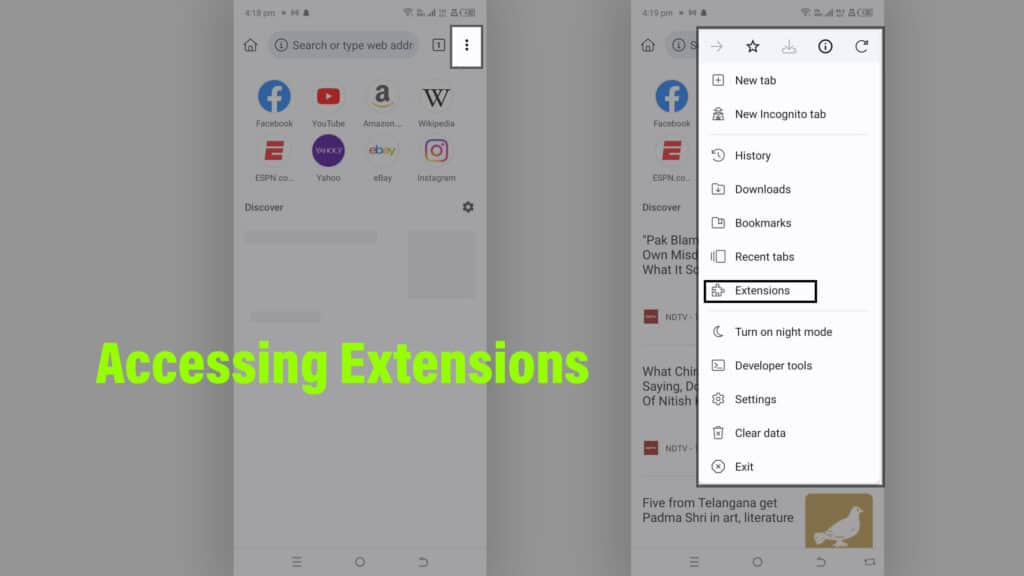
Accessing Extensions: Tap on the three dots in the upper right corner, then select ‘Extensions’. It’s like opening a secret compartment in your browser.
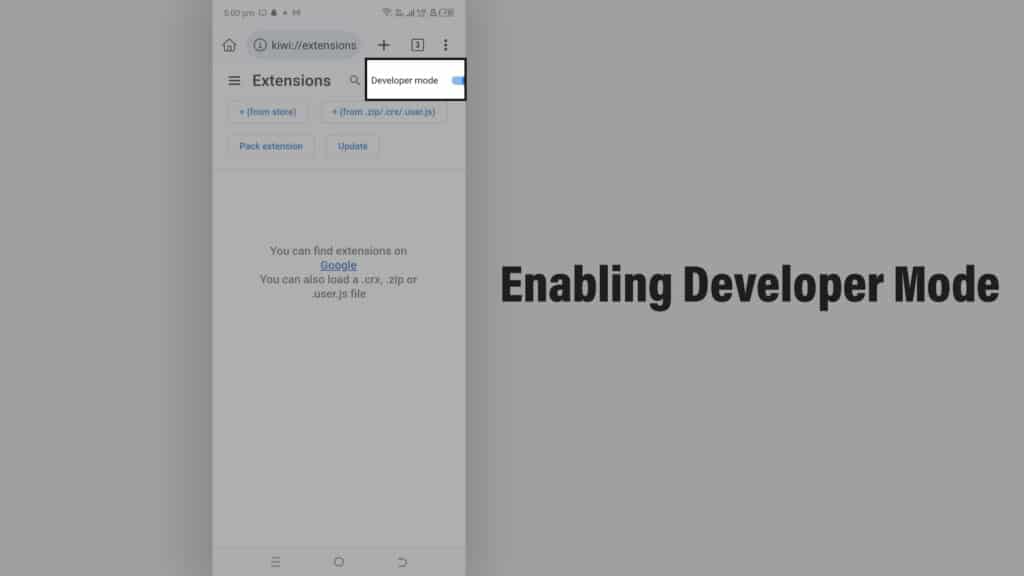
Enabling Developer Mode: Here’s a little trick – switch on the ‘Developer Mode’. It’s like having a backstage pass to your browser.
Navigating to Chrome Web Store: In the address bar, type in https://chrome.google.com/webstore/category/extensions. Welcome to the treasure trove of Chrome extensions!
Choosing Your Extensions: Browse through the store and pick your favorites. It’s like shopping for new gadgets for your browser.
Adding Extensions: Found something you like? Click on ‘Add to Chrome’, and if a pop-up appears, confirm by clicking ‘Ok’. You’re almost there!
Managing Extensions: To download, remove, or update extensions, just go to the settings section and click on ‘Extensions’. It’s like having a control panel for your new browser tools.
Using Yandex Browser for Chrome Extensions
- Install Yandex Browser: Head to the Play Store, search for ‘Yandex Browser’, and install it. It’s another great option for this extension adventure.
- Open and Explore: Launch Yandex and get a feel for its interface. It’s different but in a good way, like trying a new flavor of your favorite snack.
- Accessing Extensions: In Yandex, it’s a similar process. Find your way to the extensions area and start exploring.
- Customizing Your Experience: Yandex might feel different, but it’s all about personalizing your browsing. Play around with the settings and make it your own.
Firefox for Android: A Viable Option
- Downloading Firefox: This one’s a classic. Download Firefox for Android from the Play Store.
- Finding Extensions: Firefox does things a bit differently. It has its own set of extensions, so dive in and see what catches your eye.
- Dealing with Limitations: Remember, Firefox might not support all Chrome extensions, but it’s got its unique offerings.
- Customizing Firefox: Make the most of what Firefox offers. It’s like exploring a different neighborhood in your city.
Can I also Download And Install Chrome Extensions On my iPhone?
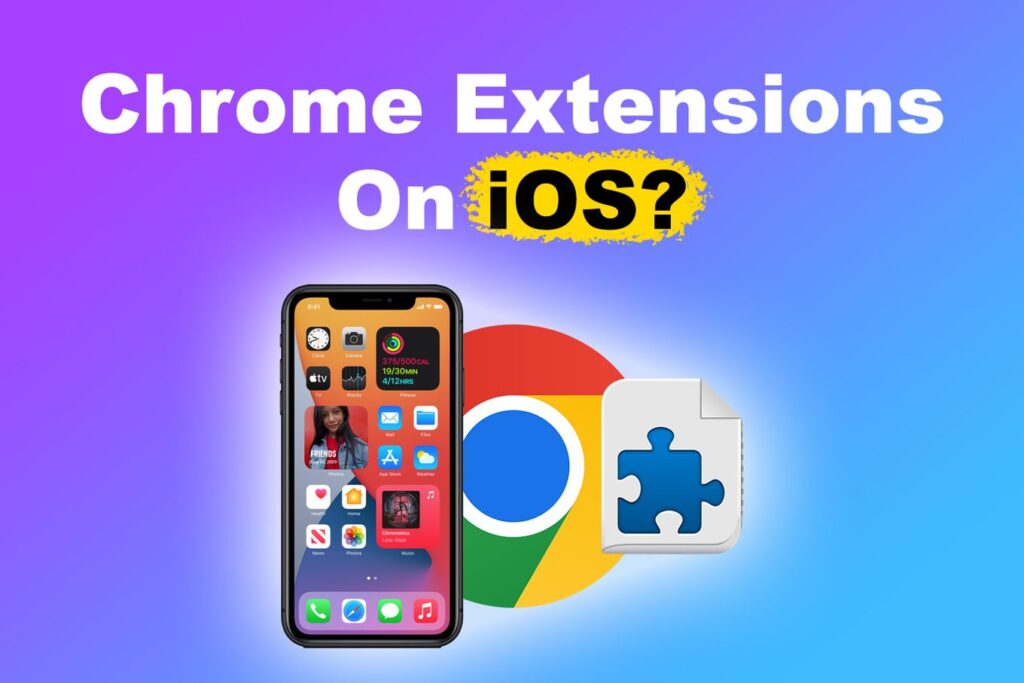
You can’t download and put Chrome extensions on an iPhone. This is because the iOS system is made differently. It doesn’t work with browser extensions as well as computers or Android phones do. Apple’s Safari on iOS has some extensions, but they’re not the same as Chrome’s. They can be found in the App Store. Google Chrome for iOS aims to give a smooth and quick web experience. It doesn’t have extra features like extensions. If you want to use Chrome extensions, you should use a computer or check out what’s available on Android phones.
Recommended Chrome Extensions for Android
Discovering Chrome extensions on Android is exciting. It’s like uncovering a treasure trove of digital tools. Each one makes your internet time easier and more enjoyable. Ready to learn about some types and their best ones? Let’s go!
Productivity: Ever swamped with to-dos? ‘Todoist’ acts as your digital aide. It keeps tabs on your tasks and deadlines. Think of it as a pocket-sized assistant in your browser. For note lovers, ‘Evernote Web Clipper’ is fantastic. It lets you save web content directly to Evernote. It’s really handy for school work or bookmarking interesting reads.
Security: Staying safe online is crucial, like securing your home. ‘LastPass’ protects all your passwords, serving as a highly secure vault. And for those who value privacy, ‘HTTPS Everywhere’ is a must-have. It ensures your browsing is private and protected, similar to a personal internet guard.
Utility: Bothered by pop-up ads? ‘Adblock Plus’ is the solution, blocking annoying ads for smooth surfing. For those who enjoy customization, ‘Stylish’ allows you to alter website appearances. It’s like customizing your own slice of the internet.
Remember, while these extensions are great, they’re like adding apps to your phone – don’t overload! Choose the ones you really need for a better online experience. Enjoy your browsing! 🌐📱
Troubleshooting Common Installation Issues
Welcome to the world of adding Chrome extensions on Android! It’s usually easy, but sometimes you’ll face problems. Let’s talk about these problems and how to fix them easily.
- “Help, I Can’t Install the Extension!” – This problem happens a lot. First, make sure your browser (like Kiwi or Yandex) is up-to-date. It’s like putting a new puzzle piece into an old puzzle; they might not fit unless your puzzle is the newest kind.
- “Why Did My Extension Disappear?” – You hit ‘Add to Chrome’, and suddenly it’s gone! Don’t worry, just check your browser’s extension list. Sometimes, they hide there.
- “The Extension Isn’t Working!” – That can be annoying. It’s like getting a new toy that doesn’t work. Try this: remove it and add it again. If it still doesn’t work, it might not get along with your browser. Look for a different extension that does.
- “My Browser is Weird Now!” – Sometimes, extensions can make your browser act strange. If your browser seems too hyper, try turning off some extensions. It’s all about balance.
Tips for a Smooth Installation:
- Keep It Light: Don’t overload your browser with extensions. It’s like packing for a trip; the more you carry, the slower you move.
- Read the Reviews: Before installing, skim through the reviews. They’re like little nuggets of wisdom from those who’ve walked the path before you.
- Privacy Check: Some extensions can be nosy. Check their permissions – you don’t want them snooping through your digital life.
- Stay Updated: Keep your browser and extensions updated. It’s like keeping your car in top condition; it just runs better.
- Backup Plan: Have a backup browser without extensions for those just-in-case moments. It’s always good to have a plan B.
Remember, installing extensions should be fun and enhance your browsing, not a cause for a headache. With these tips, you’ll be a Chrome extension wizard on Android in no time! 🧙♂️📱💻
Maximizing the Use of Extensions on Android
Maximizing the use of Chrome extensions on your Android device is a bit like fine-tuning a musical instrument – it’s all about hitting the right notes for the best performance. Let’s strum through some best practices to make your browsing experience a symphony of efficiency and convenience.
1. Choose Wisely: Think of your browser as a backpack for a day hike; you want to pack light but smart. Not every extension you use on a desktop makes sense for mobile. Pick ones that genuinely enhance your mobile browsing – like a password manager for quick logins or a reader mode for comfortable reading on the go.
2. Keep It Updated: Regularly updating your extensions is like giving your car a tune-up; it keeps everything running smoothly and securely. Developers often release updates that patch up security holes or improve performance, so staying updated is key.
3. Balance is Key: Ever tried balancing a spoon on your nose? It’s all about finding that sweet spot. The same goes for extensions. Too many can slow down your browser, so find that perfect balance between functionality and performance.
4. Customize for Your Needs: Most extensions have settings you can tweak. It’s like adjusting the seat and mirrors in your car for the most comfortable drive. Take some time to adjust these settings to suit your browsing habits and device capabilities.
5. Mind Your Privacy: Extensions can be a bit nosy. They often need permissions to work effectively, but it’s good to be aware of what you’re granting. It’s like deciding who gets a key to your house – be selective and cautious.
6. Have a Backup Plan: Sometimes, an extension might not play well with a particular site. Keep a secondary browser handy, extension-free, for those just-in-case moments. It’s like having a spare tire in your trunk – you might not need it often, but it’s a lifesaver when you do.
7. Regular Clean-up: Over time, you might accumulate extensions you no longer use. It’s like clutter in your home; it just takes up space. Every now and then, do a little spring cleaning and remove the extensions you don’t need.
By following these tips, you’ll ensure that your mobile browsing is not just productive but also enjoyable. It’s all about making the technology work for you, not the other way around. Happy browsing! 🌐📱🚀\
FAQs: Chrome Extensions on Android
Q: Can I install Chrome extensions directly on the Chrome browser on Android?
A: No, you can’t install Chrome extensions directly on the Chrome browser for Android. Chrome on Android doesn’t support extensions like its desktop counterpart. However, you can use alternative browsers like Kiwi or Yandex, which are based on Chromium and support Chrome extensions.
Q: What are some alternative browsers for installing Chrome extensions on Android?
A: Kiwi Browser and Yandex Browser are popular choices. They’re both based on Chromium and offer a similar experience to Chrome while supporting extensions. Firefox for Android also offers extension support, though it’s limited to a specific set of add-ons.
Q: How do I install a Chrome extension on Kiwi Browser?
A: First, download and open Kiwi Browser. Then, navigate to the Chrome Web Store, find the extension you want, and click ‘Add to Chrome’. Confirm the installation, and you’re set!
Q: Are all Chrome extensions available on these alternative browsers?
A: Not all Chrome extensions may work perfectly on these browsers due to compatibility issues. However, many popular extensions do work well. It’s a bit of trial and error to see which ones function as expected.
Q: Will using Chrome extensions on Android affect my device’s performance?
A: It can, depending on the number and type of extensions you install. Extensions can consume resources, so it’s wise to only install the ones you really need and regularly update or remove those you don’t use.
Q: Is it safe to use Chrome extensions on Android?
A: Generally, yes, as long as you download them from reputable sources like the Chrome Web Store. Always check reviews and the permissions requested by the extension to ensure safety.
Q: Can I customize Chrome extensions settings on Android?
A: Yes, many extensions offer customizable settings. Once installed, you can access these settings within the extension’s interface in your browser, tailoring them to your needs.
Q: How do I update my Chrome extensions on Android?
A: In browsers like Kiwi, extensions usually update automatically. However, you can always check for updates manually in the extensions menu.
Q: Can I use my desktop Chrome extensions on Android?
A: While you can’t directly sync them, you can often find the same or similar extensions in the Chrome Web Store and install them on your Android device via an alternative browser.
Q: What should I do if an extension isn’t working properly on my Android device?
A: Try uninstalling and reinstalling the extension. If it still doesn’t work, it might not be fully compatible with your browser or Android version. You can look for alternative extensions that offer similar functionality.
Remember, using Chrome extensions on Android is like exploring a new culinary recipe – it requires a bit of experimentation to get it just right! 🌐📱🔍