Hello! I’m Roshan, a Photoshop enthusiast who loves experimenting with creative effects. If you’re like me, you’ve probably spent hours searching for that perfect quick effect to make your photos look artistic. It’s a common struggle – we want stunning results fast, without needing to manually paint or learn complex digital art techniques. (Did you know that over 90% of the world’s creative professionals use Photoshop? With so many users, there’s huge demand for easy-to-use creative plugins!) That’s where the Real Paint FX Photoshop Add-On Extension comes in. In this post, I’ll introduce this awesome tool and show you how it can help you create realistic painted effects in seconds.
What is Real Paint FX? (Short Review)
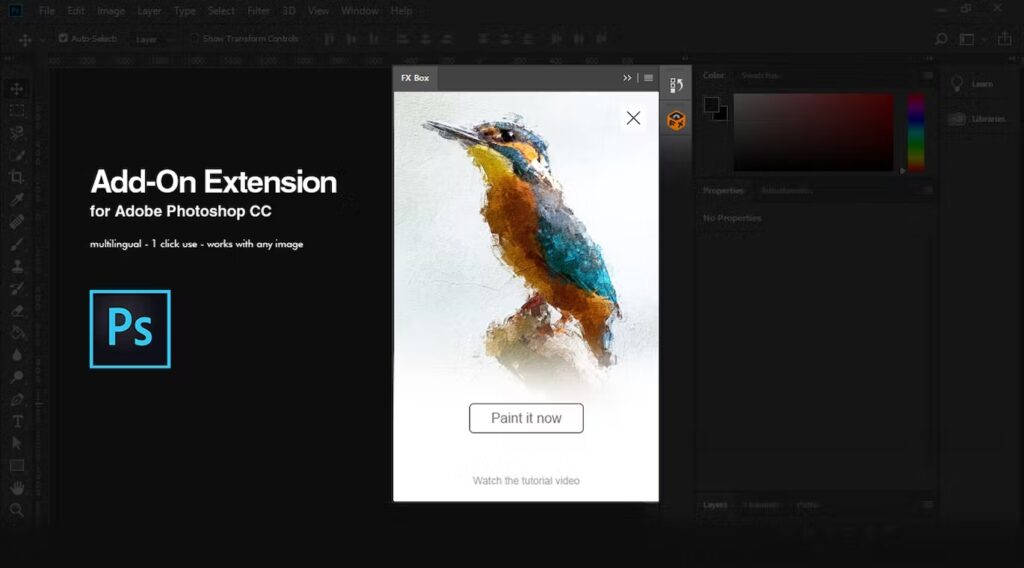
Real Paint FX is a Photoshop extension (or “add-on”) that instantly turns your photos into realistic paintings. Essentially, it’s a powerful creative plugin designed to create a realistic painted look on any image. This tool was developed by an experienced digital artist (Gianluca Giacoppo, also known as Giallo) with the goal of producing an authentic paint effect without tying it to a specific art style. The result? A generic yet highly realistic brushed artwork that you can customize to your liking.
Key Features and What It Does:
One-Click Artistic Transformation: Real Paint FX can turn an ordinary photo into what looks like a hand-painted piece of art with just one click. It adds natural brush stroke textures and canvas effects, making your image appear as if it were painted by a pro. The filter brings pixels to life so that digital art feels like real painted lines on paper.
Easy to Use: This extension is extremely simple to operate. Just install the assets, open a photo, and run the script – the effect will apply automatically. There’s no need for advanced skills or tedious manual work. It even works in any language version of Photoshop and on all recent Photoshop CC versions (from CC 2014 up to the latest), so compatibility isn’t an issue.
High-Quality Results: Unlike many quick effects that often disappoint, Real Paint FX truly delivers breathtaking results that look like genuine paintings. The output retains detail and depth, combining the color and texture of real paint with your original photo. The extension was crafted by studying traditional art patterns, so the results don’t overly mimic any one style – they just look convincingly hand-painted.
Layered for Customization: When you run Real Paint FX, it generates a layered result. You can reveal or adjust different layers of paint, textures, and details to fine-tune the artwork to your taste. This means you have control – for example, you might increase the visibility of the original details, tweak the paint texture intensity, or adjust color grading after the effect runs.
Includes Animation Feature: A really cool bonus is that the add-on includes an animation feature, allowing you to add dynamic motion to your artwork. In other words, you can create a short animated sequence of the painting process or a moving paint effect, which is great for social media videos or presentations.
Reliable and Well-Regarded: Real Paint FX has become quite popular among digital artists and photographers. Many consider it “one of the best programs for digital artists” because it can make photos look truly hand-painted. It’s also highly rated in online marketplaces and comes from a reputable developer, giving users confidence in its quality. (You might also like our guide on Top Photoshop Plugins for 2025 to discover more handy extensions for creative editing!)
Why is Real Paint FX good? In short, it saves you time and delivers stunning quality. Instead of fiddling with brushes or filters for hours, you get a professional-looking painted image in moments. It’s perfect if you have no traditional painting tools or experience but want an artistic result. The extension lives up to its promises – a game-changer when many plugins promise magic but fall short.
As one review noted, unlike other plugins that disappoint, Real Paint FX delivers on its promises with impressive, realistic outcomes. It’s also versatile: the effect works on any kind of image – portraits, landscapes, pets, products – you name it. Whether you want a gift for someone (imagine turning a family photo into a canvas painting!) or just a creative touch for a project, Real Paint FX gives you excellent results without hassle.
How to Install Real Paint FX (Step-by-Step Guide)
Installing the Real Paint FX Photoshop Add-On Extension is straightforward. Just follow these simple steps and you’ll be up and running in minutes:
- Download the Extension: First, download the Real Paint FX extension files from the official source. If you purchased it on Envato Market or got it from a free offer, you should have a ZIP file containing the extension. Make sure to obtain it from a trusted source to ensure it’s safe and up-to-date.
- Extract the Files: Unzip the downloaded file to a convenient location on your computer. You should find contents like an installer script (often a
.jsxfile), and possibly some asset files (such as brushes, patterns, or tool presets) included in the package. - Run the Installer Script: Open Adobe Photoshop. In Photoshop, go to the top menu and navigate to File > Scripts > Browse. Locate the extracted folder and find the script file, which might be named something like
Real Paint FX Installer.jsxorReal-Paint-FX.jsx. Select it and click OK. Photoshop will run the script to install the extension components automatically. This process usually copies all necessary presets (brushes, patterns, tool presets) and sets up the extension panel. - Approve any Prompts: If Photoshop asks for any confirmations (for example, to allow adding presets or tools), approve those. The installer might load brushes or tools into Photoshop for you. Wait until the script finishes – you may see on-screen prompts or simply a completion message.
- Restart Photoshop: After running the installer, it’s recommended to close and restart Photoshop. This ensures that the new extension is registered and all assets are loaded properly.
- Verify Installation: Once Photoshop is restarted, check that Real Paint FX is installed. Go to Window > Extensions (or Window > Extensions (Legacy) in newer Photoshop versions) and look for “Real Paint FX” in the list. Click it to open the Real Paint FX extension panel. If you see it there, the installation was successful! 🎉
Alternative Install (FX Box): Real Paint FX is also compatible with the free FX Box extension (a tool that acts as a library for multiple Photoshop effects). If you already use FX Box, you can load Real Paint FX through it instead. Simply open the FX Box panel in Photoshop and use its import feature to load the Real Paint FX tool (usually provided as an .fxtool or similar file). Once loaded, Real Paint FX will appear inside the FX Box panel with a thumbnail; you can run it from there. (The end result is the same – use whichever installation method you prefer.)
Troubleshooting Installation Issues
Most users install Real Paint FX without any hiccups, but if you run into problems, here are some quick fixes:
- Extension Not Showing Up: If you don’t see Real Paint FX under the Extensions menu, double-check that you ran the installer script and restarted Photoshop. In Photoshop 2022 and later, Adobe moved third-party extensions under Plugins or Extensions (Legacy), so be sure to look there. If it’s still missing, try running the installer script again, and ensure you have the correct version for your Photoshop.
- Tool Presets/Brushes Not Loading: Real Paint FX relies on certain brushes, patterns, and tool presets to create the effect. Normally the installer adds these automatically. If the effect fails to run or gives an error about missing tools, you may need to load them manually. Locate the file
Real Paint FX Tools.tplin the downloaded assets and double-click it – when prompted, choose “Load as Tools” (NOT “Load as Brushes”). This will load the custom tool presets (brush settings) that the script needs. Likewise, if there is aReal Paint FX Patterns.patfile, double-click to load those patterns into Photoshop’s Preset Manager. After loading, try running the effect again. - “Use Current Tool Only” Setting: Another quick tip – go to Window > Tool Presets in Photoshop and make sure the option “Use Current Tool Only” is unchecked. This ensures all the loaded tool presets are visible to the script.
- Script Errors or Incomplete Effect: If the script stops partway or you get an error message (for example, some users saw a “command queue” error in updates), it could be due to Photoshop resetting libraries after an update. The author notes that you should reload the patterns and tools as mentioned above in such cases. Also, make sure you have an image open before running the extension – running the script with no open document will cause an error (don’t worry, it happens to the best of us!). If you encounter a generic error, try closing Photoshop and reopening it, then run Real Paint FX again with no other scripts/actions running in the background.
- Compatibility Issues: Real Paint FX works on Photoshop CC 2014 and newer. If you’re on a very old version of Photoshop (pre-CC) it won’t work. Also, it’s designed for RGB 8-bit images, so if you’re working in CMYK or 16-bit color mode, convert your image to 8-bit RGB for best results before running the effect. This will prevent any unexpected issues with layers or filters.
By following these installation tips, you should be able to get Real Paint FX up and running smoothly. Once installed, it’s time to have fun turning your photos into art!
How to Use Real Paint FX (Quick Guide to Awesome Results)
Using Real Paint FX is a breeze. After installation, you can apply the painting effect to any photo with just a few clicks. Here’s a quick step-by-step on how to use it, plus some tips to get the best results:
- Open a Photo in Photoshop: Choose the image you want to transform and open it in Photoshop (File > Open, or drag-and-drop it into Photoshop). For best results, use a high-resolution image with good lighting and contrastpiximfix.com. Clear details and larger dimensions (e.g. 2000 pixels or more) will yield a more detailed painted effect.
- Launch the Real Paint FX Extension: In Photoshop, go to Window > Extensions > Real Paint FX to open the extension panel. A small panel should appear (it may have the FX Box logo if you’re using FX Box). In the panel, you’ll see a button (often labeled “Paint it now” or something similar) to run the effect. Make sure the layer you want to apply the effect on is selected (usually your Background layer or the main image layer).
- Apply the Paint Effect: Click the “Paint it now” button (or the play button if using FX Box). The extension will begin processing your image. You might see Photoshop automatically creating layers, painting strokes, and applying filters – let it do its magic. This process can take a few seconds to a couple of minutes depending on your image size and computer speed, so be patient while it runs.
- Wait for Completion: Once the script finishes, you’ll have a beautifully painted version of your photo! The result usually appears as a group of layers in your Layers panel, neatly organized. At this point, save your work (File > Save As…) so you don’t lose the generated art. You can save as a PSD to keep layers, or as a JPEG/PNG if you’re satisfied with the result and don’t need to tweak it further.
- Review and Tweak the Layers: One of the great things about Real Paint FX is that it gives you a layered outcome for flexibility. Expand the layer group it created – you will see various layers such as paint textures, brush strokes, perhaps an original photo copy, highlights, color effects, etc. Feel free to adjust these:
- Toggle visibility of certain layers to see how it changes the look. For example, there might be a “Canvas Texture” layer – turning it off could give a cleaner look, while on it adds realistic paper/canvas grain.
- Adjust the opacity of layers. If the painted effect looks too strong, you might lower the opacity of the paint layer to let some original photo detail show through. Or if you want more painterly look, reduce the original detail layer.
- Use layer masks or the eraser on the mask to refine specific areas. Maybe you want the face in a portrait to retain a bit more clarity – you can mask the paint effect lightly on that area.
- The extension might also include adjustment layers (like color balance or contrast tweaks). You can tweak those sliders to enhance or tone down certain colors to your liking.
- In short, mix and match the layers to create a unique artwork – the developer intended users to reveal different layers of paint, texture, and detail to suit their visionbehance.net. This way, every output can have a personal touch.
- Additional Enhancements (Optional): Once the effect is applied, you can treat it like any Photoshop project. You might add a sharpening filter to emphasize brush textures, or a subtle vignette for mood. If it’s a portrait, you could add a soft glow. Since the image now looks like a painting, consider presenting it in a nice way – for example, overlay a canvas background or put a drop shadow to make it appear like a framed painting.
- Using the Animation Feature (Optional): As mentioned, Real Paint FX has an optional animation component. If you want to create an animation of the painting effect, look for an action or script included (often named “Animation – Real Paint FX.atn”). The exact steps may vary, but generally you would run this after applying the effect. For instance, there might be an Action set loaded in your Actions panel – select “Animation – Real Paint FX” and press play. This could generate a frame-by-frame animation (or a short video/gif) of brush strokes painting your image. It’s a fun extra feature to experiment with, especially for social media clips. (Be sure to read any instructions provided with the add-on for the animation steps, as it may require setting a timeline or exporting a GIF.)
Pro Tips for Best Results:
- Use Quality Images: The better the starting photo, the better the outcome. High resolution and good detail are key. Small or low-quality images may turn out blurry or lack the fine brush details that make the effect shine.
- Prep the Photo: Do basic editing first – e.g., fix the exposure, color, and crop as needed before running Real Paint FX. The effect will maintain the overall tones and composition of your image, so starting with a well-edited photo helps.
- Experiment with Resolution: The intensity and detail of the paint effect can vary with image size. If you want a chunkier, more abstract paint look, try resizing your image down a bit before running the effect. For finer detail, use the largest size you can.
- Don’t Be Afraid to Run It Clean: Avoid having other adjustment layers or masks active when you run the script. It’s best to run Real Paint FX on a flattened image layer (or a copy of your image layer) to let it do all its steps without interference.
- Combine with Other Effects: Once you have the painted version, you can layer it with the original photo (e.g., using blend modes like Overlay or Soft Light) to get a toned-down effect, or even run another Photoshop action on top for a mixed effect. Real Paint FX plays well as a base for further creativity.
- Save Iterations: If you tweak layers to different versions (maybe one with more texture, one with less), save each version. This way you can compare or even mix them later. The process is quick enough that you can generate multiple looks from the same photo.
With Real Paint FX, using the extension is mostly a one-click affair, but these tips help you maximize the quality and tailor the result. After a few tries, you’ll get the hang of which adjustments you like best. Now, let’s explore some practical ways people are using this tool in real-world scenarios!
Real-World Use Cases for Real Paint FX
Who can benefit from the Real Paint FX Photoshop Add-On Extension? Honestly, anyone who wants to turn photos into art! Here are some real-world examples of how different creatives and professionals use Real Paint FX to spice up their visuals:

A portrait transformed into a classic oil-painting style using Real Paint FX, then printed and framed. Photographers can easily create artistic prints like this for clients or gallery displays.
Photographers and Portrait Studios
If you’re a photographer, you know clients love unique prints. Real Paint FX can help you offer painted-style portraits without hiring a digital painter. For example, a wedding photographer could take a favorite shot of the bride and groom and quickly turn it into a romantic, painted canvas print as a surprise gift. Portrait studios can use Real Paint FX to create a painted look for clients who want a fine art style image for their wall.
It’s also great for pet photographers – imagine giving pet owners a beautiful painting of their furry friend from a regular photo! This extension lets photographers upscale their services with creative edits. It’s quick, so it doesn’t add much overhead, and the results are classy enough to hang in a gallery. Small studios have reported that offering a “digital painting” add-on has impressed customers and even opened up a new stream of revenue (people will pay for an artist-look print!). In short, photographers can wow their clients with one-of-a-kind artwork created in minutes.
Digital Artists and Designers
For digital artists or graphic designers, Real Paint FX is a handy tool in the creative toolkit. If you’re an illustrator or concept artist, you might use it to jumpstart a painting – run the effect on a rough 3D render or photo, then paint over it manually to add your own flair. It’s a form of photo-bashing or mixed-media creation. Artists who are more comfortable with photo editing than freehand digital painting will love this extension: it bridges the gap by giving an instant painted base that they can then tweak.
Also, if you’re making posters, book covers, or album art, a painted style can set the mood – Real Paint FX can take your composition and give it that artsy finish. Designers have used it for backgrounds in magazine layouts, converting stock photos into painted backdrops for text to overlay.
The key benefit is saving time; what might take hours with artistic filters and brushwork, you get in one click, ready to refine. It’s like having a digital artist assistant who paints a version for you to start with. And because the effect is not tied to a specific genre (it’s not clearly “watercolor” or “oil” or “sketch” – it’s a nice generic paint style artists can then style it further in any direction.
Social Media Content Creators
In the age of Instagram, TikTok, and Pinterest, unique visuals are everything. Social media creators are using Real Paint FX to make their posts stand out. Think about it: instead of posting the same old photo, you can post a stunning painted rendition of it. Influencers might turn a travel photo into a vivid painting to catch their audience’s eye as they scroll. Content creators on YouTube or TikTok could use the animation feature of Real Paint FX to show a quick before-and-after or a time-lapse of a photo becoming a painting – it’s a super engaging effect for video intros or story posts.
Even just using the tool to create profile pictures with a painted twist can make your profile look creative and different. Because it’s so easy, you don’t need to be an expert; a lifestyle blogger or a small business owner managing their own social media can apply the effect and get a pro-looking artsy post in no time. Also, hashtags like #DigitalArt or #PhotoToPainting are popular – your content can tap into those trends with actual painted-look images. Memes or quotes overlaid on a painted photo background also have a fresh feel compared to standard images. In a nutshell, Real Paint FX helps social media users create content that’s both personal and artistic, without needing graphic design skills.
Small Businesses and Marketers
For small business owners and marketers, visual content is key to branding. Real Paint FX offers a creative way to repurpose your photographs or product images. For instance, a restaurant owner could take a photo of a signature dish and convert it into a painted style image for an eye-catching menu cover or a poster – it gives a handcrafted, gourmet vibe. A boutique shop might turn product photos into painterly images for a lookbook or social media ads, conveying a sense of elegance and artistry. Marketing teams can use painted visuals in campaigns to stand out from competitors who use standard photos.
It’s also useful for creating themed visuals – e.g., a historical-themed event flyer might use a painted version of a modern photo to evoke a vintage artistic feel. Small businesses often lack budget for hiring illustrators; Real Paint FX is a cost-saving alternative to get a painted illustration effect instantly. Even something like corporate gifts or office decor: you could transform a photo of your company’s founder or building into a classy painted portrait to hang in the lobby. The possibilities are endless whenever you need that artistic touch. By leveraging Real Paint FX, non-artists can produce artistic marketing materials that would normally require commissioning artwork.
These use cases are just the tip of the iceberg. From educators making classroom materials more engaging, to hobbyists making art from family photos, Real Paint FX Photoshop Add-On Extension unlocks creativity for everyone. It bridges the gap between photography and painting, allowing anyone to experiment with a painted aesthetic in their projects.
Free Download Offer – Get Real Paint FX Photoshop Add-On Extension for Free!
By now, you’re probably excited to try Real Paint FX for yourself. The good news is, you can download the Real Paint FX Photoshop Add-On Extension for free and start using it right away! 🎁

We’re offering this extension as a free download so you can experience its magic without any cost. It’s our way of helping creatives like you achieve amazing results in Photoshop quickly and easily. The download is safe (from an official source) and the installation is simple, as outlined above. You don’t need to worry about viruses or sketchy software – this is the real deal, legitimately free.
Why grab it for free? If you’ve ever been curious about turning your photos into realistic paintings, now is the perfect time to give it a go. You’ll be able to transform your images with one click and follow the steps in this guide to fine-tune the outcome. Whether you want to create a thoughtful gift or boost your creative portfolio, Real Paint FX can be a game-changer – and getting it free makes it even sweeter.
Call to Action: Ready to transform your photos into masterpieces? Download Real Paint FX Photoshop Add-On Extension for free by clicking the link below and unleash your creativity! Once you have it, follow our installation and usage tips, and you’ll be creating jaw-dropping painted effects in minutes. Don’t miss out on this opportunity to add a fantastic tool to your Photoshop arsenal at no cost. Go ahead – grab the free download, try it out, and let your photos paint a story!
Happy editing, and enjoy your new artistic powers with Real Paint FX! 🎨🖼️








