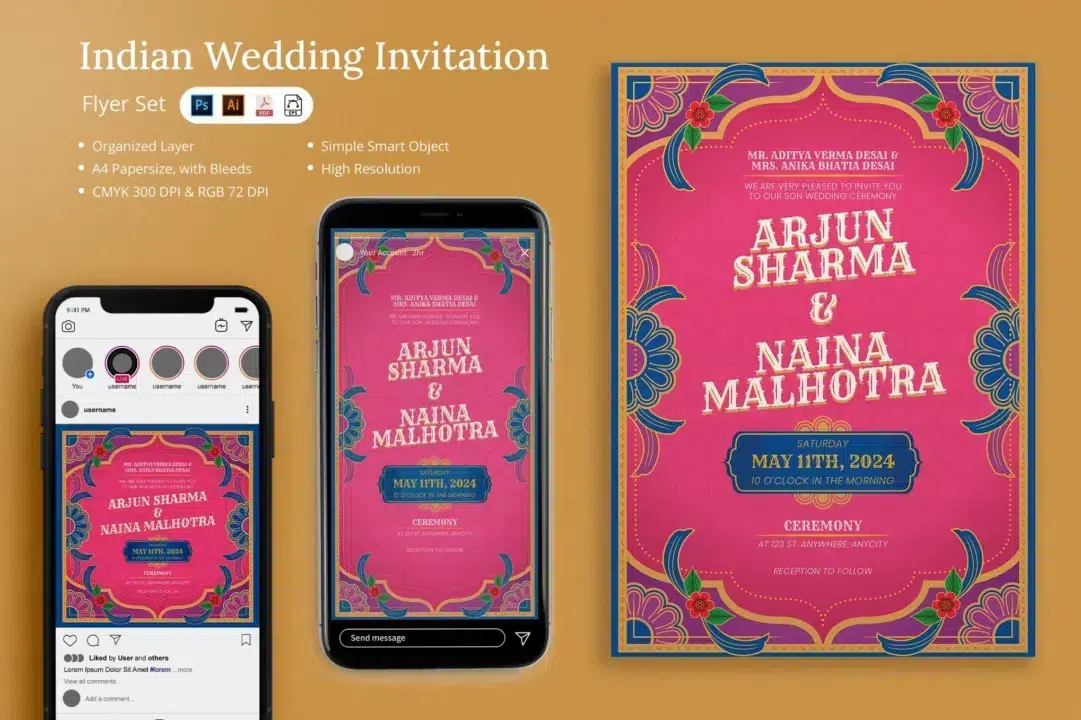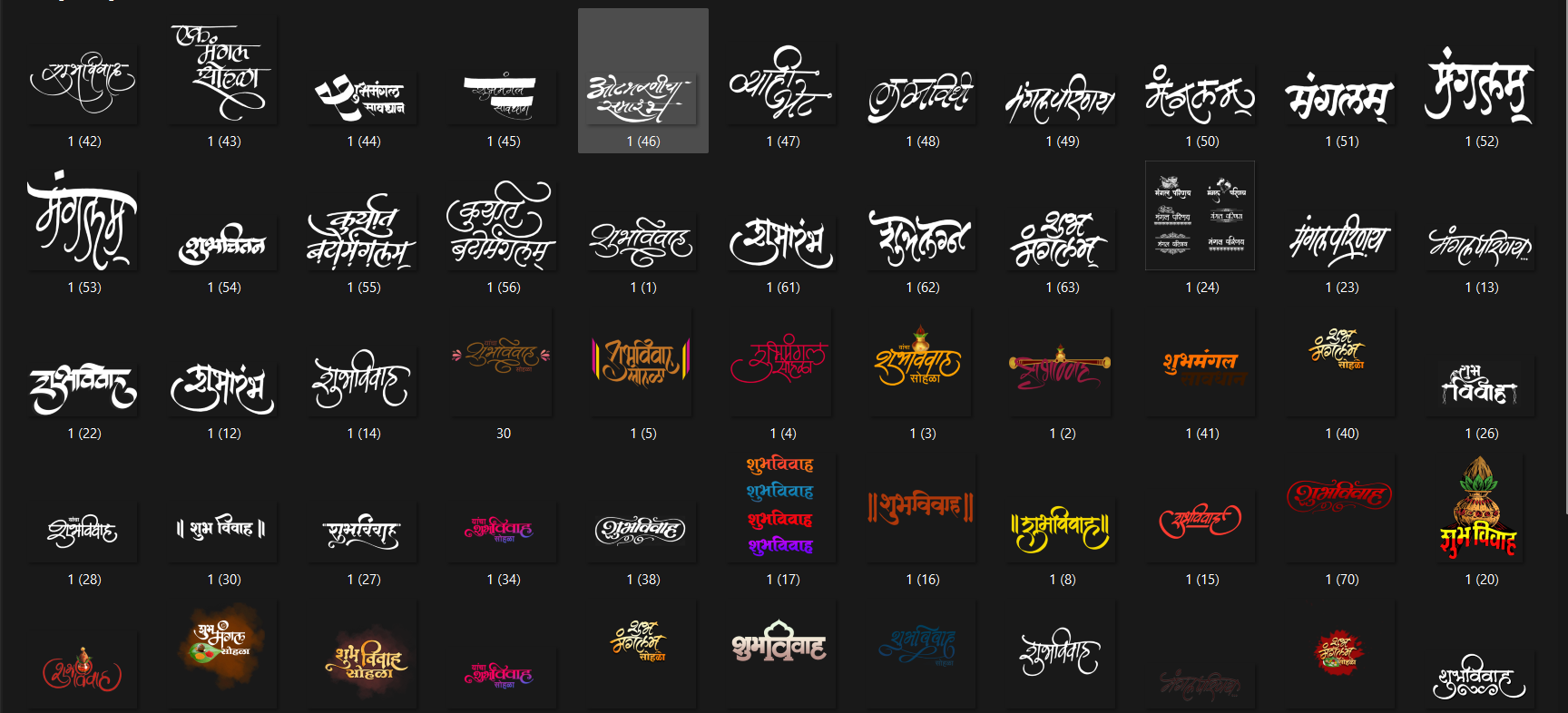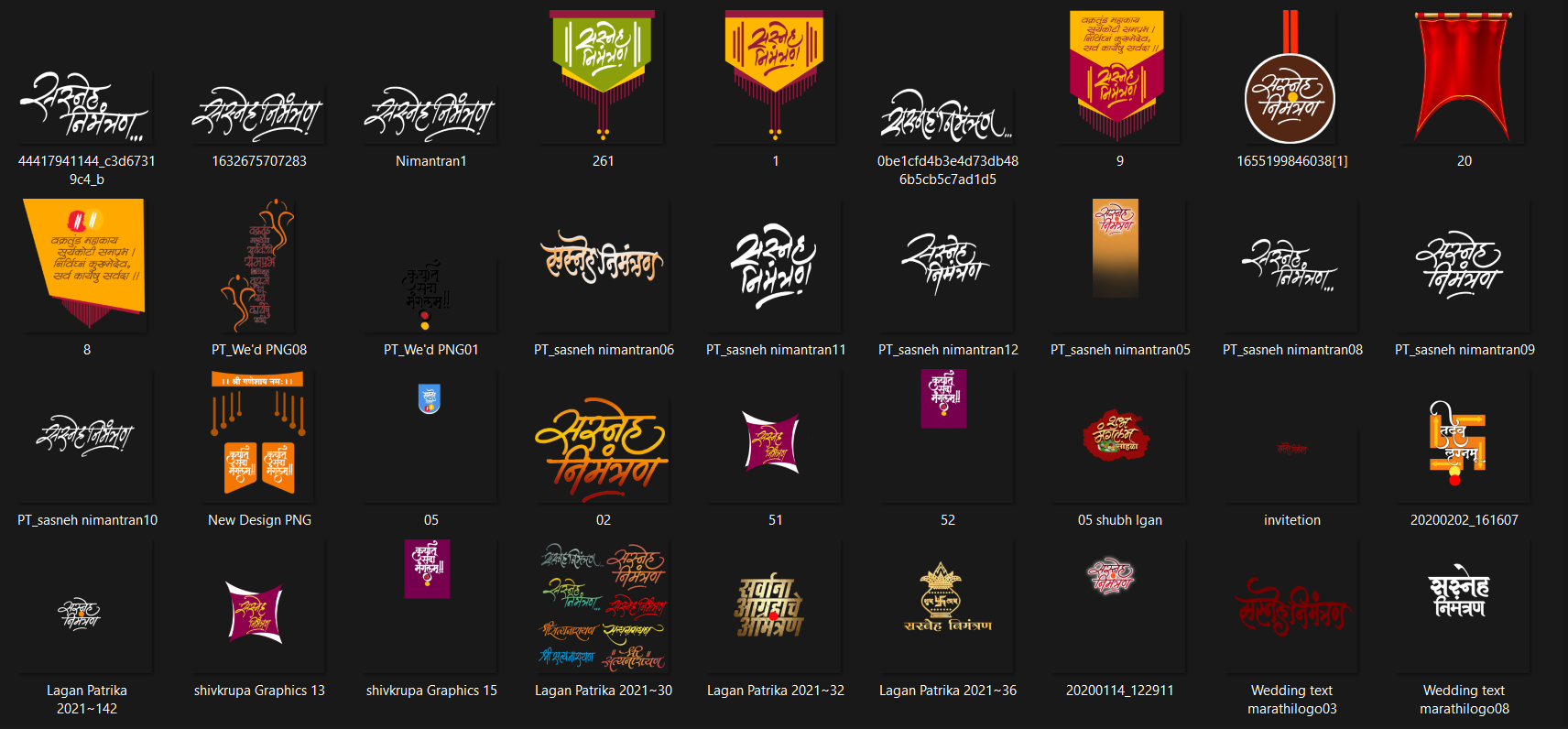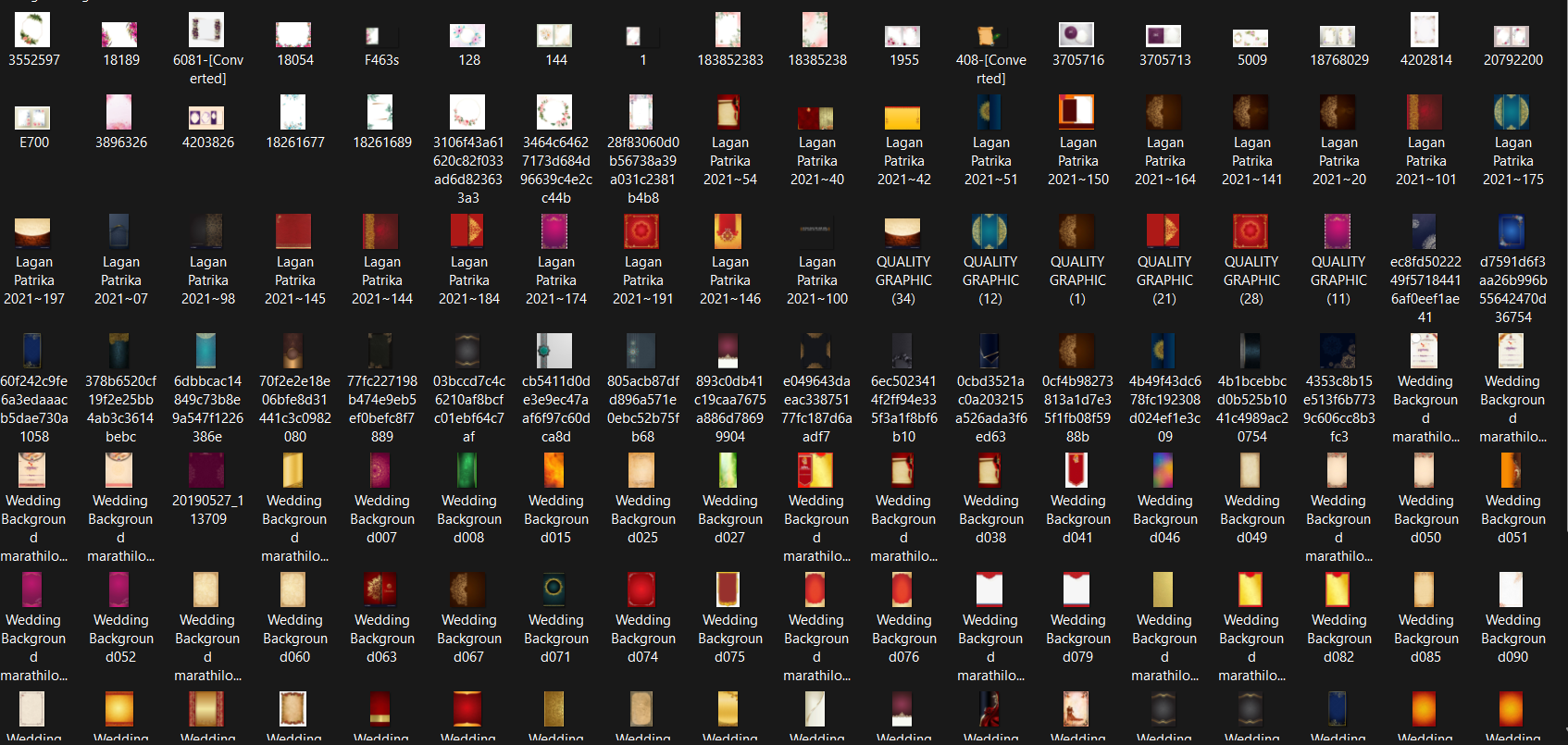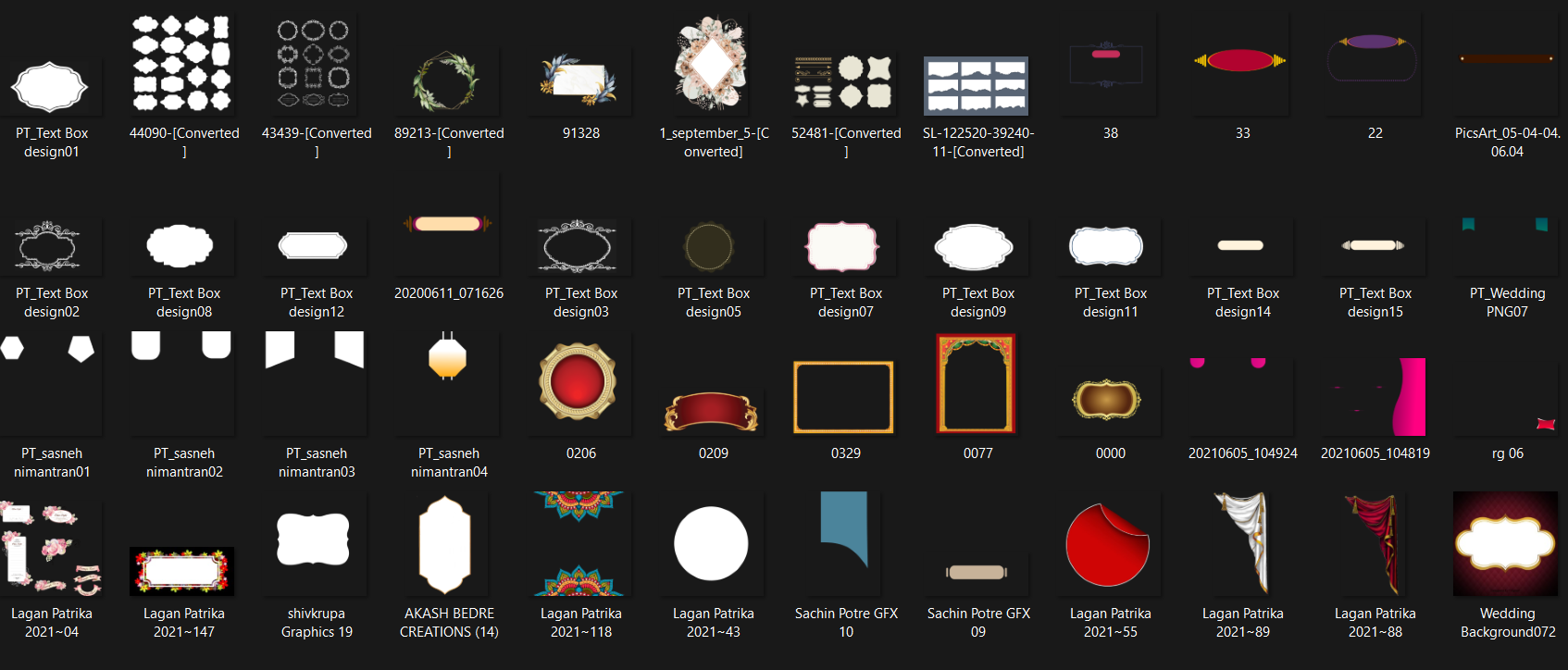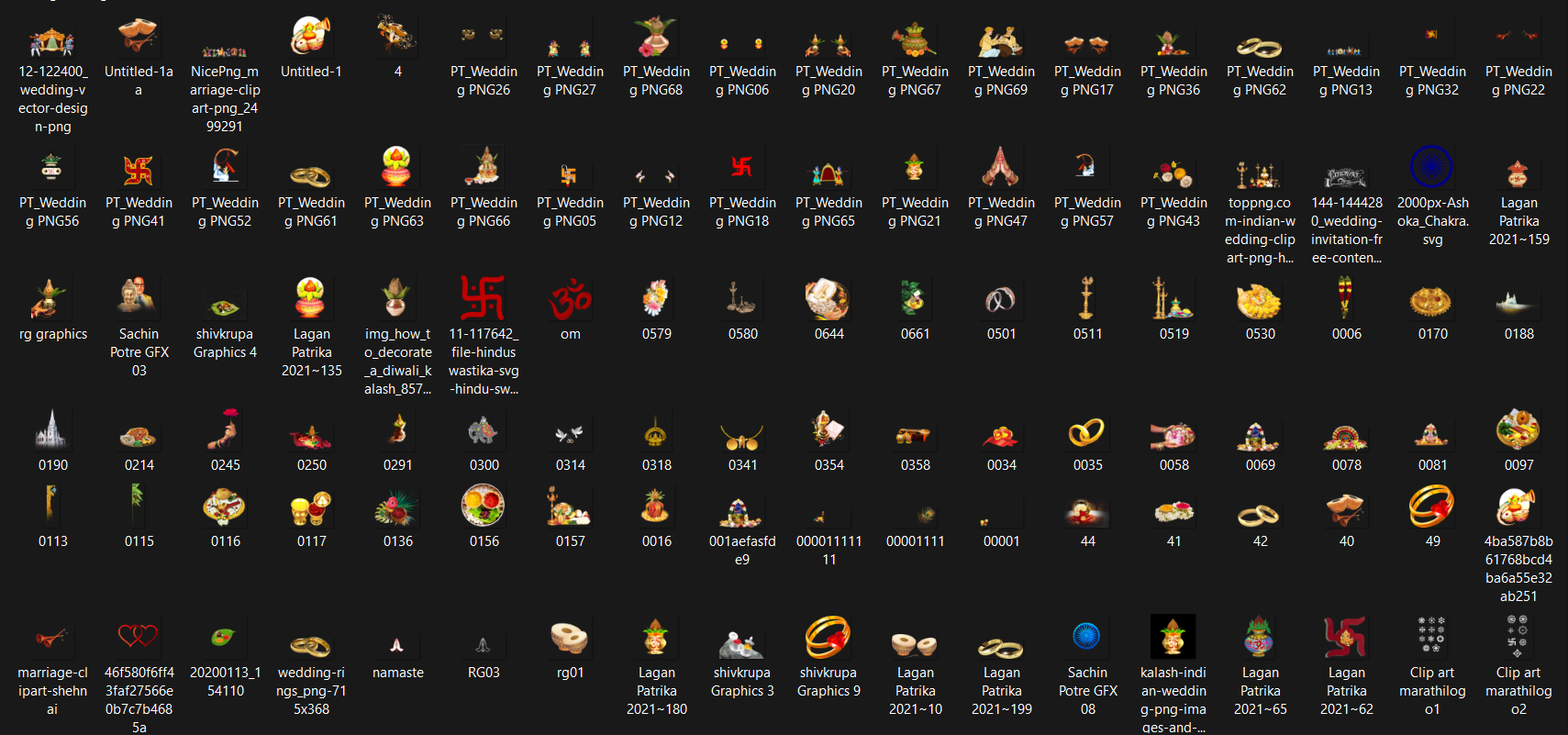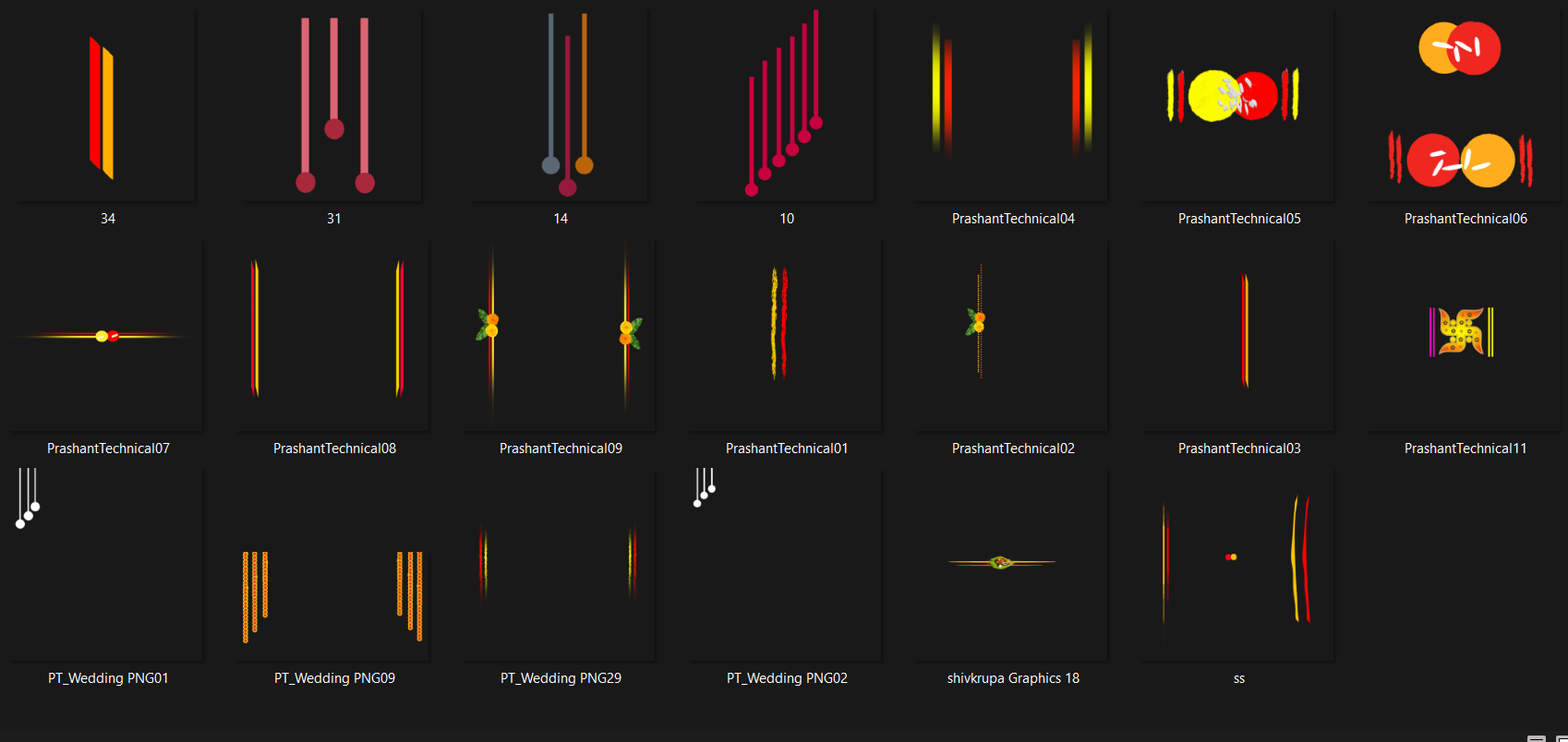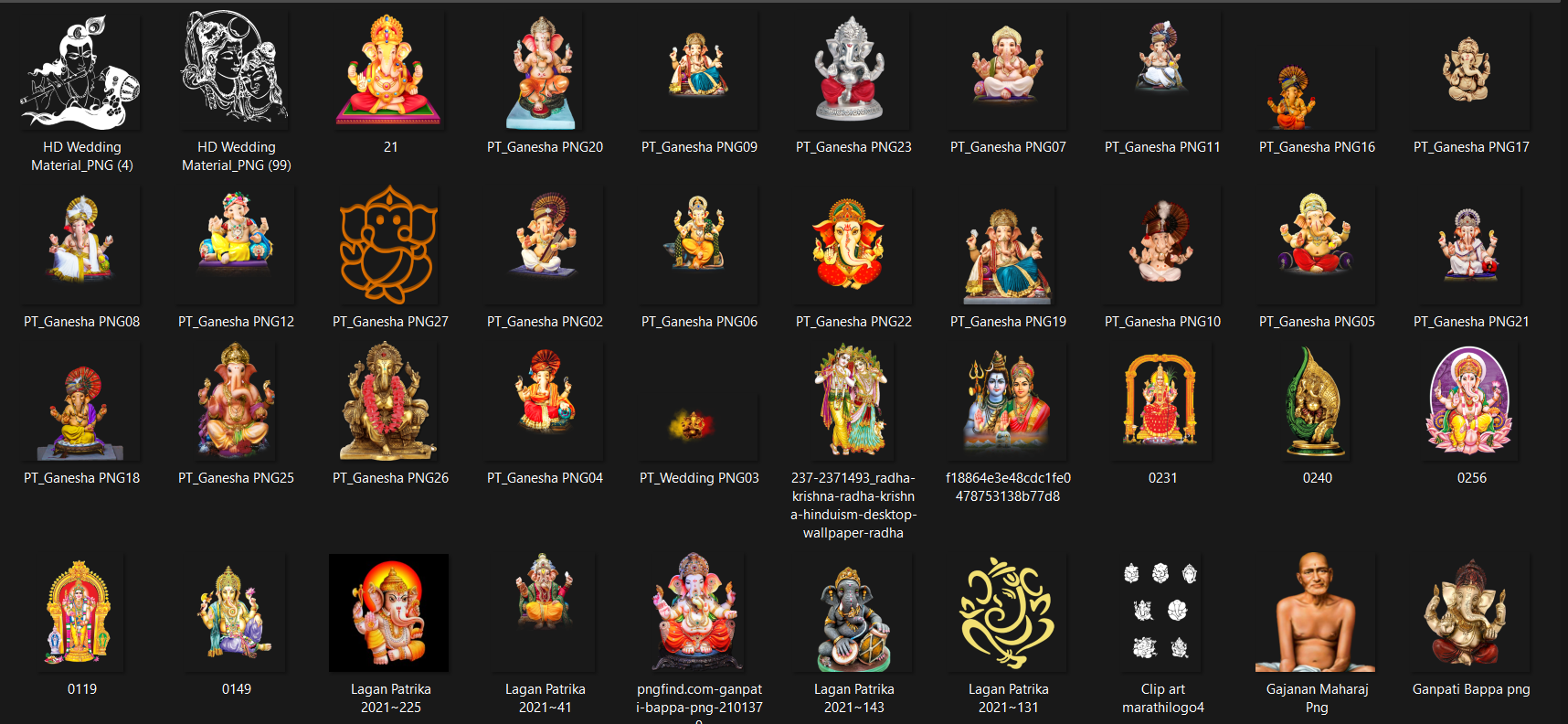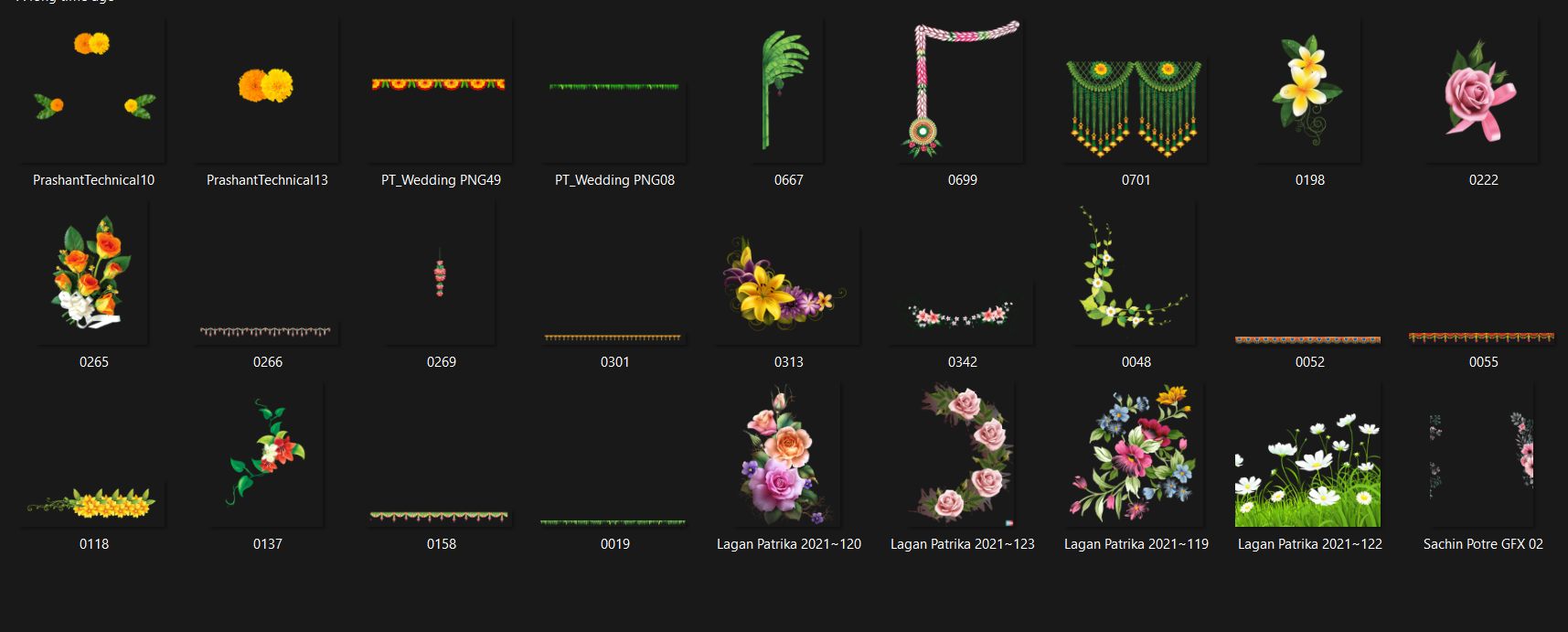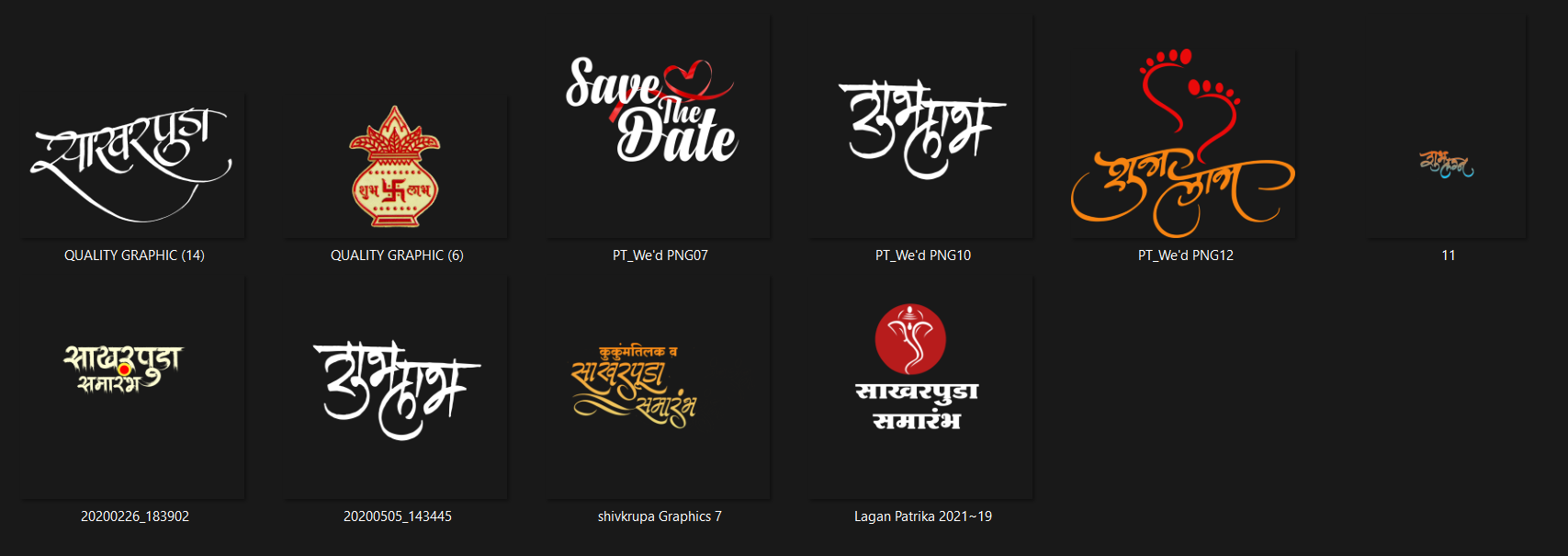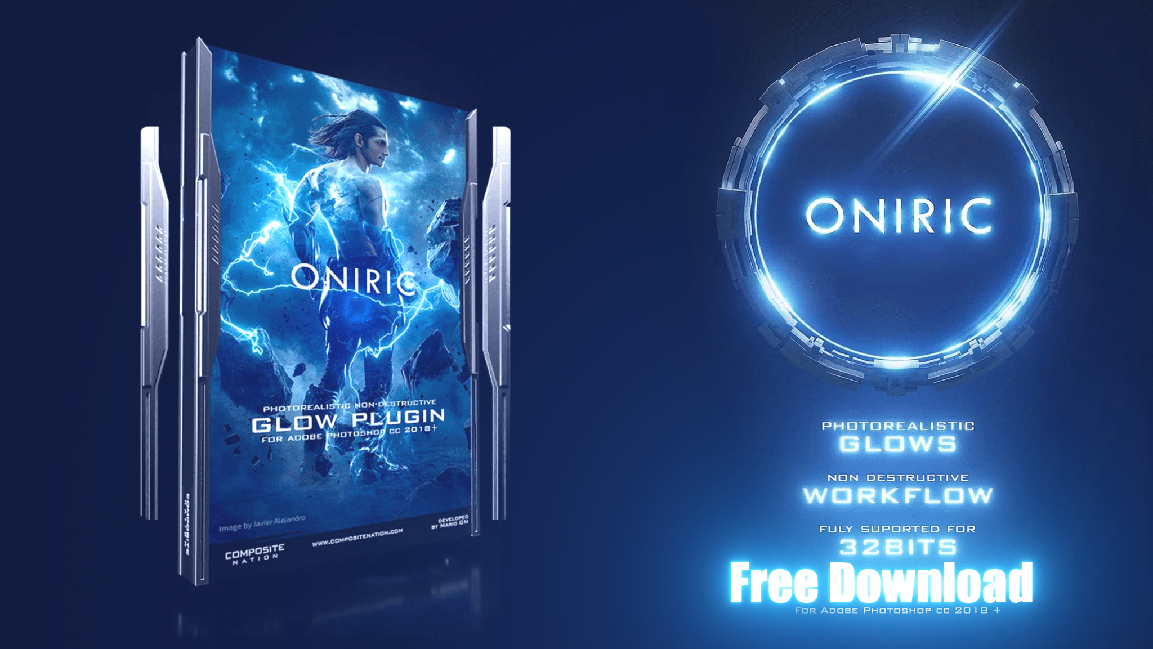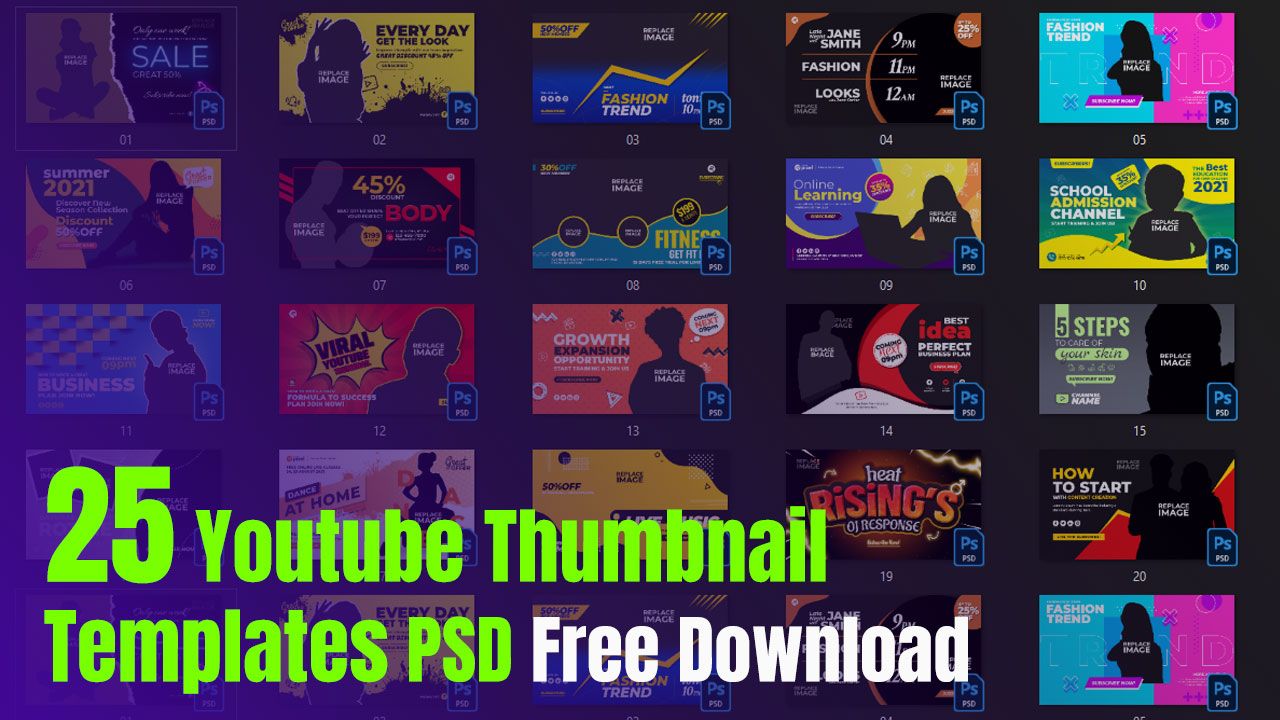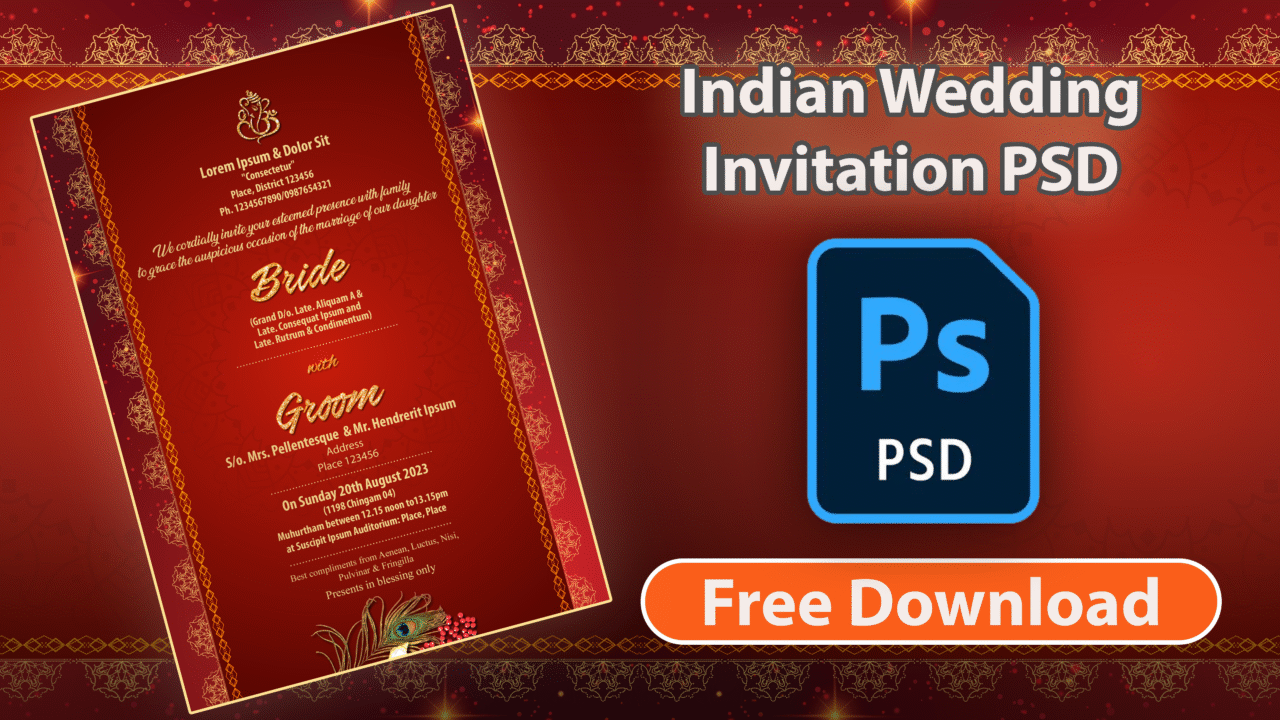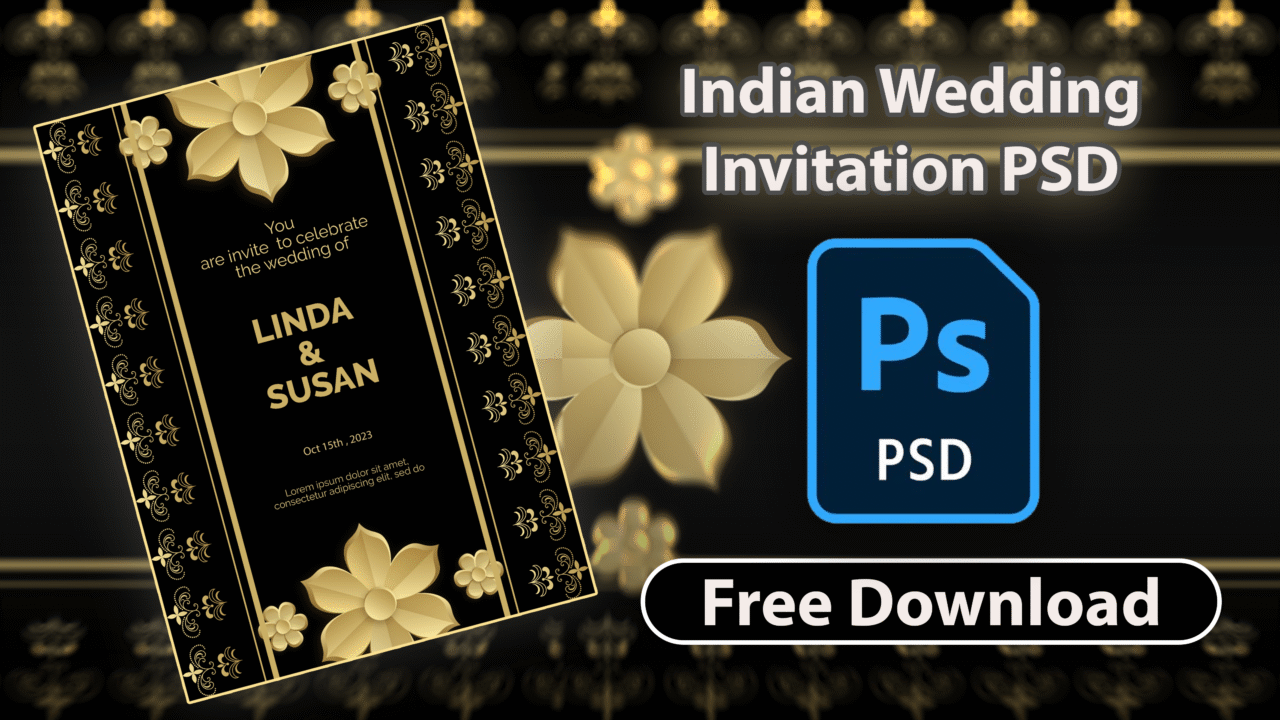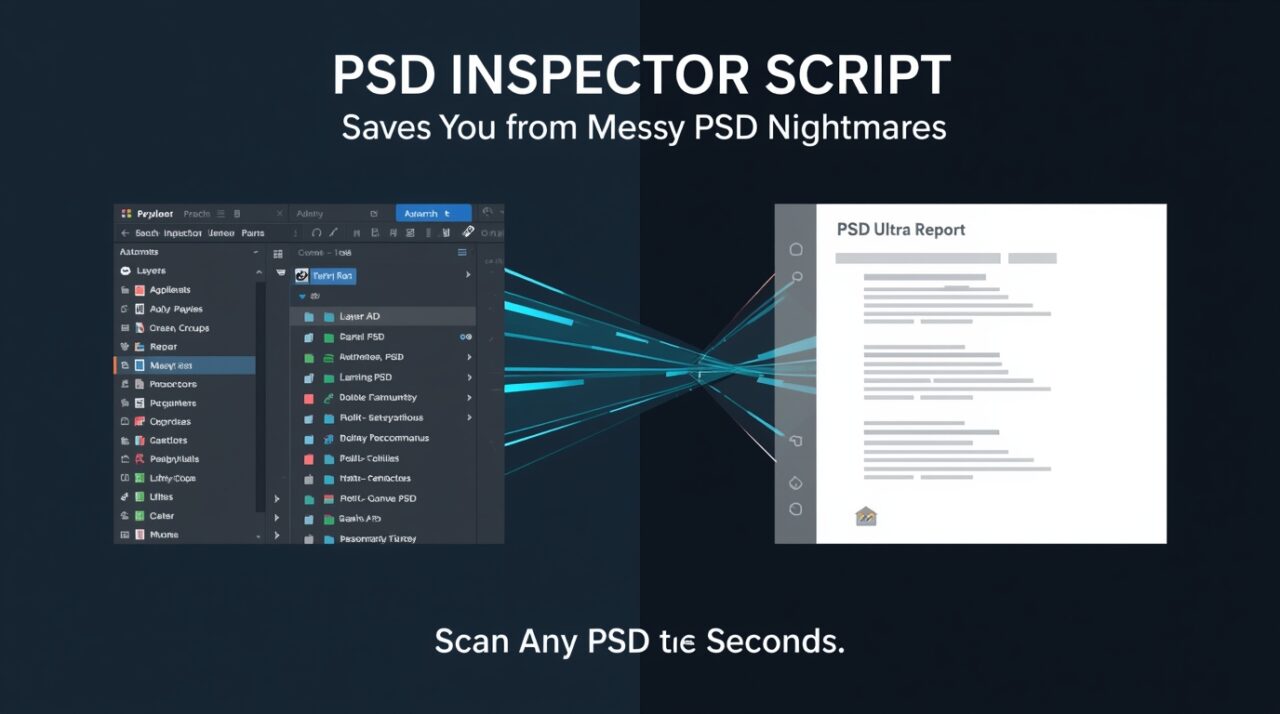Free Download 630+ Indian Wedding Invitation PNG Pack by PiximFix
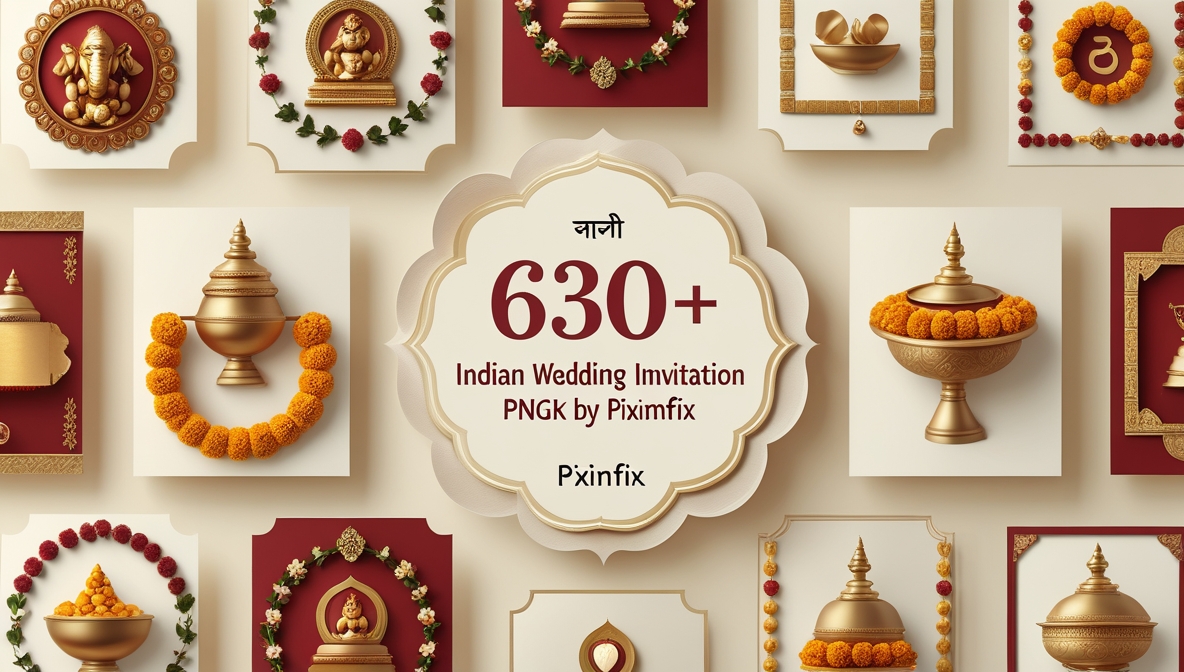
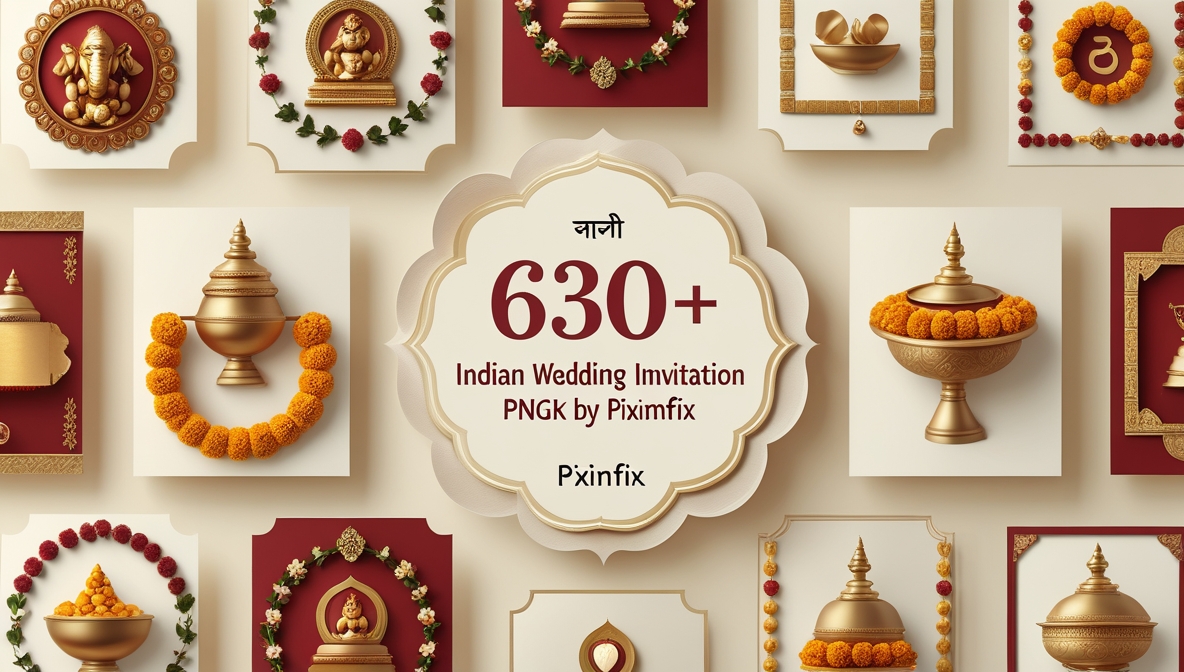
If you’ve ever tried designing your own Indian wedding invitation, you already know how much time it takes to make everything look just right — the borders, the Ganpati icon, the calligraphy, the florals, the texture… everything matters. That’s exactly why I put together this Indian Wedding Invitation PNG Pack by PiximFix — a huge collection of 630+ transparent PNGs crafted for creative people who want to design their invites beautifully and easily.
This pack celebrates the heart of Indian weddings through a cultural blend of Marathi elegance and Pan-Indian artistry. You’ll find everything from शुभविवाह calligraphy to Ganesh, Kalash, floral garlands, dividers, and ornate golden frames, all ready to drop into your Photoshop or Canva projects.
Whether you’re a designer creating custom wedding templates or a couple personalizing your digital card, this pack helps you design like a pro — without starting from a blank page. It’s your shortcut to creating something truly festive, meaningful, and visually stunning.
collocations of Wedding Invitation
Designed for Modern Creators
Our PNG pack is meticulously organized and optimized to help you create beautiful Indian wedding invitations faster than ever before.
-
Ready-to-Use PNGs
Drop transparent assets over any background. No time wasted on cleanup.
-
Authentic Cultural Blend
Marathi calligraphy like
शुभविवाहmeets timeless Pan-Indian elements. -
High-Quality & Lightweight
Crisp, high-res assets are carefully compressed for lightning-fast projects.
-
Well-Organized Folders
Find what you need in seconds with intuitive categories and clear naming conventions.
-
Digital & Print Ready
Perfect for WhatsApp e-invites, social media, and high-resolution printed cards.
-
Designer-Friendly Extras
Includes elegant dividers, borders, and deity icons that instantly elevate any layout.

Pack Specifications
Quick facts about the Graphics Pack
| Total Files | 630 Transparent PNGs |
| Style | Marathi + Pan-Indian Blend |
| Resolution | ~1500px, mix up to 4K+ |
| DPI | 72 (Digital) & 300 (Print) |
| License | Free Personal & Commercial Credit to PiximFix required |
Folder Breakdown
A detailed list of the contents included in the pack.
Quick Editing Guide (Photoshop, Canva, Photopea, Figma)
Photoshop
- Create a new canvas (5×7 in for print or 1080×1920 px for stories).
- Drag PNGs into the canvas; each asset lands on its own layer.
- Arrange with Move (V), resize with Shift+Drag, and stack dividers/flowers above the background.
- Add names/date with Type (T); pick a Marathi-friendly font if needed.
- Export: File → Export → PNG for digital, File → Save As → PDF (300 DPI) for print.
Canva
- Open a blank design (A5, DL, or custom size).
- Upload PNGs → place backgrounds first, then borders/dividers, then deity icons/calligraphy.
- Use Position for layering and Adjust for subtle color tweaks.
- Add text with letter-spacing for a premium look.
- Download: PNG for e-invites, PDF Print for cards.
Photopea (browser-based Photoshop)
- File → New (target size), then File → Open & Place PNGs.
- Use Layers and Free Transform (Ctrl/Cmd+T) to size elements.
- Export: File → Export As → PNG or PDF.
Figma
- Frame (F) to set invitation size.
- Place Image to insert PNGs; arrange via Layers and Auto Layout grids.
- Create text styles for titles and details.
- Export selected frames as PNG (digital) or PDF (print).
Pro tip: For printed cards, reserve a quiet area around names and date, and keep text at 8–10 pt+ for readability.
Practical Usage Guide
Real-World Use Ideas (Digital + Print)
Quick ideas to turn these PNG elements into finished invitations, banners, and album designs — without overthinking layouts.
Digital ideas
SCREEN-READYUse the PNGs for quick social-ready designs and invite graphics. All ideas below work well with standard 1080×1920 or 1080×1350 layouts.
WhatsApp / Telegram e-invites
Build a clean card with a floral border, Ganesh icon, and a short Marathi title (शुभविवाह / सस्नेह निमंत्रण). Export as PNG and send directly as an image invite.
Instagram Reels & Shorts thumbnails
Use bold dividers, marigold garlands, and a textured background; add couple initials for a quick identity mark on wedding highlight videos.
Wedding website banners
Pair a light cream background with golden dividers and a minimal Ganesh for a refined header that fits most website hero sections.
Email headers
A slim mandala divider + “Save the Date” label works well at around 1200×400 px for wedding announcement emails.
Print ideas
PRINT-READYDesign for physical media using high-resolution assets. Always export as CMYK PDFs with bleed for professional printing results.
Invitation Cards
Design for standard 5×7 in, A5, or DL layouts. Combine a background PNG, a border frame, and elegant calligraphy. Keep generous margins for trimming.
Event Signage
Create Welcome boards, Haldi, Sangeet, and Reception signs using larger background PNGs. Export as a high-resolution PDF for sharp printing.
Album Covers & Collages
Place couple silhouettes (Jodi Photo) with floral corners and a thin gold frame. This creates a timeless look for physical photo albums and printed collages.
Mix & match idea: Start with a cream backdrop, add a soft marigold garland, place Ganesh on top-left, and finish with a thin gold text divider above the names.
Troubleshooting
- Fonts missing in Photoshop/Canva
Replace with similar fonts from your system or Google Fonts. For Marathi titles, test “Hind”, “Poppins + Devanagari set”, or any font you already use for Devanagari. Convert final text layers to smart objects/outlines before export to avoid substitution. - Colors look dull in print
Metallic golds and neons shift on CMYK printers. Do a 1–2 page test PDF first. If it prints flat, bump contrast +10–15% and saturation +5–10%, or ask your print shop for a CMYK profile. - Blurry export from Canva
Set canvas to the final print size, export PDF Print, tick crop marks & bleed if available. For digital, export PNG at the default 1× or 2×. - Jagged edges on resized PNGs
Keep “Lock aspect ratio” on. In Photoshop, scale with Free Transform; in Canva, use corner handles only. For large upsizing, switch to a higher-res PNG from the pack. - Transparency not showing in some viewers
Use PNG for digital layers and export the final for print as PDF. Some preview apps show a black/white backdrop for transparent areas—this won’t print as a box. - File feels heavy
Delete unused layers, flatten background textures, and export only the needed pages. For web, export PNG; for print, export PDF with vector text kept live.
Download 630+ Indian Wedding Invitation PNG Pack
Grab the pack and start creating beautiful Indian wedding invitations in minutes.

Why you’ll love this pack
- ✅ Transparent PNGs — place on any background
- 🎨 Marathi + Pan-Indian mix — Ganesh, Kalash, florals, dividers, scrolls
- ⚡ Lightweight files — quick to use, crisp edges
- 🗂️ Organized folders — find elements fast
- 🖨️ Digital & print friendly — e-invites, cards, banners, signage
- 🧰 Works everywhere — Photoshop, Canva, Photopea, Figma
- 🧧 Free for personal & commercial use — credit PiximFix
Closing Thoughts
Designing a wedding invitation is more than just arranging text and borders — it’s about emotion, tradition, and personal touch. That’s exactly what this Indian Wedding Invitation PNG Pack by PiximFix captures.
Each element — whether it’s a Ganpati icon, a golden divider, or the शुभविवाह title — was created to blend spirituality with visual beauty. I made this pack for people who want their invites to feel personal, not generic — whether it’s a digital card for WhatsApp, a printed scroll for guests, or a clean banner for your wedding website.
If you’re someone who enjoys crafting visuals that tell a story, this pack is your creative starting point.
So go ahead — explore it, remix it, and design something that reflects your celebration.
Every wedding deserves that extra bit of art, and now, you’ve got everything you need to create it beautifully.
Frequently Asked Questions
Your guide to mastering the creative assets with confidence.
Use transform/scale tools instead of rasterizing. In Photoshop, keep the PNG on its own layer and use Edit → Free Transform. In Canva, resize using the corner handles. For significant upsizing (over 200%), it’s best to use a higher-resolution PNG from the pack.
For cards (5×7 in, A5), set your canvas to 300 DPI in a CMYK color profile. Always add a 3mm bleed on all sides. For large signage, consult your print shop for their required specs and export a high-resolution PDF or PNG scaled to the final print size.
Screens display color using RGB light, while printers use CMYK ink. This difference can cause shifts, especially in vibrant golds and neons. It’s always a good idea to print a small test sample before a large batch to check the colors.
Absolutely. Upload the PNGs to Canva, layer them as needed (backgrounds first, then borders, then icons), and use the Position tools for stacking. Export as a PNG for digital use or “PDF Print” for physical cards.