Today, I will introduce you a Complete Skin Retouching Action. You can convert ordinary pictures into stunning professional images. This Photoshop action has everything needed to create high-end skin.
Retouching the skin in the picture is to remove blemishes and imperfections and change the skin in a smooth and practical way. When you can tell that the picture has been retouched, the process must be successful-the retouched picture will look real and normal. We just need to feel like a more ideal representative of truth.
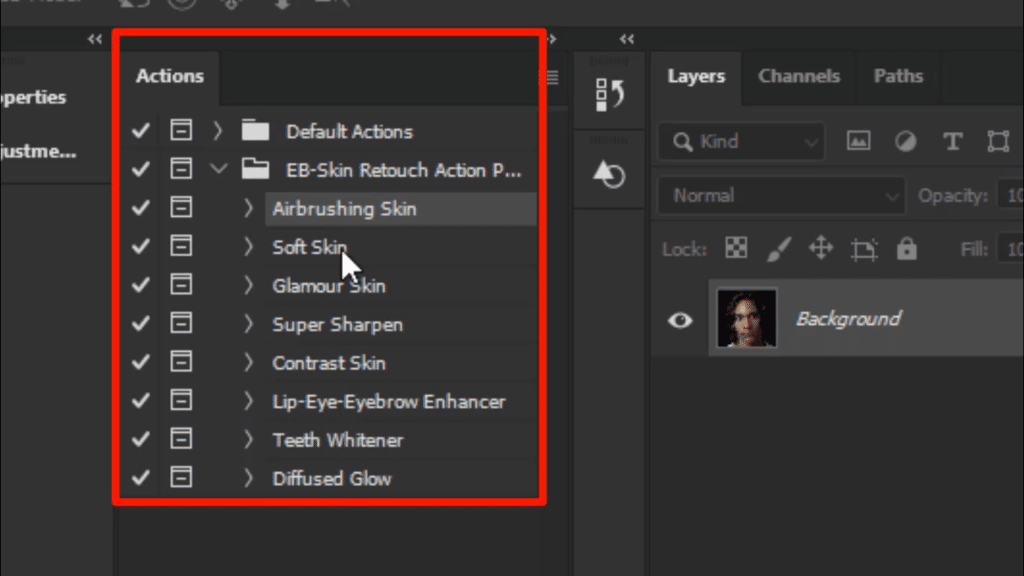
This action includes:
- Airbrushing skin
- Soft skin
- Glamour skin
- Super sharpen
- Contrast skin
- Lip-eye-eyebrows enhancer
- Teeth whitener
- Diffused glow
Let’s take a look at how this action of Photoshop is used.

Here is the picture I will work within this tutorial.
Whenever you use this action to do skin retouching, first use
- Glamor Skin Action.
- Soft Skin Action.
use one of them. Our goal is to smooth the skin first
Glamour skin action
here i use glamour skin action
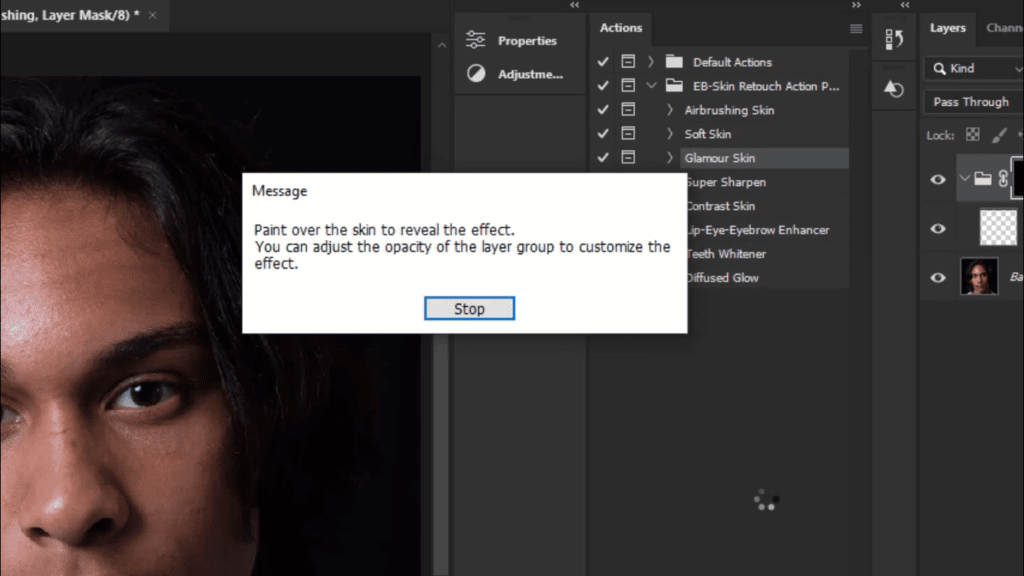
once you apply this action you will see this message, where it tells you, paint over the skin to reveal the effect.

so simply take a brush tool

with white color

and paint over the skin, just make sure the mask is selected.
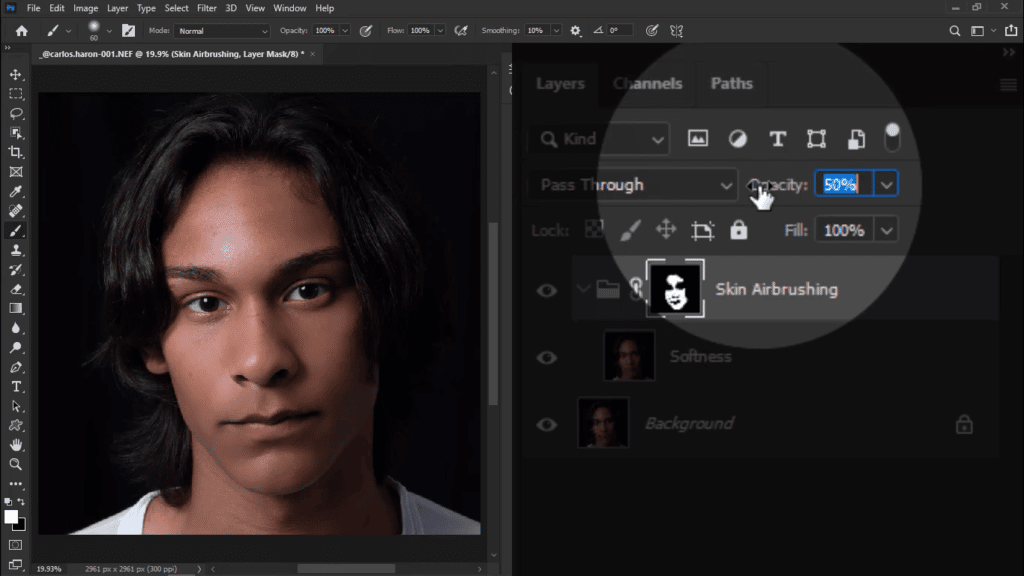
then You can adjust the opacity according to your image
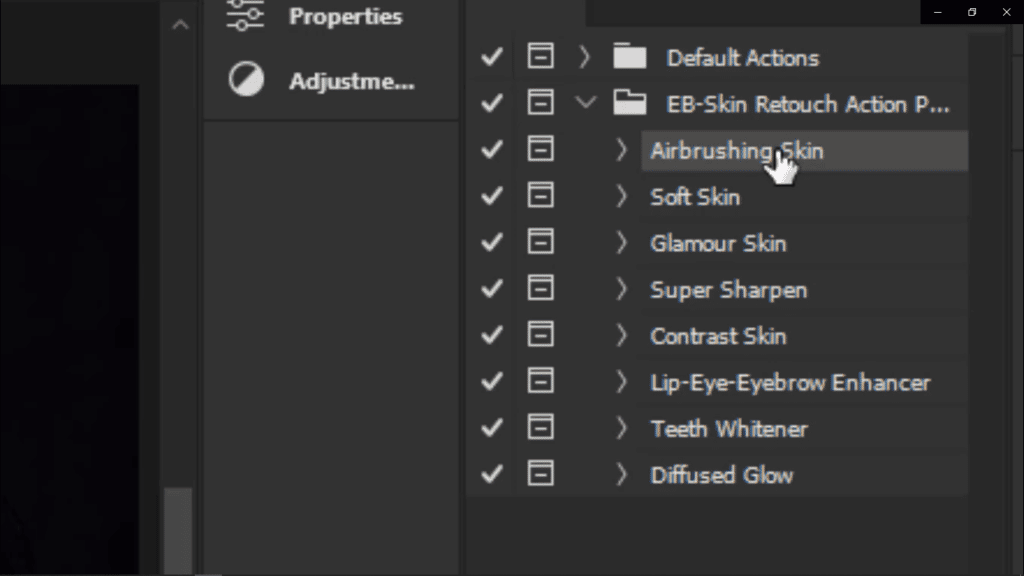
once you apply glamour action or soft skin then apply airbrushing skin
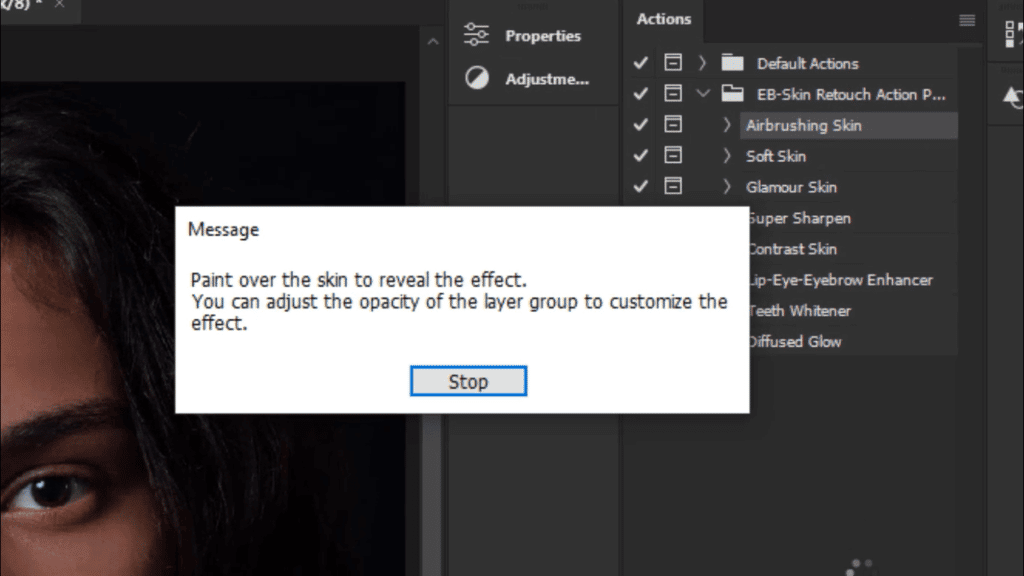
After applying the airbrushing skin action, it will ask you to paint over the skin areas again.
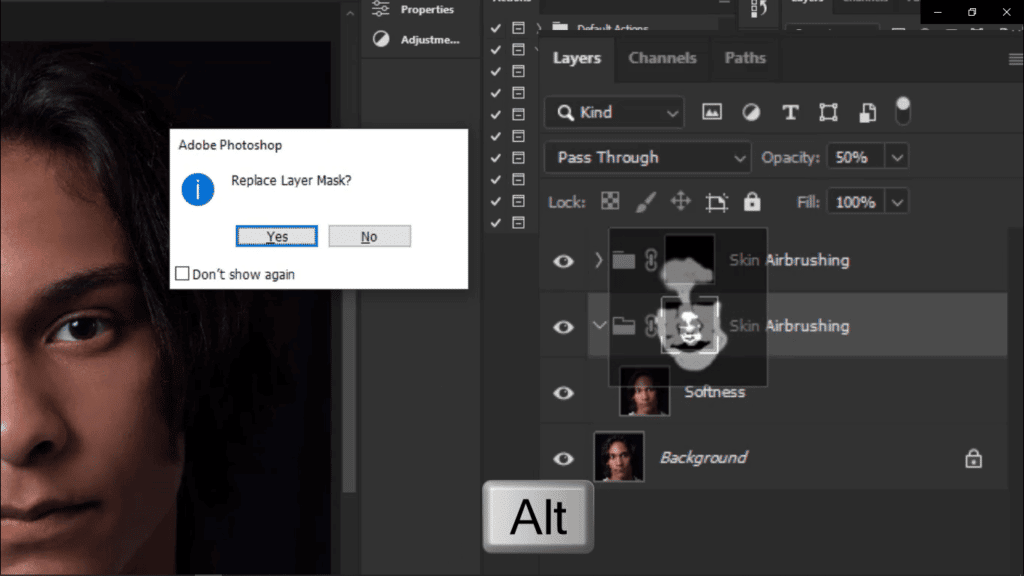
but this time we already have the mask of the previous action, so hold the Alt key and Drag the mask to the top layer of the mask,
then click Yes.
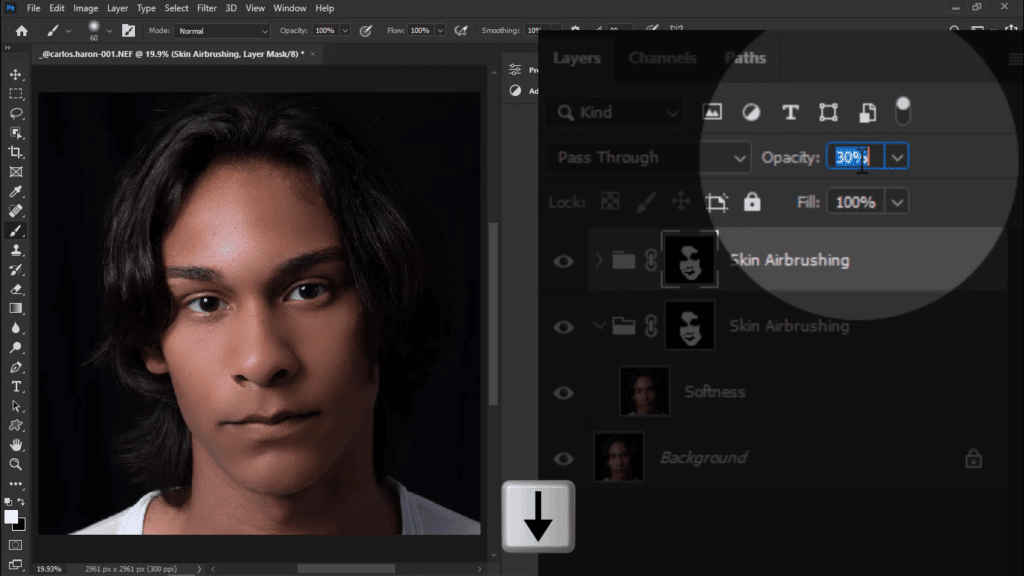
If this effect looks too much, reduce the opacity
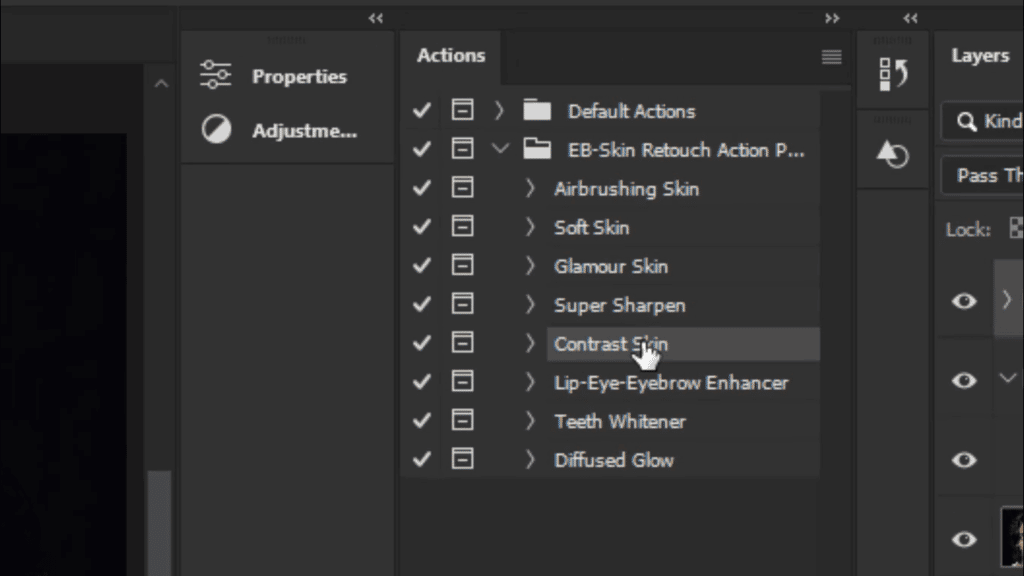
Add some pop to this image by applying the Contrast Skin action
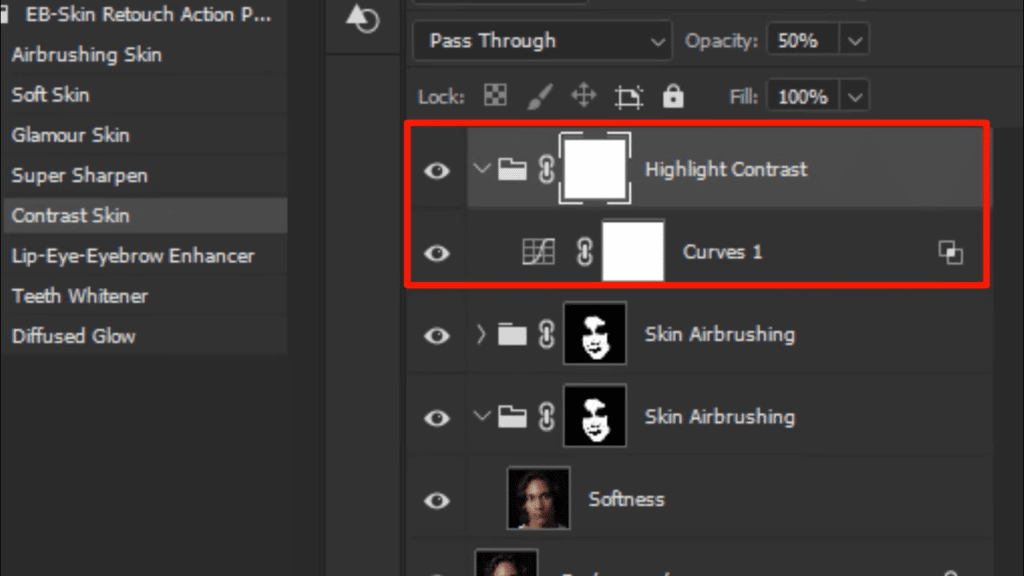
again you can adjust the opacity according to your needs.
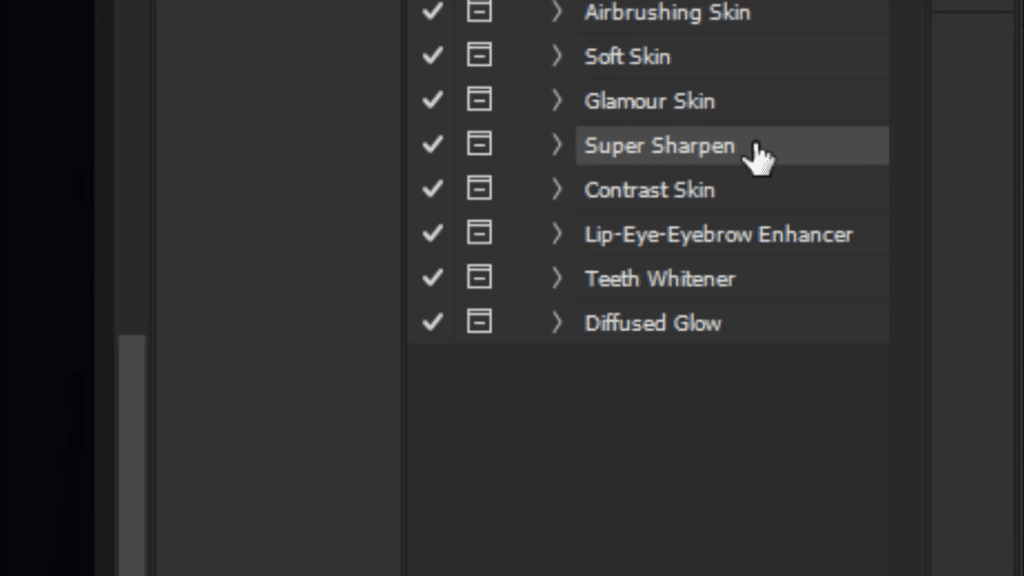
Then add some sharpness to the image
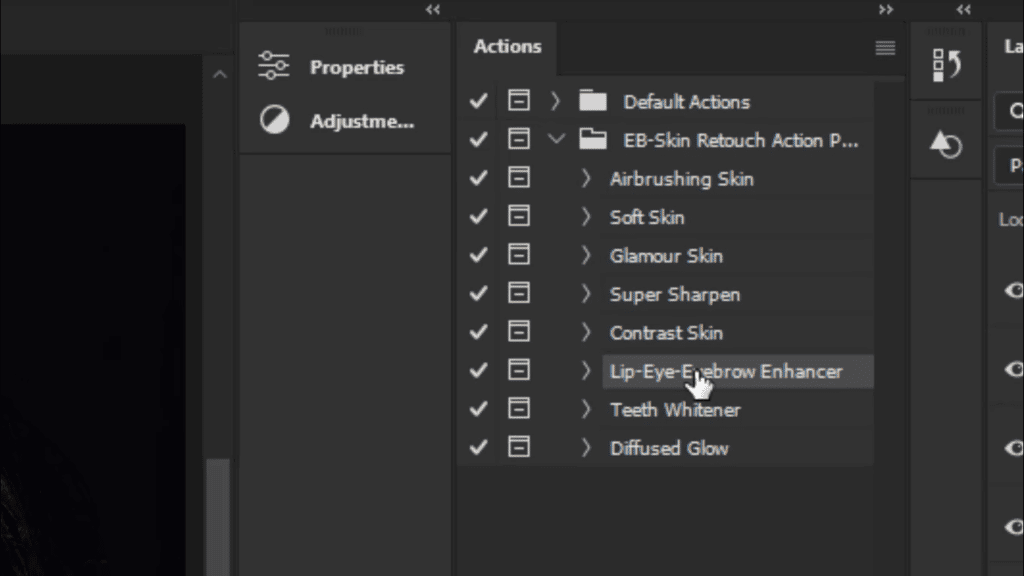
now apply the lip-eye-eyebrow enhancer action
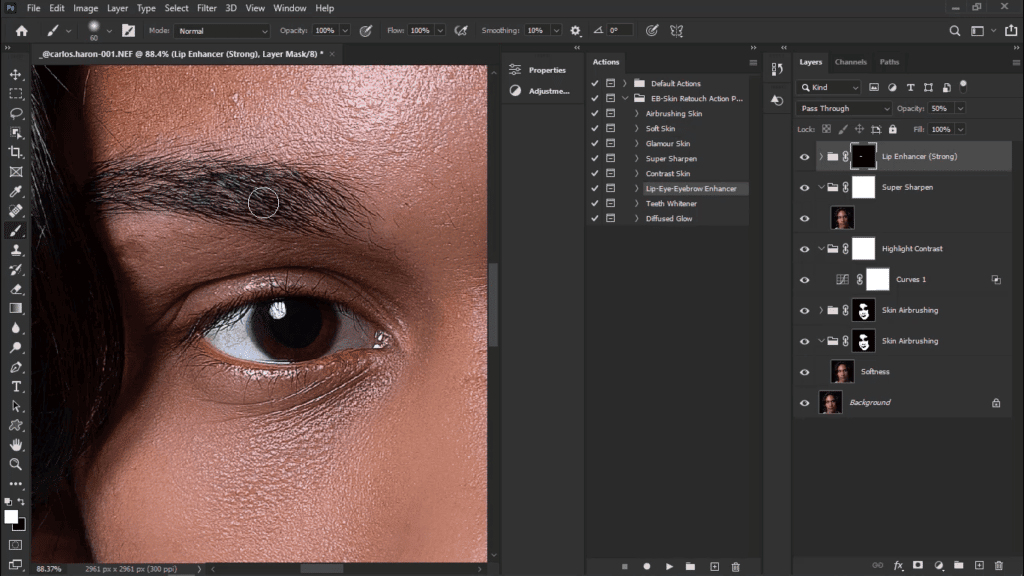
Then paint on the eyes, eyebrows and lips with the white colored brush tool.
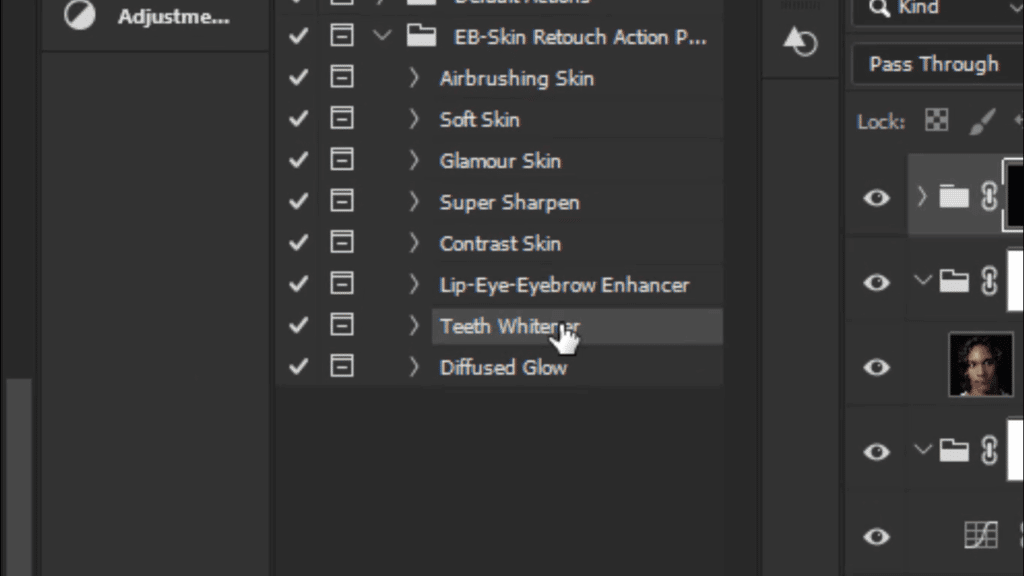
let’s apply the teeth whitener action
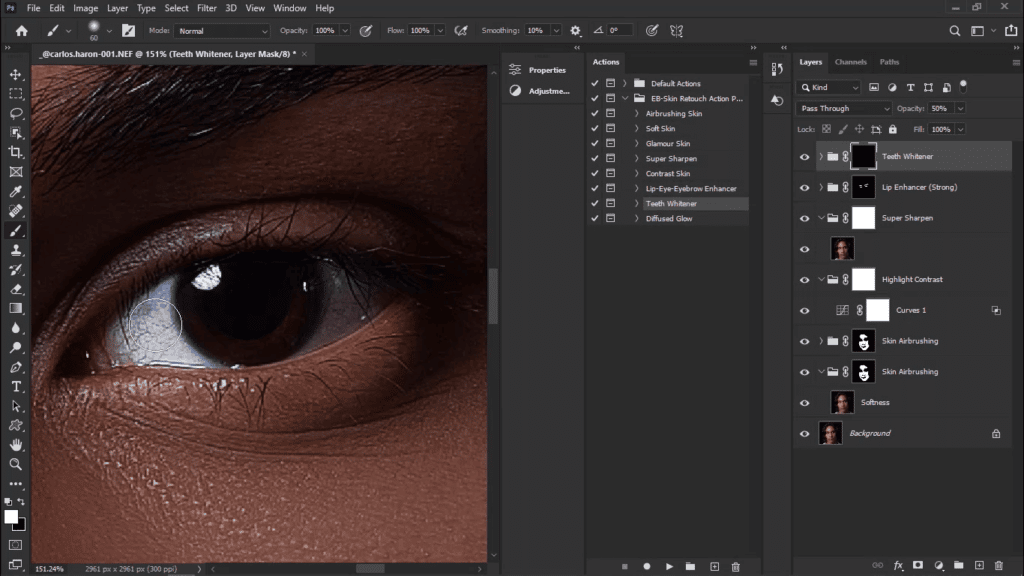
after applying the teeth whitener action, take the brush tool with white color, and paint over the teath and the white areas of your eyes.
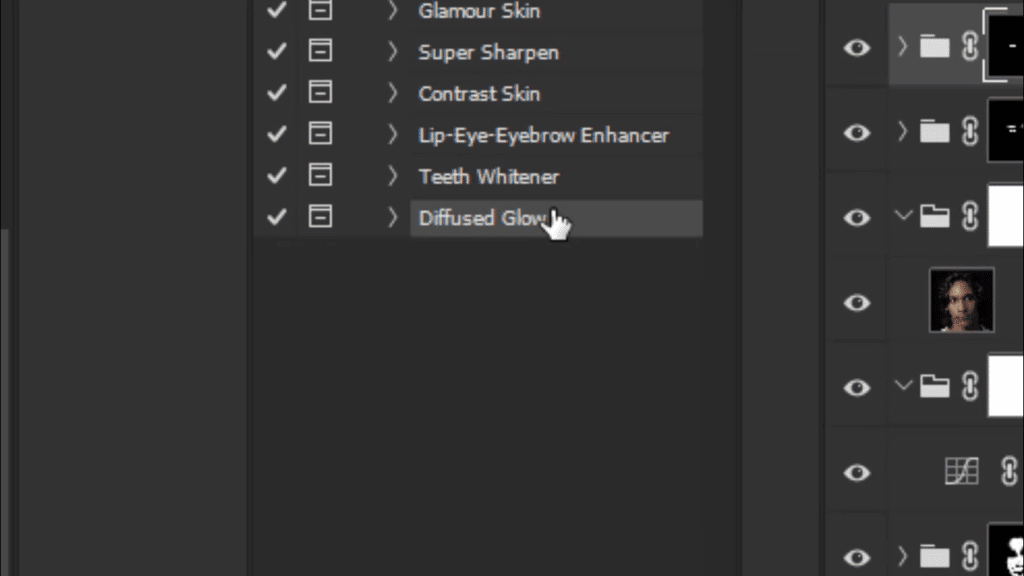
this is our last action of this complete skin retouching action package, diffuesd glow.
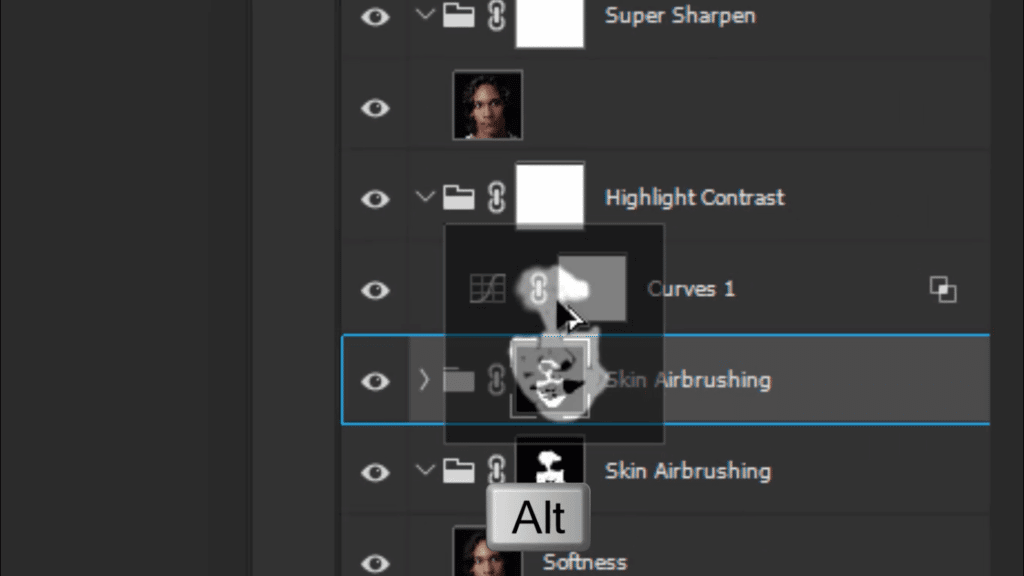
after applying it, again hold the alt key and drag the airbrushing skin mask over the diffused skin mask.
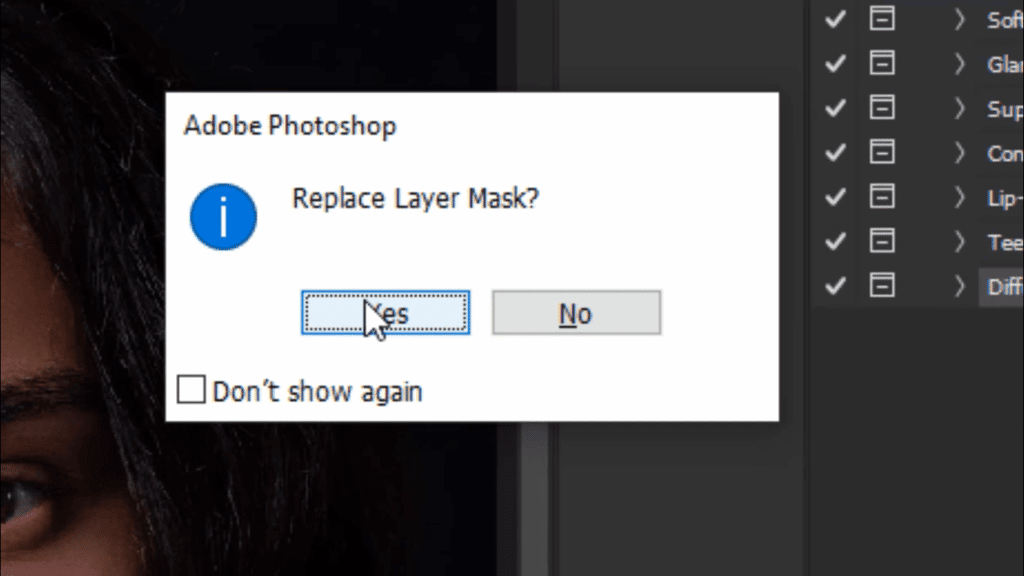
then hit okay.

and this is the result after applying all the actions of this package
Download the complete skin retouching action package
Download more creative assets from our store.
