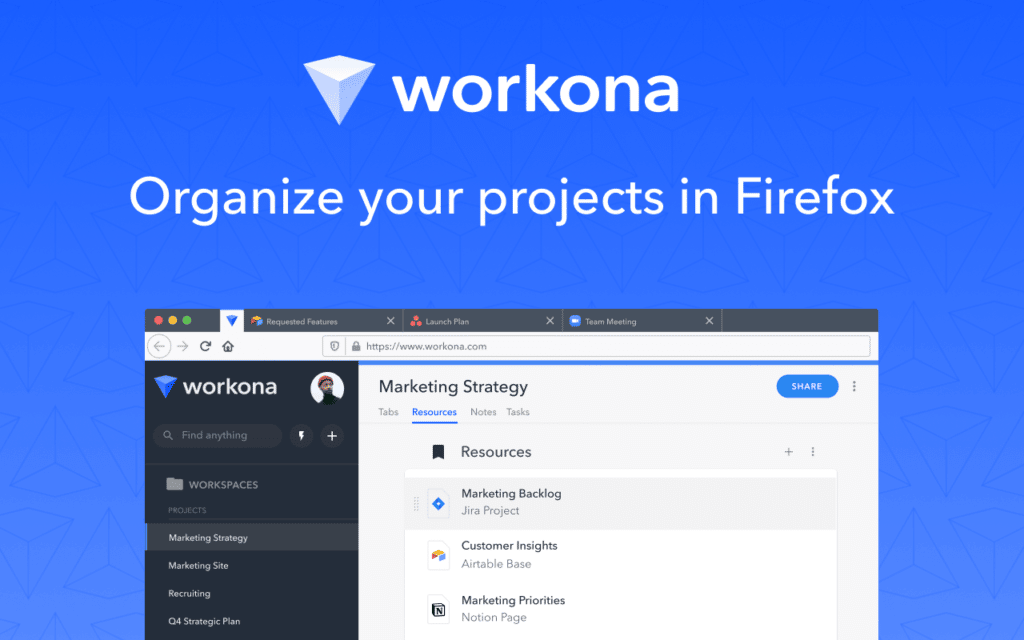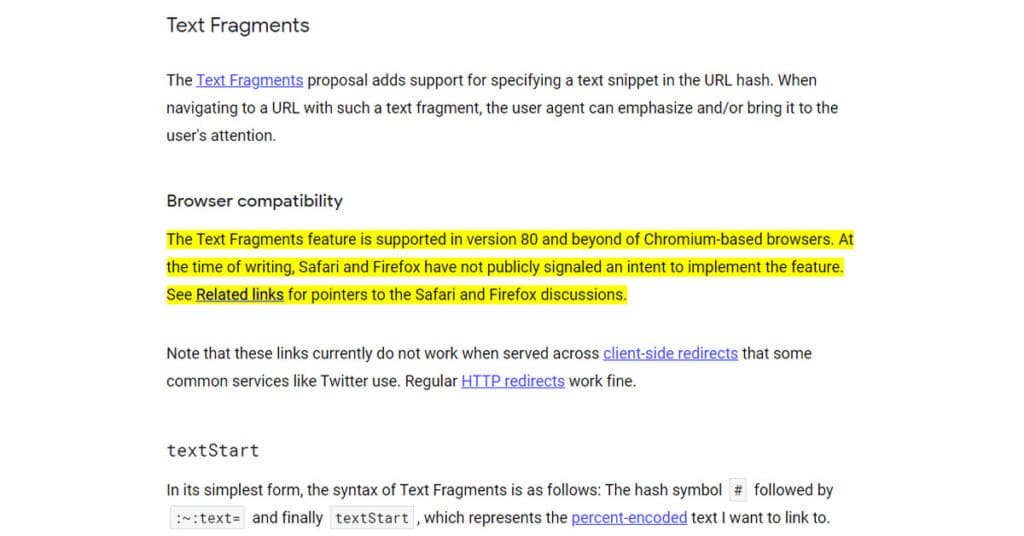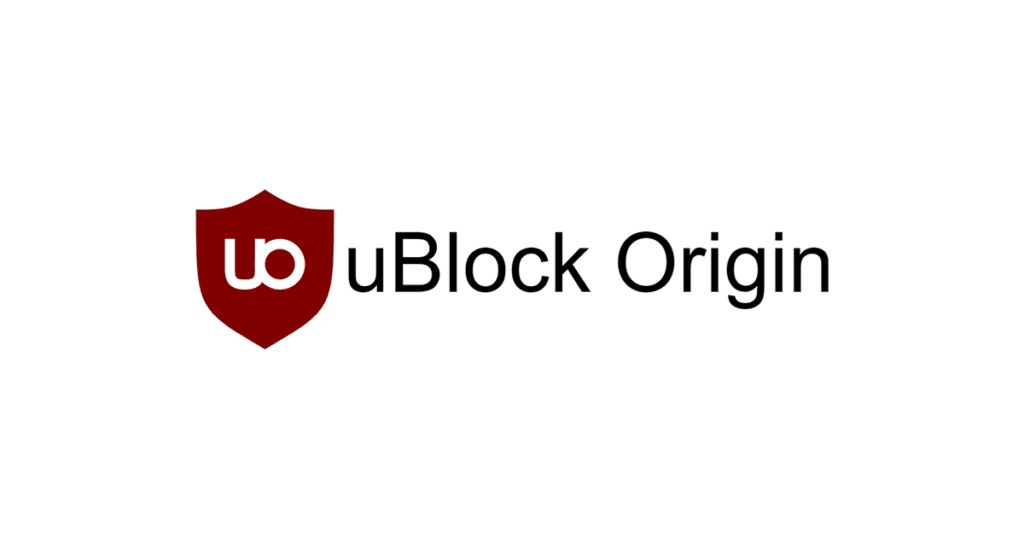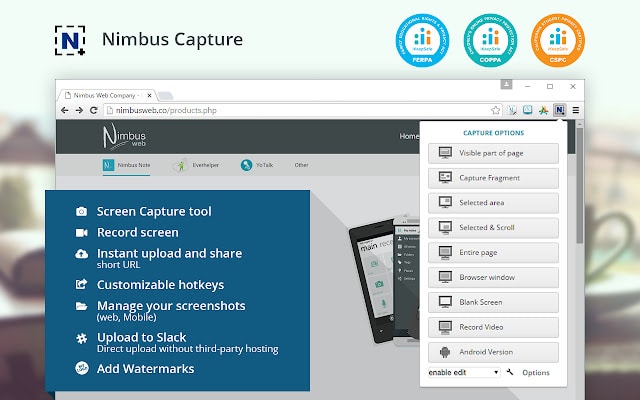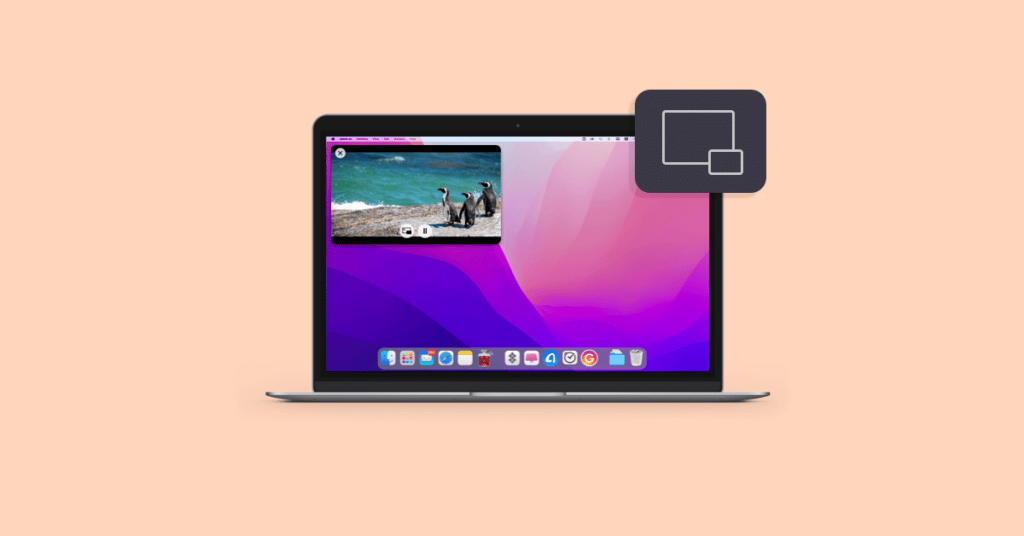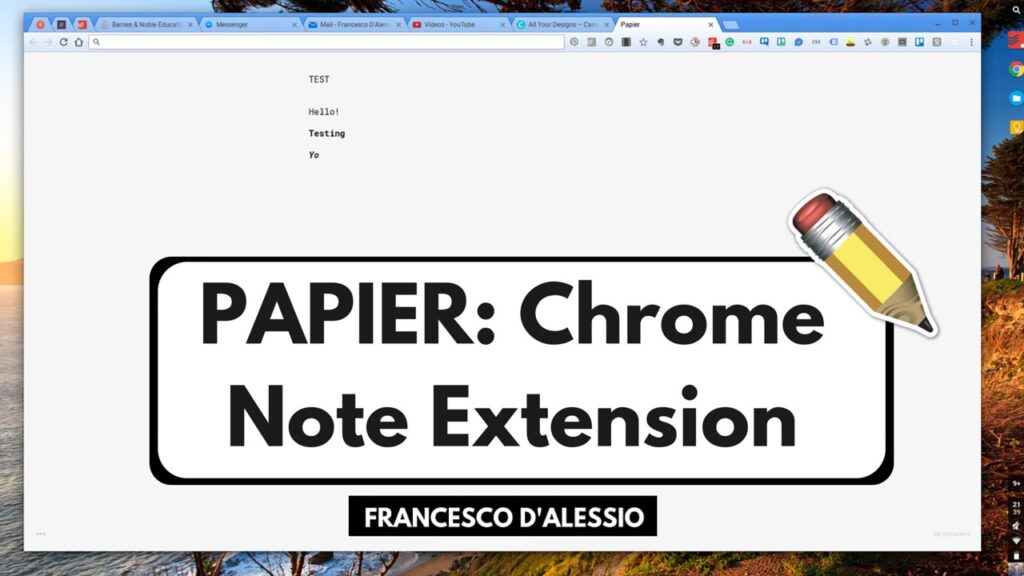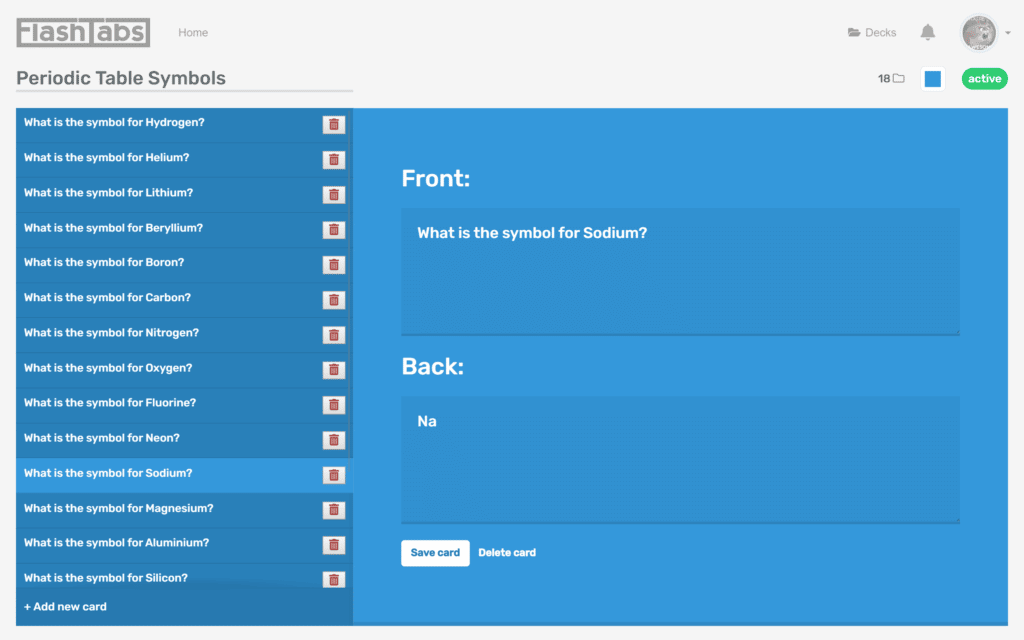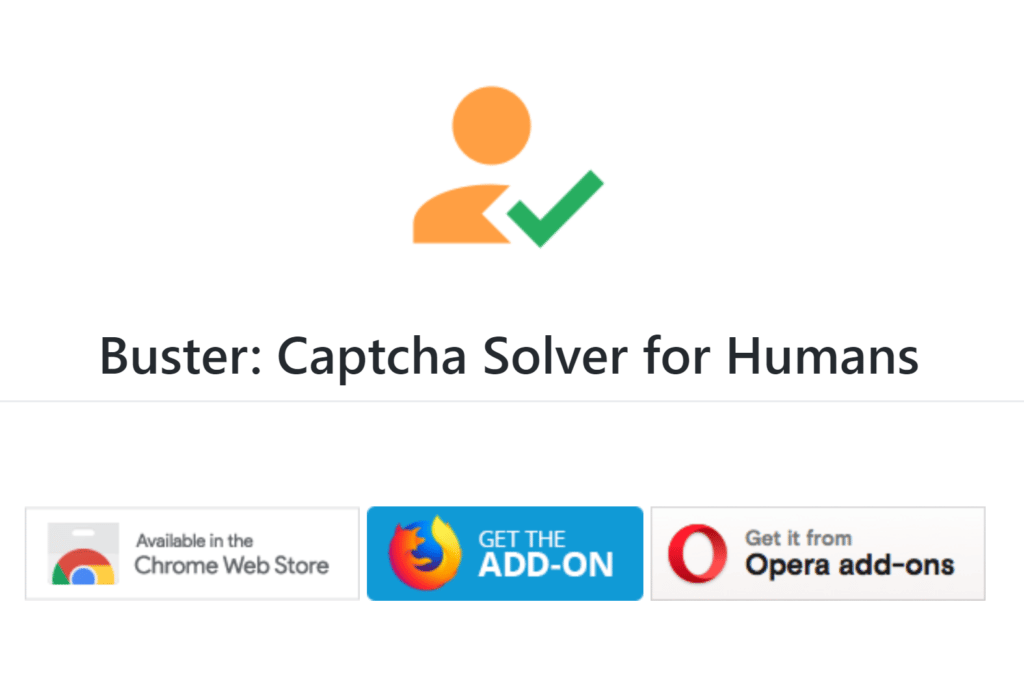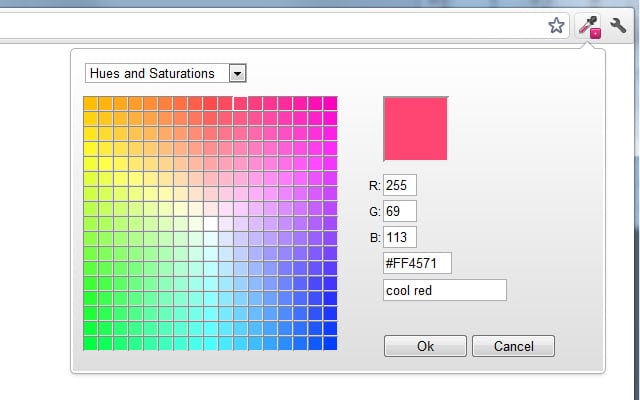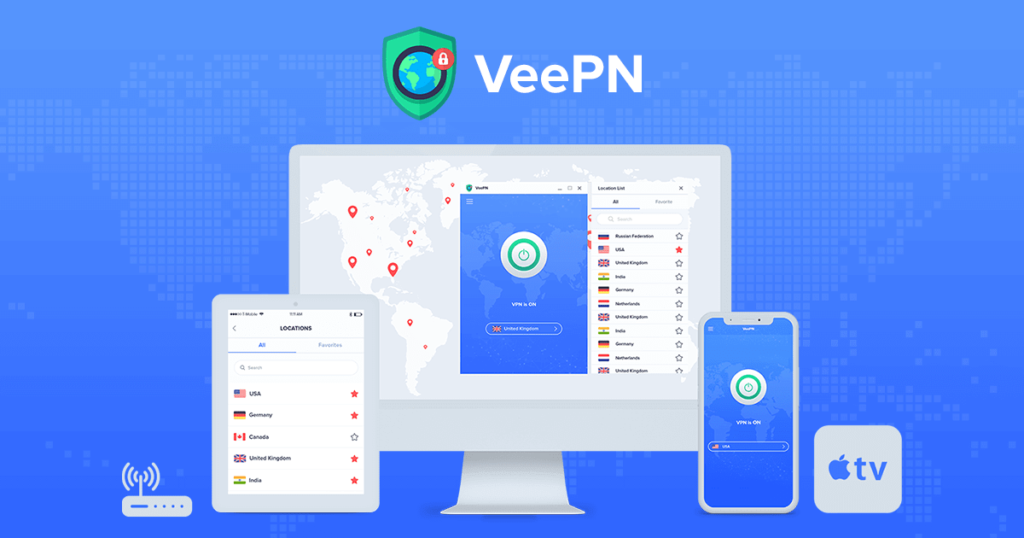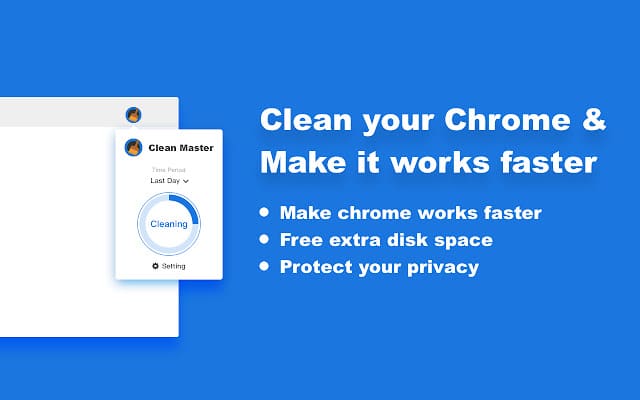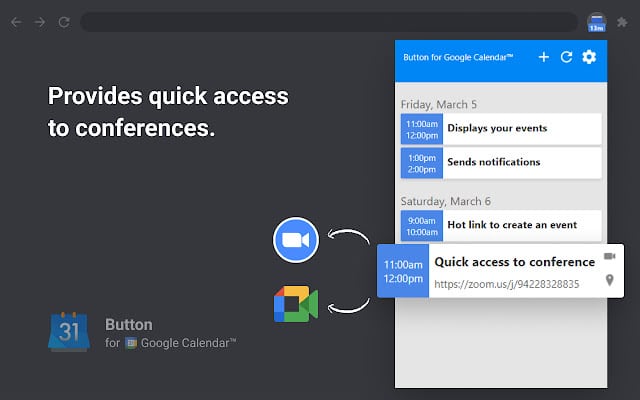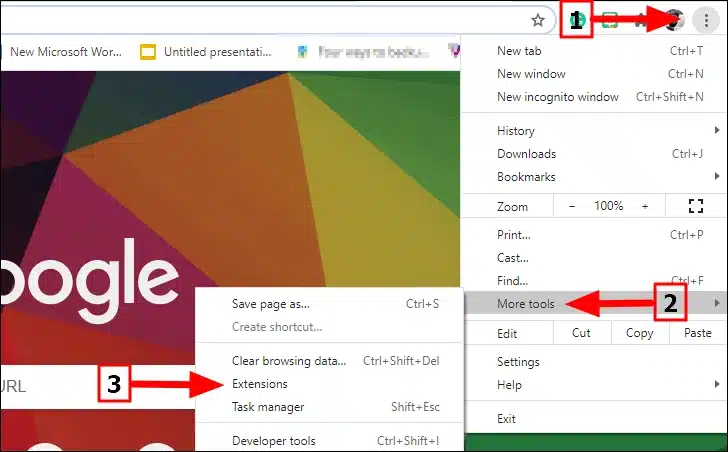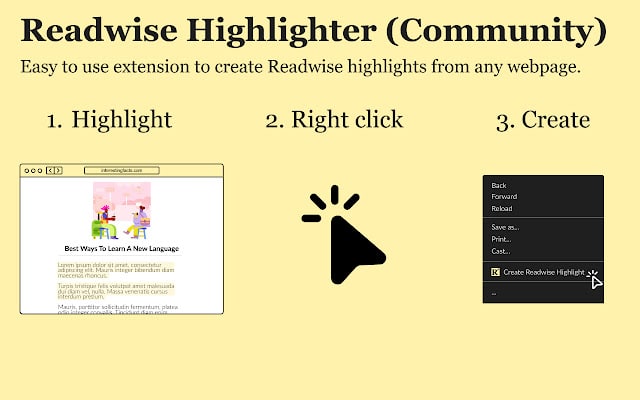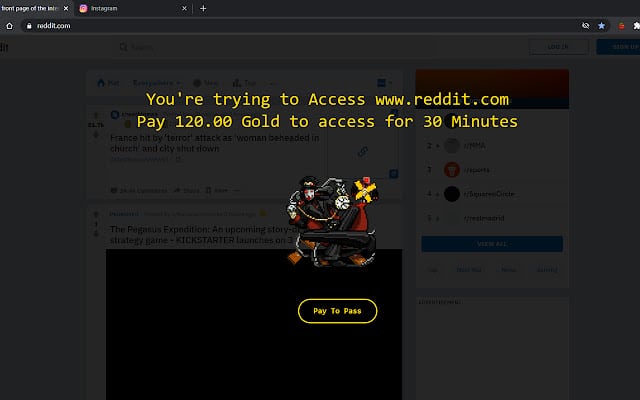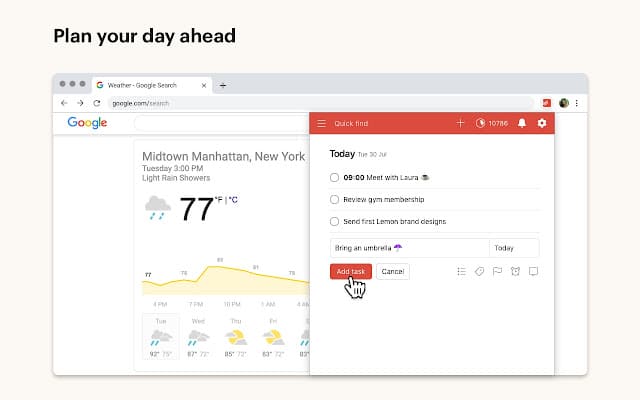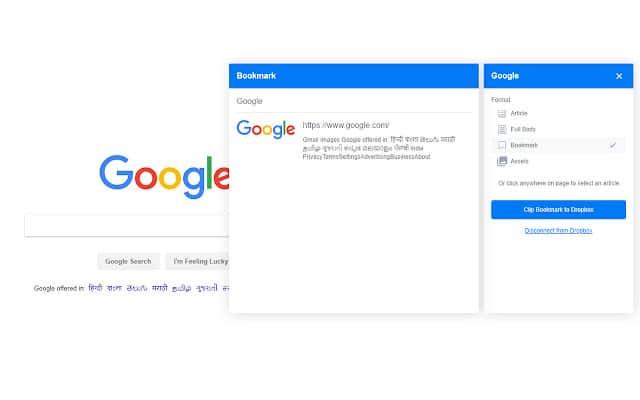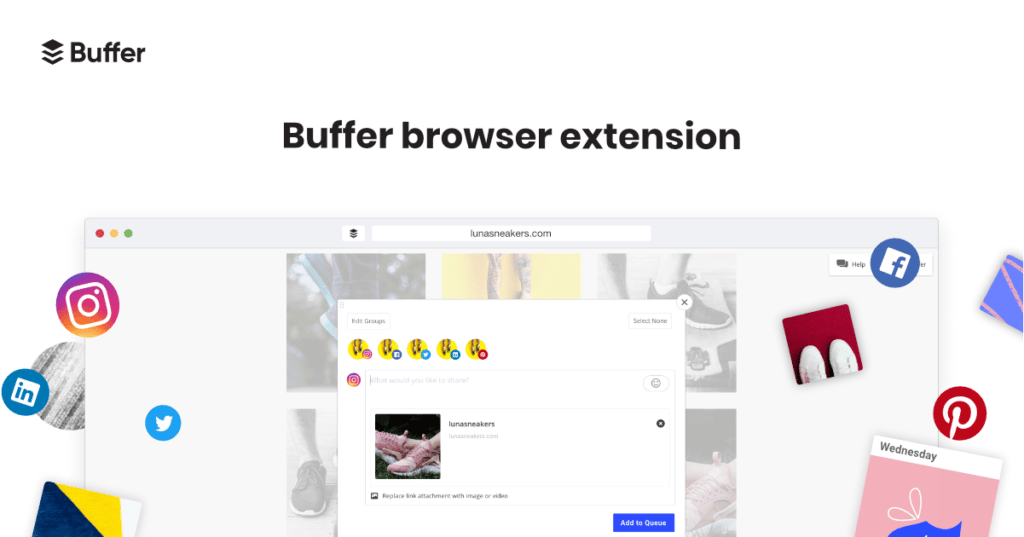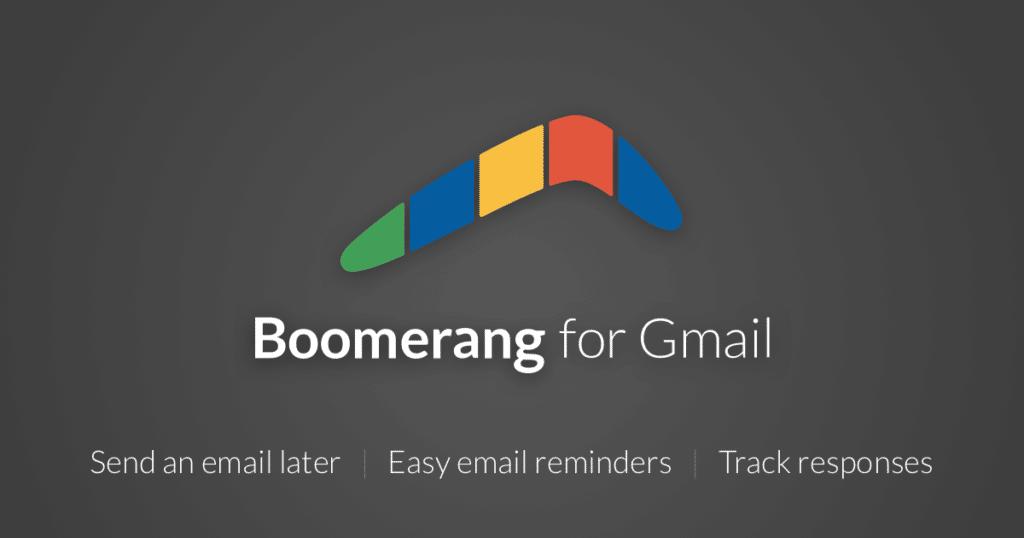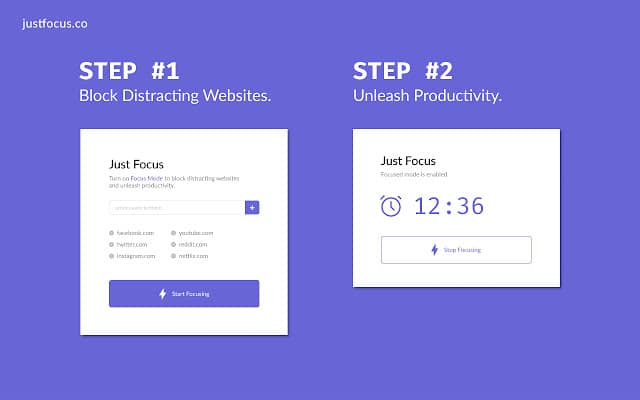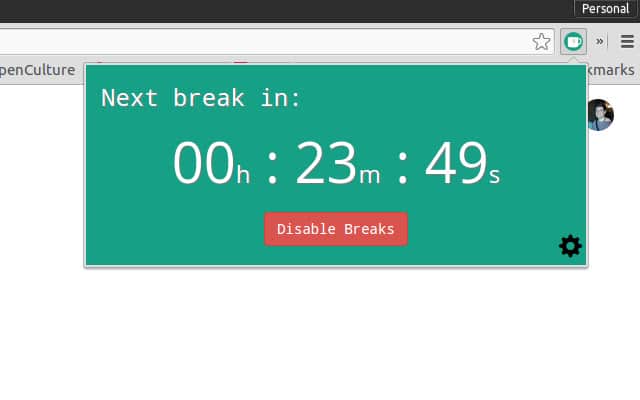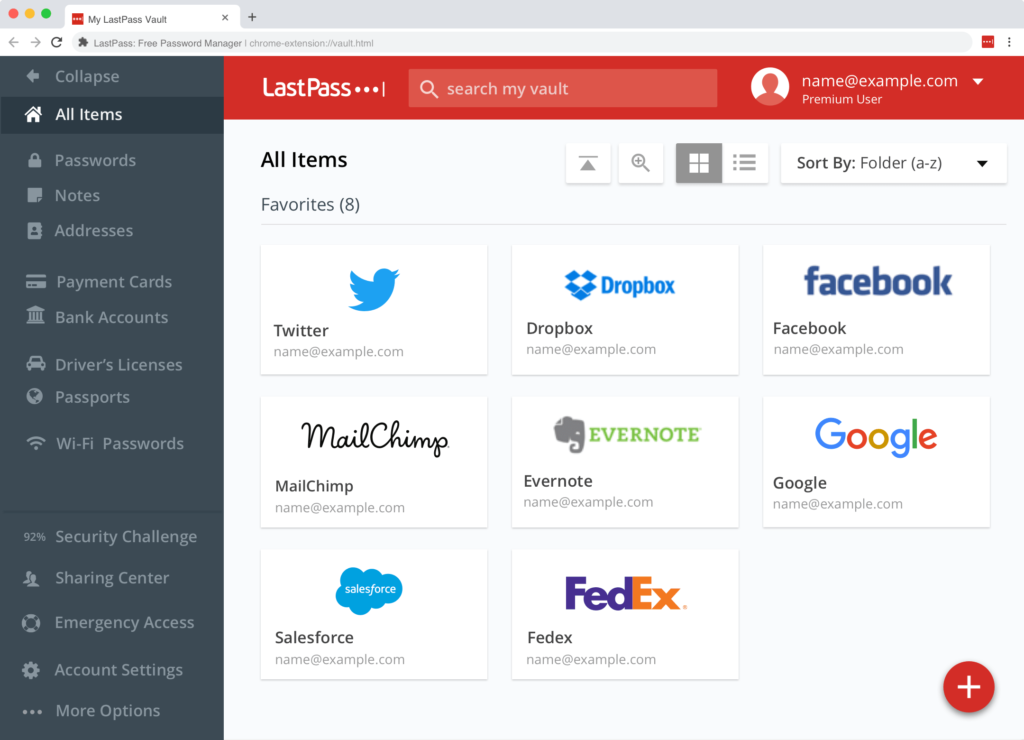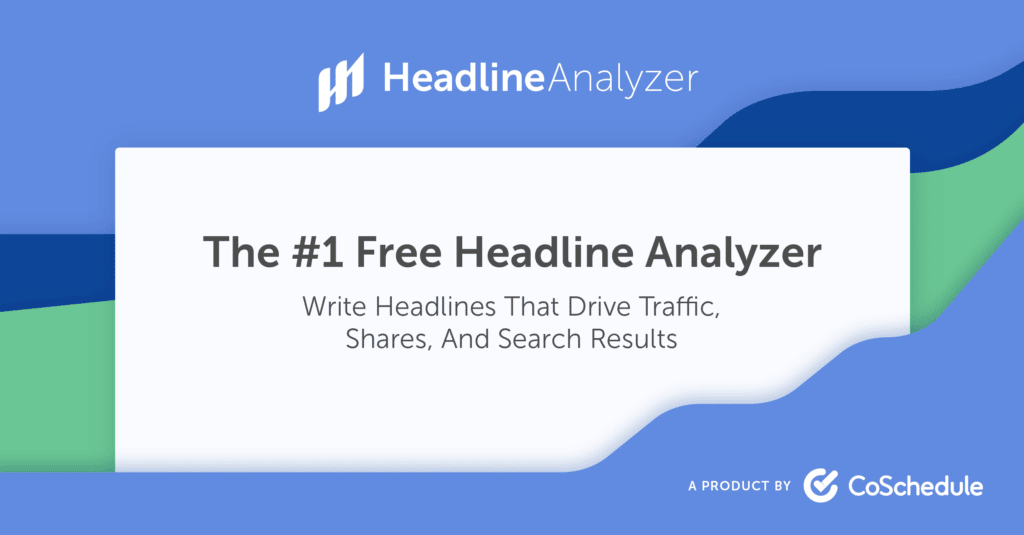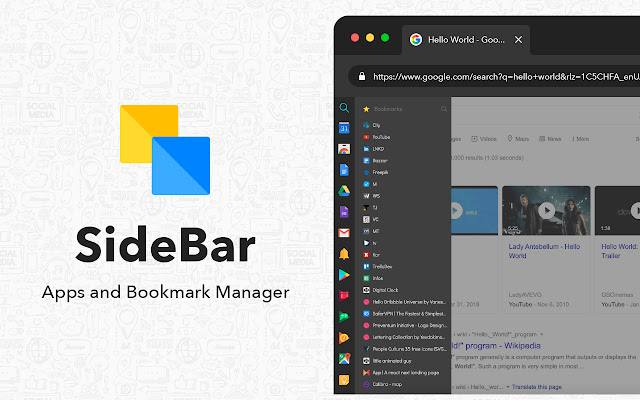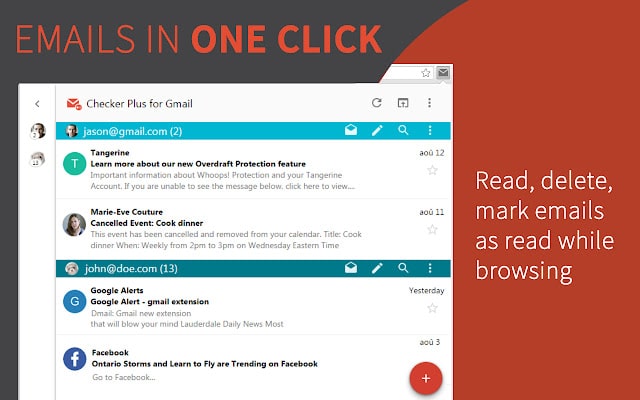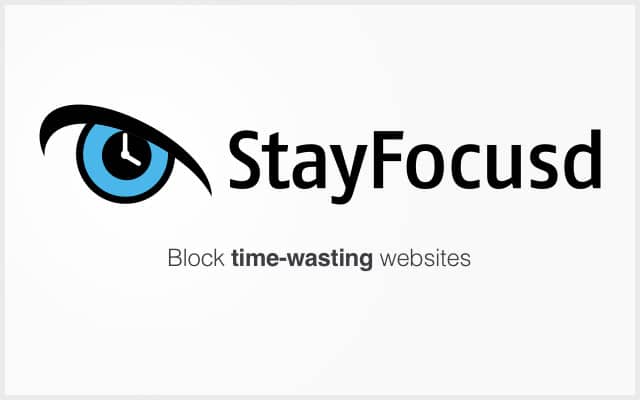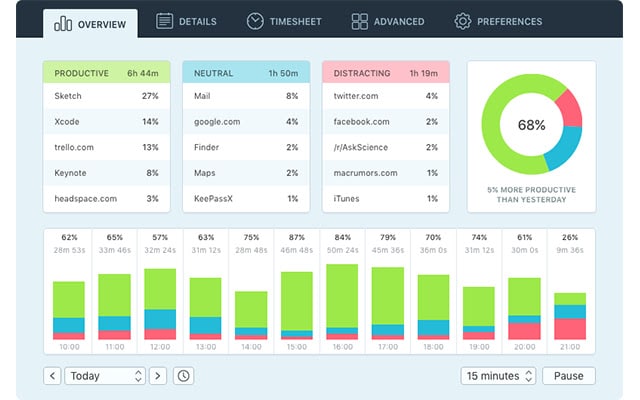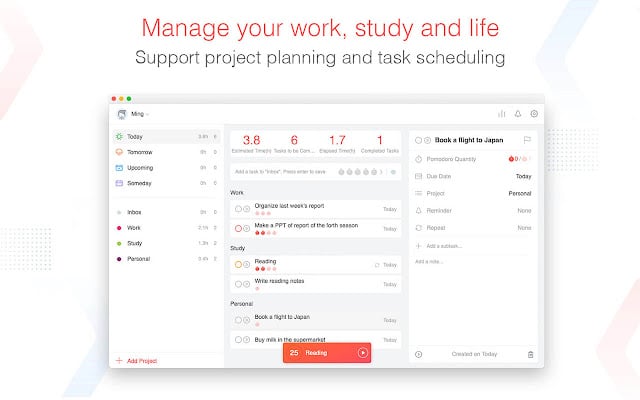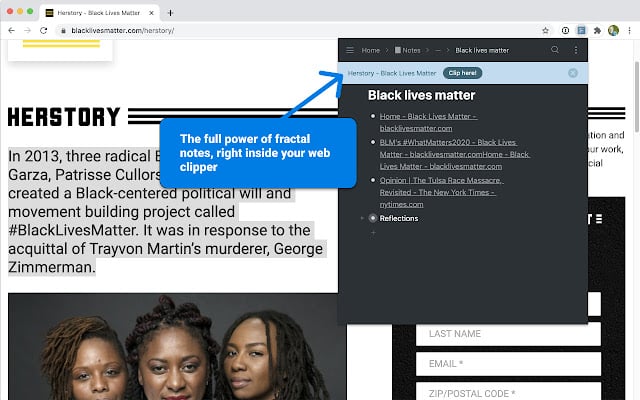There are many Chrome extensions out there that claim to boost your productivity, but only a few that actually deliver on their promises. In this article, we’ll take a look at the best Chrome extensions for productivity and how they can help you get more done with less hassle.
The internet has made it easier than ever to get things done. No matter what your profession or interests are, there’s probably something out there to help you get more done in less time. If you’re using Google Chrome as your browser, there are even more tools to make sure you’re productive from the second you open your browser to the second you shut it down again.
Chrome extensions are some of the most popular tools that you can use to boost your productivity, whether you’re trying to get more done at work or just trying to get ahead in your personal life. However, there are hundreds of different Chrome extensions out there that claim to be useful, and it can be hard to tell which ones are actually worth your time and effort. That’s why we’ve decided to take a look at the 10 best Chrome extensions for productivity – tools that will make your life easier and help you get more done with less effort.
What are Chrome extensions?

Chrome extensions are small software programs that can customize and improve your browsing experience. They can add new features, modify existing ones, or even change the look of your browser. There are extensions for just about everything, including productivity. If you want to stay on top of things without being bogged down by distractions, there are plenty of extensions that will help.
Below we’ve compiled a list of the best productivity plugins for Chrome – each one with its own benefits – so you can choose which one is right for you. But before we get into it, let’s talk about how they work. To activate any of these productivity extensions, first make sure they’re installed in your browser and then click on their icon next to the address bar.
How to install a Chrome extension
- Open the Chrome Web Store and search for the extension you want.
- Click Add to Chrome on the extension’s page.
- A popup will appear asking you to confirm the installation. Click Add extension to continue.
- The extension will now be installed and can be accessed by clicking the icon in your toolbar.
- Some extensions may require additional permissions before they can be installed. If this is the case, you’ll see a warning message before installation starts.
How To Install Chrome Extensions on mobile
You must get this first and foremost. Chrome Extensions can’t be added to the Chrome browser itself; you have to download a different browser that works with Chrome Extensions. I know you’ve been using Chrome for so long that you can’t imagine using any other browser. Still, take my word for it that it will be worth it. Because I’m going to suggest browsers that use the same technology as Chrome. We are, of course, talking about the open-source Android browsers based on Chromium that can work with extensions.
The Kiwi Browser is a lightweight Android app that won’t hog too much of your storage space, and it’s completely free. It’s got all the features of Chrome (or any other browser) plus the add-ons you’ve been looking for. So, what exactly is the process, and how do you implement it?
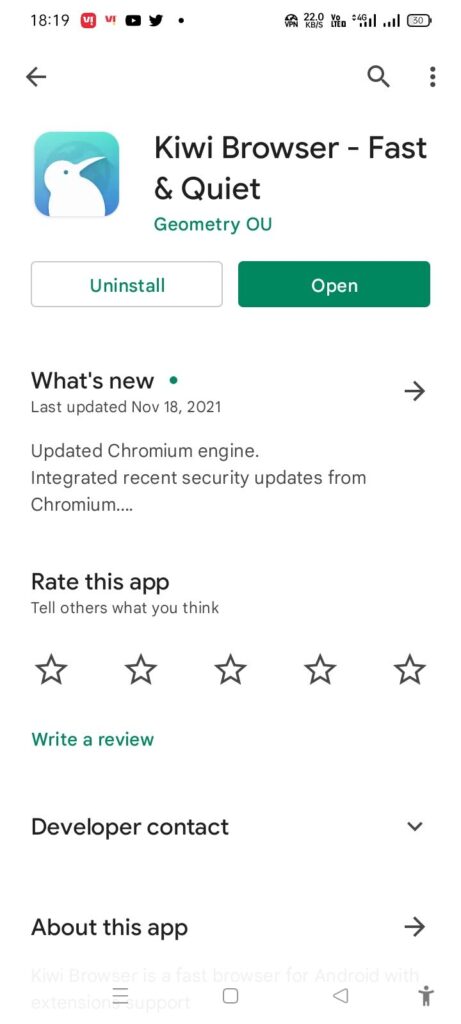
- Download this Kiwi browser from play store
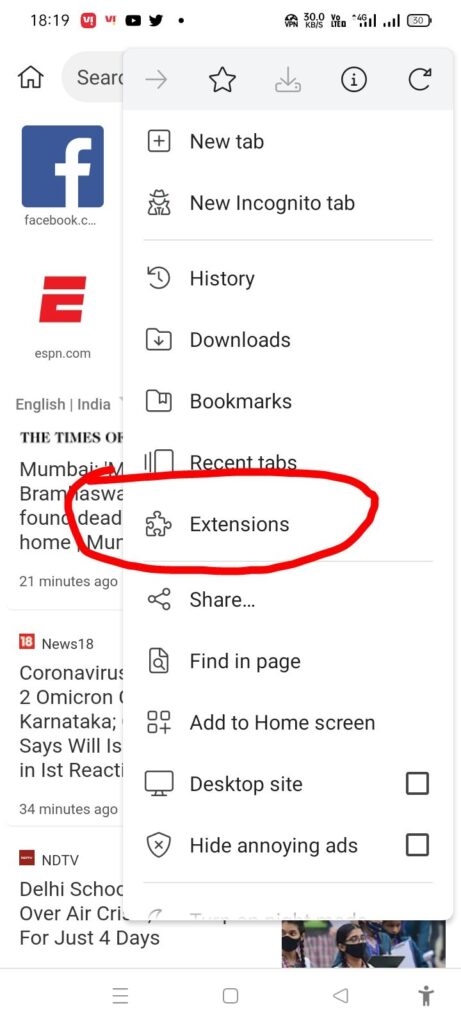
- Open the app. click on the 3 dots up on the right corner then select extensions
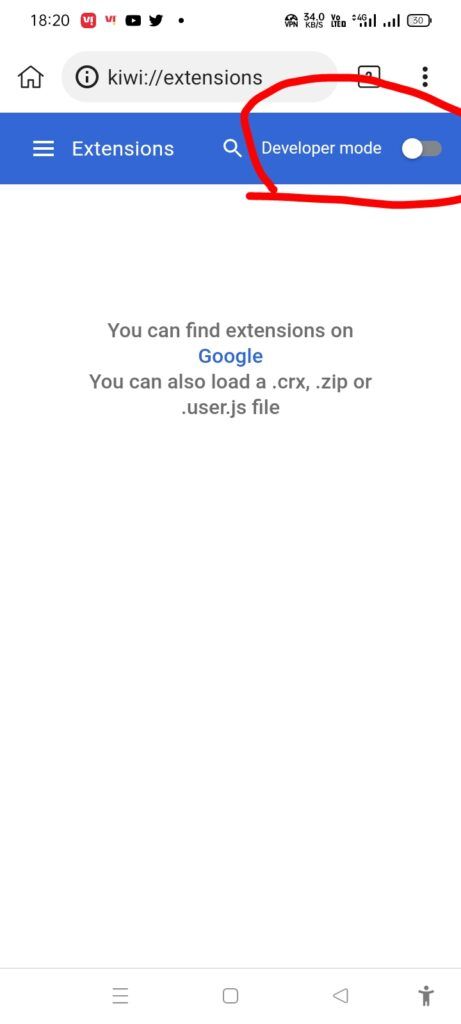
- Switch on the Developer Mode, which you will see about your right
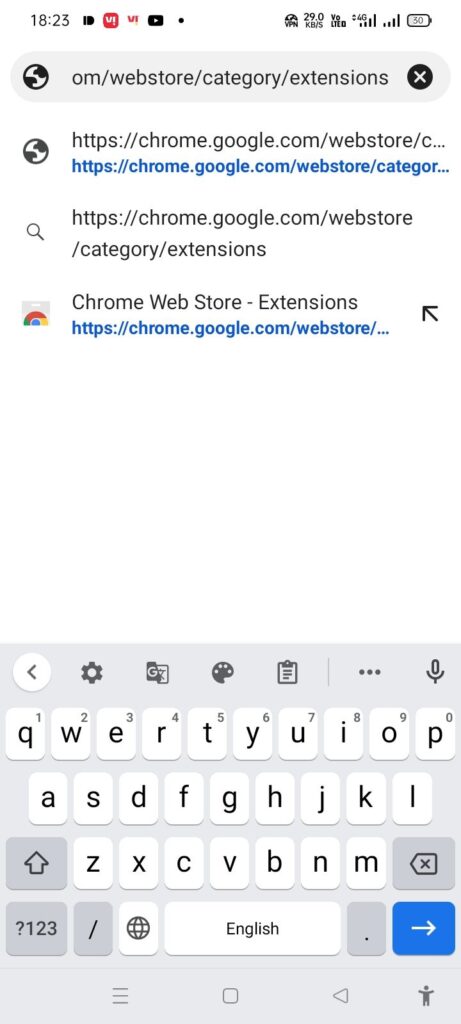
- Select the address bar and put this link: https://chrome.google.com/Webstore/Category/Extensions
- Chrome Web Store will open, from there you can find whatever extensions you want for your android device
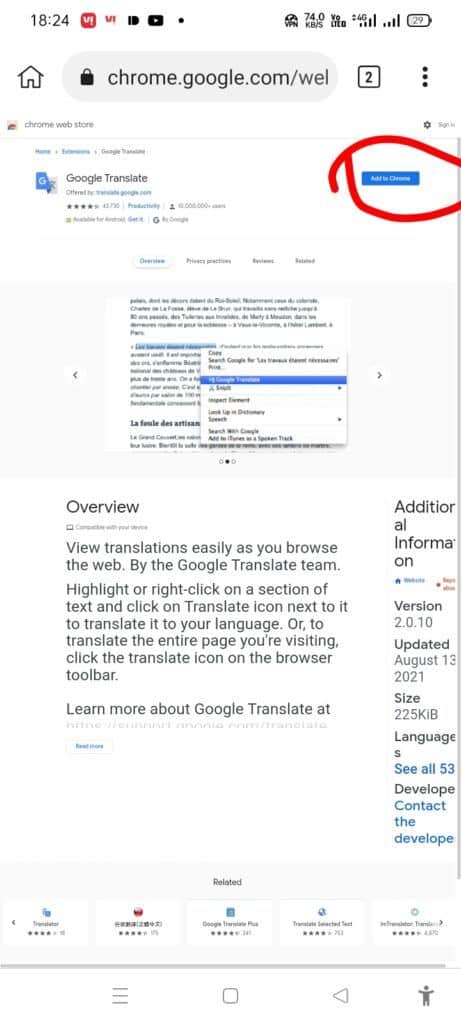
- After finding the extension that you want, click on “Add to Chrome, a pop-up might appear to confirm your extension strike Ok
I appreciate your hard work. You did an excellent job following the instructions, and the chrome extension feature is now available on your mobile device. Go to the preferences and click on Extensions to install, uninstall, or update add-ons.
is chrome extension are safe to use
Chrome extensions are safe to use as long as you get them from the Chrome Web Store. All extensions in the store are reviewed by Google before they’re made available to the public. That said, there have been a few cases of malicious extensions making it into the store. So, it’s always a good idea to check reviews and ratings before installing any extension. Fortunately, the best productivity plugins for Chrome have had plenty of positive feedback from users who swear by their effectiveness.
List of best Chrome extensions for productivity
Workona Tab Manager
If you’re looking for a productivity plugin for Chrome, the Workona Tab Manager is a great option. It lets you quickly and easily organize your tabs into groups, so you can find what you need faster. Plus, it has a built-in task manager so you can keep track of your to-do list. The Workona Tab Manager is definitely one of the best planner extensions for Chrome and can help boost your productivity.
Link to text fragment
Through the use of the page’s context menu, this plugin makes it possible to quickly generate a unique link that points to the piece of text that is presently selected on the page. When you click on a link of this kind, a web browser that is compatible with it will bring the text you selected into view and highlight it.
Ublock origin
One of the best productivity plugins for chrome is Ublock Origin. It helps block unwanted ads and pop-ups, which can be a huge distraction when you’re trying to focus on work. Plus, it’s completely free and easy to use. If you’re looking for a way to boost your productivity, give Ublock Origin a try.
Nimbus Screenshot & Screen Video Recorder
If you’re looking for a productivity plugin for Chrome that can help you with tasks like creating tutorials or recording webinars, Nimbus Screenshot & Screen Video Recorder is a great option. With this extension, you can capture your screen and audio with just a few clicks. Plus, you can edit and annotate your screenshots before sharing them. This extension is also great for project planning since you can record yourself going through a task and then share the video with your team.
Picture-in-Picture
One of the best productivity plugins for chrome is the Picture-in-Picture extension. This extension allows you to keep a video playing in a small window while you continue to work in other tabs. This is great for listening to lectures or webinars while you work on other projects.
Papier
This extension allows you to create and manage task lists, set reminders, and track your progress over time. Plus, it integrates with a variety of other productivity tools so you can get the most out of it. It’s one of the best planner extensions for chrome that you’ll find on the market today.
FlashTabs
If you’re looking for a productivity plugin for Chrome, FlashTabs is a great option. It allows you to create and manage tabs more efficiently, so you can get more done in less time. Plus, it has a sleek interface that’s easy to use. There are also several other great features, like the ability to sync your tabs across devices and the ability to create custom themes. If you’re looking for a productivity boost, FlashTabs is definitely worth trying out.
Buster: Captcha Solver for Humans
If you’re constantly filling out captchas online, Buster is a great extension to have. It’s a productivity plugin for chrome that will help you solve captchas with ease. Not only is it convenient, but it’s also one of the best planner extension for chrome out there.
ColorZilla
Eyedropper, Color Picker, Gradient Generator, and Other Colorful Goodies with an Advanced User Interface It took a while, but one of the most popular developer extensions for Firefox, ColorZilla, which has been downloaded more than 5 million times, is now available for Chrome. You may receive a reading of a colour from any location in your browser with the help of ColorZilla, then easily alter this colour, and then paste it into another software. And that’s not even the half of it…
Free VPN for Chrome – VPN Proxy VeePN
VeePN is one of the best VPN plugins for Chrome. It allows you to unblock websites, stay anonymous online, and encrypt your traffic. Plus, it’s free! This makes it a great option for anyone looking for a productivity plugin for Chrome.
Clean Master: the best Chrome Cache Cleaner
Clean Master is a great productivity plugin for chrome that helps you clear your cache and browsing data with just a few clicks. It’s simple and easy to use, and it can really help speed up your browsing experience. Plus, it’s free!
Button for Google Calendar™
Google Calendar is a great way to keep track of your schedule and upcoming events. But if you’re looking for a way to boost your productivity, there are a few extensions that can help. The Best Planner Extension for Chrome can help you organize your schedule and see what’s coming up next. The Who best chrome extension for productivity helps you see who’s available for meetings and when they’re free. And the productivity plugin chrome can help you get more done by blocking distractions and keeping you focused on the task at hand.
Set Extension Shortcuts
One of the best things you can do to boost your productivity is to set extension shortcuts. That way, you can access your extensions quickly and easily without having to search for them every time you need them. To set extension shortcuts, go to chrome://extensions/ in your Chrome browser. Then, click on the Keyboard shortcuts link at the bottom of the page. From there, you can assign shortcut keys to any of your installed extensions.
Readwise Highlighter (Community)
Readwaise is a great productivity plugin for Chrome that can help you get more done by streamlining your reading process. The extension allows you to control how fast you read, so you can speed through articles or slow down and really absorb the information. Plus, Readwaise keeps track of your progress so you can see how much you’ve read and how quickly you’re reading.
Habitica Pomodoro SiteKeeper
Habitica is a great productivity plugin for Chrome that helps you track your habits and goals. It’s perfect for those who want to boost their productivity and get things done. The Pomodoro sitekeeper extension is also great for keeping you on track and boosting your productivity. Who best chrome extensions for productivity? These two are definitely worth a try!
Todoist for Chrome
If you’re looking for a productivity plugin that can help you keep track of everything you need to do, Todoist is a great option. With this extension, you can create tasks and subtasks, set due dates and reminders, and even share your lists with others. Plus, Todoist integrates with a variety of other apps, so you can get your tasks done even faster.
Web Clipper for Dropbox
If you’re looking for a productivity plugin for Chrome that can help you organize your thoughts and get work done, Dropbox Paper is a great option. It’s a simple, clean interface that lets you create and share documents with ease. Plus, it integrates with your Dropbox account so you can access your papers from anywhere.
Buffer
It allows you to schedule and share content from anywhere on the web, making it easy to stay connected and engaged with your audience. Plus, it’s free to use!
Boomerang for Gmail
It allows you to schedule emails to be sent at a later time, so you can space out your tasks and avoid being overwhelmed. Plus, it can remind you if someone hasn’t replied to your email, so you don’t have to waste time following up. Boomerang is a great way to boost your productivity and keep your inbox organized.
Concentrate
Have you ever promised yourself that you will work hard but then spend the entire day watching cat videos? Look no further; with concentration, you can stay on task and never deviate from it again. Distracting websites will be “blocked” by my programme and replaced with encouraging images.
Timing – a Stopwatch
If you’re looking for a way to boost your productivity, Timing is a great option. This extension allows you to track how much time you spend on each website, so you can see where you’re spending the most time and make adjustments accordingly.
LastPass: Free Password Manager
If you’re looking for a productivity plugin for Chrome that can help you keep track of your passwords, LastPass is a great option. With LastPass, you can store all your passwords in one place and access them with a single master password. Plus, LastPass can generate strong passwords for you and fill in web forms automatically. If you’re looking for a password manager that can help boost your productivity, LastPass is definitely worth checking out.
CoSchedule Headline Analyzer
If you’re looking for a productivity plugin for Chrome that can help you write better headlines, the CoSchedule Headline Analyzer is a great option. This extension analyzes your headlines and gives you a score based on factors like length, word choice, and overall readability. Plus, it offers suggestions for how you can improve your headlines.
Sidebar – Apps and Bookmark Manager
One of the best productivity plugins for Chrome is the Sidebar Bookmarks Manager. This extension allows you to organize your bookmarks into folders and access them quickly from the sidebar. You can also add notes to each bookmark and search for bookmarks by keyword. The Sidebar Bookmarks Manager is a great way to boost your productivity and keep your bookmarks organized.
Checker Plus for Gmail™
If you’re looking for a productivity plugin for Chrome that can help you manage your email, Checker Plus for Gmail is a great option. With this extension, you can see a preview of your new messages, get notifications, and even respond to messages without opening your inbox. Plus, it’s completely free!
StayFocusd
If you find yourself constantly getting distracted by social media, online shopping, or other time-wasting websites, StayFocusd is a productivity plugin for Chrome that can help. StayFocusd allows you to block certain websites for a set period of time, so you can focus on getting your work done. It’s a great way to boost your productivity and get things done.
Qbserve
If you’re looking for a productivity plugin for Chrome that can help you keep track of how you’re spending your time, Qbserve is a great option. It’s a tracking tool that runs in the background and gives you detailed reports on your activity. Plus, it integrates with other popular productivity tools like RescueTime and LastPass.
Focus To-Do: Pomodoro Timer & To Do List
If you’re looking for a way to boost your productivity, a to-do list manager is a great place to start. There are a lot of different options out there, but we’ve rounded up the best of the best. From simple and straightforward to robust and feature-packed, these are the best planner extensions for Chrome.
Workflowy Web Clipper
One of the best productivity plugins for Chrome is the Workflowy Web Clipper. It allows you to quickly and easily save web pages, articles, and even images for later reference. Plus, it has a built-in task manager so you can keep track of your to-do list.
Conclusion
After trying out a lot of different productivity-boosting Chrome extensions, we’ve found that the best ones are those that help you stay organized and on track. The best planner extension for Chrome is one that lets you create custom lists and reminders, so you can always see what’s most important. And for staying on top of your to-do list, we recommend the who best chrome extensions for productivity. With these extensions, you’ll be able to get more done in less time!