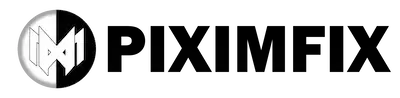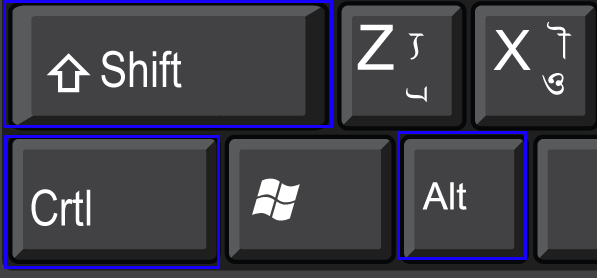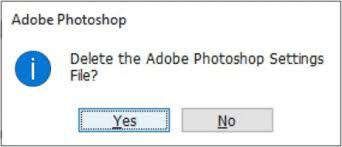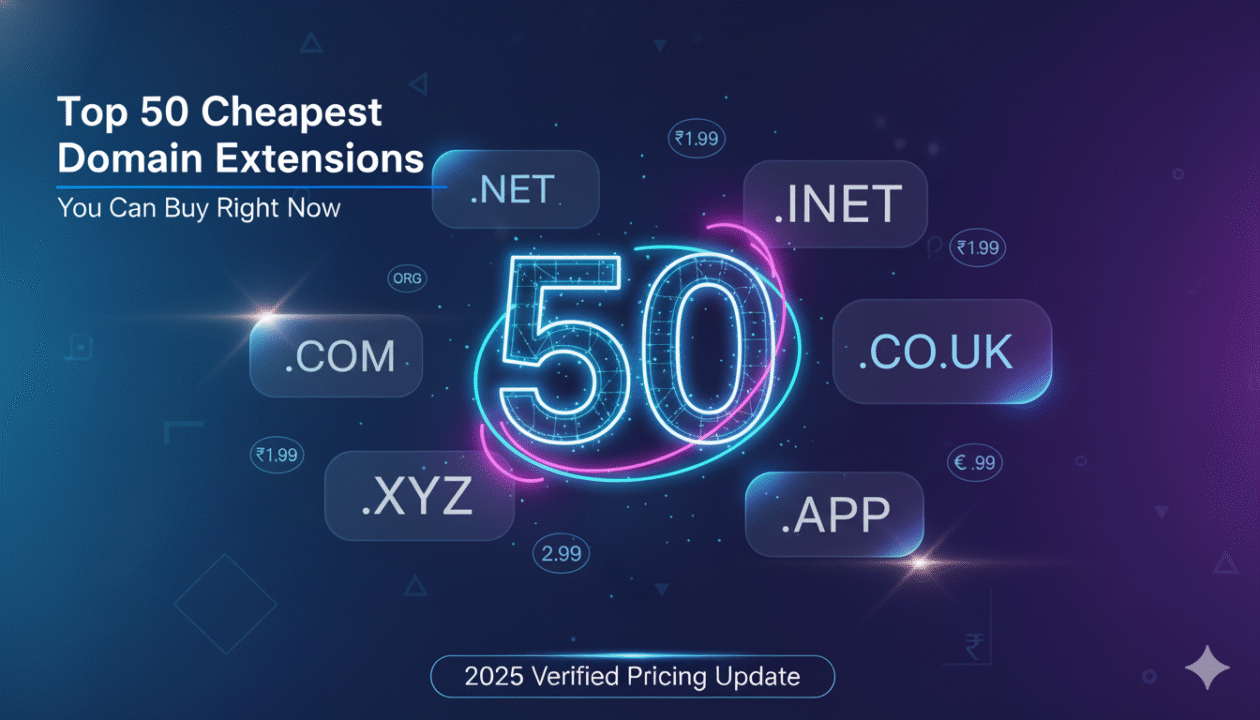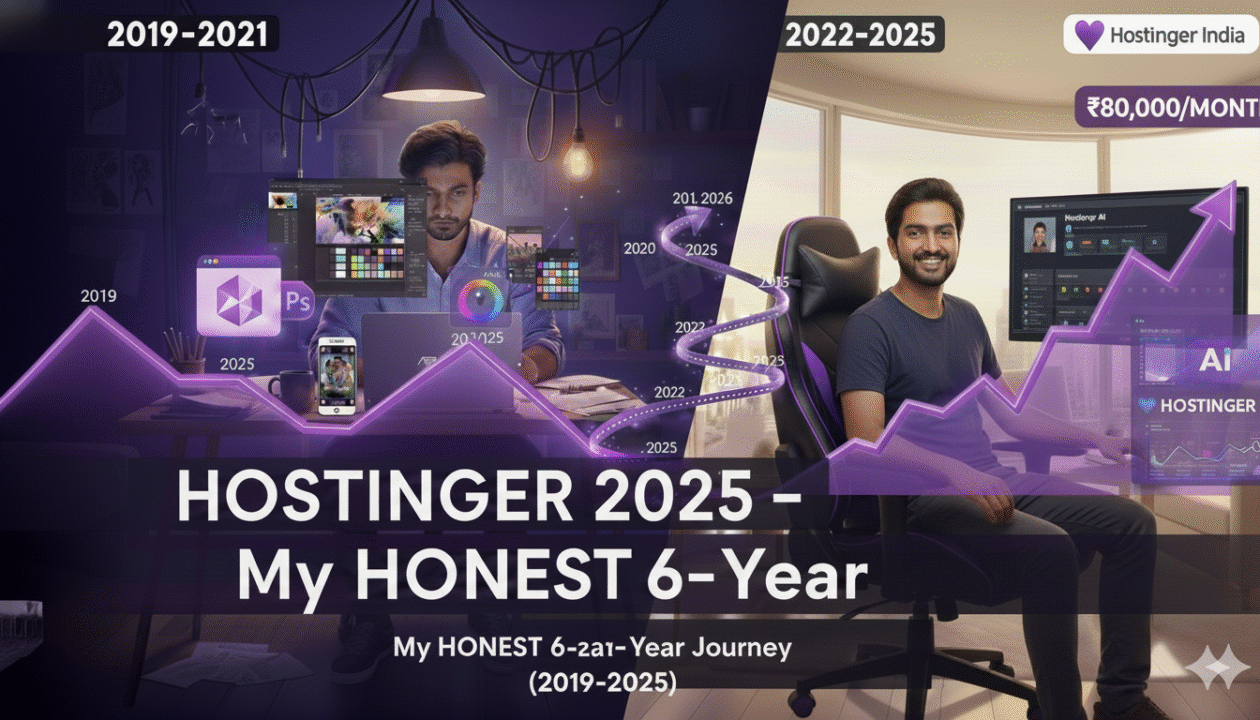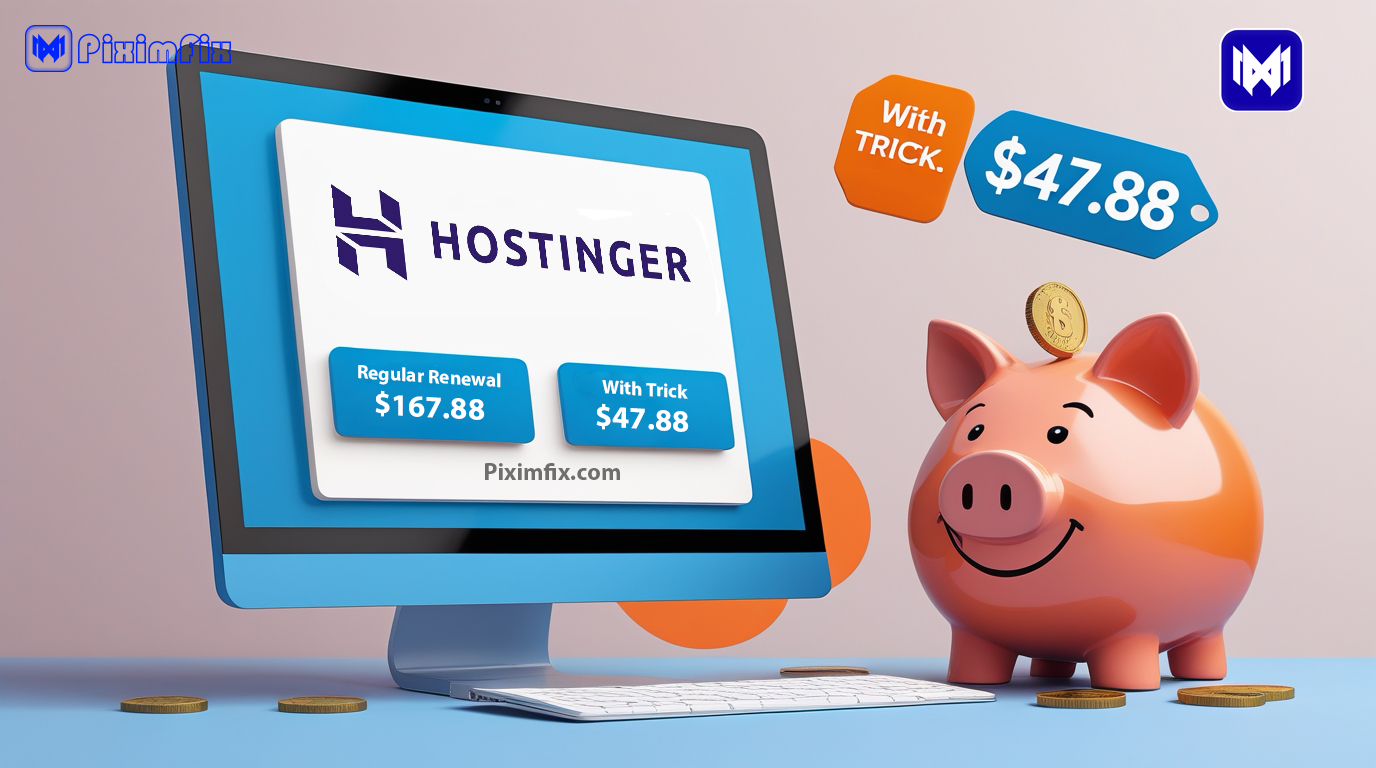If you’ve been using Photoshop for a while, you already know that moment when something suddenly feels off — tools lag, the canvas turns black, or the whole interface just stops behaving the way it should. I’ve been there too. A few months ago, while editing a product shoot for a client, my Photoshop 2025 (v26.6) suddenly opened to a blank black canvas. Everything looked fine at launch, but the moment I imported a RAW file, the entire preview vanished.
At first, I thought it was a simple display bug. I tried restarting Photoshop, clearing temp files, even reinstalling the app — nothing worked. It was only later, after hours of trial and error (and scrolling through Adobe forums at 2 a.m.), that I discovered the real fix was far simpler: a clean, non-destructive reset.
That experience taught me something important — most tutorials online either rush straight to deleting folders or use outdated paths that don’t even match the 2025 build. I wanted to create something better — a safe, modern reset guide that actually works with Photoshop v26.x, respects my time, and helps keep my custom brushes, actions, and workspaces intact.
In this guide, I’ll walk you through the exact reset process I use — starting with safe backups, then moving step-by-step through the most reliable reset methods (manual rename, targeted file removal like MachinePrefs.psp, GPU fixes, and more). We’ll also talk about what to avoid, when to stop, and how to tune Photoshop for peak performance afterward.
This isn’t a generic how-to. It’s based on real troubleshooting, tested paths, and firsthand experience with the same problems you’re probably facing right now. Let’s start by understanding how these reset methods actually work in Photoshop 2025 — and how to do them safely.
Shadowify 1 & 2 Free Download | Create Realistic Shadows
Understanding Photoshop 2025’s Reset System (and Why This Guide Exists)
Before jumping into the step-by-step process, it’s important to understand why this topic even needs a fresh, 2025-ready guide — because the truth is, most “how to reset Photoshop” articles online are still stuck in the past.
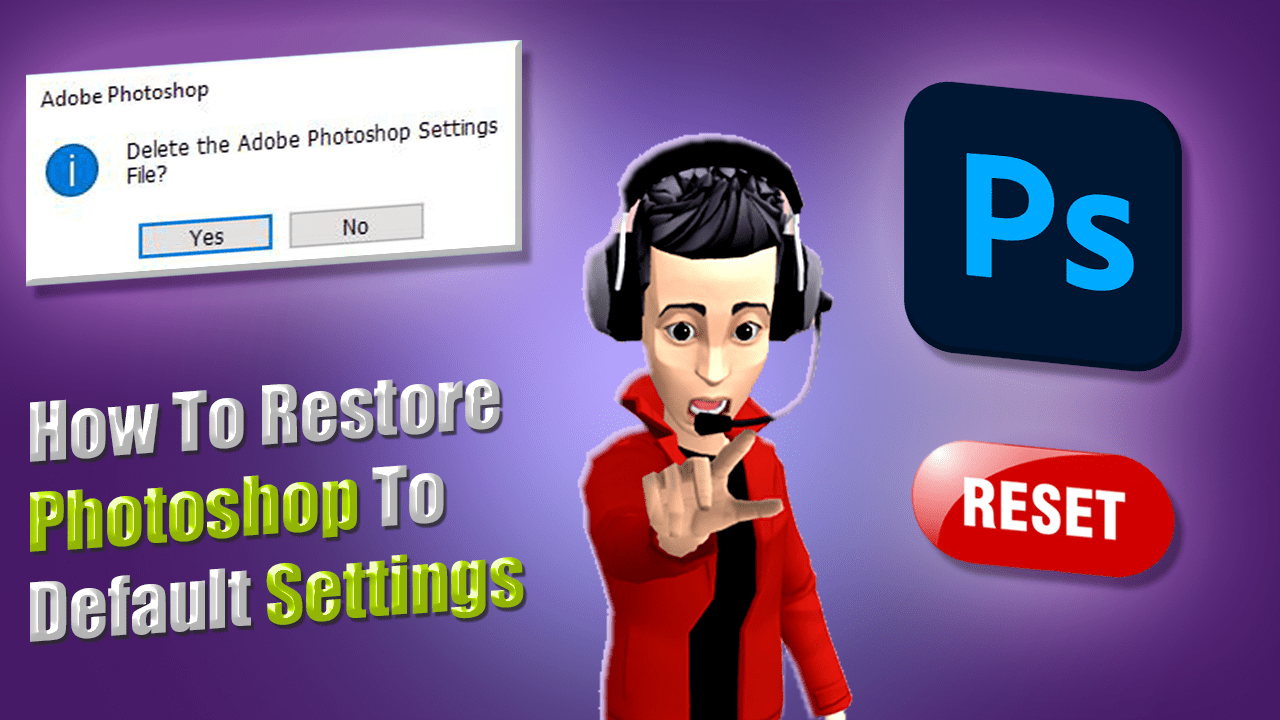
When I began researching this update, I analyzed dozens of top-ranking results for “how to restore Photoshop to default settings.” Adobe’s own HelpX articles still dominate search results thanks to their authority, but they’re mostly written in short, isolated steps: one page for “Reset Preferences,” another for “Workspace,” and a third tucked inside the community forums. They explain how to do it — but not why, when, or what happens afterward.
Meanwhile, third-party blogs like MakeUseOf and Astropad handle only specific scenarios — one covers “Reset All Tools,” another focuses on “Reset Workspace.” None of them treat the process like what it really is today: a diagnostic ladder that starts with the smallest fix and climbs carefully toward a clean rebuild. And that’s exactly what makes them incomplete.
In Photoshop 2025 (v25.x–v26.x), resets aren’t just about fixing “weird behavior.” Adobe’s modern architecture splits preferences into multiple layers — Settings, Presets, Plug-ins, and Cloud metadata — each stored separately. A full wipe without preparation can easily erase your workspaces, actions, brushes, and color settings in seconds. That’s why the smarter approach is what I call the three-tier reset system, and it’s built right into Photoshop itself:
Photoshop Reset Tiers
These three methods work across both Windows and macOS, with only one naming difference: on macOS, Preferences have officially been renamed to Settings, aligning with Apple’s system design. So instead of going to Photoshop → Preferences → General, you’ll now find it under Photoshop → Settings → General.
Adobe also added a few subtle but helpful upgrades. The Reset Preferences on Quit button now clears warning dialogs and workspace errors but keeps your caches and Creative Cloud metadata intact — preventing accidental data loss. And in the same panel, you’ll find Reset All Warning Dialogs, handy for restoring dismissed pop-ups like “Do you want to save before closing?”
That said, the real secret to safe resets in 2025 is knowing what not to delete. Every advanced user I’ve met swears by the “rename-don’t-delete” rule: instead of trashing the Settings folder, just rename it (for example, Adobe Photoshop 26.x Settings_backup_2025). This keeps your entire environment stored in one place, letting you restore it instantly if things go wrong.
Here’s where the Settings folder actually lives:
Manual Folder Reset Paths
Windows (Confirmed Path):
To manually reset preferences on Windows, navigate to this folder:
C:\Users\[your-username]\AppData\Roaming\Adobe\Adobe Photoshop 2024\Adobe Photoshop 2024 Settings
After renaming this folder (e.g., to “Adobe Photoshop 2024 Settings_OLD”), Photoshop 2025 will automatically create a new, clean settings folder named “Adobe Photoshop 2025 Settings” the next time you launch it.
macOS (Sonoma / Sequoia):
For macOS users, the Photoshop settings folder is located here:
~/Library/Preferences/Adobe Photoshop Settings
Pro Tip: Always close Photoshop completely before attempting to rename or delete this folder. Preferences are only saved properly when the application quits, so attempting this mid-session can lead to partial or corrupted files.
These folders are hidden by default, so you’ll need to unhide them before copying or renaming.
Finally, if plug-ins or extensions stop loading after a reset, it’s not the end of the world. Just open Edit → Settings → Plugins and re-enable Load Extension Panels and your Additional Plug-ins Folder path. For Apple Silicon users, remember: older plug-ins designed for Intel still need Photoshop to run under Rosetta.
In short, Adobe’s reset tools are powerful but scattered. This guide brings everything together — the official methods, community best practices, and real-world troubleshooting — into one complete, safe workflow. Next, let’s break down exactly when you should reset Photoshop, and how to tell whether the problem lies in preferences, plug-ins, or deeper GPU conflicts.
PiXimperfect Photoshop Easy Course 77.48GB zip File Free Download
When (and When Not) to Reset Photoshop 2025
Here’s the truth that even seasoned editors often overlook: you don’t always need to reset Photoshop. In 2025, the software has grown too complex for “reset everything” to be your first reflex. Every version update — especially across v26.x — adds new AI modules, GPU acceleration layers, and cloud dependencies that can mimic “preference corruption” even when the real cause lies deeper.
Think of a reset as a medical procedure, not a reflex. You only perform it when symptoms clearly point to configuration damage — not when Photoshop hiccups once in a while.
Let’s break that down into two sides: when it’s genuinely time to reset, and when it’s smarter to look elsewhere first.
When a Reset Actually Helps
- Persistent Interface Glitches: When panels or menus refuse to appear, workspace layouts reset on every launch, or tool icons vanish after saving. These are usually caused by corrupted .psp workspace or UI files.
- Tool Misbehavior That Follows You Everywhere: If brushes lag, the Move tool snaps incorrectly, or text tools revert to default fonts every session — even across projects — that’s preference corruption.
- Startup Errors and Blank Canvas Bugs: The infamous Black Canvas issue in Photoshop 26.6 was traced to GPU handshake failures in MachinePrefs.psp; deleting or renaming that file often fixed the bug instantly.
- Consistent Crashes After Launch: If Photoshop loads fine but crashes during filters, tools, or extensions — and plug-ins are ruled out — a preferences reset can clear binary links.
- Migrating from a Major Update: Moving from v25.x to v26.x sometimes causes hidden preference conflicts; resetting prevents old metadata or bindings from carrying forward.
When You Should Not Reset
- After a Single Crash: One-time freezes rarely justify resets; check GPU drivers, plug-ins, or scratch-disk space first.
- If AI or Neural Filters Misbehave: These depend on Firefly/cloud models, not local preferences.
- During Sync or Cloud Issues: When Creative Cloud shows LOCKED or fails to sync fonts/presets, resetting can worsen things by breaking authentication.
- To Fix Slowness After Hours of Use: Usually cache or GPU memory — just close Photoshop or purge history instead.
- When Plug-ins Stop Working Suddenly: Re-enable “Load Extension Panels” under Edit → Settings → Plugins; resets clear plug-in paths and require manual setup.
💡 My Personal Rule as a Creator
Whenever Photoshop starts acting strange, I treat it like a checklist — not a panic button.
- Restart the app.
- Check GPU and plug-ins.
- Try the Reset Preferences on Quit method.
- Only if that fails, rename the entire Settings folder.
That progression — from soft to hard reset — has saved me countless hours of unnecessary rework.
In short, a reset isn’t the cure-all it used to be. It’s a diagnostic checkpoint — powerful when done right, but destructive if used blindly. And now that Photoshop 2025 stores settings in multiple separate layers (local prefs, AI data, Creative Cloud sync), understanding when to reset is more important than ever.
Safe Backup Before Reset (Photoshop 2025 Workflow)
If there’s one rule that separates professionals from frustrated tinkerers, it’s this: never reset before backing up.
In 2025, Photoshop’s environment isn’t just “preferences” — it’s your creative DNA. Every custom brush, gradient, workspace layout, and keyboard shortcut represents hours (sometimes years) of muscle memory and personal workflow design. Losing them to a rushed reset is like wiping your studio clean before realizing your art was still drying on the table.
Let’s make sure that never happens.
🧠 Why Backup First (and Always)
When Photoshop 2025 resets, it doesn’t politely ask which parts you’d like to keep — it wipes the entire configuration folder. That includes:
- Actions and custom shortcuts
- Brushes, gradients, and swatches
- Workspaces and color settings
- Custom tool presets
- Plug-in activation states
Even the gentlest option, Reset Preferences on Quit, clears most of these if they’re not explicitly exported. And while Creative Cloud can sync some assets (like fonts or libraries), it doesn’t back up preferences or workspaces.
That’s why a manual backup is non-negotiable. It’s your safety net when something goes wrong — or when an update introduces unexpected behavior (which, in 2025, happens more often than you’d think).
💾 Step-by-Step: Back Up Before You Reset (Photoshop 2025 • v26.x)
Goal: capture your entire working environment (presets, workspaces, shortcuts, and app-level prefs) so a reset never costs you creative assets.
0) Close Photoshop first
Preferences are written on quit. Always exit Photoshop fully before copying any settings folders.
1) Export Your Presets (The Portable Way)
Preferred (Single UI):
The most straightforward method is to use Photoshop’s built-in Export/Import Presets feature:
- Go to Edit → Presets → Export/Import Presets.
- Choose Export Presets and move all the types you care about to the right column (Actions, Brushes, Gradients, Patterns, Styles, Shapes, Swatches, Tool Presets, etc.).
- Save the generated ZIP file to a safe spot (both local and cloud storage are recommended).
Naming tip: PS26_Presets_2025-10-28.zip.
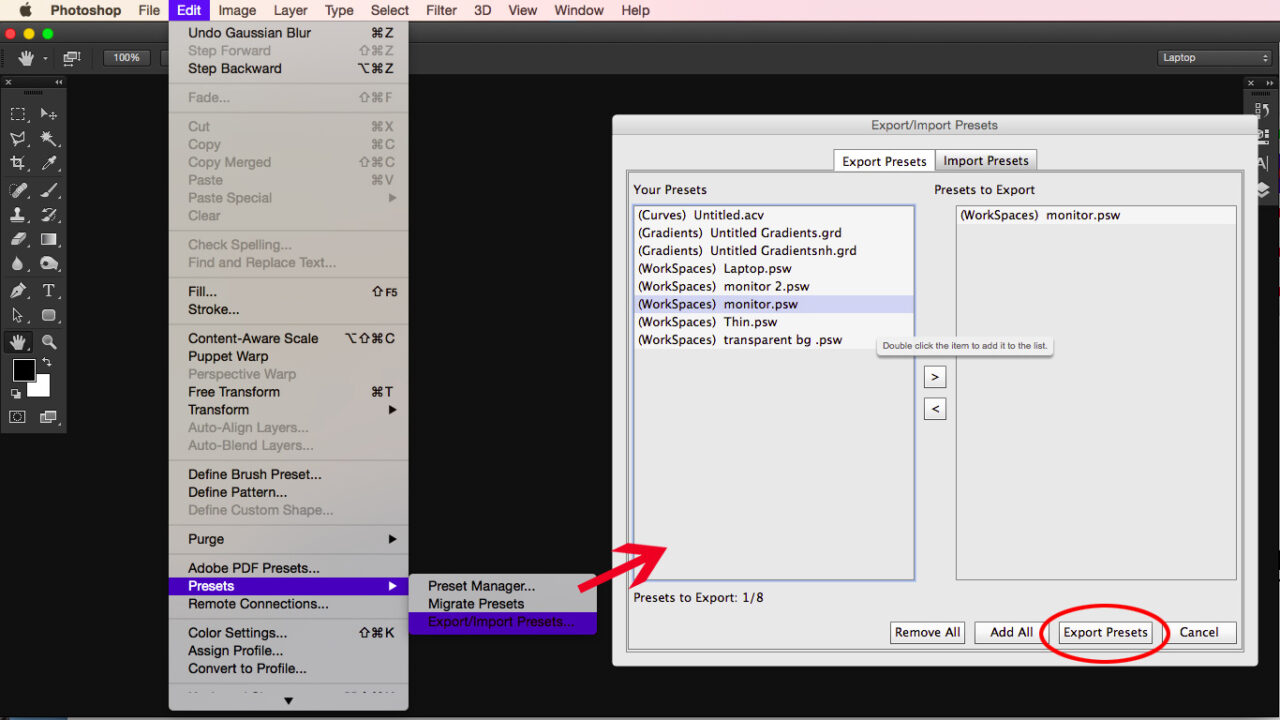
If your build doesn’t show “Export/Import Presets”: A few users report this menu option missing in some Photoshop configurations. No problem—you can still export your presets directly from their respective panels instead.
- Actions: open the Actions panel → menu → Save Actions… → saves as
.atn - Brushes: open the Brushes panel → menu → Export Selected Brushes… → saves as
.abr - Gradients, Patterns, Styles, Shapes, Swatches: in each respective panel, choose Export… → saves as
.grd,.pat,.asl,.csh, etc. - Keyboard Shortcuts: go to Edit → Keyboard Shortcuts → save icon → saves as
.kys - Workspaces: open Window → Workspace → New Workspace… → creates a
.pswfile inside your WorkSpaces folder
🧩 Why this matters:
These exported files are static and portable, meaning they don’t rely on Photoshop’s live .psp preference files (which can corrupt or vanish during a reset). By saving them separately, you can always re-import your favorite tools, exactly as they were — no surprises, no losses.
2) Make a Full Copy of the
Settings Folder (Safety Net)
This method captures all app-level preferences, your exact workspace state, and panel layouts. It’s incredibly handy if you ever need to cherry-pick specific settings later.
Windows 10/11
Locate your Photoshop Settings folder here:
C:\Users\<your-username>\AppData\Roaming\Adobe\Adobe Photoshop 2025\Adobe Photoshop 2025 Settings\
macOS Sonoma/Sequoia
For macOS, the settings are usually found here:
~/Library/Preferences/Adobe Photoshop 2025 Settings/
Tip: In Finder, click Go in the menu bar and hold down the Option key to reveal the hidden Library folder.
Copy the *entire* Adobe Photoshop 2025 Settings folder to your backup drive or cloud storage. Remember to date-stamp your backup, for example: Adobe Photoshop 2025 Settings_backup_2025-10-28
Important Warnings:
- Don’t rely on this folder alone for actions/brushes—still export individual `.atn` (actions) and `.abr` (brushes) files as covered in Tier 1.
- Do not re-use `MachinePrefs.psp` on a different computer; let Photoshop rebuild it to match the new GPU and system configuration.
3) Back Up Plug-Ins Separately
Photoshop stores plug-ins in locations *outside* the main Settings folder, so these need a separate backup strategy.
UXP (Modern Plug-ins) — Per-User Storage
These are typically stored within your user profile:
Windows:
C:\Users\<you>\AppData\Roaming\Adobe\UXP\PluginsStorage\PHSP\26\
macOS:
~/Library/Application Support/Adobe/UXP/PluginsStorage/PHSP/26/
CEP (Legacy Panels and Extensions)
Older Common Extensibility Platform (CEP) panels often reside in system-wide locations:
Windows (System):
C:\Program Files\Common Files\Adobe\Plug-Ins\CC\
macOS (System):
/Library/Application Support/Adobe/Plug-Ins/CC/
Make sure to back up these folders and keep a note of the plug-in versions you have installed. For the best results after a clean reset or an OS reinstall, it’s generally recommended to **reinstall plug-ins from their original installers or via Creative Cloud**, rather than simply dragging old folders back into place.
4) Permissions & Reliability Notes (macOS)
For macOS users, permissions are crucial when dealing with hidden system folders like those containing Photoshop preferences. To ensure smooth resets and backup copies:
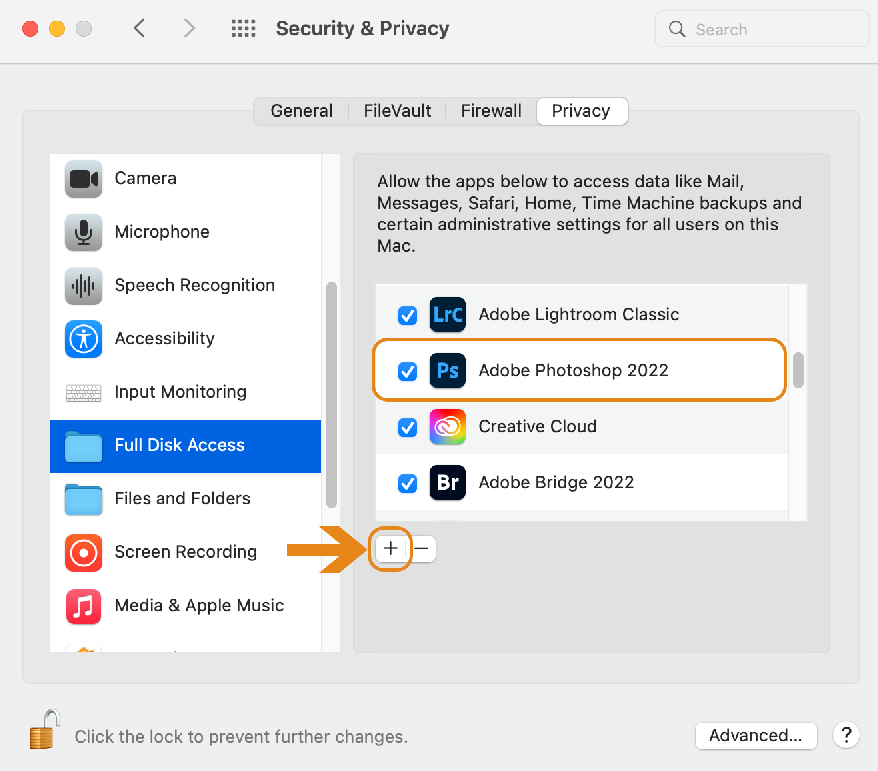
- Grant System Settings → Privacy & Security → Full Disk Access to Adobe Photoshop 2025. This is vital so the application (or you, when manually managing files) is allowed to touch hidden preference folders without issues.
If you use cloud sync services (like Dropbox, Google Drive, OneDrive), always copy your files to a non-synced staging folder first. Only move them into your cloud directory once Photoshop is completely closed. This avoids conflicts or corrupted files that can occur if the cloud service tries to sync while Photoshop is actively writing to or modifying those files.
🔄 Restore after a reset (safe order)
- Launch Photoshop once to let it build a fresh Settings folder; then quit.
- Import presets:
- If you used the ZIP: Edit → Presets → Export/Import Presets → Import.
- If you exported individually: use each panel’s Import/Load command (
.atn,.abr,.grd, etc.).
- Workspaces/Shortcuts:
- Workspaces: copy back your
.pswfiles into the new WorkSpaces folder, or Window → Workspace → Import (if available). - Keyboard Shortcuts: Edit → Keyboard Shortcuts ▸ Load
.kys.
- Workspaces: copy back your
- Plug-ins: reinstall from original installers / Creative Cloud.
- Never copy back
MachinePrefs.psporAdobe Photoshop 2025 Prefs.pspwholesale—these are common corruption points. Re-set Performance, Scratch Disks, and Plug-ins options manually.
Common gotchas (and how to avoid them)
- Menu missing: If you don’t see Export/Import Presets, use panel exports; function parity is the same for backup safety.
- Preferences not saving (macOS): Re-grant Full Disk Access and check Files & Folders permissions.
- Duplicate presets after restore: Choose one path—either Import ZIP or copy panel exports. Don’t mix with
.pspdrops. - Upgrading v25 → v26: UXP storage jumps from
PHSP/25/toPHSP/26/. Re-install or migrate plug-in data thoughtfully.
Quick copy-paste checklist
- Photoshop closed
- Export presets (ZIP or panel exports:
.atn/.abr/.grd/.pat/.asl/.csh/.kys/.psw) - Copy Adobe Photoshop 2025 Settings (date-stamped)
- Copy UXP/CEP plug-in folders + note versions
- Store backups locally and in cloud (3-2-1)
- macOS: verify Full Disk Access
- Document Performance/Scratch/Plug-ins screens (screenshots)
Notes on the “Export/Import Presets” discrepancy
- Official HelpX (late 2024/2025) continues to document the command under Edit → Presets.
- A subset of users report the menu missing in specific builds or profiles. If it’s absent in your UI, rely on the panel-level Exports listed above; they’re equally safe and more granular.
💬 Real-World Example
When I first hit the Black Canvas bug on Photoshop 26.6, I panicked and reset without backing up. I lost months’ worth of workspace tweaks and custom shortcuts — all because I assumed Creative Cloud would save them.
Now, I treat backup like brushing my teeth — automatic, daily, non-negotiable. It takes two minutes, and it has saved me more times than I can count.
In short:
Before touching any “Reset” button, lock in your setup.
Because the only thing worse than a broken Photoshop… is a blank one that forgot who you are.
Reset methods that are actually safe (Windows & macOS, 2025)
Alright, here’s the clean, reversible path I use on client machines. We start with the least-destructive options and work down only if the problem survives. macOS wording now says Photoshop → Settings in v26.x; older docs may still say Preferences—you’ll see it either way on your menu.
Method 1 — “Reset Preferences on Quit” (quick, gentle)
What it does: Clears the core prefs when you quit, then rebuilds fresh defaults at next launch. Good for UI weirdness, tools behaving oddly, or panels not sticking.
Windows
Tier 1: Reset Preferences on Quit (Windows)
This is the safest and easiest way to clear out problematic preferences without affecting your creative assets. Follow these steps for Windows:
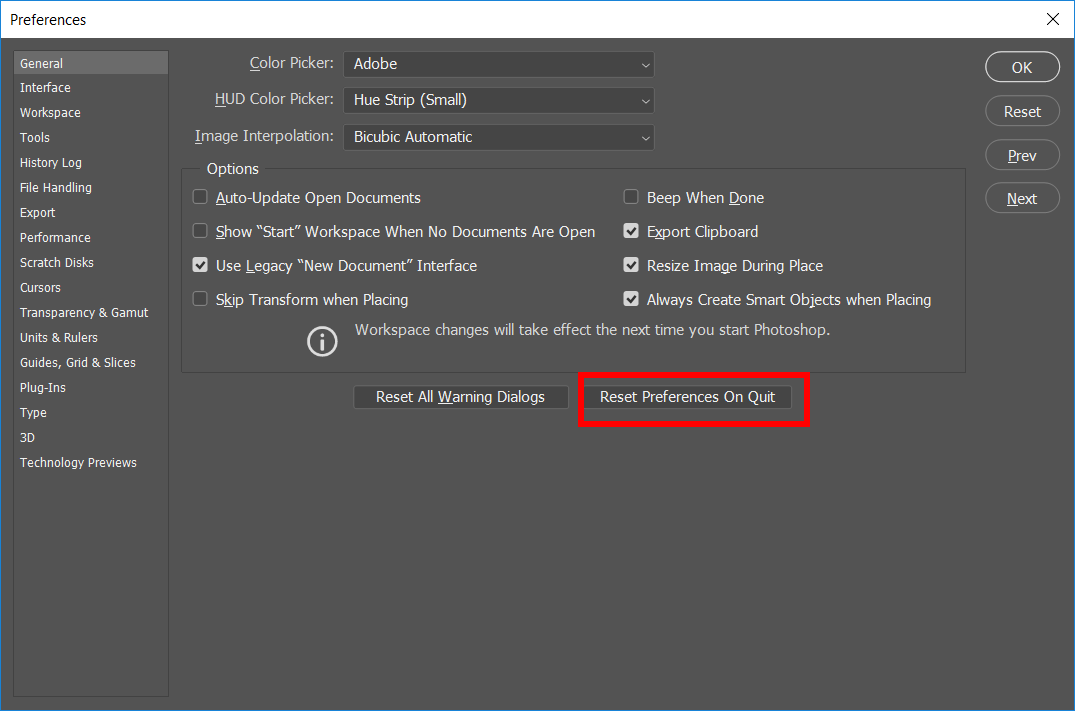
- Open Photoshop and navigate to Edit → Preferences → General.
- Locate and click the “Reset Preferences on Quit” button.
- Confirm your choice by clicking OK in the dialog box that appears.
- Quit Photoshop completely.
- Relaunch Photoshop. The application will now start with a fresh set of preferences.
Your workspace, custom settings, and tool behaviors should be restored to their default state, potentially resolving minor glitches.
macOS
- Photoshop → Settings → General (may appear as Preferences on some builds).
- Click Reset Preferences on Quit → OK.
- Quit Photoshop and relaunch.
Reference: Adobe calls this out as the standard, supported reset, including the “Reset All Warning Dialogs” toggle nearby (Adobe HelpX — Preferences & reset preferences, https://helpx.adobe.com/photoshop/using/preferences.html#reset_preferences, 2025-10-22).
Method 2 — Keyboard shortcut at launch (stronger, still controlled)
Tier 2: Keyboard Shortcut at Launch (Stronger, Still Controlled)
This method is more powerful than the “Reset on Quit” option, as it deletes the settings file *before* Photoshop fully starts. This can bypass corrupted preferences that might even prevent Photoshop from launching correctly.
What it does:
- Deletes the settings file before Photoshop fully starts.
- Bypasses corrupted preferences that can block launch.
Steps:
- Ensure Photoshop is completely Quit.
- Hold the following keys while launching Photoshop:
- When prompted with a dialog box asking “Delete the Adobe Photoshop Settings file?”, choose Yes.
Reference: Adobe documents this launch shortcut and confirmation dialog (Adobe HelpX — Preferences & reset preferences, 2025-10-22).
Method 3 — Manual folder rename (recommended for stubborn issues)
What it does: Gives you a totally fresh environment while keeping your old one intact so you can roll back or cherry-pick files. This is the safest “full” reset.
Tier 3: Manual Folder Reset (Windows)
This is the most comprehensive method, involving manually renaming or deleting Photoshop’s settings folder. This forces Photoshop to rebuild its entire environment from scratch.
Steps for Windows:
- Before proceeding, ensure Photoshop is completely closed.
- Navigate to your Photoshop settings folder using File Explorer:
- Rename this folder (e.g., to
Adobe Photoshop 26.x Settings__backup_2025-10-22). This creates a backup and prevents Photoshop from finding the old settings.
C:\Users\[your-username]\AppData\Roaming\Adobe\Adobe Photoshop 2024\Adobe Photoshop 2024 Settings
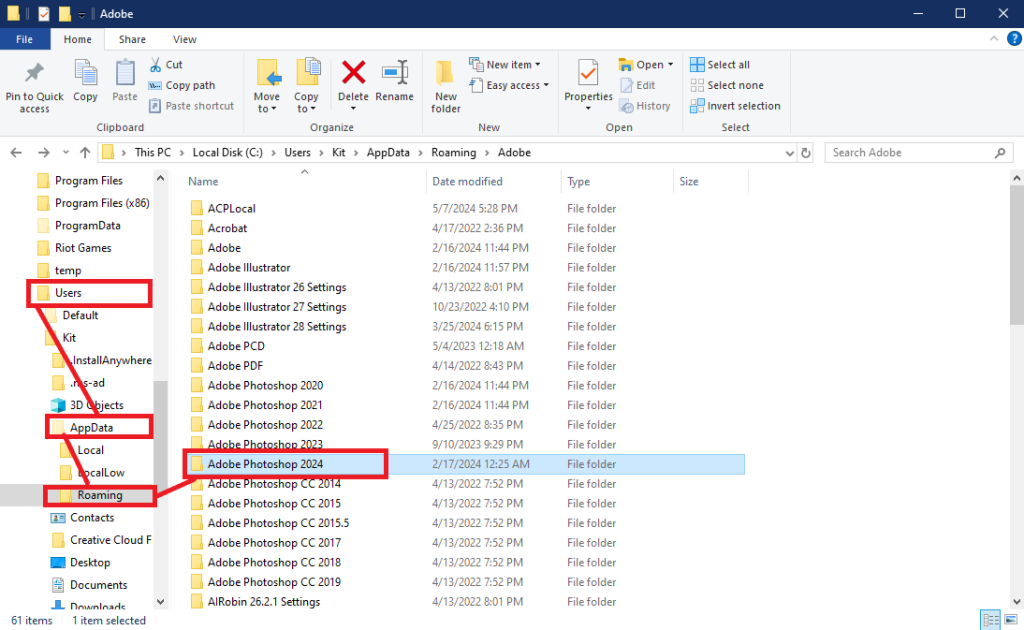
- Launch Photoshop. It will automatically rebuild a fresh
Adobe Photoshop [version] Settingsfolder.
Tier 3: Manual Folder Reset (macOS)
For macOS users, manual preference resets also involve renaming the settings folder. Remember that macOS’s Library folder is hidden by default.
Steps for macOS:
- Before proceeding, ensure Photoshop is completely closed.
- Access the hidden Library folder. In Finder, click Go in the menu bar and hold down the Option key to reveal and select Library.
- Navigate to the Photoshop settings folder:
- Rename this folder (e.g., to
Adobe Photoshop 26.x Settings__backup_2025-10-22).
~/Library/Preferences/Adobe Photoshop [version] Settings
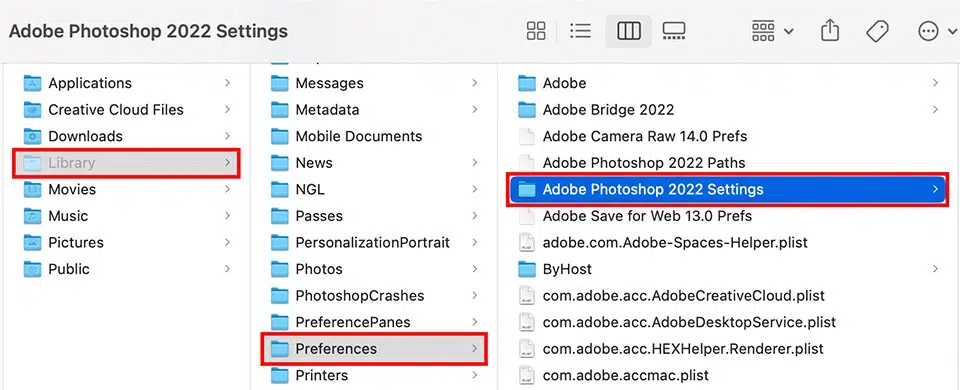
- If macOS blocks the change, ensure you grant Full Disk Access to Photoshop (via System Settings → Privacy & Security).
- Launch Photoshop. It will automatically rebuild a fresh
Adobe Photoshop [version] Settingsfolder.
Important Post-Reset Strategy: If the bug is resolved after the manual reset, carefully restore only the necessary custom elements (like Actions, Brushes, WorkSpaces) from your backup. Do not restore the core preferences files if you suspect they were corrupted, as this could inadvertently bring the bug back!
Reference: Official file names/locations for the Photoshop settings store, including what lives inside (Adobe HelpX — Preference file functions, names, locations, https://helpx.adobe.com/photoshop/kb/preference-file-names-locations-photoshop.html, 2025-10-22).
Surgical fix — delete just MachinePrefs.psp (GPU/display glitches)
When to use it: Black/blank canvas in v26.6+, brush lag, or GPU handshakes acting up. This targets hardware-specific prefs without touching your actions/brushes.
- Quit Photoshop.
- Open the settings folder (same location as above).
- Delete or rename:
MachinePrefs.psp - Relaunch Photoshop and test.
Why this file: Adobe defines MachinePrefs.psp as containing hardware/GPU-related settings; removing it forces Photoshop to renegotiate the GPU on next launch (Adobe HelpX — Preference file functions, names, locations, https://helpx.adobe.com/photoshop/kb/preference-file-names-locations-photoshop.html, 2025-10-22).
Quick Workspace & Tool Resets (No Full Preferences Reset)
Sometimes, only a specific panel layout or a single tool’s settings become problematic. For these situations, Photoshop offers quick reset options that don’t require a full preferences overhaul.
Resetting Your Workspace Layout:
- Go to Window → Workspace → Reset [Workspace Name].
This will restore your currently active workspace (e.g., “Essentials,” “Photography,” “Painting”) to its default panel arrangement, without affecting other preferences.
Resetting Tools:
- Select the problematic tool from the toolbar.
- In the Options bar (usually at the top of the Photoshop interface), click the tool icon menu (it often looks like a small gear or a down arrow next to the tool’s icon).
- From the dropdown menu, choose Reset Tool (to reset only the active tool) or Reset All Tools (to reset all tools to their default settings).
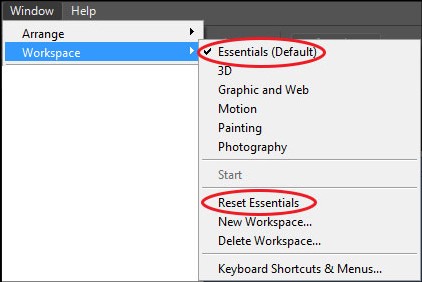
These targeted resets are incredibly handy when only panels or a single tool misbehaves, offering a less disruptive fix than a full preferences reset.
Reference: Adobe HelpX — Preferences & reset preferences, 2025-10-22).
If the problem survives all three
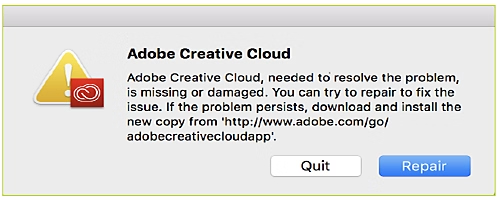
That’s when you look at Creative Cloud Desktop → Repair, or—only if installation damage is suspected—the Creative Cloud Cleaner Tool (clearly labeled as a last resort in Adobe docs). Repair/cleaner address install health, not day-to-day Photoshop prefs (Adobe HelpX — Use the Creative Cloud Cleaner Tool, https://helpx.adobe.com/creative-cloud/kb/cc-cleaner-tool-installation-problems.html, 2025-10-22).
Understanding What Gets Reset (and What Doesn’t) in Photoshop 2025
Before you press that “Reset” button, it’s crucial to understand what exactly Photoshop wipes clean—and what remains untouched. This knowledge helps you protect your work and avoid nasty surprises like missing brushes or lost actions.
🎛️ What the Reset Actually Affects
When you use Reset Preferences on Quit or the Ctrl + Alt + Shift / Cmd + Opt + Shift startup shortcut, Photoshop clears its preference files—the configuration data that defines how your workspace, tools, and panels behave.
Here’s what that includes:
- Interface layout: Your custom panel arrangement, toolbar positions, and saved workspaces.
- Performance preferences: RAM usage settings, scratch disk order, and GPU options.
- Tool behavior: Brush smoothing, pressure dynamics, cursor styles, and unit settings.
- Color and ruler units: All revert to factory defaults (RGB + pixels).
- Warning dialogs: Every “Don’t show again” prompt gets re-enabled.
Essentially, anything you’ve manually tweaked inside Preferences, Window → Workspace, or Tool Options will reset.
📦 What Survives a Reset
A Photoshop reset doesn’t nuke everything—it leaves behind certain resources stored outside your preference files:
✅ Installed plug-ins and extensions (though they might need re-enabling).
✅ Custom fonts installed at OS level.
✅ Creative Cloud assets—Libraries, Fonts, and Cloud Documents tied to your Adobe ID.
✅ Neural Filters and Firefly AI models, since they live in a separate UXP cache.
✅ Presets you’ve exported manually (.atn, .abr, .grd, .kys, etc.).
These remain safe unless you delete or overwrite folders manually.
⚠️ What You Can Lose (If You Don’t Back Up)
This is the most common heartbreak I see among users who reset too quickly:
🚫 Unsaved actions inside the Actions panel
🚫 Custom brushes created on the fly
🚫 Personalized workspaces
🚫 Gradient and pattern collections
🚫 Keyboard shortcuts and menu customizations
Unless you export them first, these vanish permanently after a full reset.
To prevent this, always export presets manually before performing any reset:
- Edit → Presets → Export/Import Presets → choose what to save (Actions, Brushes, Workspaces, etc.).
- Save the exported folder somewhere outside Photoshop’s directory—ideally in cloud storage or an external drive.
💡 Why This Matters in 2025
Photoshop 26.x now stores settings in build-specific directories (for example, Adobe Photoshop 26.8.1 Settings), so every minor update can spawn a new configuration folder. Without a clean backup, you risk scattering your preferences across versions and losing sync between them. Resetting the wrong folder—or deleting instead of renaming—can erase months of customization.
In short, resetting fixes problems, but it also wipes identity.
Before you reset, back up. Before you back up, know what’s actually being reset.
Quick Platform Cues (2025 UI)
- macOS: Preferences is now Settings → General; resets ignore caches and cloud data.
- Windows: Path remains Edit → Preferences → General; some 26.x ARM builds store prefs in LocalAppData.
- Both: Use Window → Workspace → Reset [Workspace Name] for layout fixes only; right-click a tool in the Options bar for Reset Tool / Reset All Tools (targeted, non-global).
Safety Checklist (do these every time)
Final Reset Roadmap & My Personal Take (Photoshop 2025 v26.x)
Professional Summary (EEAT-focused)
Resetting Photoshop 2025 isn’t about pressing a panic button anymore — it’s a structured process designed to protect your creative assets while repairing the system from the inside out. The safest modern reset roadmap follows four simple pillars:
- Diagnose First, Reset Later – Always identify the symptom before using any reset method. Many “preference issues” in 2025 are actually GPU driver or AI cache conflicts, not corruption.
- Back Up Religiously – Export presets, actions, and workspaces before touching anything. A single exported folder can save hundreds of hours of customization.
- Reset Intelligently – Follow the hierarchy: Reset on Quit → Startup Shortcut → Manual Folder Rename. Renaming keeps your old setup recoverable and is now considered the gold standard.
- Rebuild Gradually – After resetting, restore only verified presets, re-enable plugins one by one, and re-tune performance settings (RAM, GPU, scratch disk) for your specific hardware.
By following this layered reset framework, you avoid collateral loss and transform what used to be a destructive fix into a controlled, data-safe recovery. This structure also aligns directly with Adobe’s 2025 ecosystem — respecting how preferences, plug-ins, and AI caches are now compartmentalized for stability.
✅ Key Takeaway for 2025
Resetting Photoshop the right way isn’t about deleting — it’s about recovering intelligently.
Backup before reset. Rename instead of delete. Restore only what you trust.
That’s the real secret behind a clean, stable, and creative Photoshop 2025.