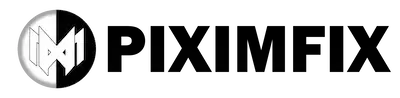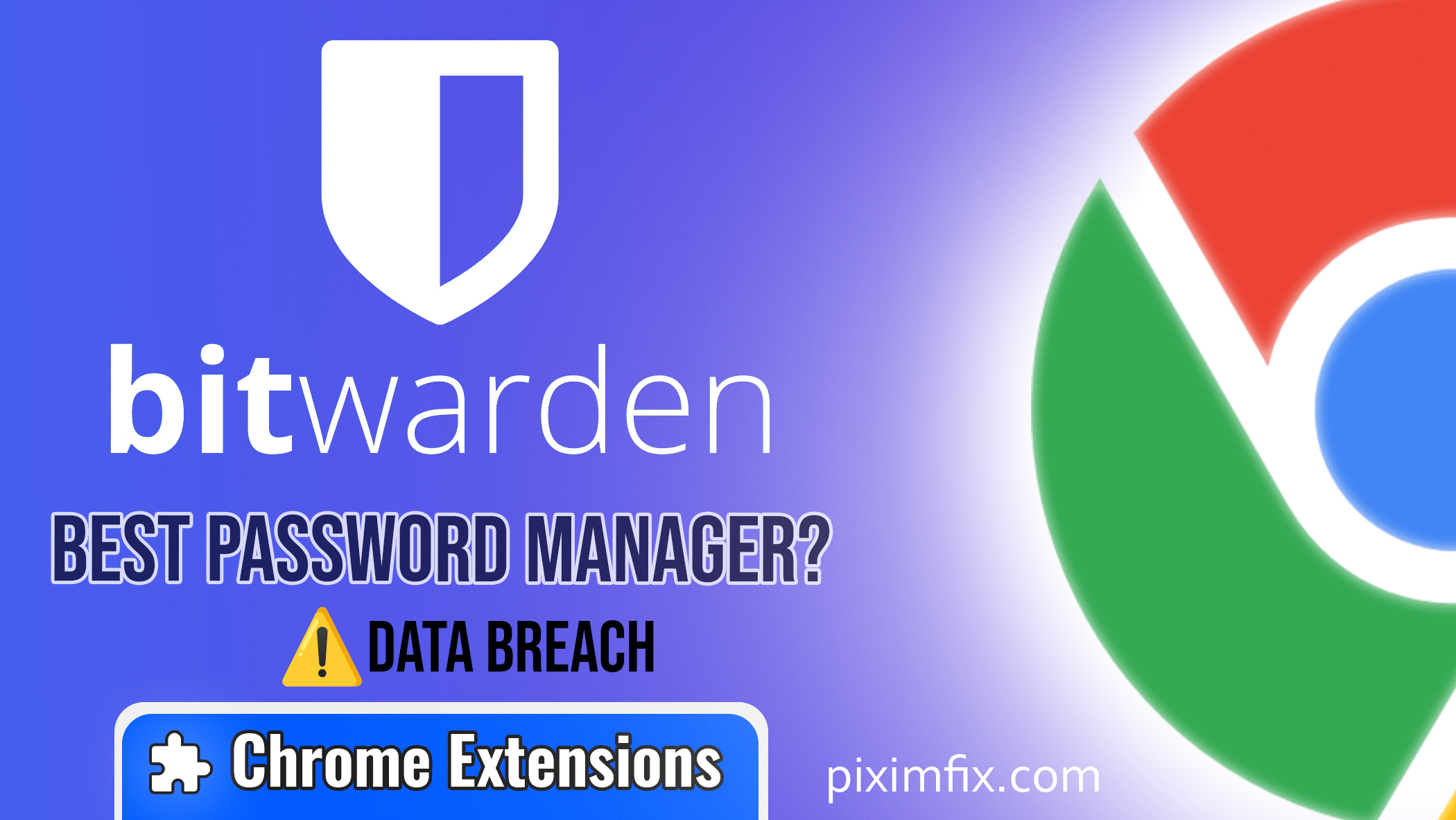Imagine this: you’re online trying to log in to one of your accounts, but you can’t remember your password. You’ve tried different combinations, but none work. Sound familiar? It’s a frustrating scenario, and you’re definitely not alone. In today’s world, where almost every service requires a login, keeping track of all those passwords is overwhelming—and that’s where the Bitwarden Chrome extension comes in.
It’s an easy-to-use tool that helps you securely manage all your passwords without the stress of remembering each one. With Bitwarden Chrome Extension, you can not only store passwords securely, but also easily access them directly from your browser. Plus, it’s open-source, meaning it’s transparent about its security—something that sets it apart from proprietary password managers.
In this blog post, you’ll learn everything you need to know about the Bitwarden Chrome extension, from setting it up to making the most of its features. We’ll go over why Bitwarden Chrome Extension is a favorite among security enthusiasts and how it helps protect your sensitive information from prying eyes. By the end of this post, you’ll know how to install the extension, troubleshoot any issues, and compare it with other popular options, giving you the confidence to manage your passwords safely and effortlessly. So, whether you’re concerned about privacy, want more convenience, or are just tired of forgetting passwords, you’ve come to the right place—let’s dive in!
Features of Bitwarden Chrome Extension
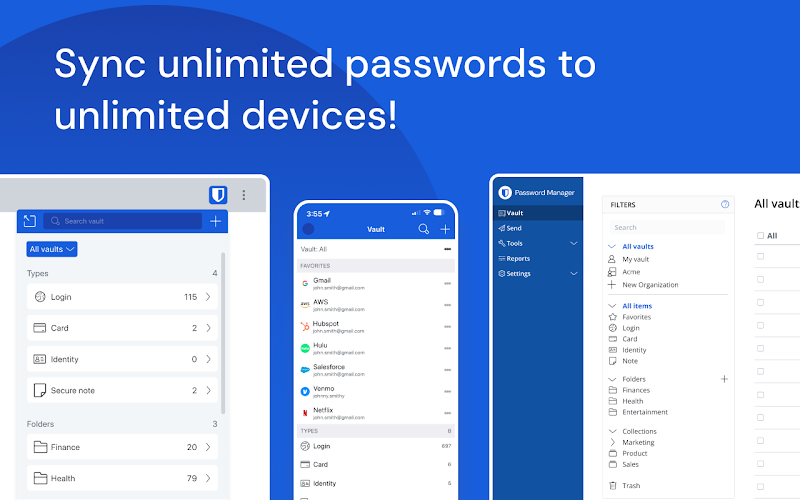
Imagine having dozens of different accounts, each with its own unique password—just thinking about it can make anyone’s head spin. This is where the Bitwarden Chrome extension comes in handy. It’s not just a password manager; it integrates seamlessly with your browser, supporting Chrome, Firefox, Edge, and others, making your life a lot easier. No more worrying about remembering every password or digging through old notebooks. With a click, Bitwarden Chrome Extension autofills your login information, saving you precious time. It doesn’t matter if you’re on your laptop, work computer, or phone; Bitwarden makes sure all your devices work together smoothly, so you always have your passwords when you need them.
Security is another big concern for most people, and Bitwarden Chrome Extension has you covered. Unlike other password managers, Bitwarden is open-source, which means that its code is open to public review—adding an extra layer of trust. Your information is stored in an encrypted vault, keeping your passwords safe from hackers. Even better, it also allows you to store secure notes, set up two-factor authentication, and share passwords safely. It’s like having a digital vault that only you can open, giving you peace of mind that your sensitive information is protected, wherever you are online.
| Pros | Cons |
|---|
| Strong Security and Encryption: Bitwarden uses strong, end-to-end encryption to secure user data, with community-audited, open-source code ensuring transparency. | User Interface Could Be Improved: The interface is less polished compared to competitors and may feel limiting for users who prefer visually rich designs. |
| Cross-Platform Compatibility: Works seamlessly across major browsers like Firefox, Safari, and Edge, allowing password management across different devices and platforms. | No Built-In Dark Web Monitoring: Bitwarden lacks the ability to monitor the dark web for compromised credentials, which could be an important feature for some users. |
| Affordable Premium Features: Offers a generous free plan, with an affordable premium version that includes two-factor authentication (2FA) and other advanced security options. | No VPN or Additional Privacy Tools: Unlike competitors such as Dashlane or NordPass, Bitwarden doesn’t bundle a VPN or other privacy tools in its premium plan. |
| Password Sharing and Organizations: Enables secure password sharing among users, making it ideal for teams and families who need to manage shared accounts. | Autofill Security Concerns: Occasional concerns have been raised about the security of the autofill feature, which could be exploited by malicious websites. |
| Password Generator: Includes a built-in password generator that helps create strong, unique passwords to avoid reuse, reducing security risks. |
History of Data Breaches bitwarden and bitwarden chrome extension
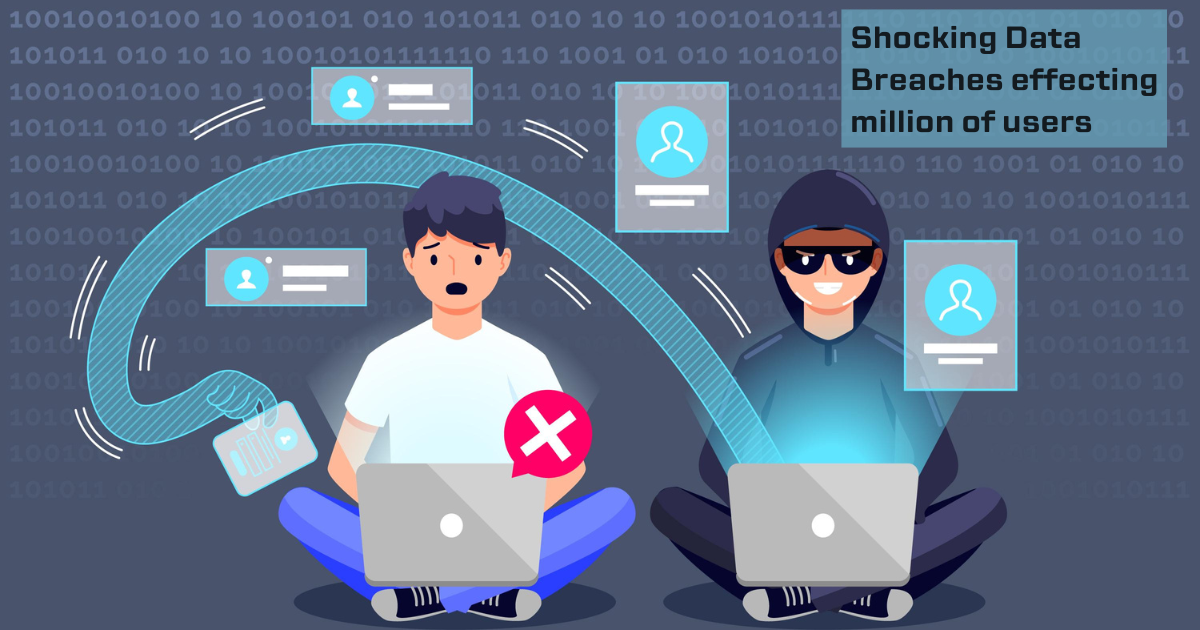
The history of data breaches involving Bitwarden and its Chrome extension is notable for its general lack of significant security incidents. Bitwarden, known for its strong encryption and open-source transparency, has had an impressive record of safeguarding user data.
Bitwarden’s Security History
According to Forbes, Bitwarden has maintained strong security standards, although it faced scrutiny when security experts highlighted some areas that could potentially be exploited. Despite this, Bitwarden has yet to experience a major data breach, and the company consistently updates its software to mitigate any security vulnerabilities(
Security Flaws and Fixes
A few specific security flaws have been identified in the past. One example involved an autofill vulnerability in Bitwarden’s credentials feature, where hackers could potentially exploit iframes to steal login information. This issue was reported by Bleeping Computer, indicating that an attacker could trick users into autofilling credentials on malicious sites via iframes(
Another potential risk discussed by Flashpoint involved scenarios where an attacker with control of a user’s browser could trigger a theft of credentials without further user interaction. This type of vulnerability is a reminder of the risks associated with browser-based password managers in general, rather than a direct reflection on Bitwarden’s specific safeguards(
Bitwarden Chrome Extension Security Fixes
In response to identified issues, Bitwarden has been proactive. For example, they released a security fix for the Chrome extension in version 1.2.4, which patched an important vulnerability affecting stored logins. This fix ensured that user data was protected against certain types of attacks, underscoring Bitwarden’s commitment to quick resolution of security issues(
Overall, Bitwarden has demonstrated a strong track record in addressing potential vulnerabilities and maintaining transparency, which is crucial for any password management tool. They have never experienced a large-scale breach and continuously take steps to mitigate risks as new threats are discovered.
How to Install Bitwarden Chrome Extension
Installing the Bitwarden Chrome extension is straightforward and takes just a few minutes. Here’s how you can do it step by step:
- Go to the Chrome Web Store: Open your Chrome browser and head to the Chrome Web Store.
- Search for Bitwarden: In the search bar, type in “Bitwarden.” You’ll see the Bitwarden extension in the list of search results.
- Select and Install: Click on the Bitwarden extension, and then press the “Add to Chrome” button. A pop-up will appear, asking for confirmation. Click “Add extension.”
- Wait for the Installation: The extension will be downloaded and installed automatically. Once it’s done, you’ll see the Bitwarden icon in your browser’s toolbar.
- Set Up Your Account: Click on the Bitwarden icon to open the extension, then log in to your account or create a new one if you haven’t already. Once logged in, you can start saving and autofilling passwords instantly.
Adding screenshots along the way, with alt text like “Bitwarden Chrome Extension” and “Installing Bitwarden” will help readers follow along visually, making the guide easier to understand.
For more information about installing browser extensions in general, you can refer to this detailed guide on installing Chrome extensions. It provides additional insights into troubleshooting issues and managing installed extensions.
Setting Up Bitwarden for the First Time
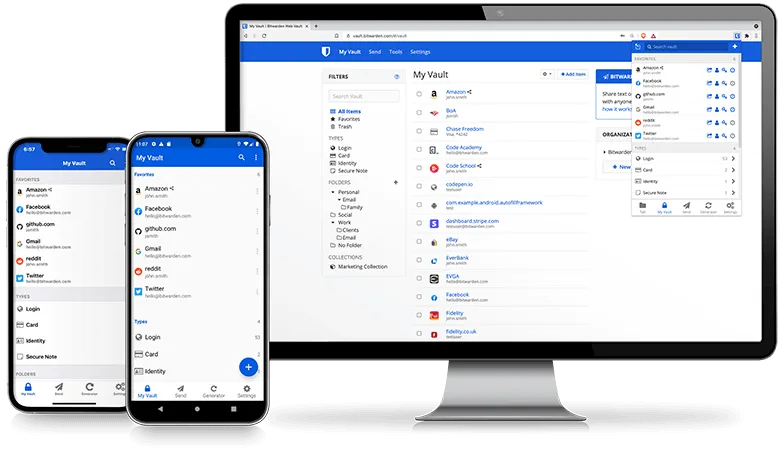
Setting up Bitwarden for the first time can feel like a daunting task, especially when you’re transitioning from other password managers. But don’t worry—once you get the hang of it, it’s a breeze. Picture this: instead of being overwhelmed by countless passwords scattered everywhere, you could have all your passwords securely saved in one place, just a click away. Let’s start by creating your Bitwarden account and getting your vault ready.
First, head over to the Bitwarden extension you installed in Chrome. Click on it, and you’ll see an option to either log in or create a new account. If you’re new, click “Create Account.” All you need is an email address and a master password—make sure your master password is strong and memorable, as it’s the key to everything in your vault. After creating your account, your next step is setting up your vault. You can start adding passwords manually, but there’s an even easier way.
If you’ve been using another password manager like Google Password Manager, Bitwarden makes it simple to import those passwords. Just export your passwords from Google Password Manager as a CSV file, then go to your Bitwarden settings and select “Import Data.” Choose your CSV file, and in just a few clicks, your passwords will be added securely to your vault.
Once everything’s imported, take a few minutes to customize the settings to fit your needs. You can adjust autofill preferences, set up two-factor authentication for extra security, and organize your passwords into folders. Personalizing your Bitwarden setup ensures that everything runs smoothly, and you always know where your data is stored. Now, with everything securely set, you can finally say goodbye to the hassle of forgotten passwords and feel confident that your information is safely locked up in Bitwarden’s encrypted vault.
How do I secure shared passwords?
ecuring shared passwords is crucial to ensure that only the intended recipients have access and that the information remains protected from unauthorized users. Here’s how you can secure shared passwords effectively using Bitwarden:
1. Use Bitwarden’s Secure Sharing Feature
Bitwarden makes sharing passwords easy and secure through its “organizations” feature. Here’s how you can do it:
- Create an Organization: Within Bitwarden, you can create an organization for the people you want to share passwords with—this could be your family or a work team.
- Add Members: Invite members to your organization by adding their email addresses. Each member will need their own Bitwarden account to join.
- Assign Permissions: You can control the permissions for each member, allowing you to decide who can only view or edit certain passwords. This way, everyone has the right level of access without compromising security.
2. End-to-End Encryption for Sharing
Bitwarden uses end-to-end encryption to ensure that passwords remain secure during sharing. When you share a password, it is encrypted before leaving your device and remains encrypted until it reaches the recipient. This ensures that no one, not even Bitwarden, can access the shared information while it’s being transmitted.
3. Share with Trusted Individuals Only
Make sure to share passwords only with people you trust and who need access. Sharing passwords broadly increases the risk of them falling into the wrong hands. Bitwarden’s approach allows you to restrict access to trusted users only, which greatly reduces the risk of unauthorized access.
4. Regularly Review Shared Passwords
Keep track of the passwords you’ve shared and review them regularly. If someone no longer needs access, remove them from the shared organization or change the password. Bitwarden makes it easy to manage shared credentials by showing you a list of all the shared items and who has access.
5. Set Up Two-Factor Authentication (2FA) for Extra Security
To add another layer of security, ensure that both you and the people you’re sharing passwords with have two-factor authentication (2FA) enabled. This way, even if someone were to try to gain unauthorized access, they would need more than just the shared password—they’d also need the second authentication factor to get in.
6. Avoid Sharing Via Insecure Methods
Never share passwords via email, messaging apps, or text messages, as these are more vulnerable to interception. Instead, always use Bitwarden’s built-in secure sharing mechanism. This method ensures that the shared credentials remain encrypted and only accessible to the intended recipient through their Bitwarden vault.
By using Bitwarden’s secure sharing features and following these best practices, you can ensure that shared passwords stay protected and are only accessible to the right people, reducing the risks associated with password sharing.
Can Bitwarden handle credit card details?
Yes, Bitwarden can handle credit card details securely. In addition to managing your passwords, Bitwarden allows you to store various types of sensitive information, including credit card details. Here’s how it works:
1. Secure Storage for Credit Card Information
Bitwarden provides a dedicated section for storing credit card details. You can save information such as the cardholder name, card number, expiration date, and even notes related to the card. Just like passwords, all your credit card information is encrypted with end-to-end encryption, meaning only you can access this information. This makes Bitwarden a safe place to keep your card details, especially compared to storing them unencrypted in your browser or on paper.
2. Autofill for Faster Checkout
Bitwarden can also autofill your credit card details on websites, making online shopping faster and more convenient. When you reach the checkout page, you simply click on the Bitwarden extension icon and choose the credit card you want to use, and it will autofill the payment information for you. This feature saves time while maintaining the security of your sensitive financial information.
3. Organization and Management
Just like passwords, you can organize your credit card entries for easy access. You can label cards or add custom fields to keep your vault organized. This feature is particularly helpful if you manage multiple credit cards or use them for different purposes (e.g., business versus personal spending).
4. Keeping Your Data Safe
Since all data in Bitwarden is encrypted using AES-256 bit encryption—the same standard used by banks—your credit card details are stored securely. This means they are only ever accessible by you, using your master password. For additional security, consider enabling two-factor authentication (2FA) to add another layer of protection for accessing your vault.
5. Cross-Platform Access
Any credit card details you save in Bitwarden are available across all your devices—on mobile, desktop, or the web extension. This allows you to quickly access your card information whenever you need it, whether you’re shopping on your phone or making a purchase on your laptop.
In short, Bitwarden not only manages your passwords but also helps you securely store and use your credit card information, making it a versatile tool for managing all kinds of sensitive data in one place.
Can Bitwarden autofill other personal data?
Yes, Bitwarden can autofill other types of personal data beyond passwords and credit card information. This feature is designed to make your online experience smoother and faster by storing and autofilling various personal details, such as identity information and addresses, when filling out forms. Here’s what Bitwarden can autofill:
1. Personal Identity Information
Bitwarden can store and autofill personal identity details like your full name, address, phone number, email address, and even your date of birth. This makes filling out forms on websites—such as creating new accounts or entering shipping information—much quicker. Instead of manually typing your information every time, Bitwarden allows you to autofill with just a click.
2. Custom Fields
Another powerful feature of Bitwarden is the ability to add custom fields to any item in your vault. This means you can save extra personal information, such as social security numbers, membership IDs, or any specific data needed for a particular website or service. Custom fields can also be set up to autofill when you’re on a matching website, giving you full control over what Bitwarden will automatically insert into online forms.
3. Addresses
Bitwarden also has dedicated entries for storing addresses, which can then be used to autofill shipping or billing addresses during online checkouts. This can save you a lot of time, especially if you shop online frequently or need to fill in similar forms repeatedly.
4. Autofill for Different Devices and Browsers
The autofill feature works across multiple platforms and browsers. Whether you’re on Chrome, Firefox, Safari, or Edge, Bitwarden integrates seamlessly to provide autofill support, making it a useful tool regardless of what device or browser you are using.
How to Use Autofill for Personal Data
To make use of the autofill feature for personal data, simply store your details in Bitwarden under the appropriate category (e.g., identity or card details). When you encounter a form, click the Bitwarden icon in your browser, and it will present the available items to fill in. Alternatively, Bitwarden also tries to detect form fields automatically, offering to fill them directly when a match is found.
In short, Bitwarden’s capability to autofill a range of personal data—including identity information, addresses, and custom fields—makes it a highly flexible tool for simplifying online activities beyond password management. This feature not only saves time but also reduces the risk of mistyping or exposing your data during repeated manual entry.
Does Bitwarden work offline effectively?
Yes, Bitwarden works effectively offline, allowing you to access your saved passwords and secure data even when you don’t have an active internet connection. Here’s how Bitwarden handles offline functionality:
1. Offline Access to Vault Data
When you log in to Bitwarden, your vault is downloaded to your device and stored locally in an encrypted format. This local copy of your data allows you to continue accessing all your passwords, secure notes, and other saved information even if you lose internet connectivity. So, if you’re on a plane, traveling without data, or just in an area with poor reception, you can still use Bitwarden to retrieve your credentials and other saved items.
2. Making Changes Offline
You can also make changes to your vault while offline, such as updating passwords or adding new entries. Any changes you make will be stored locally, and Bitwarden will sync these updates with the server once you’re back online. This ensures your vault remains consistent and up to date across all your devices without the risk of losing changes made offline.
3. Security of Offline Data
The local copy of your Bitwarden vault is always encrypted, meaning your data remains secure even when it’s stored on your device. Without your master password, the offline data cannot be accessed by anyone else, adding an additional layer of safety when using Bitwarden offline.
4. Browser Extension Offline Usage
The Bitwarden Chrome Extension also supports offline usage. Once logged in, the extension can autofill login credentials for websites without needing an internet connection. This means you can continue using the autofill functionality for websites you already have saved credentials for, even if you are offline.
5. Synchronization Once Online
When you reconnect to the internet, Bitwarden will automatically synchronize any changes made offline with its servers. This ensures that your vault remains consistent and that all changes are reflected across any other devices where you use Bitwarden. You don’t need to do anything manually—the syncing process happens in the background, maintaining convenience.
Limitations to Keep in Mind
The only limitation is that you can’t create a new account, perform a password export, or synchronize data with new devices while offline. These functions require an active internet connection to connect with the Bitwarden server. However, for typical use cases—such as accessing saved data and managing your vault—offline functionality works very well.
In summary, Bitwarden is highly effective for offline use. You can access all your encrypted vault data, make changes, and continue to use the extension for autofill purposes. Once reconnected, everything syncs automatically, making Bitwarden a reliable choice for password management even without internet access.
Bitwarden Chrome Extension vs. Competitors
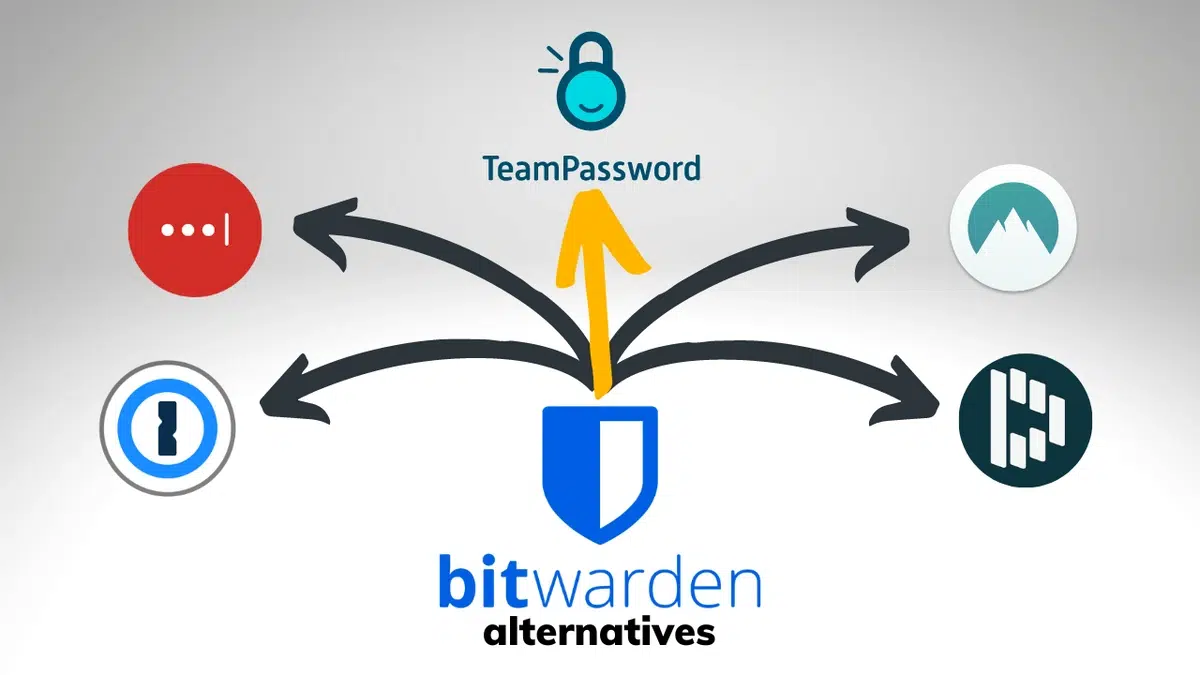
When it comes to password management, Bitwarden Chrome Extension stands out in the crowd, but there are several popular competitors—each with its own set of strengths and weaknesses. Let’s dive into how the Bitwarden Chrome Extension compares to some well-known password managers, such as Google Password Manager and LastPass, and also explore a few other competitors.
Bitwarden vs Google Password Manager
1. Features and Flexibility
- Bitwarden: Offers a wide range of features beyond just saving passwords, including secure notes, credit card storage, and password sharing. It’s cross-platform and works on almost any browser and device.
- Google Password Manager: This manager is integrated into Chrome and is convenient for people heavily invested in the Google ecosystem. However, it lacks advanced features like secure sharing and cannot manage as many types of sensitive information as Bitwarden does.
2. Privacy and Security
- Bitwarden: Bitwarden is open-source, which allows the community to audit its code, ensuring transparency in its security practices. It uses end-to-end encryption to secure user data.
- Google Password Manager: While Google provides basic encryption, it is not open-source, and data is largely managed through Google’s infrastructure, which may concern users focused on privacy. Additionally, it relies on the user’s Google account security, which may not be as robust as Bitwarden’s full encryption model.
3. Cost
- Bitwarden: Offers a generous free version with premium features available at a low cost ($10/year), including advanced two-factor authentication and secure password sharing.
- Google Password Manager: Completely free but lacks advanced features that serious password management users may need.
Bitwarden vs LastPass
1. User Interface and Experience
- Bitwarden: Some users find Bitwarden’s interface to be a bit less polished compared to LastPass. However, it is straightforward and functional, appealing to users who want simplicity with advanced options.
- LastPass: LastPass has a more visually appealing and user-friendly interface, which may be easier for new users to navigate. Its design is often considered one of the best in the market for usability.
2. Open Source vs Proprietary
- Bitwarden: Being open-source, Bitwarden allows the community to inspect its security measures, making it a trusted choice for users who prioritize transparency and control over their data.
- LastPass: LastPass is proprietary software, meaning users have to trust the company’s word on how data is managed and protected. This closed-source nature may be a concern for users who want transparency.
3. Pricing and Features
- Bitwarden: Has a highly affordable premium version and allows free users to sync across all devices. It also includes features like secure notes, encrypted file attachments, and password sharing for families or organizations.
- LastPass: Offers a free plan but with limitations compared to its previous offerings (e.g., syncing across devices is no longer available on the free plan). The premium plan is more expensive than Bitwarden’s, yet it includes additional features like emergency access, which may be useful for some users.
4. Security Incidents
- Bitwarden: To date, Bitwarden has never had a major data breach and maintains its reputation by constantly improving its software.
- LastPass: LastPass has experienced a couple of security incidents over the years. While no data was compromised directly, these incidents have raised concerns for some users about the reliability of the service.
Other Competitors
1. 1Password
- Security and Features: 1Password offers some of the best security features, including a “travel mode” that removes sensitive information when traveling. It provides a more polished interface, similar to LastPass.
- Pricing: It is significantly more expensive compared to Bitwarden. It also lacks a free version, which makes it less accessible for casual users.
2. Keeper Security
- Advanced Features: Keeper Security is feature-rich, offering a dark web monitoring service and the ability to store encrypted files. It also provides a solid user interface and seamless integration across devices.
- Cost: Keeper is priced higher, and unlike Bitwarden, it does not provide an open-source codebase. This can be a dealbreaker for those prioritizing transparency.
3. Dashlane
- Extra Tools: Dashlane offers a built-in VPN and dark web monitoring, making it a more comprehensive online privacy tool compared to Bitwarden.
- Pricing: Dashlane’s premium plan is quite costly compared to Bitwarden. It also does not have an open-source platform, meaning users have to trust the company with their data management practices.
Bitwarden is a powerful, secure, and cost-effective password manager, particularly for users who value transparency and cross-platform compatibility. Its open-source nature, combined with its highly affordable premium plan, makes it an attractive option against competitors like Google Password Manager, LastPass, 1Password, Keeper, and Dashlane.
- For users who want a free and secure password manager with advanced features, Bitwarden is a standout option.
- If you are deeply integrated into Google’s ecosystem, Google Password Manager may be more convenient, though it lacks advanced security features.
- For users who prefer ease of use and a polished interface, LastPass or 1Password may be better, though at a higher cost.
- For those who want additional privacy tools like VPN and dark web monitoring, Dashlane or Keeper might be more suitable, but these come at a higher price.
Ultimately, Bitwarden is one of the most versatile and affordable choices on the market, with a strong emphasis on security and transparency.
Security Transparency
Bitwarden’s open-source approach truly sets it apart. With proprietary password managers like Google and Keeper, you rely on the company’s word that their security measures are sufficient. Bitwarden’s open-source model, however, allows anyone to inspect the code, which means vulnerabilities can be found and fixed by the community before they become a threat. This transparency makes Bitwarden an excellent choice for those who value security and privacy the most.
Ultimately, Bitwarden offers more flexibility and a greater sense of security, especially for those who prefer an open, community-driven approach to password management. Its combination of strong features, affordability, and open-source transparency make it a standout option in a crowded market of password managers.
Common Issues and Troubleshooting Tips Bitwarden
Here are some common issues and troubleshooting tips for Bitwarden users, focusing on the “Failed to Fetch” error and the extension repeatedly asking for the master password:
1. “Failed to Fetch” Error
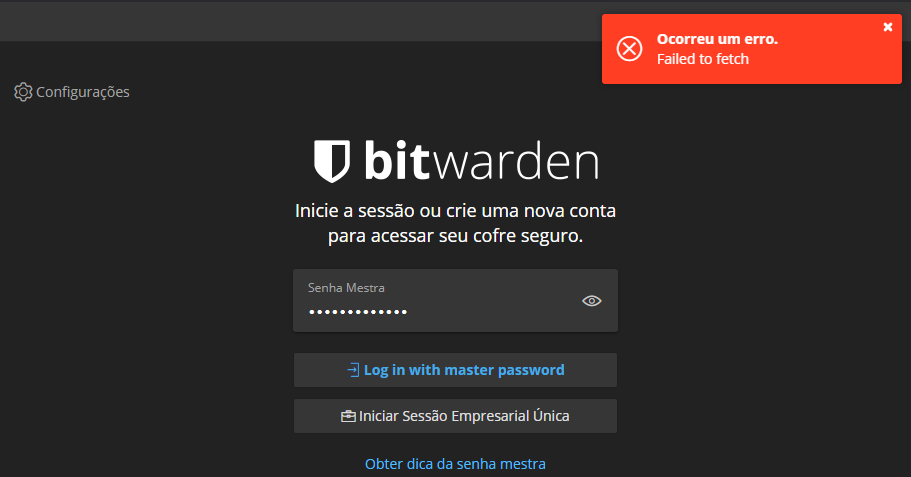
The “Failed to Fetch” error in Bitwarden usually occurs when there is an issue connecting to the server, often related to network problems or configuration issues.
- Check Internet Connection: Ensure that your internet connection is stable. This error can happen if there are temporary network disruptions.
- Check Server Status: Verify if Bitwarden’s servers are up and running. Server issues can prevent the browser extension or app from fetching data.
- Firewall or VPN: Sometimes, firewalls or VPNs can interfere with Bitwarden’s connection. Try disabling them temporarily to see if it resolves the issue.
- Browser Settings: Clear the browser cache or update to the latest version, as outdated browser settings may also contribute to this error.
For more detailed steps, refer to the Windows Report guide that offers troubleshooting tips for the “Failed to Fetch” error.
2. How to Stop Bitwarden Browser Extension from Asking for Master Password Repeatedly:
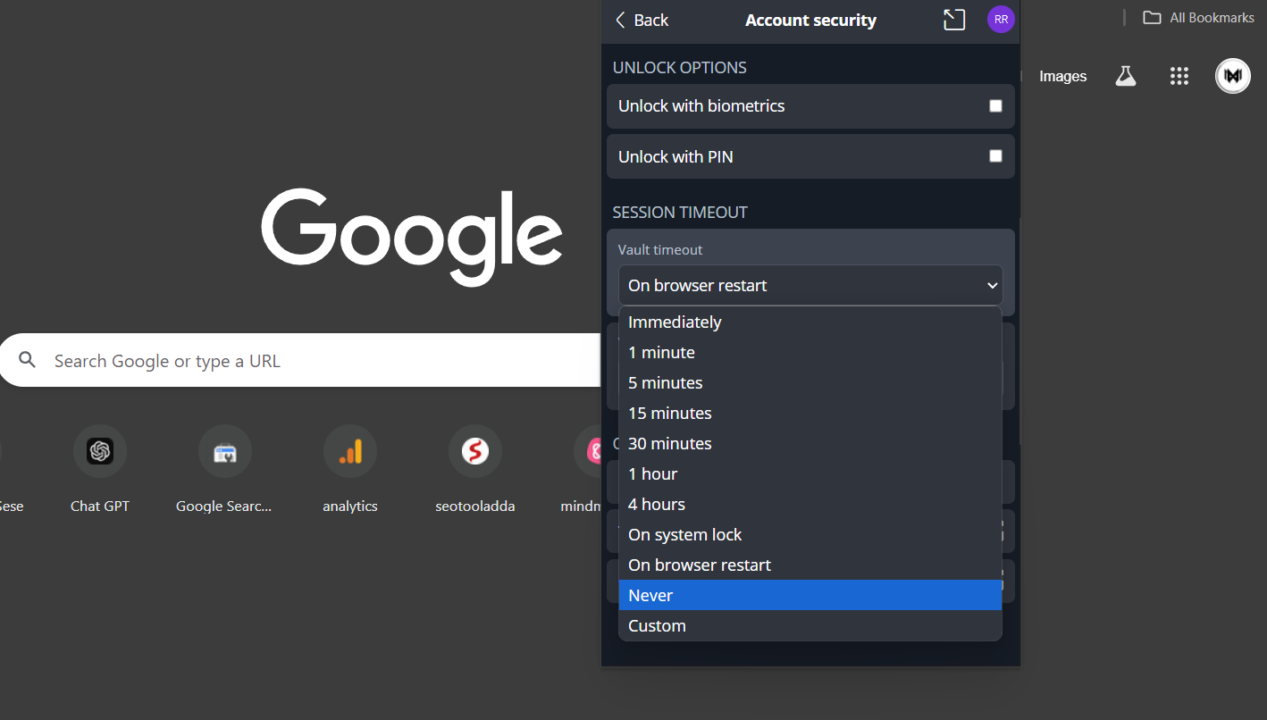
- Open the Bitwarden Extension:
- Click on the Bitwarden icon in your browser’s toolbar.
- Navigate to Settings:
- Click on the gear icon or your profile image to open the settings.
- Go to “Account Security”:
- In the settings menu, locate and click on “Account Security.”
- Adjust Vault Timeout Setting:
- Under Session Timeout, find the option labeled “Vault Timeout”.
- Choose a more convenient option, such as:
- “On Browser Restart”: This way, the extension will only lock when you close and reopen your browser.
- “Never”: If security is not a major concern, setting the timeout to “Never” will keep the vault unlocked until you manually log out.
- Custom Settings: You can also choose a custom timeout duration that fits your needs.
These settings will determine how frequently Bitwarden locks your vault and requires you to enter your master password again. Setting it to “On Browser Restart” or “Never” should reduce the number of times you need to enter your password, especially during regular browsing sessions.
For more information and user discussions, you can refer to this Reddit thread, where other users share similar experiences and solutions.ze the prompts for your master password, ensuring a smoother experience with the Bitwarden Chrome extension.
Which password manager do you recommend?
Personally, I use Bitwarden and his Bitwarden Chrome Extension, and it’s been a game changer for me. Let me tell you why. A while back, I had one of those scary moments where I couldn’t remember my password for an important work account. You know that feeling of panic when you try every possible combination, and nothing works? That’s what pushed me to get serious about a password manager.
I chose Bitwarden because it’s open-source, which means its code is available for anyone to review, adding an extra layer of trust for me. It’s not just secure but also super affordable—unlike some other managers, the premium plan is only about $10 per year. I have a mix of devices—Windows, Mac, and even my phone—and Bitwarden’s seamless sync across all platforms has saved me from countless headaches.
Plus, I can store everything from passwords to credit card details and secure notes, so I feel like I have a digital vault that only I can access. My partner and I even share some passwords securely using Bitwarden’s “organizations” feature, which is perfect for stuff like streaming services. I’d highly recommend checking it out if you want something that balances security, cost, and ease of use.
The Bitwarden Chrome extension is an exceptional tool for managing your passwords and personal data securely and conveniently. It offers strong end-to-end encryption, cross-platform compatibility, affordable premium features, and a transparent, open-source approach to security. Whether you need to store passwords, credit card details, or secure notes, Bitwarden has you covered, ensuring your sensitive information stays safe yet easily accessible.
If you haven’t already, consider installing the Bitwarden Chrome extension to take control of your online security. With its straightforward setup, password generator, and advanced features like secure sharing and 2FA, Bitwarden makes managing your digital life effortless and secure.
Feel free to explore other features of Bitwarden in our blog—such as secure note storage, self-hosting options, and in-depth comparisons with competitors—to see how Bitwarden can enhance your online experience even further.
5 Reasons Why Bitwarden Chrome Extension is the Best
- ✅ Top-Notch Security and Transparency
Bitwarden uses end-to-end AES-256 bit encryption, ensuring that only you can access your data. Unlike many competitors, Bitwarden is open-source, which means its code is publicly available for review. This transparency helps ensure there are no hidden vulnerabilities, making Bitwarden one of the most secure options available. - ✅ Cross-Platform Compatibility
Whether you use Chrome, Firefox, Edge, or Safari, Bitwarden works seamlessly across all major browsers and devices. This makes it easy to access your passwords wherever you are—whether on your phone, laptop, or tablet. Bitwarden’s cross-platform support ensures a smooth experience across different devices without missing a beat. - ✅ Feature-Rich Free Plan
Bitwarden offers an incredibly generous free plan that includes essential features like password storage, autofill, secure notes, and even secure password sharing. Unlike many competitors that reserve advanced features for premium users, Bitwarden’s free plan provides everything you need to get started with effective password management. - ✅ Affordable Premium Features
For users who need more, Bitwarden’s premium plan is one of the most affordable on the market at just $10 per year. This plan includes advanced features like two-factor authentication (2FA) support with authentication apps, secure file storage, and the ability to share items with family or team members—all for a fraction of the cost of other premium password managers. - ✅ Secure Sharing and Organizational Tools
Bitwarden’s “organizations” feature allows secure sharing of passwords and sensitive information with family members, teams, or coworkers. You can assign access permissions to ensure that only authorized people can view or modify shared data. This secure sharing feature makes Bitwarden perfect for both personal and professional use, offering convenience without compromising security.
These five reasons make the Bitwarden Chrome extension the best choice for anyone looking for a secure, transparent, feature-rich, and affordable password management solution. Whether you’re just starting out or looking to upgrade from another service, Bitwarden offers everything you need to manage your passwords with confidence.
FAQs About Bitwarden Chrome Extension
- How safe is the Bitwarden Chrome extension?
The Bitwarden Chrome extension is highly secure, using end-to-end AES-256 bit encryption to keep your data safe. It’s also open-source, allowing security experts worldwide to review the code, ensuring transparency and trustworthiness. - Can I use Bitwarden on multiple browsers?
Yes, you can use Bitwarden across multiple browsers, including Chrome, Firefox, Edge, and Safari. Your data is synced securely across all devices, giving you seamless access to your vault anywhere. - What should I do if the extension stops autofilling?
If autofill stops working, try updating your browser or the Bitwarden Chrome Extension to the latest version. Ensure that the “Autofill” option is enabled in the extension settings, and clear your browser cache if issues persist. - Does Bitwarden support credit card autofill?
Yes, Bitwarden supports storing and autofilling credit card information. You can save your card details in the vault, and the extension will autofill them on checkout pages for a quicker and secure shopping experience. - Can I use Bitwarden offline?
Yes, you can use Bitwarden offline. Your vault data is stored locally on your device, allowing you to access saved passwords even without an internet connection. Once online, any changes will sync automatically. - How do I secure shared passwords with Bitwarden?
Bitwarden allows you to securely share passwords through its “organizations” feature. You can add trusted members to an organization and assign permissions, ensuring secure sharing with encryption throughout the process. - Why does the extension ask for my master password repeatedly?
By default, the Bitwarden extension locks after a certain period of inactivity. To avoid frequent prompts, you can adjust the “Vault Timeout” settings to “On Browser Restart” or “Never.” Also, make sure your browser isn’t clearing cookies upon exit. - What if I forget my Bitwarden master password?
Unfortunately, if you forget your master password, you won’t be able to access your vault because Bitwarden uses zero-knowledge encryption. There are no “reset” options for master passwords to maintain your data’s security. It’s important to create a strong but memorable master password. - Can I store notes and other information in Bitwarden?
Yes, Bitwarden supports secure note storage. You can save various types of sensitive information—like software keys, Wi-Fi passwords, or personal notes—in the vault, which is kept safe with the same encryption as your passwords. - Is Bitwarden free to use?
Bitwarden offers a free plan that includes core features like password storage and autofill. There’s also an affordable premium plan with extra features like two-factor authentication, encrypted file storage, and emergency access for added convenience.