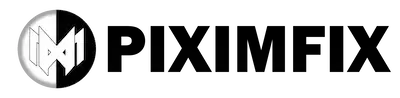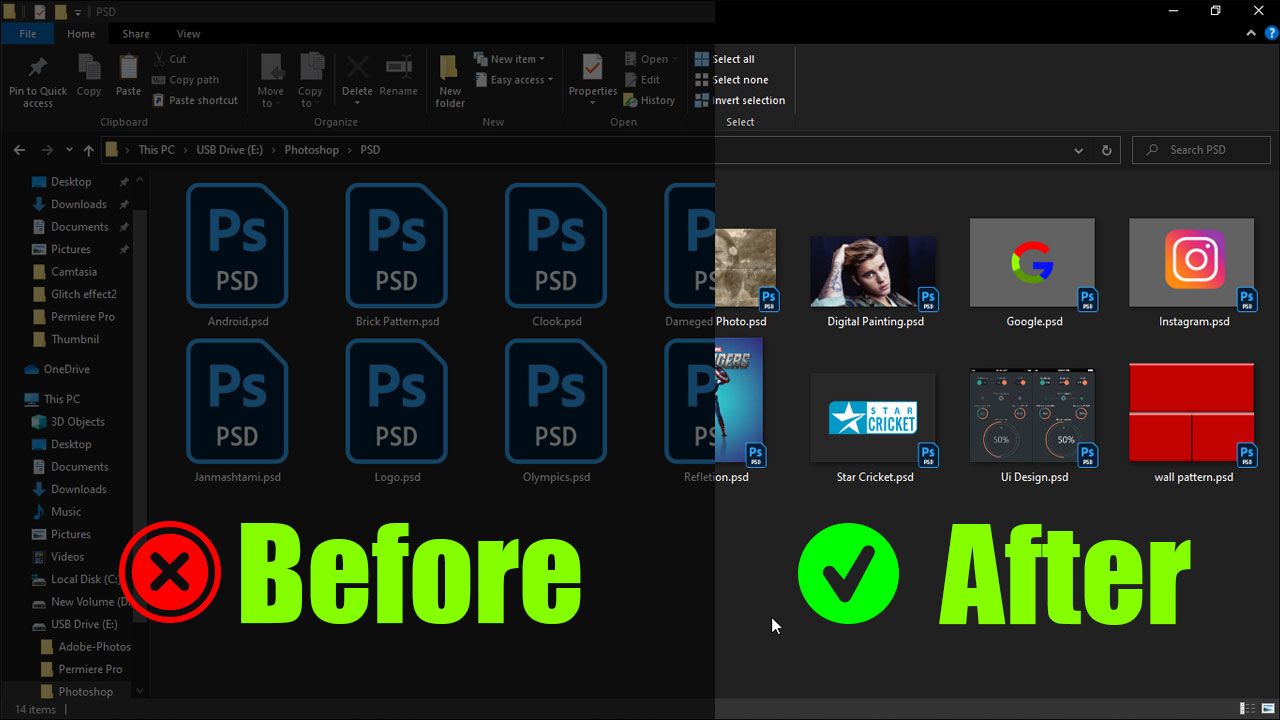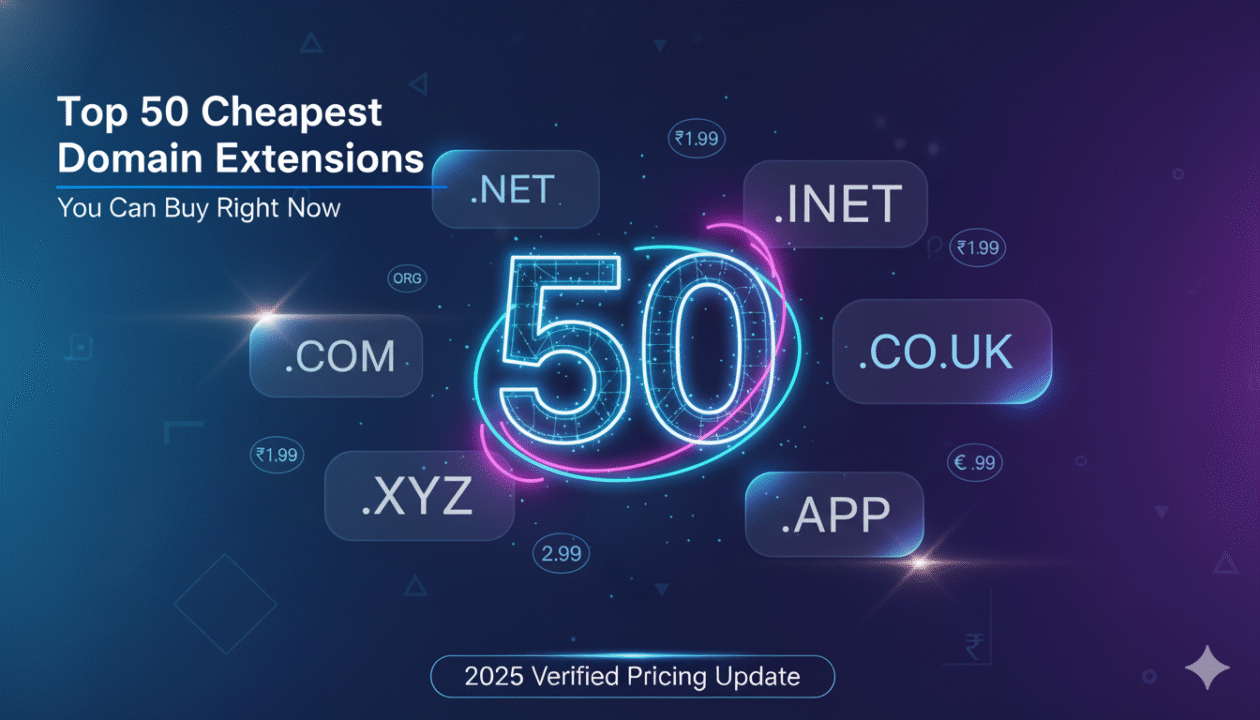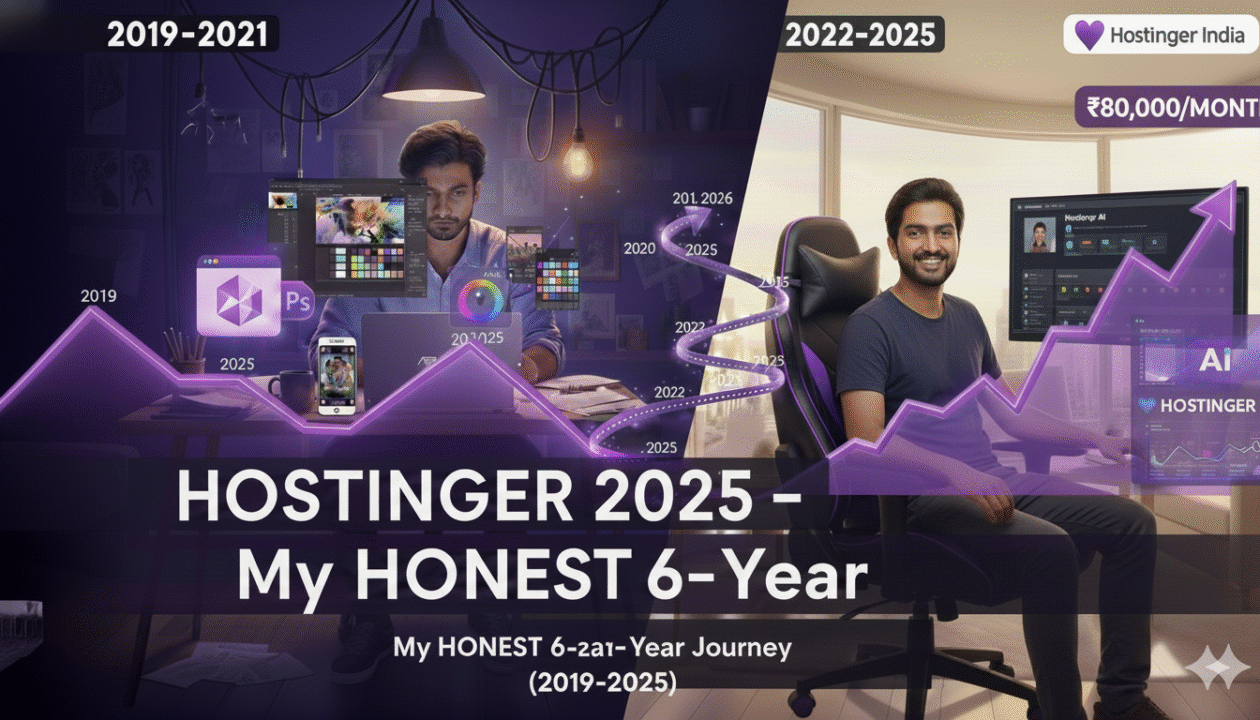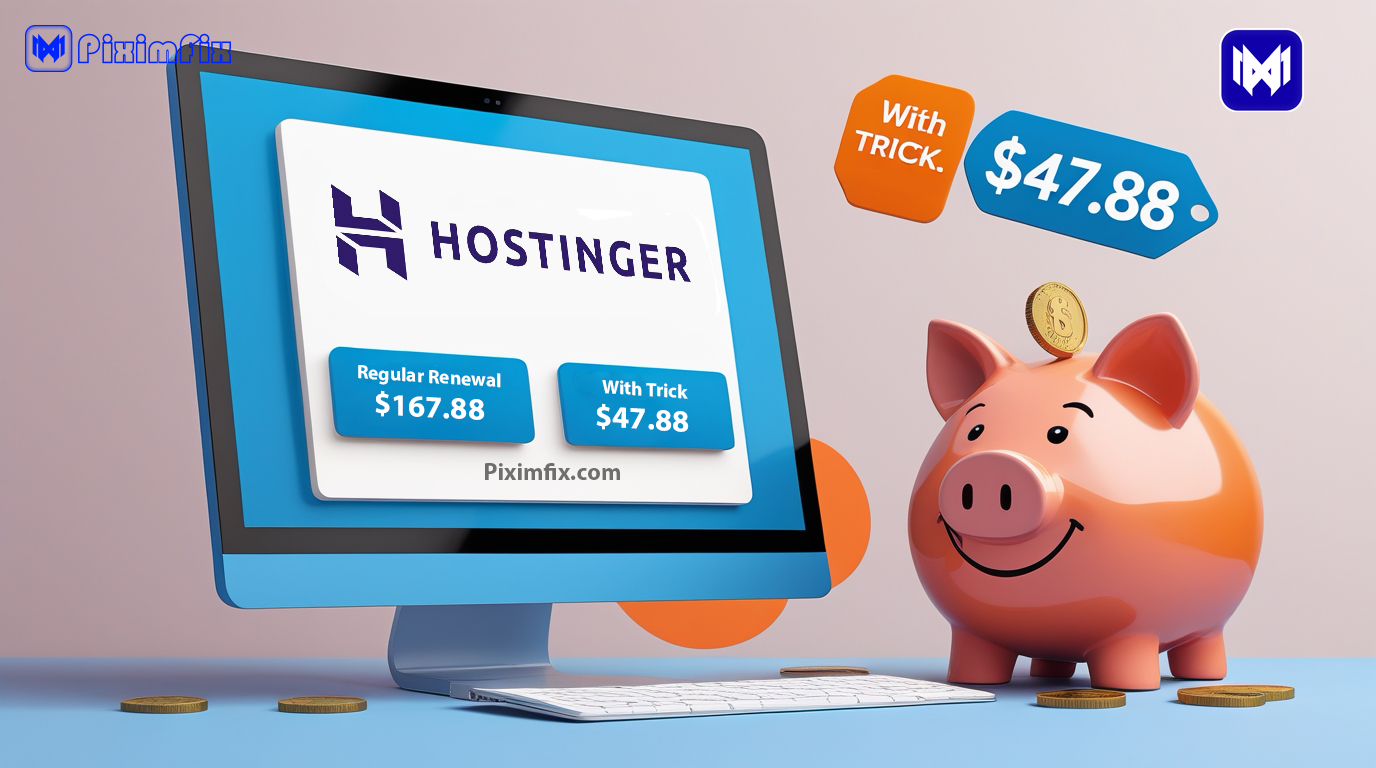Hello! I’m Roshan, and if you’re like me, you probably have a ton of Photoshop PSD files scattered across your PC. As a graphic designer, I often struggled with a simple but frustrating issue: Windows File Explorer won’t show PSD thumbnails by default. All I see are generic icons for my .psd files, leaving me guessing which file is which. I remember the pain of opening Adobe Photoshop (a heavy program) just to preview a PSD – a process that took far too long for a quick peek. Did you know Photoshop files can easily be hundreds of megabytes with dozens of layers? No wonder it’s not ideal to launch Photoshop every time just to identify a file! I figured there had to be a better way, some kind of PSD viewer or thumbnail previewer for Explorer.
After some digging and experimenting, I finally found a solution that saved my sanity. In this post, I’ll share how I solved the PSD preview problem using a lightweight codec, and how you can preview PSD files for free right inside File Explorer. No more opening Photoshop just to see what’s inside a file – it’s like giving Windows the ability to read Photoshop files natively. Let’s dive in!
The Easy Solution – Use a PSD Codec for Thumbnails

The trick to getting PSD file thumbnails in Explorer is to install a small tool called PSD Codec. PSD Codec is essentially a plug-in for Windows that teaches it how to read and display Photoshop files. Once installed, you’ll instantly start seeing thumbnail previews of PSDs in your folders, and even be able to open them in Windows Photo Viewer. It’s a game-changer for anyone working with lots of design files.
PSD Codec v1.6.1.0 is the version I personally use and recommend. It’s a lightweight codec (about 1.5 MB) originally developed by a company called Ardfry Imaging, LLC. Ardfry specialized in image codecs (they made similar codecs for camera RAW files too). The PSD Codec was a commercial product sold for $19.95 back in the day, but here’s the good news: the company shut down a few years ago and is no longer selling it, which effectively means you can now use PSD Codec for free! 🎉 (Consider it abandonware – software that’s been abandoned by its owner). Despite its age, PSD Codec still works perfectly on modern Windows – it supports Windows XP all the way through Windows 10 and 11 (32-bit and 64-bit).
What Exactly Does PSD Codec Do?
PSD Codec adds support for several Adobe file formats at the system level. It integrates with Windows File Explorer, Photo Viewer, and even the Photos app to let you see previews and metadata of those files without needing Adobe software. After you install it, Windows will be able to generate thumbnails for Photoshop .PSD and large Photoshop .PSB files, as well as other Adobe formats like .AI (Illustrator), .EPS, .INDD (InDesign), and .PDD (PhotoDeluxe). In other words, it’s not just for PSDs – it’s a whole suite of format support rolled into one small package.

The best part is how seamlessly it works. You don’t have to open any special app; just use File Explorer as you normally do. With PSD Codec installed, every Photoshop file will show a thumbnail of its content. You can even double-click the PSD and it will open in Windows Photo Viewer, allowing you to view the full image (flattened) quickly. It feels as if PSD support was natively built into Windows. There’s no noticeable slow-down either – the codec is efficient, and thumbnails generate pretty fast even for large files.
Above: PSD files now display as thumbnails in Explorer after installing PSD Codec, instead of generic icons (making it much easier to find the design I need at a glance!).
Who Created PSD Codec and What Happened to It?

PSD Codec was originally created by Ardfry Imaging, a small software company founded by David Blake (a developer known for creating image codecs). Ardfry launched PSD Codec around 2010 as a shareware tool, and it quickly became popular among designers and photographers who needed PSD previews without opening Photoshop. They later added support for more formats like Illustrator and InDesign files, which made the codec even more useful for creative professionals.
For several years, Ardfry sold PSD Codec (and similar codecs for RAW images) on their website. However, the company eventually shut down (around the mid-2010s) and their website went offline. The exact reasons aren’t publicly known, but it was likely due to business and market changes. By that time, Adobe’s software ecosystem and other free solutions were growing, and casual users had fewer reasons to buy individual codecs. Ardfry’s closure meant PSD Codec was no longer officially supported or updated.
So, is PSD Codec obsolete now? Not at all! Even though it’s discontinued, PSD Codec’s last version (v1.6.1.0, with a later minor update v1.7.0) is still extremely useful today. Photoshop’s file format hasn’t radically changed in years, so the codec can still handle virtually all PSD files you throw at it (including those from newer Photoshop CC versions, as long as the file has a composite image saved). I’m using it on Windows 10 and Windows 11 without any issues. In fact, as of 2025, users report it works fine on Windows 11 for PSD thumbnails. The software may be old, but it’s solid. Think of it as a trusty wrench in your toolbox – it still does the job it was designed to do.
Is It Safe and Legal to Use PSD Codec Now?
These are fair questions to ask before installing any such utility:
- Safety: Since the official source is gone, you’ll be downloading PSD Codec from third-party sites or archives. The installer is a small
.exe(often namedPSDCodecPreferences.exe), about 1.5 MB in size. As always, you should download from a reputable source. I scanned the file with multiple antivirus programs and it came up clean, and Download.com and FDM list it as virus-free as well. There’s no adware or unwanted extras bundled – it’s a straightforward install. Many people in the design community have used this codec for years without security issues. So yes, it’s generally considered safe to use. - Legality: PSD Codec was a paid product, but since Ardfry is defunct, there’s literally no one to buy a license from today. This puts users in a grey area where the software is technically not open-source or officially freeware, but it’s also not being sold. For personal use, this is usually not a problem – effectively, PSD Codec is “free” now for lack of a seller. If you’re concerned about using abandonware, know that there have been no legal complaints about individuals using PSD Codec after Ardfry shut down. (It’s similar to using an old Windows XP PowerToy that Microsoft no longer supports – it’s out there, and enthusiasts continue to use it.) However, I would avoid using it in a strict corporate environment without checking, just to be on the safe side. For most of us just trying to view our design files at home or in a small studio, it’s a non-issue.
Downloading and Installing PSD Codec v1.6.1.0
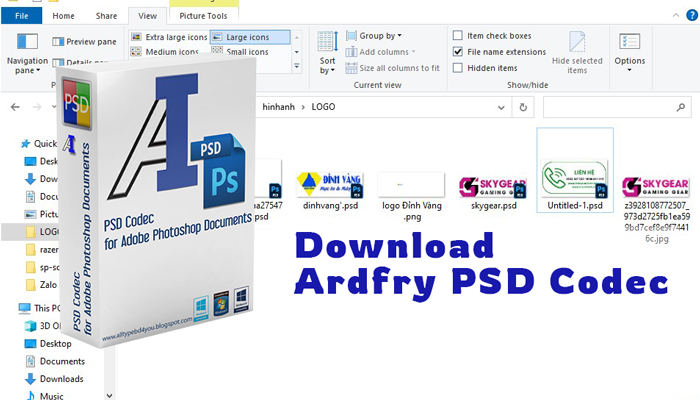
Ready to give it a try? Getting PSD Codec up and running is simple:
- Download the PSD Codec v1.6.1.0 installer: Here’s a direct download link to the codec – [Download PSD Codec v1.6.1.0](direct link to PSD Codec installer). The file is small (around 1.5 MB) and should download quickly. (If that link ever goes down, search for “PSD Codec v1.6.1.0 download” on reputable software sites like Softpedia or FreeDownloadManager.)
- Run the installer: Double-click the downloaded
.exefile. You might see a standard installation wizard. Agree to the license terms and proceed with the default install location. It installs very quickly. - Reboot or restart Explorer: After installation, it’s a good idea to restart your computer to ensure the codec is loaded into Windows Explorer. If you’re in a hurry, you can log out and log back in, or kill and restart the Explorer process. But a full reboot guarantees everything is registered properly.
- Enjoy your PSD thumbnails: Open a folder that contains PSD files. Switch to a thumbnail view (Medium Icons, Large Icons, etc.) and you should now see actual image previews for each PSD! No more Photoshop icons – you’ll see the content of the file as the thumbnail. 🎨 If you double-click a PSD, Windows Photo Viewer (or the default Photos app on Windows 10/11) will open the image. You can zoom in, view, or run a slideshow just like with JPEGs or PNGs.
That’s it – now your Windows is essentially a free PSD viewer. The codec runs in the background as part of Windows, so you don’t need to manually launch anything. It also means minimal resource usage (it only works when File Explorer needs to generate a thumbnail or you open a file).
Troubleshooting tip: In case you don’t see thumbnails immediately, make sure that “Always show icons, never thumbnails” is unchecked in Explorer’s Folder Options (View tab). Also, if you have another thumbnail extension installed (like SageThumbs or MysticThumbs), there could be a conflict – you might need to uninstall one of them or adjust their settings. Usually, PSD Codec coexists fine, but it’s something to note if things don’t work right away.
PSD Codec vs Other Ways to Preview PSD Files
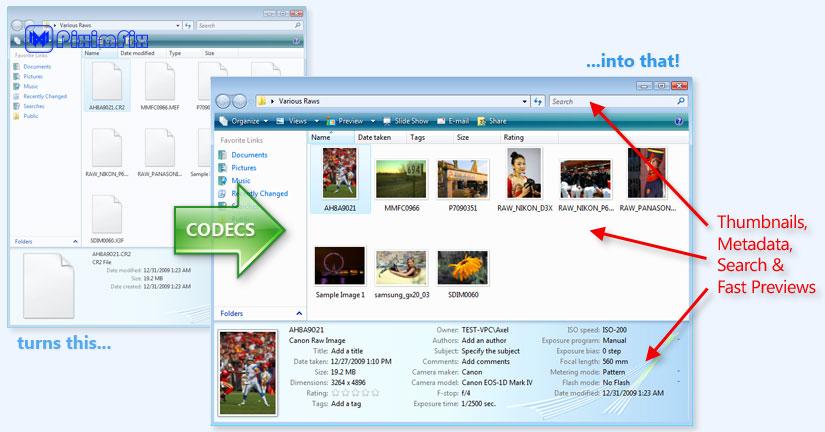
You might be wondering how PSD Codec compares to other solutions out there. Indeed, PSD Codec isn’t the only way to preview PSDs without Photoshop. I’ve used a few alternatives, each with their own pros and cons. Here’s a quick comparison of PSD Codec with four popular options: Adobe Bridge, XnView MP, IrfanView, and MysticThumbs.
| Solution | Integration with Explorer | Cost | Features & Notes |
|---|---|---|---|
| PSD Codec (Ardfry) | Yes – adds thumbnails in Explorer and opens in Photo Viewer | Free (abandonware) | Lightweight codec plugin. Supports PSD, PSB, AI, EPS, INDD, PDD. No separate app needed; works system-wide. No official support or updates (discontinued). Still works on Win 10/11. |
| Adobe Bridge | No (separate file manager app) | Free (from Adobe) | Standalone Adobe app for managing media. Can preview PSDs (and many other formats) with thumbnails and metadata, but only within Bridge’s interface. Heavyweight if you just need quick lookups. Requires Adobe ID sign-in. Continually updated (supports newest file formats). |
| XnView MP | No (standalone image viewer) | Free for personal use | Powerful image viewer/converter. Supports hundreds of formats including PSD (reads composite image). Has an Explorer-like thumbnail browser in-app. Great for browsing images, but not integrated into Windows Explorer icons. Multi-platform (Win/Mac/Linux). Needs separate XnView Shell extension for limited Explorer context menu preview. |
| IrfanView | No (uses its own viewer/thumbnail browser) | Free (donationware) | Lightweight image viewer. With plugins, it can open PSD files (flattens layers). Has a thumbnail browsing mode in-app. Very fast for viewing images one by one or as slideshow. However, no Explorer thumbnails – you must use the IrfanView thumbnails window to see previews. Supports fewer formats than XnView (but enough for most users). |
| MysticThumbs | Yes – integrates into Explorer (thumbnails & preview pane) | Paid (≈ $30, 14-day trial) | Commercial thumbnail generator. Similar purpose as PSD Codec but actively developed. Supports PSD, AI, EPS, and many more formats with configurable settings. Fully integrates with Explorer (thumbnails and even custom file icon overlays). More features (e.g., transparency checkerboard backgrounds, custom thumbnail size settings). Costs money but has support and updates. |
As you can see, PSD Codec offers a unique combination of being free and tightly integrated into Windows Explorer. Adobe Bridge and image viewers like XnView or IrfanView are great (and free) but they function as separate programs – you have to use their interface to see PSD thumbnails, which may not fit into your normal workflow if you prefer using Explorer. MysticThumbs integrates into Explorer like PSD Codec does, but it comes at a price (though it’s worth considering if you need support for very niche formats or want an officially supported solution).
For most users who just need a quick and easy way to preview PSDs in Explorer, PSD Codec remains the top choice because of its “install and forget” nature. It doesn’t require you to change your habits – open your folder, and your PSDs are just there, visible as thumbnails like magic. And since it’s essentially free now, there’s no harm in trying it out.
(Side note: Another free tool some people use is SageThumbs, which is an open-source shell extension that also adds PSD thumbnail support using XnView’s libraries. It’s a bit older and sometimes finicky on recent Windows versions, which is why I haven’t focused on it here. But if you’re exploring alternatives, SageThumbs is an option as well – though PSD Codec tends to be more robust in my experience.)
Final Thoughts
I can’t overstate how much PSD Codec has improved my Windows experience as a designer. It solved a problem that bugged me for years. Now I can browse design folders without constantly opening and closing Photoshop, which saves time and computer resources. It’s honestly one of those “why didn’t I install this sooner?!” tools. If you work with Photoshop files even occasionally, I highly recommend giving PSD Codec a try. It’s a quick install, and you’ll immediately see the difference the next time you open a folder of PSDs.
While Adobe and others offer their own solutions for managing assets, there’s something satisfying about having PSD previews right in Explorer, integrated with your normal file browsing. It makes managing and organizing files much easier – you can visually identify layouts, compare versions, or find that one mockup you need, all without launching extra programs.
In summary: Free PSD Viewer for File Explorer is not a myth – PSD Codec is the tool that makes it possible. It’s a tiny piece of software that delivers big convenience. Since it’s free now, it’s an essential add-on for Windows if you handle creative files. I’ve been using it on Windows 11 in 2025 and it’s still going strong. Give it a shot, and you might wonder how you lived without it!
Happy previewing, and feel free to share your experience or any questions in the comments. I’m always eager to help fellow creatives streamline their workflows. 😊
FAQ
Q: Does PSD Codec work on Windows 10 and Windows 11?
A: Yes. Despite being a few years old, PSD Codec works on modern Windows. Users (myself included) have successfully used it on Windows 10, and it also functions on Windows 11. It integrates via the Windows Imaging Component, which Windows 10/11 fully support. In fact, software sites note that it’s compatible with Windows XP through 11. I currently use it on Windows 11 Pro, and it displays PSD thumbnails without any issues.
Q: Is PSD Codec completely free to use?
A: Basically, yes. PSD Codec was originally a paid product (it had a 15-day trial in the past, and a license cost ~$20). However, since Ardfry (the company) is no longer around to sell licenses, there’s no way to purchase it. The last available version doesn’t have any activation checks that stop it from working, so for all intents and purposes you can use PSD Codec for free now.
Consider it free for personal use. (If it eases your conscience, you can think of it as a perpetual trial that just never got turned off when the company closed. 😅) Just download it from a safe source and install – you won’t be asked to pay or enter a key.
Q: Will installing PSD Codec interfere with Adobe Photoshop or other programs?
A: No, not at all. PSD Codec is passive; it only kicks in when Windows needs to generate a thumbnail or preview for a PSD/AI/etc file. It does not intercept or change your Photoshop installation. You can still open and edit PSDs in Photoshop as usual.
In fact, PSD Codec complements Photoshop – for example, you can use Explorer to quickly find the file you want by thumbnail, then double-click to open it in Photoshop (since the file associations remain unchanged). If you have other codec packs or shell extensions (like SageThumbs) that also handle PSDs, you might end up with a conflict or simply redundant functionality. In such cases, you might want to choose one solution to avoid confusion. But Photoshop itself is unaffected by the codec.
Q: What if a PSD file still doesn’t show a thumbnail or looks wrong?
A: In most cases, PSD Codec will show a correct thumbnail using the embedded composite image in the PSD. However, if a PSD was saved without the “maximize compatibility” setting (i.e., no composite preview inside it), the codec might not be able to render it. This is rare, because Photoshop by default saves a composite for compatibility.
If you encounter a PSD that still shows a generic icon after installing the codec, it likely lacks a composite image. In such cases, the only way to preview it is to open it in Photoshop or a compatible program and re-save it with compatibility turned on. Also, extremely large PSB files (Photoshop’s large document format) should show thumbnails, but if a file is truly enormous, generating the thumb could take a moment. Overall, such cases are uncommon. For 99% of PSD files, it works flawlessly.
Q: Are there any open-source alternatives to PSD Codec?
A: The closest open-source/free alternative is SageThumbs, which I mentioned earlier. SageThumbs is a free shell extension that also enables PSD (and other image) thumbnails in Explorer. It uses the open-source GFL library (from XnView) to decode images.
SageThumbs can be a good alternative if you prefer open-source software. That said, in my experience PSD Codec has slightly better compatibility and stability with Adobe files than SageThumbs, especially for newer formats or odd cases. Another alternative approach is using QuickLook (a Windows port of the macOS Quick Look feature) – it lets you press spacebar to preview files, and there are plugins for PSD support.
But QuickLook is an on-demand viewer, not thumbnails in Explorer. If your goal is thumbnails embedded in Explorer view, PSD Codec or MysticThumbs are the top picks, with SageThumbs as a free open-source option if you’re okay with a bit of tinkering.
Q: Where can I get updates or support for PSD Codec now that Ardfry is gone?
A: Since the software is discontinued, there won’t be any official updates. The last version (1.6.1.0 / 1.7.0) is likely the final one. Thankfully, it doesn’t really need updates unless Adobe makes drastic changes to the PSD format (which is unlikely).
For support, you won’t have an official channel, but the community is your friend. If you run into issues, you can search forums or Q&A sites (StackExchange, Reddit, etc.) – many users have discussed PSD Codec over the years. Typically, any problems are solved by either reinstalling the codec or adjusting a system setting. It’s simple enough that there’s not much that can go wrong.
And since it’s a small install, if something ever went haywire, you can just uninstall it from Programs and Features (it will remove the codec and revert any changes). But in my many years of using it, I’ve rarely needed any support – it just quietly does its job.
I hope this guide helped you find the perfect solution to preview PSD files in File Explorer without spending a dime. If you have more questions or want to share your own tips for managing design files on Windows, drop a comment below. Happy designing and file browsing!