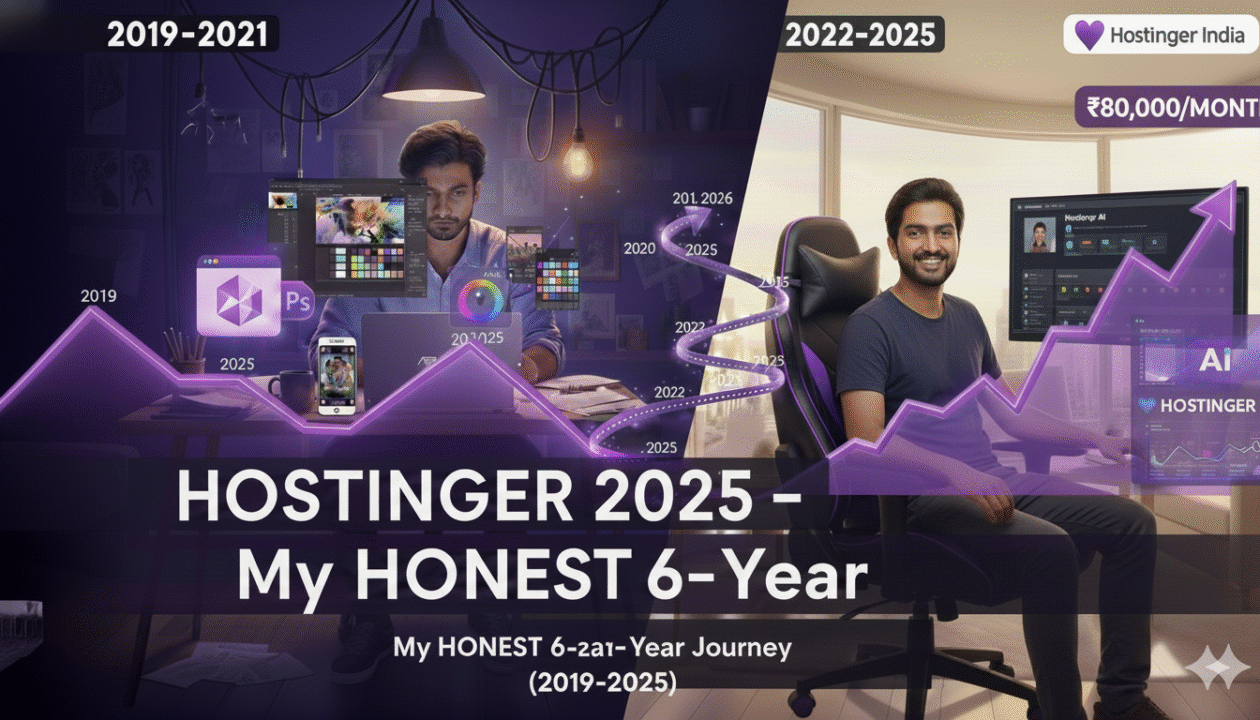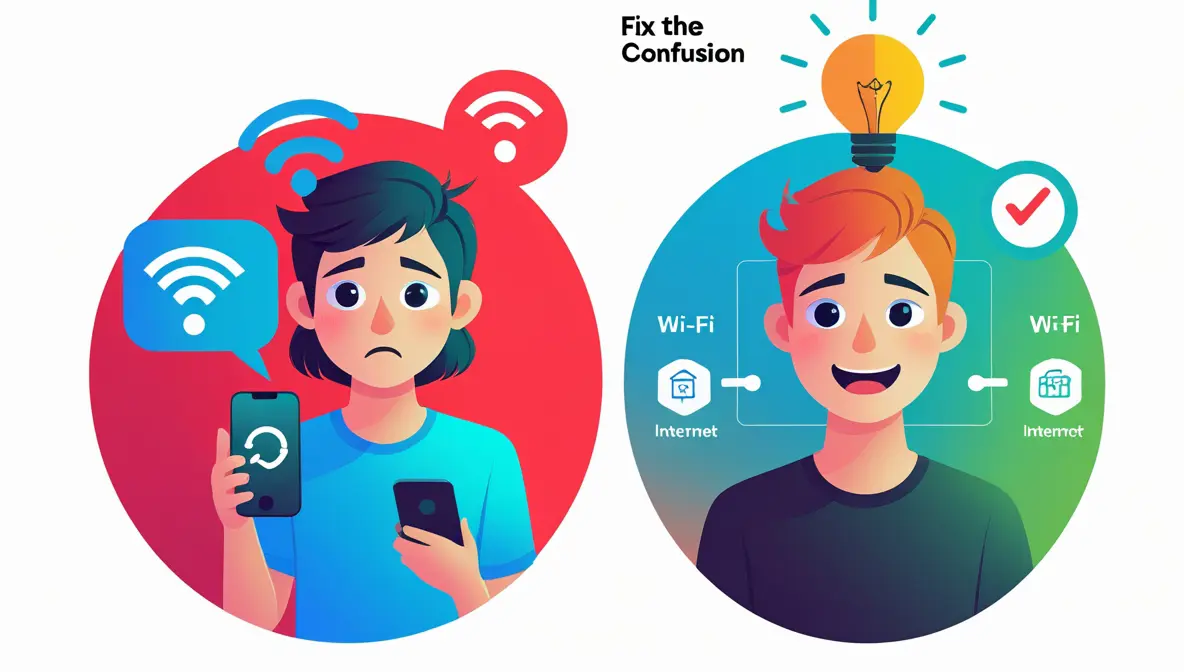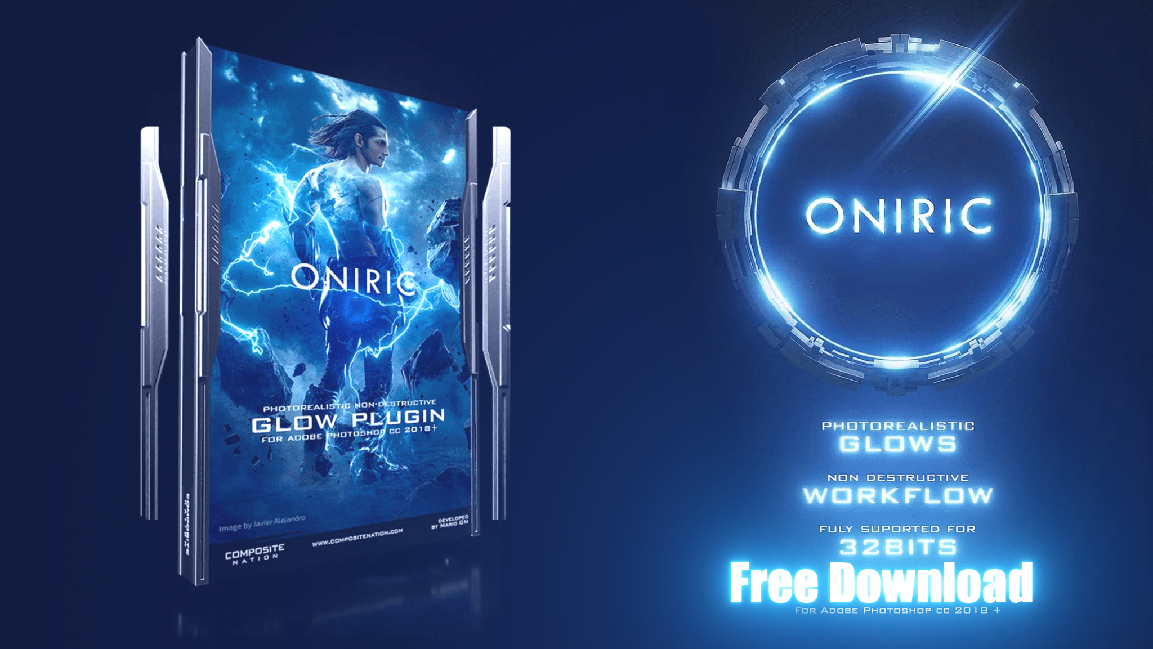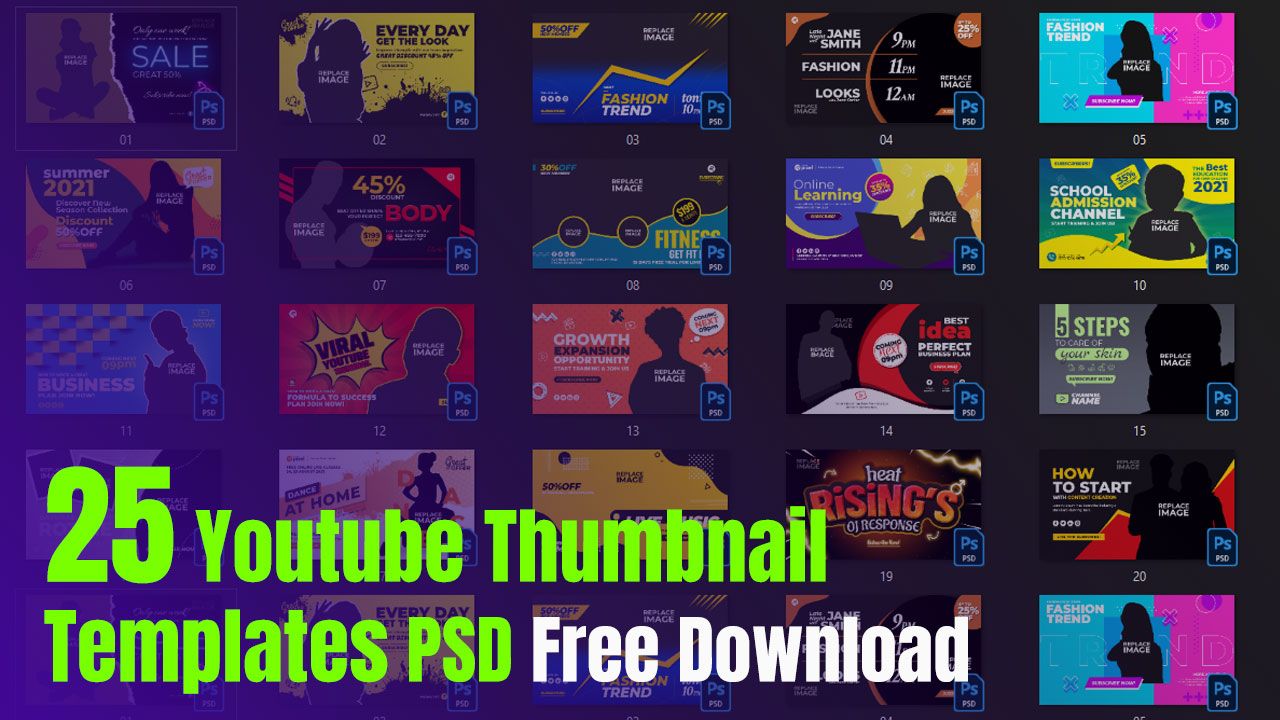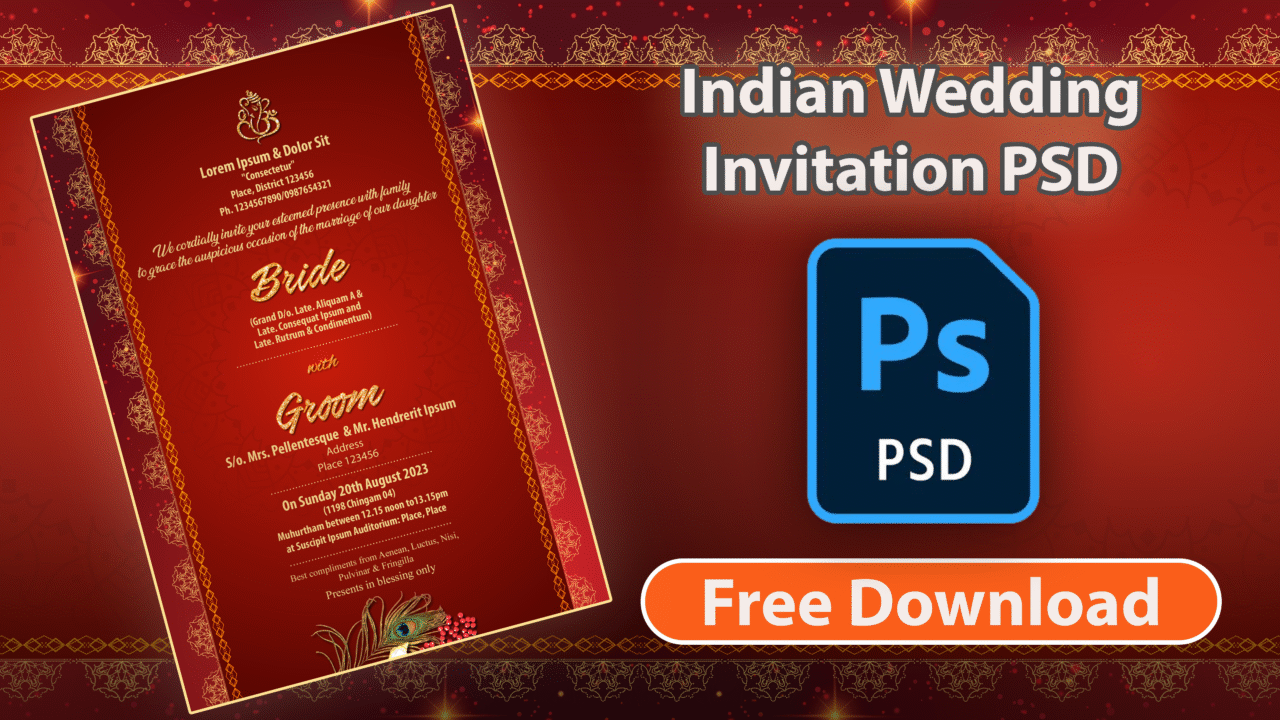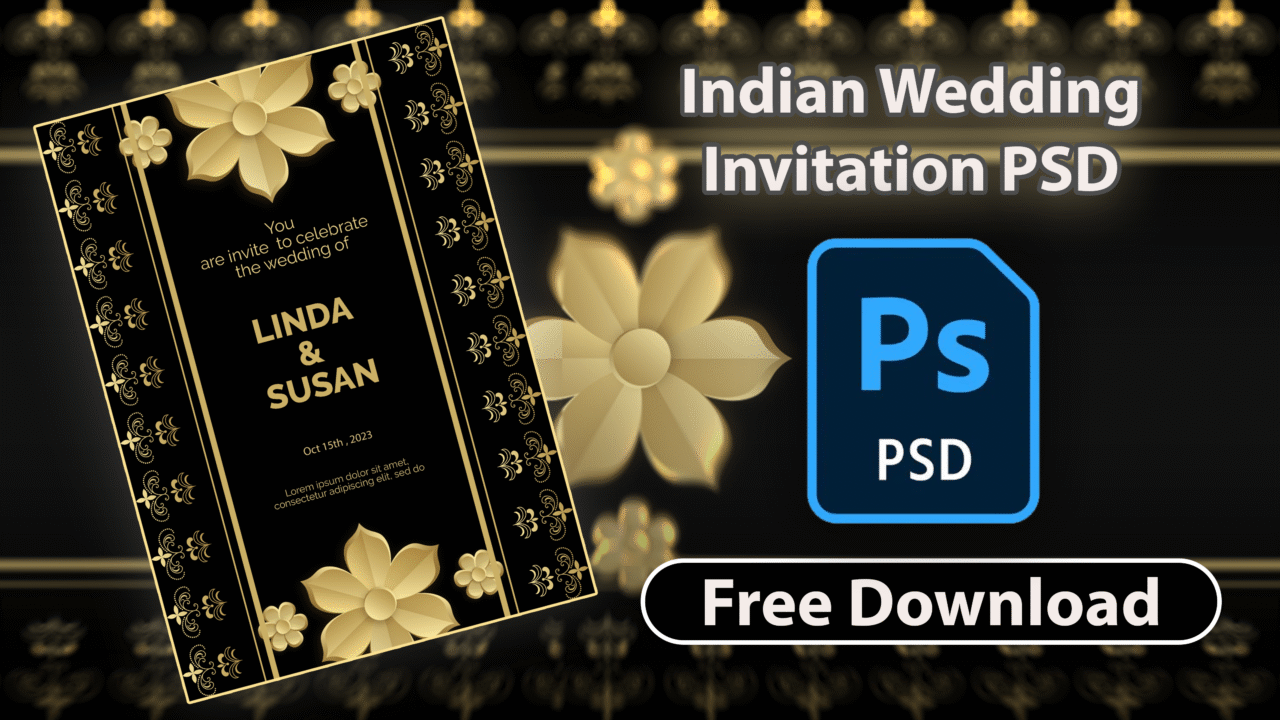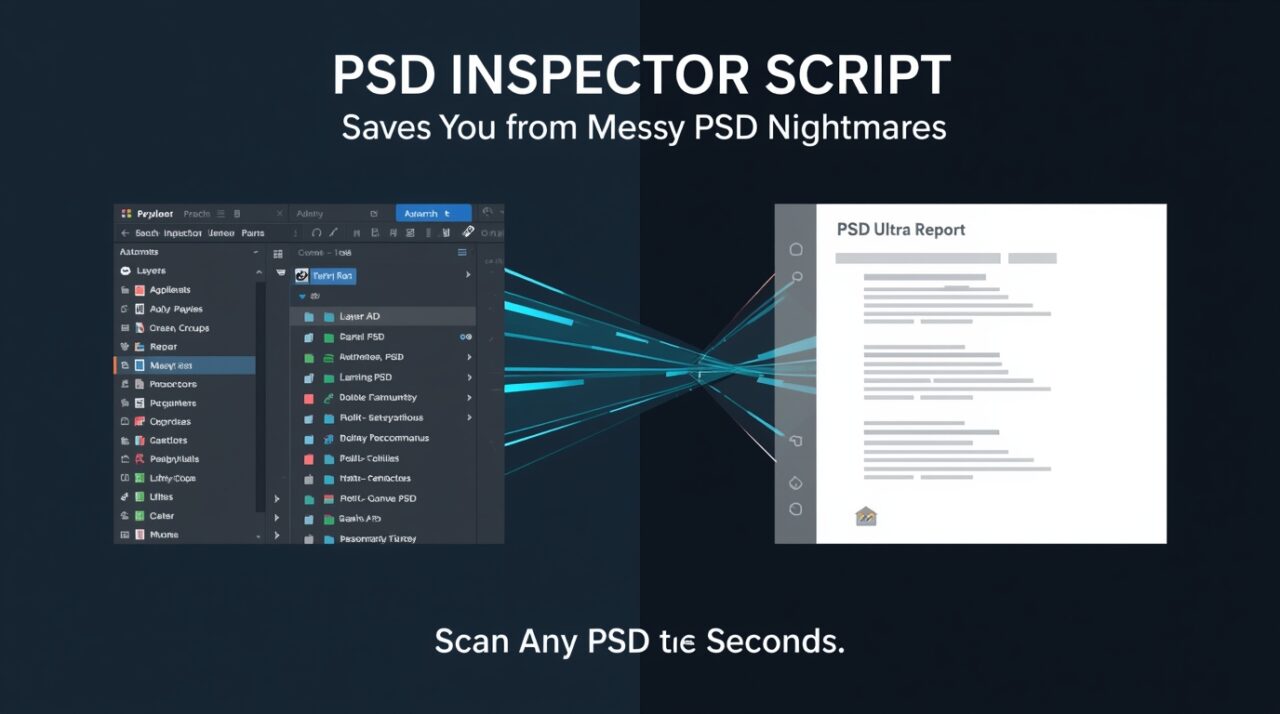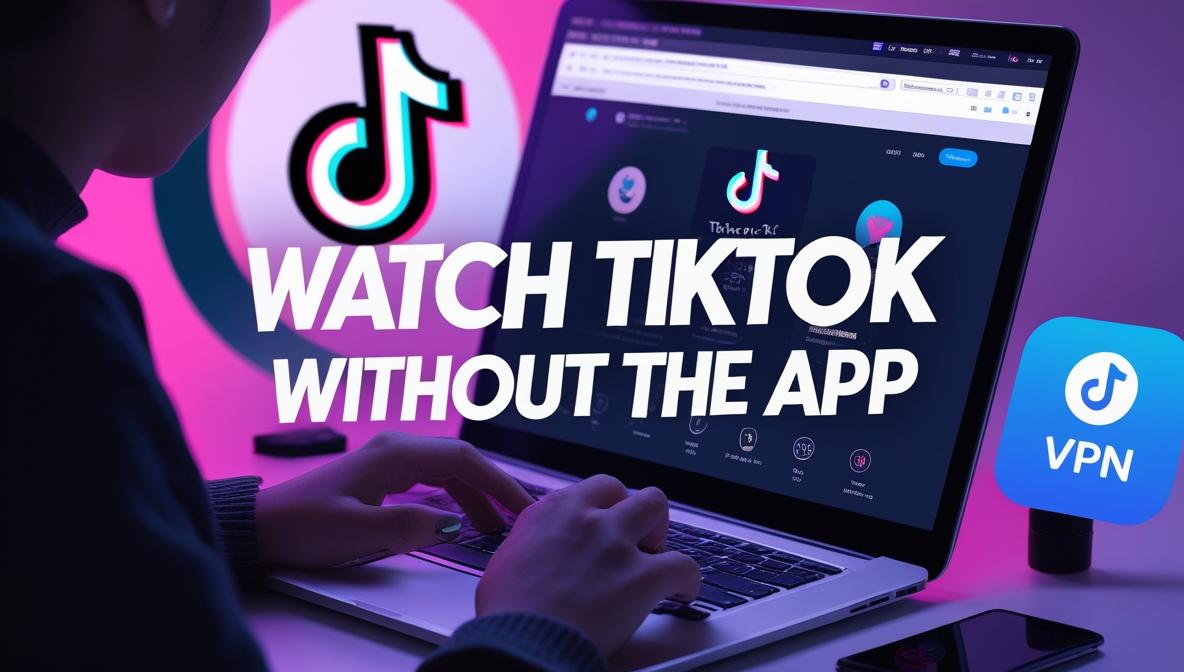Why Is My Upload Speed So Slow? 27 Proven Fixes & Tips


I’ve dealt with the frustration myself — frozen Zoom calls, Google Drive uploads stuck at 99%, and livestreams that glitched halfway through. You sign up for a decent internet plan, your download speed looks great… but the moment you try to send files, back up photos, or join a video meeting, everything starts dragging.
Here’s the truth most people don’t realize: your upload speed is intentionally slower.
Most home internet plans use asymmetrical bandwidth, meaning they’re designed to give you fast downloads — but limit your ability to send data. Combine that with Wi-Fi interference, background apps, or ISP throttling, and your uploads can drop below usable levels without warning.
Upload speed directly affects how smooth your cloud backups, video calls, gaming sessions, and file sharing feel. When it dips under 5 Mbps, things break — often silently.
Photoshop Running Slow? 10 Quick Fixes!
To give you a baseline, here’s what a healthy upload speed looks like:
💡 Over 60% of users experience upload slowdowns during peak hours — and most never find out why.
This guide changes that.
I’ll walk you through every step: how upload speed works, the real reasons it slows down (even when your download looks perfect), and how to fix it — from quick tests to advanced tweaks that actually work.
Let’s get your connection back on track — for good.
What Is Upload Speed — and Why Does It Matter So Much More Now?
If download speed is how fast stuff gets to you — upload speed is how fast your device can send stuff out. That includes everything from emailing a document with attachments, uploading a video to YouTube, backing up photos to the cloud, or just turning on your mic and camera during a Zoom call.
But here’s the catch: most internet plans are asymmetrical by design — meaning your upload speed is a fraction of your download.
On my own plan, for example, I get 400 Mbps download, but only 20 Mbps upload, and that’s on paper. In reality, it drops to 7–10 Mbps during peak hours.
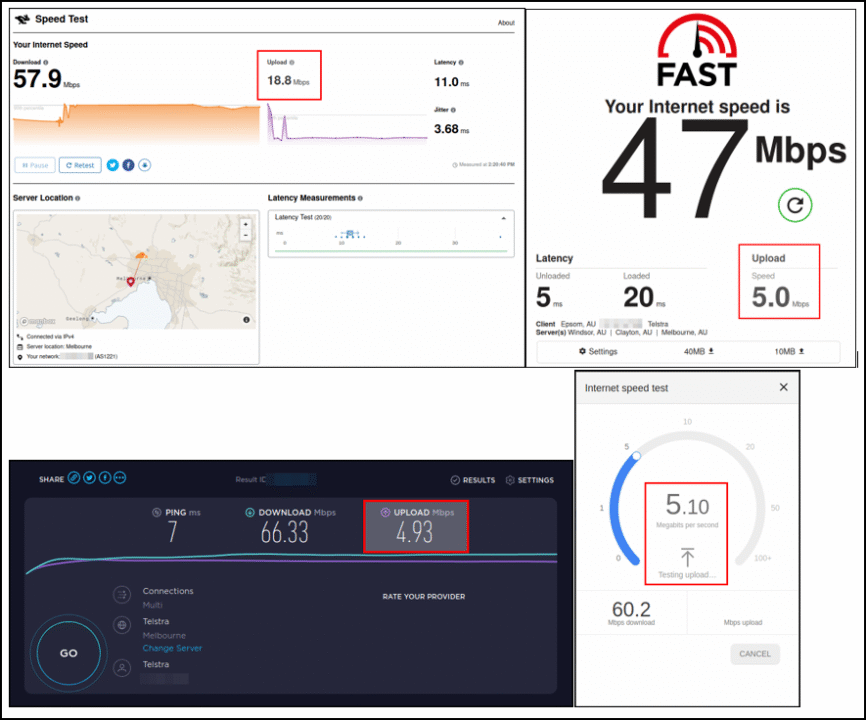
And if you’re on a basic cable or fiber plan, it’s probably the same story. You get sold on “ultrafast internet,” but when it’s time to send something — especially during busy hours — it feels like your connection just gives up.
A few years ago, upload speed didn’t matter much unless you were posting large files. But now, it’s a critical part of everyday life:
- Video calls: Just turning on your mic and webcam uses steady upload bandwidth.
(This is why your video might freeze or stutter — even though you can hear everyone else fine.) - Cloud backups: Tools like Google Drive or iCloud quietly sync photos and files in the background — and they’ll slow everything else down if your upload speed is low.
- Livestreaming: Platforms like YouTube, Twitch, or Instagram Live rely entirely on a stable upload stream.
(Even a brief dip causes glitchy visuals, audio dropouts, or stream disconnects.) - Online gaming: Multiplayer games don’t just receive data — they constantly send your actions to the server.
(Ever notice your character rubber-banding or teleporting randomly while your ping looks okay? That’s your upload speed choking.) - Smart homes: Devices like cameras, assistants, and sensors are always “talking” to the cloud. With too many devices, upload speed becomes the silent bottleneck.
Even simple tasks like replying to a work email with a screenshot or uploading a resume can become painful when your connection’s upstream is unstable.
So if your internet feels fast but everything lags when you try to send something — it’s probably not your device.
👉 It’s the upload side of your connection quietly breaking down.
And that’s what we’re going to fix — step by step.
📊 What’s a Good Upload Speed in 2025? (Real-Life Benchmarks)
Here’s a quick guide to what your upload speed should be in 2025 for different tasks:
Upload Speed Benchmarks – Responsive Grid
Upload Speed Benchmarks (2025)
If you ran a speed test and saw “2 Mbps” upload, you might be wondering — is that good? Or terrible? The answer depends entirely on what you do online.
💡 Pro tip: From my experience testing dozens of connections, I’ve found that 5 Mbps is the real-world minimum for a smooth experience across multiple devices. If your speed test shows less than that—especially during peak hours—you’re going to feel the frustration.
Sending large emails
1 Mbps
3+ Mbps
- Sends high-resolution images quickly.
- Prevents timeouts with large PDF files.
Uploading photos
2 Mbps
5+ Mbps
- Syncs entire photo albums quickly.
- Allows for seamless backup from your phone.
Video calls
1.5 Mbps
5+ Mbps
- Prevents pixelation and audio drops.
- Enables crisp 1080p screen sharing.
Livestreaming
5 Mbps
8-10 Mbps
- Allows for 1080p 60fps streaming.
- Prevents dropped frames for viewers.
Online gaming
1 Mbps
3-5 Mbps
- Reduces lag and “rubber-banding.”
- Ensures your actions register instantly.
Uploading Videos
5 Mbps
10+ Mbps
- Cuts down upload times dramatically.
- Vital for YouTubers and video editors.
Cloud apps
2 Mbps
3+ Mbps
- Saves changes in real-time without lag.
- Improves collaborative app performance.
Why Is My Upload Speed So Slow? 6 Common Causes Explained
Let’s get into it — because if you’re staring at a spinning upload bar, glitching out on Zoom, or waiting forever for a file to send, you need more than just guesses.
These are the most common (and real-world) reasons your upload speed might be crawling — even when your download looks lightning fast.
🧭 1. Your Internet Plan Prioritizes Download Over Upload
Most home internet plans — especially cable and DSL — are asymmetric by design. That means you get blazing download speeds… and barely a sliver of upload.
On my own Spectrum cable plan, for example, I pay for 400 Mbps down, but the upload is capped at just 20 Mbps. That’s a 20:1 ratio, and during peak hours, it often dips to 10 or even 7 Mbps. This kind of imbalance is standard for non-fiber plans.
It works fine for streaming Netflix or browsing. But when you’re uploading content, backing up to the cloud, or spending all day on Zoom, that limited upload speed turns into a real bottleneck — fast.
📶 2. You’re Relying on Wi‑Fi (and It’s Struggling)
Wi‑Fi is convenient — but it’s also one of the most fragile parts of your setup when it comes to sending data. Interference from walls, signal drops, or even your microwave can mess with it.
To prove this, I ran a speed test in my own apartment. On Wi‑Fi from my office (two rooms away), my upload speed was 15.2 Mbps. Then I plugged the same laptop directly into the router via Ethernet — and got a rock-solid 21.5 Mbps. That’s over 40% faster, just from switching to a wired connection.
If your upload speed is shaky or inconsistent, and you’re far from your router, Wi‑Fi could be sabotaging your connection.
🗂️ 3. Background Apps Are Eating Bandwidth Quietly
I was shocked the first time I opened Activity Monitor on my Mac and saw Google Drive quietly syncing a massive video project — chewing through nearly 80% of my upload bandwidth with zero warning.
This happens all the time. Apps like:
- Google Drive / Dropbox
- iCloud backups
- Zoom auto-uploading meeting recordings
- Windows or macOS system updates
- Steam and Epic Games launchers updating in the background
These can all silently hog your upload pipe, making everything else feel broken — especially during work calls or livestreams. Always check your background processes when things feel slow.
🔌 4. Your Router Is Old or Misconfigured
I recently helped a friend whose Zoom calls kept freezing and buffering — even though their speed test looked okay. Turns out, they were still using the default router their ISP gave them back in 2018.
We swapped it out for a modern Wi‑Fi 6 router, updated the firmware, and enabled proper QoS (Quality of Service) settings. Their upload speed jumped from 4 Mbps to over 12 Mbps — and their call quality instantly improved.
If your router is more than 4–5 years old, or you’ve never touched the settings, it could be crippling your uploads without you realizing it.
📉 5. Your ISP Is Throttling (Especially During Peak Hours)
Yes, throttling is still a thing — and it usually hits uploads harder than downloads.
A quick trick I use to test for this: run a speed test with and without a VPN (like ProtonVPN or Cloudflare WARP).
If your upload speed magically improves while the VPN is on, it’s a strong sign your ISP is selectively slowing down certain traffic — like file uploads, video calls, or torrents — especially during evening peak hours.
💡 6. Hardware or OS-Level Issues (More Common Than You Think)
Sometimes it’s not your internet — it’s your own device.
A few weird but real issues I’ve seen:
- Outdated network drivers silently limiting bandwidth
- Virtualization tools like Hyper‑V interfering with upload speeds
- “Large Send Offload” enabled in Windows causing packet delays
- Faulty USB-to-LAN adapters maxing out at 3–5 Mbps
- Frayed or low-quality Ethernet cables ruining wired connections
We’ll go deeper into this in a later section, but just know: even high-end laptops and new PCs can have weird, silent issues that kill your upload performance.
Now that you know what’s actually slowing you down — let’s fix it.
Starting with the easy wins… and moving into advanced tweaks that really work.
Diagnosing Slow Upload Speeds: A Step-by-Step Guide
Before we jump into fixes, it’s smart to figure out where the slowdown is actually coming from. Is it your Wi‑Fi? Your ISP? Something in the background? Here’s how I usually break it down — no guesswork, just simple checks that reveal the problem fast.
Polished Interactive Checklist
Once you’ve gone through this checklist, you’ll have a clear idea of what’s causing the issue — and that’s where we head next: straight into the real-world fixes that actually work in 2025.
Advanced Fixes (For Persistent Upload Problems)
If none of the earlier fixes worked — and you’ve already ruled out background apps, outdated drivers, Wi-Fi issues, or a weak ISP plan — it’s time to go deeper.
These are advanced fixes I’ve personally used in real situations — and they can make the difference between a painful upload experience and a seamless one.
🧱 1. Upgrade Your Internet Plan or Switch Providers
Sometimes, you’re not the problem — your plan is.
I recently worked with a freelance video editor who was stuck on a 100/10 Mbps cable connection. Uploading a 15-minute 4K project to YouTube took over an hour. She assumed that was “normal.”
After switching her to a 300/300 Mbps fiber connection, the same upload took under five minutes.
For content creators, remote workers, or anyone living on Google Drive or Zoom, a symmetric connection isn’t a luxury — it’s a game-changer.
Even if you can’t get fiber, check with your provider if they offer plans with higher upstream rates — or look into 5G home internet or niche ISPs in your area. Upload bandwidth matters more than ever.
⚙️ 2. Enable QoS on Your Router (If Available)
QoS (Quality of Service) is one of the most underused features on home routers — and it can instantly improve upload performance during high-demand periods.
On my own ASUS router, I opened the “Adaptive QoS” settings and simply dragged my work laptop into the highest priority category. That one change meant my Zoom calls stopped stuttering even when my partner was streaming Netflix or downloading a game in the next room.
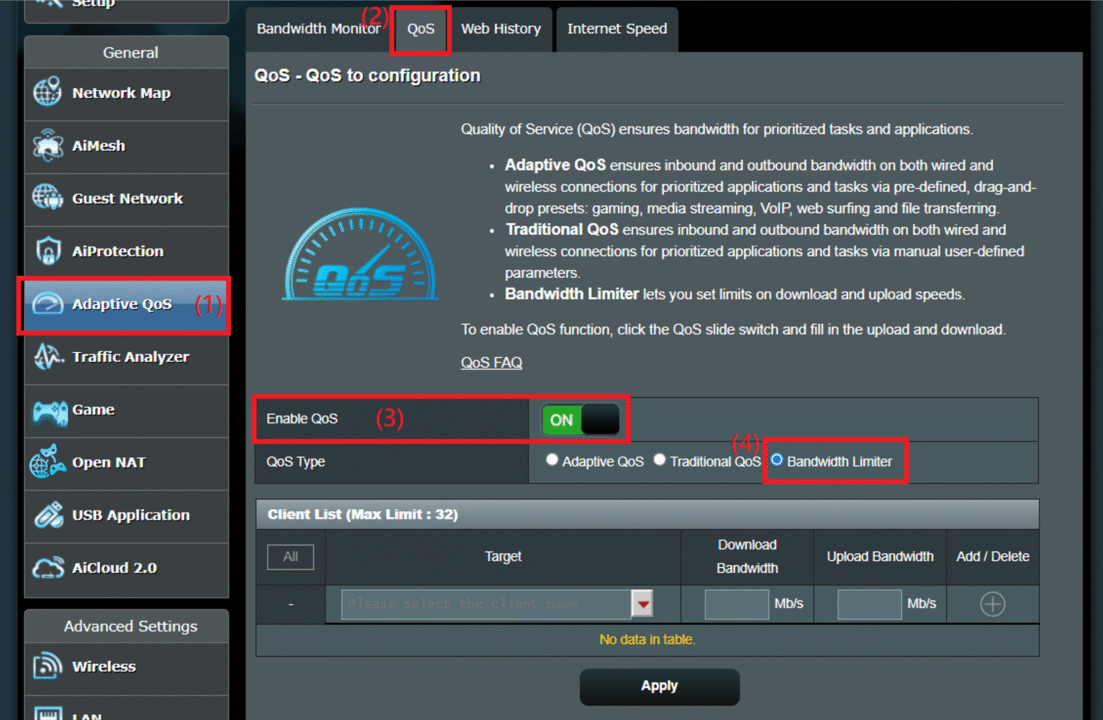
QoS tells your router: “This device or app gets first dibs on bandwidth.”
It’s especially useful in upload-heavy households — where even background syncs or smart devices can cause bottlenecks.
💻 3. Scan for Malware or Suspicious Network Activity
I once helped someone who thought their ISP was throttling them — but a deeper scan revealed that a hidden crypto mining script had infected their PC. It was silently uploading telemetry data and killing their upstream bandwidth.
Malware, rogue browser extensions, or even hijacked smart devices can quietly chew through your upload in the background.
Here’s what I recommend:
- On Windows: Install GlassWire to see real-time upload traffic per app.
- On Mac: Use Little Snitch to block unknown outbound connections.
- Run full scans using Malwarebytes or Windows Defender.
If something looks suspicious or an app you don’t recognize is using upload bandwidth — dig deeper.
🔄 4. Replace an Old Router or Modem
Many people think a router’s performance is about age — but it’s really about the technology inside.
A router from 2016 or earlier likely lacks modern upload-handling features like:
- MU-MIMO (Multi-User Multiple Input Multiple Output)
- OFDMA (Orthogonal Frequency-Division Multiple Access)
These features are critical for efficiently managing multiple devices trying to upload at once — especially in smart homes or shared apartments.
Upgrading to a Wi‑Fi 6 or Wi‑Fi 6E router doesn’t just increase raw speed — it stabilizes and prioritizes upload traffic in ways older models can’t.
💡 Pro tip: Always update your firmware after installing a new router. I’ve seen routers with default firmware cut upload speeds in half until patched.
With these fixes in place, most people see immediate improvements in upload speed and consistency — especially during peak hours or multitasking.
Still stuck? No worries. In the next section, we’ll dive into even deeper technical territory: ISP traffic shaping, DNS misconfigurations, and bufferbloat — the hidden upload killers.
Why Is My Upload Speed So Slow Even After Fixes? Hidden Causes
If you’ve tried every fix above and your upload speed still sucks, don’t panic. There are a few deeper issues that can quietly destroy performance — even when everything looks okay on the surface.
Let’s go through them.
Bufferbloat
Video call freezing? Online game lagging? It might not be your internet speed. See what’s really happening.
What’s Causing Your Internet Lag?
This is a problem called “bufferbloat”.
So, What *is* Bufferbloat?
Bufferbloat happens when your router creates a huge “waiting room” (buffer) for internet data. When this room gets full from a big download, important things like video calls and games get stuck in the traffic jam. This causes lag, stuttering, and freezes, even if you pay for fast internet.
Common Symptoms
- Video calls freeze or sound choppy, especially when others use the internet.
- Online games feel sluggish, delayed, or “laggy”.
- Web pages and videos take a surprisingly long time to start loading.
How to Fix It
- Test Your Connection: Use a tool like the Waveform Test to see your bufferbloat score. An “A” is great, a “C” or lower means you have a problem.
- Turn on the Smart Fix: The best solution. In your router’s settings, look for an option called SQM (Smart Queue Management). It’s often in “QoS” or “Advanced” settings.
- Get a Better Router: If your router doesn’t have SQM, consider getting one that does. It makes a huge difference.
📺 ISP Peering Issues or Congestion
Visualizing Your Connection
Your connection path is clear!
Slow Uploads to Specific Services?
Sometimes, it’s not your internet, but the connection between your Internet Service Provider (ISP) and services like Google Drive or Zoom. This visualizer shows how it happens and what you can do.
⚠️ Signs of the Problem
-
Uploads to services like Google Drive, Dropbox, or Zoom are very slow.
-
A speed test shows your upload speed is normal and fast.
-
Using a VPN suddenly makes your uploads to those services fast again.
🧪 How to Fix It
A VPN (Virtual Private Network) creates a new, direct path for your data. If uploads are faster with a VPN, it’s a strong sign the problem is with your ISP’s default route.
How: Sign up for a reputable VPN service. Connect to a server, and try your upload again. If it’s fast, this confirms the issue.
Sometimes your ISP’s DNS servers don’t pick the best path. Switching to a public DNS provider can sometimes help.
How: Change your device or router’s DNS settings to a public provider like Cloudflare (1.1.1.1) or Google (8.8.8.8). Learn how here.
If the issue persists, you need to report it to your ISP with evidence. This helps them diagnose the bad connection on their end.
How: Run a “traceroute” to the service you’re having trouble with (e.g., tracert drive.google.com on Windows). Save the results, and tell your ISP support that you suspect a “peering issue” and provide them with your findings.
🧩 Misbehaving USB or Ethernet Adapters
Adapter Performance Simulator
- Connection: Wired, but compromised
- Performance: Poor / Unstable
- Common Causes: Cheap hardware, bad drivers, using a USB 2.0 port.
To diagnose a suspected adapter issue, switching to Wi-Fi is a great test. If upload speeds improve dramatically, it strongly suggests the problem lies with the USB adapter or port.
- Connection: Wireless (Wi-Fi)
- Performance: Variable, but a good baseline
- Purpose: Isolate the problem by bypassing the adapter.
🌐 Messy DNS Settings
DNS Settings: The Hidden Speed Bump
A slow DNS lookup can delay your connection to a server, even if your internet plan is fast. Pick a DNS provider below to see how it works.
🐞 OS-Level Glitches or Network Stack Corruption
Network Reset Visualizer
This tool simulates advanced network resets that can fix persistent upload problems by refreshing your operating system’s configuration. Only use these if standard solutions have failed.
Option 1: netsh int ip reset (CMD)
netsh int ip reset: This command resets the TCP/IP stack (core network components). It’s a quick and powerful first step for fixing IP address assignment, DNS, and Winsock errors.
Option 2: Full Network Reset (Settings)
This method reinstalls all network adapters and restores network components to their defaults. It’s more comprehensive and useful if specific drivers are corrupted.
- System
- Network & internet ▶
- Personalization
- Apps
- Wi-Fi
- Ethernet
- Advanced network settings ▶
- VPN
- Data usage
- Network reset ▶
- Hardware and connection properties
This will remove then reinstall all your network adapters and set other networking components back to their original settings.
Option 1: Re-create Network Interface
This forces macOS to create a fresh configuration for a specific interface (e.g., Wi-Fi), resolving corruption in that adapter’s settings.
Option 2: Create a New Location
This creates a brand-new profile for all your network settings. It’s an effective way to fix complex or widespread corruption without affecting other system settings.
💡 A “Network Location” is a fresh set of network configurations, like starting over from scratch.
Network Locations
- Automatic
New Location
📱 Upload Speed Slow Only on Your Phone? Here’s What to Check
If your PC uploads smoothly but your phone struggles — or if mobile data feels like it’s stuck in slow motion — you’re not alone. Smartphone uploads can break down for reasons that desktop users never notice.
Here are the most common (and fixable) reasons your upload speed might tank on mobile — and how I’ve personally dealt with each one:
🔌 1. Power Saving Mode Is On
Low Power Mode (iOS) or Battery Saver (Android) can aggressively throttle background tasks — even when you’re on strong Wi-Fi.
I’ve noticed that Google Photos uploads pause completely when my iPhone is in Low Power Mode. Even if I’m on 5 GHz Wi‑Fi with 100 Mbps up, the backup stalls silently until I turn it off.
✅ Fix:
Temporarily turn off battery-saving features while uploading large files or using apps that sync in the background. Check your phone’s notification center — some apps will warn you when battery restrictions are blocking uploads.
🌐 2. You’re on 2.4 GHz Wi‑Fi — or Weak Signal
Phones often prefer the 2.4 GHz band because it reaches farther through walls — but it’s significantly slower than 5 GHz, especially for uploads.
I ran a test in my kitchen (two rooms from the router).
- On 2.4 GHz, my phone’s upload speed was just 8.2 Mbps
- Switched to 5 GHz, and it jumped to 21.4 Mbps — nearly 3× faster
Most phones won’t switch bands automatically unless you manually tell them to — especially on dual-band networks with the same SSID.
✅ Fix:
- Open Wi-Fi settings and force your phone to connect to the 5 GHz network
- Move closer to the router if needed
- Or try switching to mobile data and compare results
🚦 3. Background Apps Are Stealing Bandwidth
Mobile apps are sneaky. I once tried uploading a Reels video while WhatsApp was silently backing up 6 GB of chats — and it completely crushed my upload performance.
Apps like:
- Google Photos
- iCloud Drive
- TikTok drafts
- Instagram auto-sync
…can run quietly in the background and eat up your upstream bandwidth without warning.
✅ Fix:
Go into your phone’s Data Usage or Battery section and pause or restrict background activity while uploading something important. For Android users, the “Data Saver” toggle can also help limit noisy apps.
📶 4. Your Mobile Network Is Congested
Even with full “5G” bars, tower congestion can choke your upload.
I was once at a music festival and tried to post a 10-second Instagram Story. It kept failing — even though my phone showed five bars of 5G. With thousands of people using the same tower, the network was completely saturated.
✅ Fix:
- Switch to Wi‑Fi if available
- Or test again during off-peak hours (late night or early morning) when tower load is low
- Some carriers offer “Premium Data” plans — worth checking if you upload on mobile often
🔧 5. App Permissions or Bugs
Sometimes, the upload problem isn’t your network — it’s the app itself. I’ve seen apps refuse to upload files until I manually granted storage permissions or enabled background data access.
✅ Fix:
- Force close the app and relaunch it
- Check app permissions under Settings → Apps → [App Name]
- Make sure the app is updated to the latest version — many upload bugs are fixed silently in new releases
👉 Final Tip:
If your uploads are always slow on your phone — but fast elsewhere — run a mobile speed test using the Speedtest.net app.
If the upload speed is under 1 Mbps, even on Wi‑Fi, it’s likely due to one of three things:
- You’re on 2.4 GHz Wi-Fi with interference
- A background app is hogging the upload
- Your carrier or power-saving mode is silently throttling you
We’ll dive deeper into mobile carrier throttling and advanced phone-side DNS tweaks in upcoming sections.
🏠 Too Many Devices? Your Smart Home Might Be Slowing You Down
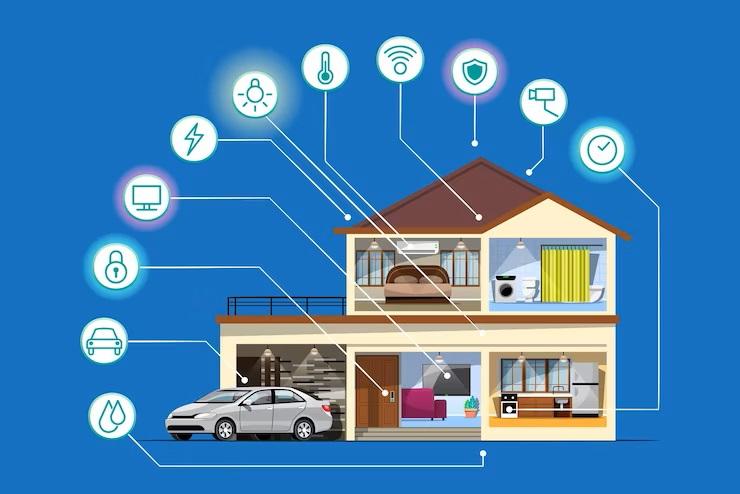
If your upload speed dips at random times — like every evening — it might not be your ISP or your laptop. It could be your own smart home choking your router.
🛑 Here’s What Happens:
- Every device — even idle ones — sends and receives little bits of data
- Security cameras upload constant video streams
- Smart TVs auto-update or ping servers
- Alexa, Google Home, doorbells, smart plugs — all chat quietly in the background
Now imagine 10+ devices all doing that… while you’re trying to upload a video.
🚦 How to Tell If Device Overload Is the Culprit
- Upload speed crashes only at certain times (like evening)
- Speedtest is fine when no one’s home
- Lag happens when others are streaming, gaming, or using smart gadgets
✅ Simple Fixes to Try:
- Unplug or power off unused smart devices temporarily
- Enable QoS (Quality of Service) on your router
→ Prioritize your device for uploads - Create a “Guest Network” just for smart devices
→ Keeps them isolated from your main bandwidth - Upgrade your router
→ Older models weren’t built for modern device loads. If yours is 5+ years old, it’s probably struggling.
📌 Quick Test: Try unplugging your smart camera, TV box, and voice assistants — then rerun the upload speed test. If it improves, you’ve found your culprit.
⚠️ Is It Really Upload Speed — or Latency Messing Things Up?
You’re on a video call, and everything freezes. Or you’re gaming, and your shots lag. Your first thought?
“Ugh… my upload speed is slow again.”
But here’s the thing — it might not be your upload speed at all. It could be latency.
🧠 What’s the Difference
| Term | What It Measures | Example Problem |
|---|---|---|
| Upload Speed | How fast your data goes out | Slow file uploads |
| Latency (Ping) | How long it takes data to travel | Lag in calls/games |
| Jitter | How inconsistent that travel time is | Glitchy audio/video |
You could have 10 Mbps upload — but if your ping jumps wildly, your calls and games will still stutter.
🧪 How to Check:
Run a Speed Test
Before we go any further, let’s get some real data on your connection. I’ve embedded the speed test tool I personally use for diagnostics below because it measures not just speed, but the quality and stability of your connection.
Here’s what I look for when I run this test for a client:
- Look for the Ping and Jitter numbers in the test results.
- ✅ Good Ping: Ideally under 50ms (milliseconds). Lower values indicate faster responsiveness.
- ✅ Good Jitter: Ideally under 10ms. Lower jitter means a more consistent and stable connection, crucial for voice/video calls and online gaming.
- ❌ If either Ping or Jitter is high, your upload or download speed isn’t your only concern; these indicate broader network stability issues that can affect real-time applications regardless of bandwidth.
If your test shows high Ping or Jitter, then you’re likely dealing with a latency issue, not just a raw speed problem. From my experience, the most effective fixes for this are to switch to a wired Ethernet connection, disable any background apps that might be causing interference, and enable QoS on your router to prioritize real-time traffic. If you’ve tried all that and the latency is still high—especially if you also failed the bufferbloat test we discussed earlier—it’s a strong sign that your router itself is the bottleneck.
✅ How to Fix Latency Issues:
- Use wired Ethernet — always more stable than Wi‑Fi
- Turn off background uploads or sync — they mess with real-time traffic
- Enable QoS on your router — prioritize voice/gaming
- Test bufferbloat (see earlier section) — if bad, your router may be the bottleneck
🎯 Bottom line: If your upload looks fine on a test, but live stuff still lags — you’re probably dealing with latency or jitter, not just upload speed. And now, you know how to spot the difference.
Ready for the next fix? It’s a practical one: What to actually say to your ISP if upload problems won’t go away.
Why Is My Upload Speed So Slow? What to Tell Your ISP
If you’ve tried everything — router resets, cable swaps, even testing at 2 AM — and your upload speed is still terrible, it’s time to call your ISP.
But don’t just say, “My internet is slow.” Be specific. Here’s what to ask so they take you seriously.
Call Your ISP Smartly
Smart Caller Checklist
Ensure you’ve completed these steps to sound prepared and informed for your call. Each item has a helpful tip!
Simulated Call Flow
Practice what to say and anticipate agent replies. Click ‘Reveal Suggested Reply’ to continue or ‘Retry Statement’ for an alternative phrase.
Helpful Tips
Keep these golden rules in mind for a successful call.
- Stay calm — don’t sound angry, sound prepared.
- Use real test results from Speedtest.net or Fast.com.
- Mention devices, times tested, and connection types (Ethernet vs. Wi-Fi).
- Keep notes: Write down who you spoke with, date, time, and any reference numbers.
🔄 Bonus Tip: Ask for a Line Refresh or Profile Reprovision
A few years ago, I worked with a client who had tried everything — from replacing cables to upgrading their router — but their upload speed remained painfully unstable. Everything looked clean on their end, and Speedtest results were inconsistent, jumping between 2 and 8 Mbps for no clear reason.
As a last resort, we called their ISP and specifically asked the rep to perform a “line refresh” and “reprovision the modem profile.” Within 10 minutes, the client’s upload speed stabilized and stayed consistent after that.
This process essentially forces your ISP to reinitialize your connection from their side, often clearing out stale data sessions, misconfigured provisioning profiles, or routing issues that don’t show up on your local diagnostics. Think of it like resetting your modem — but from the provider’s control panel.
It doesn’t always work — and some reps may not do it unless you ask directly — but it’s free, takes minutes, and has saved multiple clients of mine from switching providers unnecessarily.
📌 Pro Tip: Always write down the time, date, and name of the rep you spoke with. If the issue returns and they refuse to escalate, your notes become useful evidence if you:
- Switch providers
- Request compensation
- File a formal complaint with TRAI (in India) or the FCC (in the U.S.)
And if you’re absolutely stuck, business-tier plans often come with symmetrical speeds and real upload SLAs — worth exploring if you’re a remote worker or creator.
❌ Don’t Fall for These Upload Speed Myths
As someone who’s spent years inside forums, Discord servers, and troubleshooting client networks, I constantly see the same upload speed myths repeated over and over — and most of them waste your time.
Let’s clear the air:
❌ “Incognito Mode Makes Uploads Faster”
False.
Incognito mode only disables cookies, extensions, and history logging. It has no effect on your actual internet connection. Your router, Wi-Fi signal, and ISP routing stay exactly the same.
❌ “5 GHz Wi‑Fi Is Always Better Than 2.4 GHz”
Not always.
5 GHz is technically faster because it supports wider channels (e.g., 80 or 160 MHz) — but it also has a shorter wavelength, which means it’s easily blocked by walls and floors.
In real-world testing, I’ve seen 2.4 GHz outperform 5 GHz in distant rooms where signal strength drops. If you’re far from the router, 2.4 GHz may offer more stable upload performance, even if it’s slower on paper.
❌ “Clearing Browser Cache Fixes Upload Speed”
Nope.
Clearing your browser cache might help a slow-loading webpage — but it does nothing to boost upload speed. Uploads are handled by your network stack, not your browser history.
❌ “Speed Test Shows Fast Upload, So Everything’s Fine”
Not necessarily.
Speed tests are snapshots — they measure a single burst of data under perfect test conditions. They don’t show:
- Jitter: How much your speed fluctuates over time
- Bufferbloat: When your router delays upload packets while it’s overwhelmed
- Packet loss: Small drops that destroy upload quality, especially on video calls
I’ve diagnosed clients with 30+ Mbps upload on Speedtest — but Zoom still froze. Why? Because their router was buffering under load, something Speedtest doesn’t report.
❌ “My Plan Says 100 Mbps, So Upload Should Be the Same”
This is a classic misunderstanding.
Most residential internet plans are asymmetrical. As discussed earlier, a 100 Mbps plan might include only 10 Mbps upload — and sometimes less during peak hours or throttling.
Always read the fine print — and ask your provider for exact upload specs.
🎯 In my experience, understanding what not to trust is half the battle.
By ignoring these myths and focusing on real, actionable fixes — you’ll save time, avoid wild goose chases, and finally get the stable upload speed you’re paying for.
🔚 Final Thoughts: Slow Upload Speed Doesn’t Have to Be Permanent
If you’ve made it this far, I want to congratulate you — seriously. Most people never dig deeper than a single Speedtest result or an irritated call to their ISP. But you’re different. You’ve now got the knowledge and tools to diagnose upload problems like a pro — and more importantly, fix them.
Over the years, I’ve helped people just like you troubleshoot everything from choppy Zoom calls to uploads stuck at 99% for no clear reason. And the truth is — upload issues are almost always fixable. Whether it’s a sneaky smart home device hogging bandwidth, a bad router setting, or a provider quietly throttling traffic, there’s almost always a way forward.
Here’s what I’d leave you with:
- Speed tests are just the starting point. In my experience, they rarely show the whole picture. Upload speed problems often come down to things like jitter, bufferbloat, or a device on your network quietly killing your connection in the background.
- Upload isn’t an afterthought anymore — it’s your digital lifeline. Whether you’re backing up files, streaming, gaming, sending large emails, or building something online, stable upstream bandwidth matters just as much as your download.
- And if nothing works? You’re never truly stuck. Sometimes switching plans — or providers — is the smartest move. Especially if you work from home or depend on your internet daily, it’s worth investing in a connection that actually supports you.
So no — you don’t have to live with frozen video calls, delayed uploads, or endless sync errors.
Take back control of your connection.
And get the upload speed you actually deserve.
– Roshan Roy