In today’s digital age, the internet is a vast expanse of information, entertainment, and endless possibilities. However, not all content found online is suitable for every audience, particularly minors. The proliferation of adult content on the internet poses a significant challenge for parents, educators, and individuals concerned about the exposure to such material. Blocking adult content on phones has become not just a preference but a necessity for many, aiming to create a safer digital environment for children and for adults who wish to avoid explicit material for personal or ethical reasons.
The importance of blocking adult content extends beyond just safeguarding children. It encompasses the need for individuals to control their digital footprint and ensure their online experiences align with their values and preferences. With the rise in the use of smartphones and tablets, the accessibility of adult content has increased, making it imperative to employ measures to restrict such content. Fortunately, the solutions to this issue are as varied as the devices themselves, offering a range of options for Android and iOS users alike. Whether through built-in parental controls, third-party applications, or adjustments to network settings, the ability to block adult websites is a crucial tool in the digital arsenal of today’s internet users.
Moreover, the need to block adult content has universal applicability, transcending different devices and operating systems. Whether one uses a smartphone, tablet, or even a desktop computer, the methods and reasons for blocking remain consistent. The digital well-being of users is paramount, and understanding how to effectively block adult content is a step towards achieving a healthier, more secure online experience. This guide aims to explore the various methods available across platforms, ensuring that regardless of your device, you have the knowledge and tools to maintain control over the content displayed on your screen.
Why Block Adult Websites?
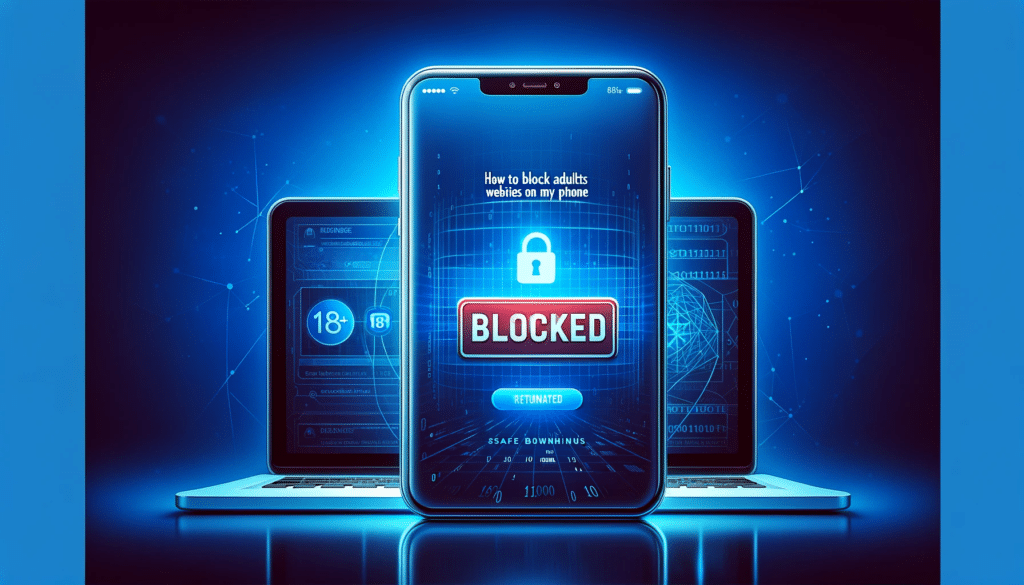
The decision to block adult websites is driven by a variety of reasons, each significant in its own right. At the forefront is the protection of children. In an era where digital literacy develops almost as quickly as a child learns to speak, safeguarding their innocence and ensuring a safe online environment is paramount. Children, curious by nature, may inadvertently stumble upon adult content, leading to early exposure that can affect their understanding of healthy relationships and sexuality.
Beyond child safety, personal preference plays a substantial role. Individuals may choose to block adult content to align their online experience with personal values or religious beliefs. For some, it’s a step towards cultivating a digital space that reflects their principles, free from content they find objectionable or harmful.
The impact of adult content extends into the realm of mental health and relationships, areas of concern that are increasingly coming under scrutiny. Studies suggest that excessive consumption of adult content can skew perceptions of intimacy, leading to unrealistic expectations and dissatisfaction in personal relationships. The instant gratification provided by such content can also lead to addiction, affecting mental health and leading to issues such as anxiety and depression.

Moreover, relationships can suffer when one partner engages in the consumption of adult content without the consent or acceptance of the other. It can lead to feelings of inadequacy, betrayal, and a breakdown in communication, eroding the trust that forms the foundation of a healthy relationship.
In essence, the reasons to block adult websites are as diverse as they are significant, touching on aspects of child development, personal integrity, mental well-being, and the health of relationships. Recognizing these impacts is the first step in taking control of one’s digital environment, ensuring it remains a space of safety, respect, and alignment with one’s values.
For Android Users
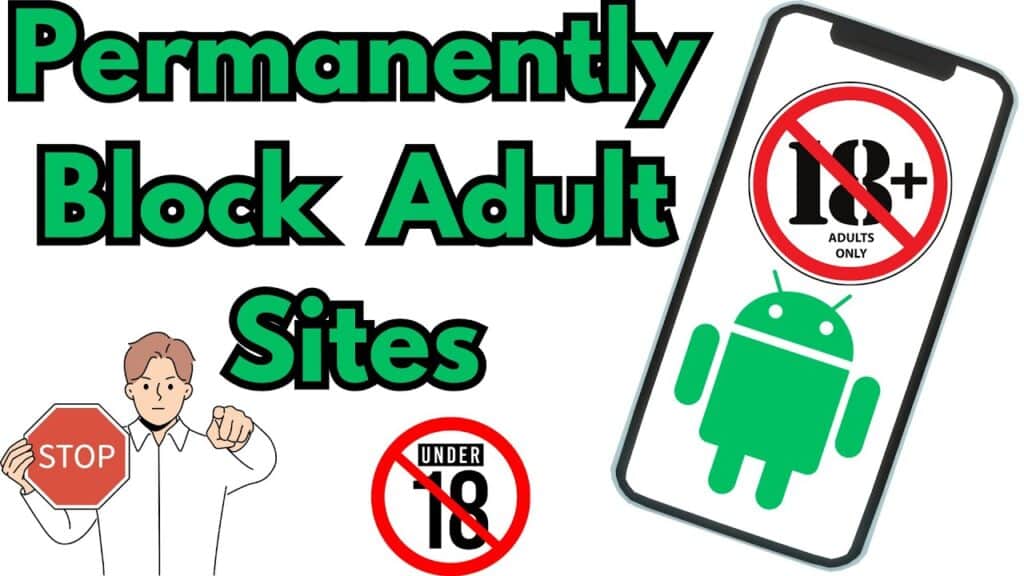
For Android users, the platform offers robust built-in features designed to help manage and control the digital environment on your devices, especially when it comes to blocking adult content. These features, primarily Digital Wellbeing & parental controls, along with Google Play restrictions, provide a comprehensive toolkit for safeguarding against unwanted content. Here’s how you can leverage these features to create a safer digital space on your Android device.
Digital Wellbeing & Parental Controls
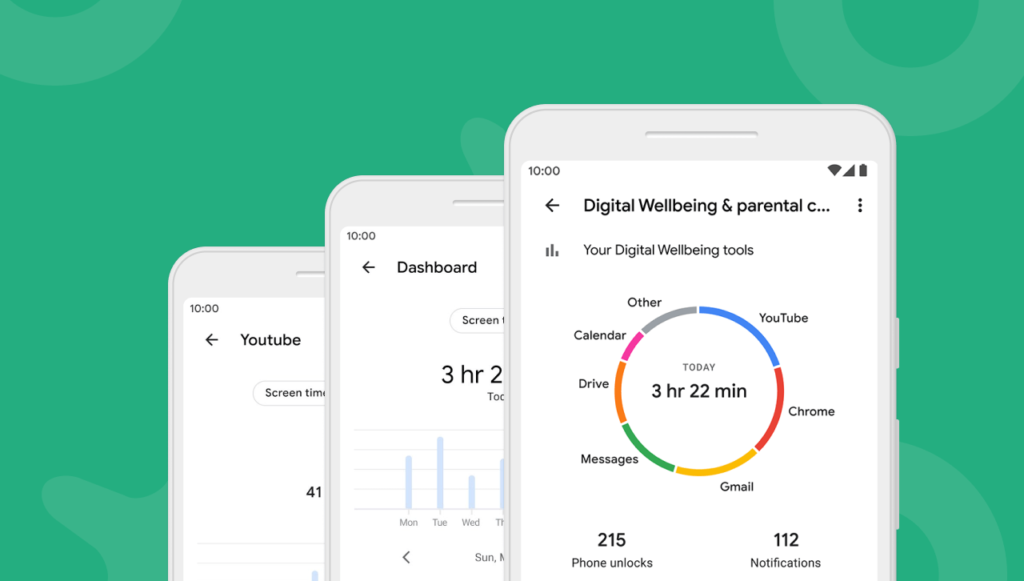
Digital Wellbeing is a feature introduced by Android to help users understand and manage their device usage. It offers insights into how you spend time on your device, but more importantly, it includes tools that can help you restrict access to inappropriate content.
- Set Up Digital Wellbeing:
- Navigate to your device’s Settings and find “Digital Wellbeing & parental controls.”
- Tap on “Parental Controls” and then on “Set up parental controls.”
- You’ll be prompted to download and install the Family Link app from Google Play if you haven’t already.
- Using Family Link for Parental Controls:
- Once installed, open the Family Link app and follow the on-screen instructions to link your child’s account to yours. You’ll be able to manage their device remotely.
- Within the Family Link app, you can set content restrictions on apps, games, and other content available through Google Play by selecting the “Manage settings” option, then “Controls on Google Play.”
- Content Restrictions:
- In the “Controls on Google Play” section, you can specify the maturity level of the content that’s appropriate for your child, effectively blocking them from downloading or accessing apps, games, and media that are not suitable for their age.
Google Play Restrictions
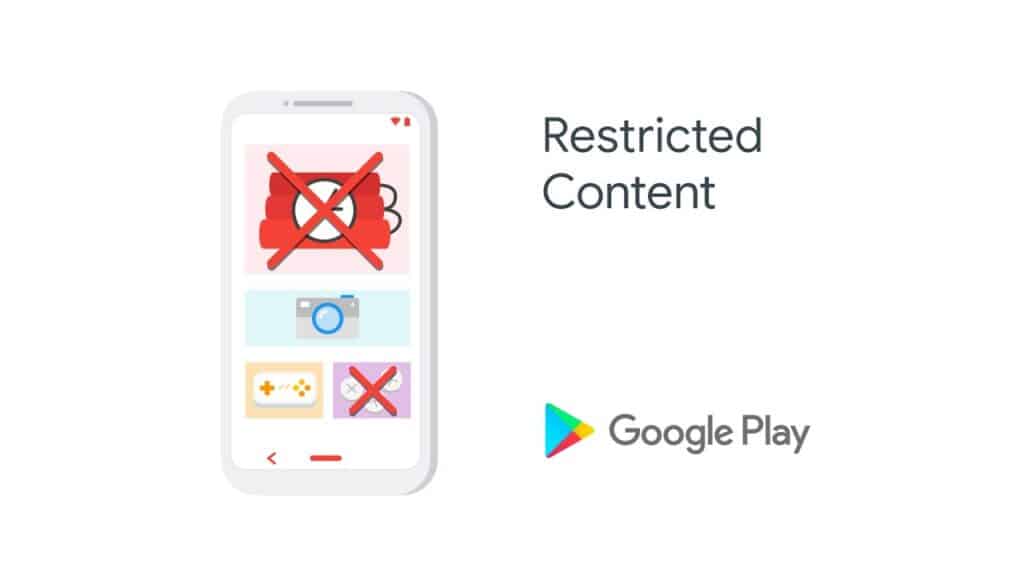
Apart from the parental controls available through Digital Wellbeing, you can directly impose restrictions on Google Play to prevent the download of adult content.
- Activate Play Store Restrictions:
- Open the Google Play Store app and tap on the profile icon at the top right corner.
- Go to “Settings” > “Family” > “Parental controls.”
- Turn on Parental controls and create a PIN that prevents unauthorized changes to these settings.
- Set Content Restrictions:
- After enabling parental controls, you’ll have the option to set restrictions for “Apps & games,” “Movies,” and “TV.” Each category allows you to select an age rating that aligns with what you deem appropriate.
- For “Apps & games,” choosing a rating like “Rated for 3+” ensures that only content suitable for all ages is accessible, effectively blocking adult-themed apps and games.
By utilizing these built-in Android features, you can significantly reduce the risk of exposure to adult content on your or your child’s device. Digital Wellbeing & parental controls, along with Google Play restrictions, offer a layered approach to digital safety, ensuring that the content accessible through Android devices aligns with your family’s values and safety standards.
Third-Party Apps
In addition to the built-in features provided by Android, there are numerous third-party apps designed to offer enhanced control and flexibility for blocking adult content on mobile devices. Among the plethora of options, Qustodio and Norton Family Parental Control stand out for their comprehensive features and user-friendly interfaces. Here’s a closer look at these top-rated apps and a guide on how to install and set them up on your device.
Qustodio
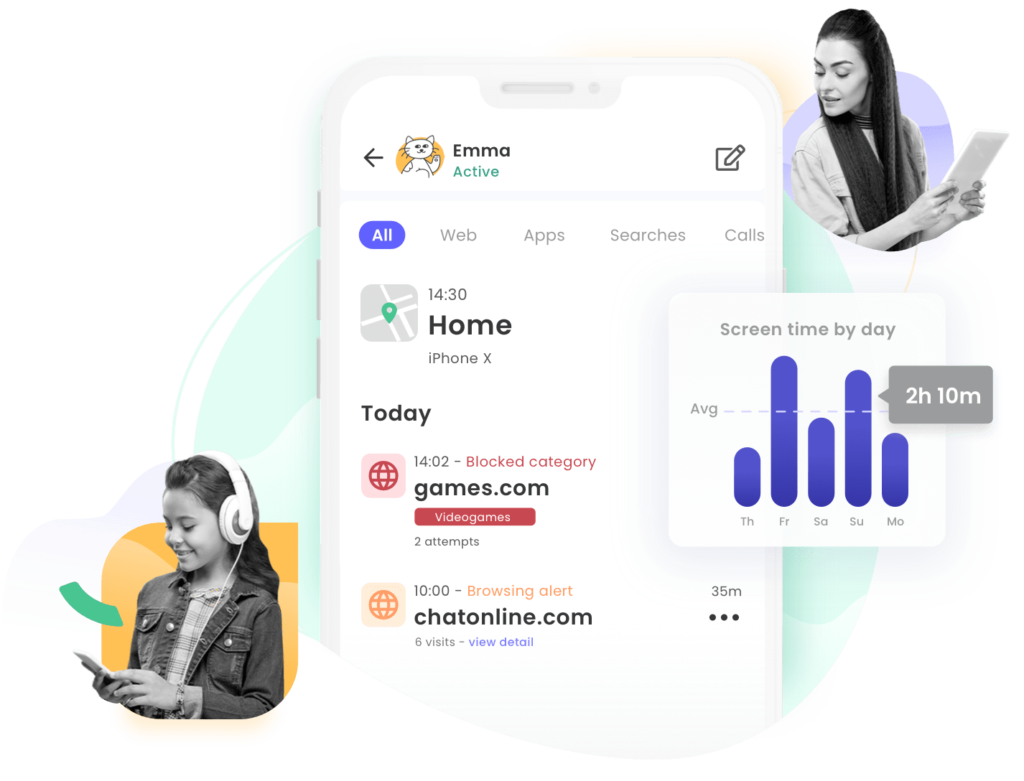
Overview: Qustodio is a robust parental control app that provides detailed insights into device usage, along with advanced filtering options to block inappropriate content, including adult websites. It’s designed for cross-platform use, making it ideal for families with various types of devices.
Features:
- Internet filter to block harmful content.
- Time limits for apps and internet use.
- Location tracking and panic button for emergencies.
- Detailed activity reports.
Installation and Setup Guide:
- Download and Install:
- Visit the Google Play Store and search for “Qustodio Parental Control.”
- Download and install the app on both the parent’s and child’s devices.
- Create an Account:
- Open the app on the parent’s device and select “I have a Qustodio account” or “I’m new to Qustodio” to sign up.
- Follow the prompts to create an account, entering your email and a password.
- Install on Child’s Device:
- On your child’s device, open Qustodio and log in using the account credentials you just created.
- Follow the setup instructions to install the child profile, granting necessary permissions for monitoring and protection.
- Configure Settings:
- Once installed, log into your Qustodio dashboard on the parent’s device or via the web interface.
- Navigate to the “Rules” section to set up content filtering, time limits, and other controls.
Norton Family Parental Control

Overview: Norton Family Parental Control offers a comprehensive suite of tools designed to foster healthy internet habits and protect children from adult content. It emphasizes open communication between parents and children about online safety.
Features:
- Web supervision to block inappropriate content.
- Time supervision to manage device usage.
- Location supervision for tracking.
- Instant lock to remotely lock the child’s device.
Installation and Setup Guide:
- Download and Install:
- Search for “Norton Family Parental Control” in the Google Play Store and install it on both the parent’s and child’s devices.
- Create an Account:
- Open the app on the parent’s device and sign up for a Norton account if you don’t already have one.
- Follow the on-screen instructions to complete the account setup.
- Set Up Child’s Device:
- On the child’s device, log into the app with your Norton account.
- Choose the child’s profile or create a new one, then complete the setup by granting the app the necessary permissions.
- Configure Restrictions:
- Access the Norton Family portal through a web browser or the parent’s app.
- Customize the settings under the “House Rules” section to start monitoring and restricting content on the child’s device.
Both Qustodio and Norton Family Parental Control offer robust solutions for keeping children safe online and blocking access to adult content. By following these installation and setup guides, you can take significant steps toward creating a safer digital environment for your family.
Modifying Network Settings
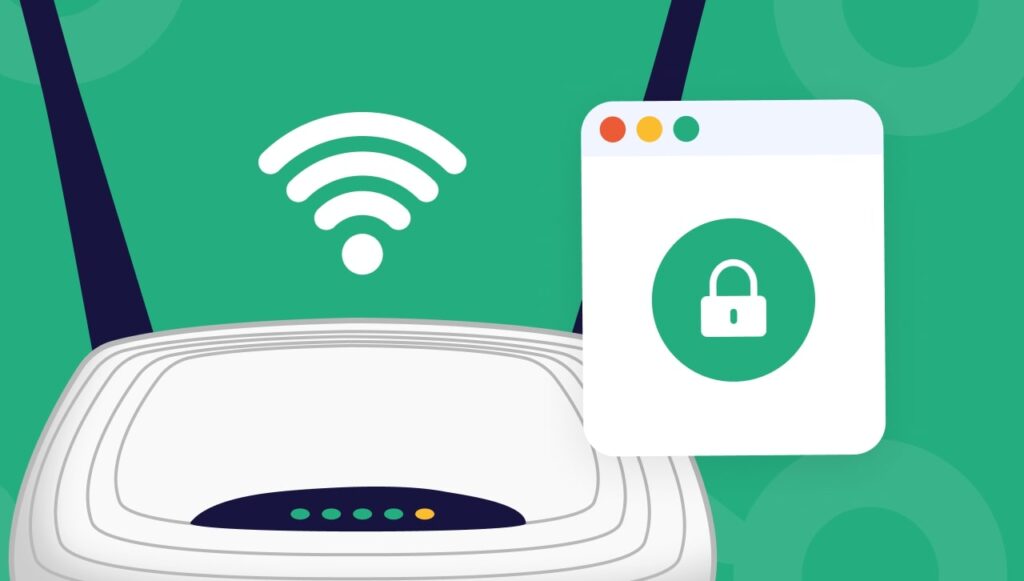
Modifying the DNS (Domain Name System) settings on your device or home network is an effective strategy to block adult sites and ensure a safer browsing experience. DNS servers translate domain names (like www.example.com) into IP addresses that computers use to communicate with each other. By switching to a DNS service that filters out adult content, you can prevent such websites from loading on your devices. Here’s how to modify DNS settings to block adult sites:
For Android Devices:
- Open Settings: Go to your Android device’s settings menu.
- Access Network & Internet: Find and tap on “Network & Internet” or a similar option depending on your device.
- Select Wi-Fi: Choose the Wi-Fi network you are connected to or plan to connect to.
- Modify Network: Tap on the network name, then select “Modify network” or “Advanced options.”
- Change IP Settings: Look for IP settings and change it from DHCP to Static.
- Enter DNS Addresses: Scroll down to DNS settings and enter the DNS addresses of a service that blocks adult content. For example:
- Primary DNS: 185.228.168.10 (CleanBrowsing Family Filter)
- Secondary DNS: 185.228.169.11 (CleanBrowsing Family Filter)
- Save Changes: After entering the DNS addresses, save your changes.
For Home Networks (Router):
Modifying DNS settings on your router will apply the changes across all devices connected to your home network, providing a comprehensive solution.
- Access Router Settings: Open a web browser and enter your router’s IP address in the address bar. Common addresses include 192.168.1.1 or 192.168.0.1. You may need to consult your router’s manual or the manufacturer’s website for specific instructions.
- Log In: Enter your router’s username and password. If you haven’t changed these from the default settings, they might be something generic like “admin” for both fields.
- Find DNS Settings: Look for a section labeled “DNS Settings,” “Internet Settings,” or something similar.
- Enter DNS Addresses: Replace the existing DNS addresses with those of a DNS service that filters adult content. For example:
- Primary DNS: 208.67.222.123 (OpenDNS FamilyShield)
- Secondary DNS: 208.67.220.123 (OpenDNS FamilyShield)
- Save and Reboot: Save your changes and reboot your router if necessary.
DNS Services That Block Adult Content:
- CleanBrowsing: Offers a Family Filter that blocks adult content, malicious domains, and provides safe search enforcement.
- OpenDNS FamilyShield: Automatically blocks adult content, phishing sites, and some malware.
Important Considerations:
- Performance: Changing DNS settings might affect your internet speed or reliability. If you experience issues, consider trying different DNS services to find the best performance.
- Security: Some DNS services offer additional security features, such as protection against phishing and malware.
- Updates: Ensure that the DNS service you choose regularly updates its filters to include new adult sites and security threats.
By modifying DNS settings on your Android device or home router, you can effectively block adult sites and create a safer browsing environment for yourself and your family.
For iOS Users
For iOS users, Apple provides a powerful suite of tools within the Screen Time feature to manage device usage and restrict access to inappropriate content, including adult websites. Screen Time allows you to set various controls, including Content & Privacy Restrictions, which can be used to block specific websites or all adult content on iPhones and iPads. Here’s how to utilize these features effectively:
Setting Up Content & Privacy Restrictions
- Open Settings: Start by opening the Settings app on your iOS device.
- Navigate to Screen Time: Scroll down and tap on “Screen Time.” If you haven’t already set up Screen Time, you’ll be prompted to do so. You can choose to set it up for yourself or a child’s device.
- Enable Screen Time: Follow the on-screen instructions to enable Screen Time. If setting up for a child, you may be asked to create a passcode to prevent unauthorized changes.
- Access Content & Privacy Restrictions: Once Screen Time is enabled, tap on “Content & Privacy Restrictions.” You’ll need to enter your Screen Time passcode if you’ve set one up.
- Activate Restrictions: Toggle on the “Content & Privacy Restrictions” option at the top of the menu.
Blocking Specific Websites or All Adult Content
- Tap on Content Restrictions: Within the Content & Privacy Restrictions menu, select “Content Restrictions.”
- Go to Web Content: Scroll down to the “Web Content” section and tap on it.
- Choose Your Filtering Option:
- Limit Adult Websites: By selecting this option, iOS will automatically restrict access to many adult websites. You can further customize the restrictions by adding specific websites to the “Always Allow” or “Never Allow” lists.
- To add a website to the “Always Allow” list, tap “Add Website” under the ‘Always Allow’ section, and enter the URL of the site you wish to allow.
- To block a specific website, tap “Add Website” under the ‘Never Allow’ section, and enter the URL of the site you wish to block.
- Allowed Websites Only: This option restricts web access to only the websites you specify. By default, iOS includes a list of child-friendly websites that are allowed, but you can customize this list by adding or removing sites.
- Limit Adult Websites: By selecting this option, iOS will automatically restrict access to many adult websites. You can further customize the restrictions by adding specific websites to the “Always Allow” or “Never Allow” lists.
Additional Tips
- Review Regularly: The internet is always evolving, with new sites popping up daily. Regularly review the restrictions to ensure they meet your current needs.
- Communicate: If setting up restrictions for a child’s device, use this as an opportunity to discuss online safety and the reasons behind the restrictions.
- Combine with Other Restrictions: Explore other Screen Time features, such as Downtime and App Limits, to create a comprehensive digital well-being plan for yourself or your family.
By following these steps, iOS users can effectively block specific websites or all adult content, ensuring a safer online environment for themselves and their families. Screen Time’s Content & Privacy Restrictions provide a robust framework for managing what content can be accessed on iOS devices.
Third-Party Apps
For iOS users seeking additional layers of control over the content accessible on their devices, several third-party apps complement the built-in features of iOS, offering more granular content blocking capabilities, including the filtering of adult content. Here are recommendations for iOS-compatible content blocking apps and guidance on their installation and configuration.
1. 1Blocker
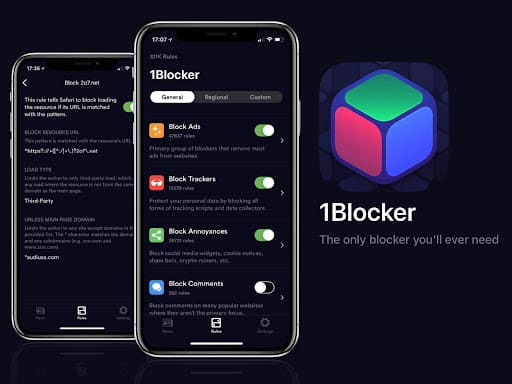
Overview: 1Blocker is renowned for its ability to block an array of unwanted content, including ads, trackers, and adult websites, directly within Safari, making it a powerful tool for enhancing both privacy and browsing experience.
Installation and Configuration:
- Download: Search for “1Blocker” in the App Store and download it onto your iOS device.
- Enable in Safari: Go to Settings > Safari > Content Blockers, and toggle on 1Blocker.
- Customize Blocking Rules: Open the 1Blocker app and select the “Block Adult Sites” option to activate this specific filter. You can also customize your blocking preferences further within the app.
2. Freedom
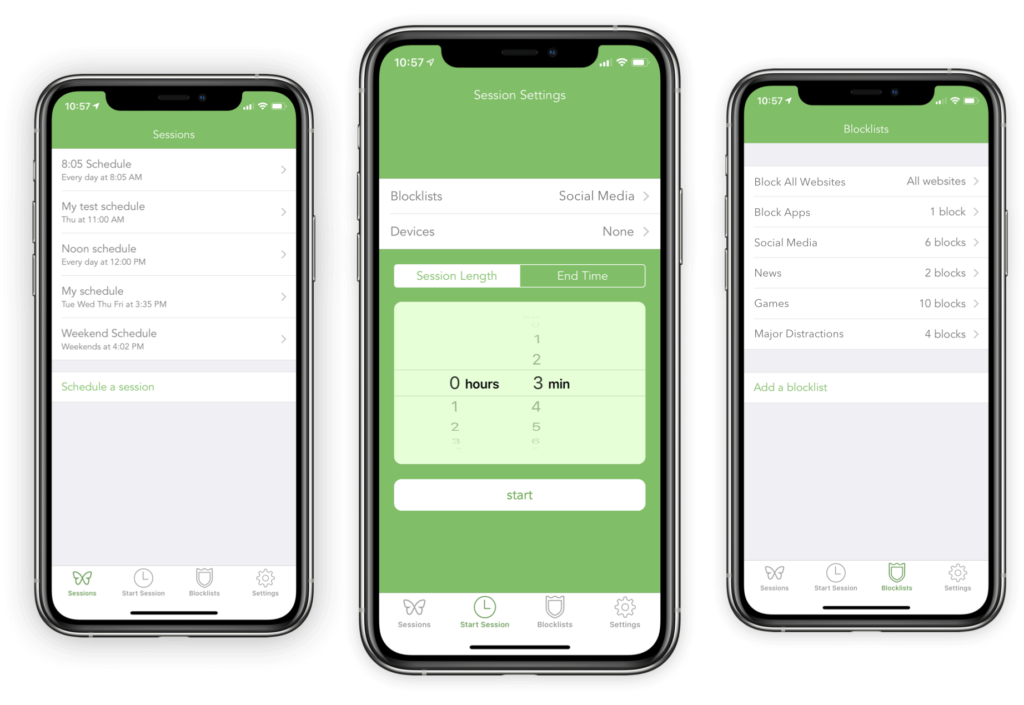
Overview: Freedom is a versatile app designed to reduce distractions by blocking websites and apps across devices. It can be particularly effective in blocking adult content across Safari and other browsers on iOS devices.
Installation and Configuration:
- Download: Find “Freedom” in the App Store and install it on your device.
- Create an Account: Open the app and sign up for a Freedom account, or log in if you already have one.
- Set Up Blocklists: Navigate to the “Blocklists” section and create a new list that includes adult websites you wish to block.
- Start a Block Session: Go to the “Sessions” tab, select your blocklist, and start a session. You can set it to run indefinitely or for a specific duration.
3. Norton Family for Parents

Overview: Norton Family for Parents offers a comprehensive suite of monitoring and content filtering tools designed to foster safer online exploration for children. It includes features for web supervision, time supervision, and more.
Installation and Configuration:
- Download: Search for “Norton Family for Parents” in the App Store and download the app.
- Set Up Your Family: After installation, open the app and follow the prompts to set up your family account. Add profiles for your children and install Norton Family on their devices as instructed.
- Configure Web Supervision: In the parent app, navigate to the child’s profile, select “Web Supervision,” and adjust the settings to block adult content. Norton Family allows for detailed customization based on categories, including an option specifically for adult content.
Tips for Using Third-Party Apps:
- Regular Updates: Ensure that the apps are regularly updated to benefit from the latest features and improvements in content filtering.
- App Permissions: Some apps may require specific permissions to effectively block content. Review and grant permissions as necessary for optimal functionality.
- Cross-Platform Use: If your family uses devices across different operating systems, consider apps like Freedom and Norton Family that offer cross-platform compatibility.
- Communication: Especially when using these tools for parental control, communicate with your children about the reasons behind content restrictions and the importance of safe online browsing.
By leveraging these third-party apps, iOS users can achieve a higher degree of control over the content accessible on their devices, ensuring a safer and more focused digital environment.
For Both Windows and Mac
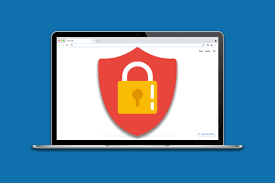
While mobile devices have their own set of tools and apps for content restriction, when it comes to desktop environments like Windows and Mac, browser extensions play a crucial role in blocking adult content. These extensions can be added to popular browsers to filter out unwanted websites and ensure a safer browsing experience. Here’s a list of effective browser extensions for blocking adult content, along with a general installation guide for popular browsers.
Effective Browser Extensions for Blocking Adult Content:
- BlockSite:
- Description: BlockSite allows you to block specific websites and also offers a “Work Mode” to help focus.
- Availability: Chrome, Firefox
- StayFocusd:
- Description: Primarily a productivity extension, StayFocusd restricts the amount of time spent on time-wasting websites, including adult sites.
- Availability: Chrome
- WasteNoTime:
- Description: WasteNoTime helps manage internet time more effectively, with features for blocking sites and setting time quotas.
- Availability: Chrome, Safari
- FoxFilter:
- Description: FoxFilter is designed to filter and block inappropriate content, with customizable sensitivity settings.
- Availability: Chrome, Firefox
Installation Guide for Popular Browsers:
Chrome:
- Open the Chrome Web Store: Navigate to the Chrome Web Store by selecting “Extensions” from the Chrome menu or visiting
chrome.google.com/webstore. - Search for the Extension: Use the search bar to find the extension you wish to install (e.g., BlockSite).
- Install the Extension: Click on the extension from the search results, then press “Add to Chrome” followed by “Add extension” in the confirmation dialog.
Firefox:
- Open Firefox Add-ons: Access Firefox Add-ons by clicking the menu button, choosing “Add-ons and themes,” or directly visiting
addons.mozilla.org. - Find the Extension: Use the search field to locate the extension you want to install.
- Add to Firefox: Click on the desired extension and press “Add to Firefox,” followed by “Add” in the pop-up window.
Safari (Mac):
- Open Safari Extensions: With Safari open, go to the Safari menu and select “Safari Extensions…” or visit the Mac App Store and search for extensions.
- Search and Install: Find the extension you need (e.g., WasteNoTime) and click “Install.” You may need to confirm the installation with your Apple ID.
Tips for Using Browser Extensions:
- Regularly Update: Ensure your extensions and browser are up to date to maintain security and functionality.
- Review Permissions: Understand the permissions requested by extensions to ensure they don’t infringe on your privacy.
- Customize Settings: Dive into the settings of each extension to customize the blocking features according to your needs.
- Combine Tools: For comprehensive protection, consider combining browser extensions with other content-blocking strategies discussed for mobile devices and home networks.
By utilizing these browser extensions on both Windows and Mac, users can significantly enhance their control over accessible content, ensuring a safer and more productive online environment.
Using a Router to Block Adult Sites
Configuring your router to block adult sites is an effective way to ensure that all devices connected to your home network are automatically prevented from accessing inappropriate content. This method works by changing the DNS (Domain Name System) settings on your router to use a service that filters out adult websites. Here’s how to do it, along with recommendations for DNS services that specialize in content filtering.
How to Configure Router Settings to Block Adult Sites:
- Access Your Router’s Admin Page:
- Open a web browser and enter your router’s IP address into the address bar. Common IP addresses include
192.168.1.1,192.168.0.1, or10.0.0.1. You can usually find this information on the back of your router or in the manual. - Log in with your admin username and password. If you haven’t changed these from the default, they might be something like “admin” and “password.”
- Open a web browser and enter your router’s IP address into the address bar. Common IP addresses include
- Navigate to DNS Settings:
- Once logged in, look for a section labeled “DNS Settings,” “Network Settings,” or something similar. The exact naming can vary depending on your router’s brand and firmware.
- Modify DNS Settings:
- In the DNS settings section, you’ll likely see fields for “Primary DNS” and “Secondary DNS.” Replace any existing addresses with the DNS addresses provided by a content-filtering service.
- Save your changes. You might need to reboot your router for the changes to take effect.
DNS Services That Offer Content Filtering:
- OpenDNS FamilyShield:
- Primary DNS:
208.67.222.123 - Secondary DNS:
208.67.220.123 - FamilyShield is a free service from OpenDNS that automatically blocks adult content, along with phishing and malware sites.
- Primary DNS:
- CleanBrowsing Family Filter:
- Primary DNS:
185.228.168.168 - Secondary DNS:
185.228.169.168 - CleanBrowsing offers a Family Filter that blocks access to adult content, malicious websites, and provides safe search enforcement across search engines.
- Primary DNS:
- Norton ConnectSafe:
- Note: As of November 2018, Norton ConnectSafe has been discontinued. Users previously relying on this service will need to switch to an alternative like those listed above.
- AdGuard DNS:
- Primary DNS:
176.103.130.132 - Secondary DNS:
176.103.130.134 - AdGuard DNS not only blocks ads but also provides protection from phishing, malicious websites, and content not suitable for children.
- Primary DNS:
Tips for Using DNS Services to Block Adult Content:
- Test After Setup: After changing your DNS settings, visit a few websites to ensure that the content filtering is working as expected. You can try accessing a known blocked site to test the filter.
- Update Regularly: DNS services update their filters regularly to include new sites and categories. Keep your router’s firmware and your chosen DNS service settings up to date to benefit from these updates.
- Consider Redundancy: Using both a primary and secondary DNS from the same service ensures that if one server is down, the other can still provide filtering.
- Communicate with Household Members: If you’re implementing these changes in a household, communicate with other members about the new restrictions and the reasons behind them.
Monitoring and Reporting Tools
Implementing monitoring and reporting tools is a proactive approach to internet safety, allowing for oversight of internet usage and awareness of attempts to access blocked content. These tools can serve as a digital safeguard, providing insights into online behavior and ensuring that content restrictions are effective. Below is an overview of such tools, along with a discussion on the critical role of open communication within the family regarding internet safety.
Monitoring and Reporting Tools:
- Qustodio:
- Features: Offers detailed activity reports, time controls, and web filtering. Qustodio provides alerts when attempts are made to access blocked content, giving parents insight into their child’s online interests and potential red flags.
- Platforms: Available for Windows, Mac, Android, iOS, and Kindle devices.
- Net Nanny:
- Features: Known for its real-time internet filter that can block inappropriate content, Net Nanny also offers usage reports and alerts for parents. It includes a Family Feed for instant reporting on attempted access to blocked sites.
- Platforms: Compatible with Windows, Mac, Android, and iOS.
- Circle Home Plus:
- Features: Circle manages online time and content on every device, both in-home and mobile. It provides insights into internet use and attempts to visit restricted sites. Circle also allows for setting time limits and scheduling internet downtime.
- Platforms: Works with a wide range of devices through a small hardware device that pairs with your home Wi-Fi.
- Google Family Link:
- Features: Designed for managing Google accounts for children under 13, Family Link allows parents to view app activity, manage apps, and see device location. While it doesn’t provide detailed reporting on blocked content attempts, it offers insights into app usage and downloads.
- Platforms: Android and iOS.
The Importance of Open Communication:
While monitoring and reporting tools are invaluable for ensuring children’s online safety, they should be complemented with open and honest communication within the family about internet use. Here’s why:
- Building Trust: Discussing the use of monitoring tools and the reasons behind content restrictions helps build trust between parents and children. It reassures children that the measures are for their safety, not for spying on them.
- Educating on Internet Safety: Conversations about why certain content is blocked can lead to broader discussions on internet safety, privacy, and the potential risks of online activities.
- Encouraging Responsible Use: Open dialogue encourages children to think critically about their internet usage and develop responsible online habits.
- Addressing Concerns: It provides a platform for children to express their feelings about what they encounter online and for parents to address any concerns or misconceptions.
Tips for Effective Communication:
- Start Early: Begin conversations about online safety and expectations as soon as children start using the internet.
- Be Approachable: Ensure your children feel comfortable coming to you with questions or concerns about what they encounter online.
- Educate Yourself: Stay informed about the latest online trends and potential risks to guide your discussions effectively.
- Set a Good Example: Demonstrate responsible internet use and share your experiences and practices with your children.
Monitoring tools, combined with open communication, create a comprehensive approach to internet safety, balancing technological solutions with the nurturing of informed and responsible digital citizens.
Conclusion
In conclusion, the digital landscape of today’s world presents a myriad of challenges, particularly when it comes to navigating adult content. The importance of blocking such content cannot be overstated, especially in households with young internet users. Through the use of built-in features on Android and iOS devices, third-party applications, browser extensions, modifications to router settings, and monitoring and reporting tools, individuals have a comprehensive toolkit at their disposal to safeguard their digital environment.
The methods available for blocking adult content are diverse, catering to different needs and preferences. Whether it’s utilizing the parental controls offered by device operating systems, employing third-party apps for more granular control, or configuring network settings to filter content at the source, each approach plays a crucial role in creating a safer online experience. Moreover, browser extensions add an additional layer of protection, specifically tailored to web browsing activities.
However, technology alone is not a panacea. Staying informed about digital safety and privacy is an ongoing process. The digital world evolves rapidly, and with it, the methods for both accessing and blocking content. Regular updates to content filtering tools and open dialogues about internet safety within the family are essential components of effective digital stewardship.
Encouragingly, the conversation around digital safety and privacy is growing, with more resources and tools becoming available to assist individuals in protecting themselves and their loved ones online. It’s a collective effort that involves not only leveraging the right tools but also fostering an environment of awareness, education, and open communication.
As we navigate this ever-changing digital terrain, let us commit to staying informed, vigilant, and proactive in our approach to online safety. By doing so, we not only protect ourselves and our families from unwanted content but also contribute to a broader culture of respect, privacy, and security in the digital world.
FAQs
1. Can I block adult content on all devices using a single method?
- While no single method can cover every device seamlessly, configuring your router’s DNS settings to use a content-filtering service is the most comprehensive approach, affecting all devices connected to your home network.
2. Are there any completely free methods to block adult content?
- Yes, many built-in features on Android and iOS devices, such as Digital Wellbeing and Screen Time, offer free options to block adult content. Additionally, free DNS services like OpenDNS FamilyShield provide content filtering at no cost.
3. How do I know if the content blocking is effective?
- Test the setup by attempting to access a known adult website or by using a site specifically designed to test content filters. Remember, no system is foolproof, so regular monitoring and adjustments may be necessary.
4. Can my child bypass these content blocks?
- Tech-savvy individuals may find ways to bypass content blocks, especially older children or teenagers. Combining technical solutions with open communication about the reasons behind these restrictions can help mitigate this risk.
5. Do content blockers also block ads and trackers?
- Some third-party apps and browser extensions, like 1Blocker and AdGuard DNS, do offer ad-blocking and anti-tracking features in addition to content filtering.
6. Will blocking adult content slow down my internet speed?
- Using DNS services to filter content might slightly affect your internet speed, but for most users, the difference is negligible. The impact largely depends on the DNS service’s response time compared to your ISP’s.
7. How can I block adult content on public Wi-Fi networks?
- On public networks, your best option is to use device-specific settings or third-party apps. Consider using a VPN with content filtering capabilities for an added layer of control and privacy.
8. Is it legal to block websites in my home or business?
- Yes, it’s legal to use content filters on your own network to block access to certain types of content, as long as you’re not infringing on anyone’s rights or breaking any specific laws in your jurisdiction.
9. Can content filtering affect legitimate websites?
- Yes, content filters can sometimes block legitimate websites by mistake, known as “overblocking.” If this happens, most systems allow you to whitelist those sites manually.
10. How often should I update my content blocking settings?
- Regularly review and update your settings to adapt to new challenges and ensure the effectiveness of the content blocks. This is especially important as children grow and their online activities change.
