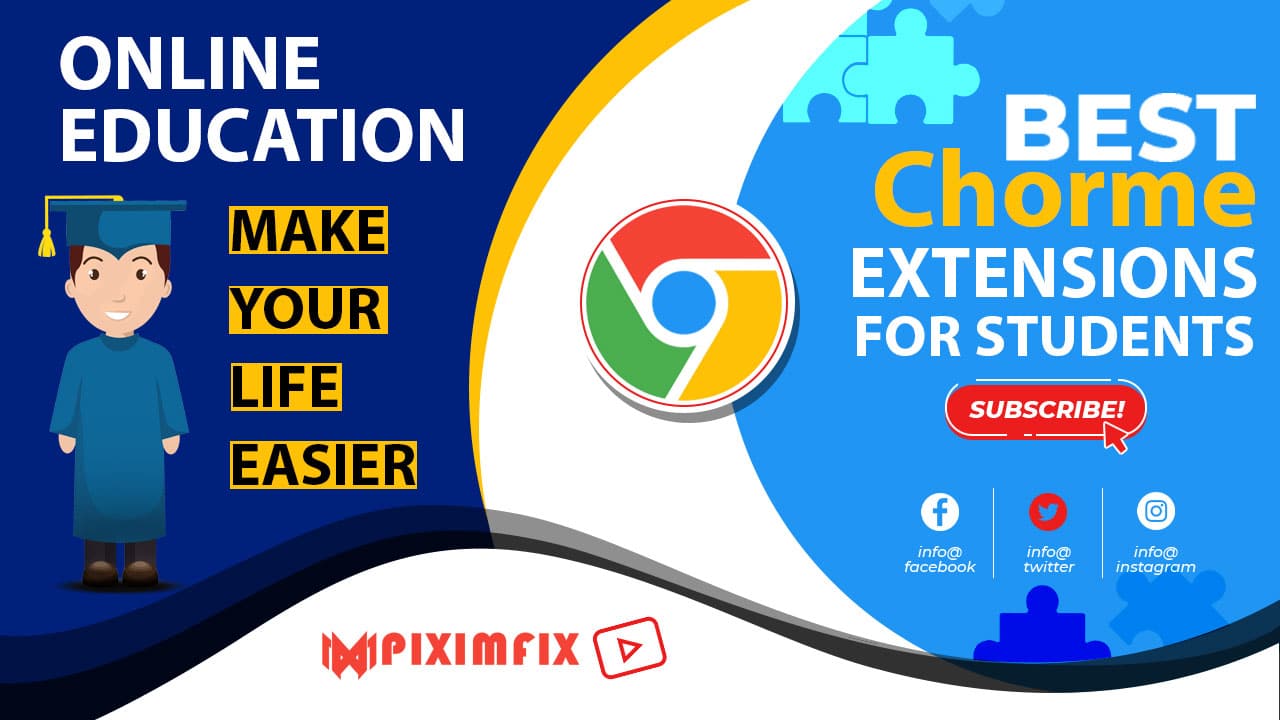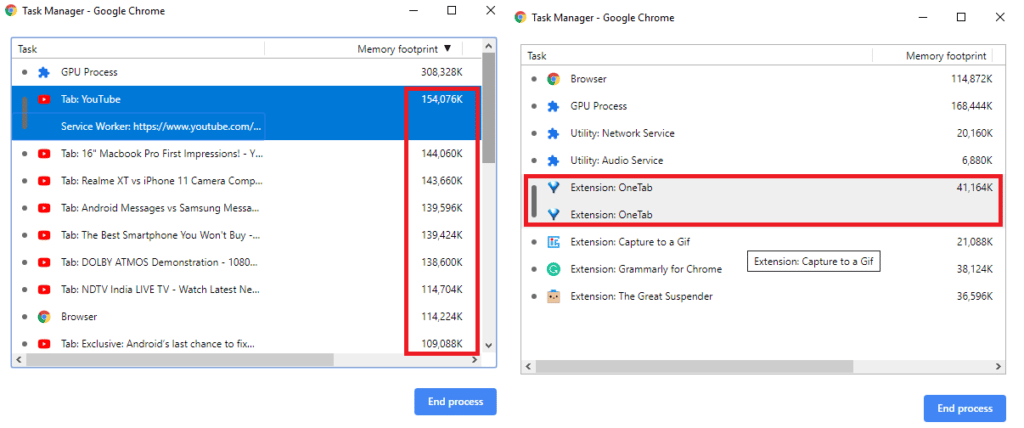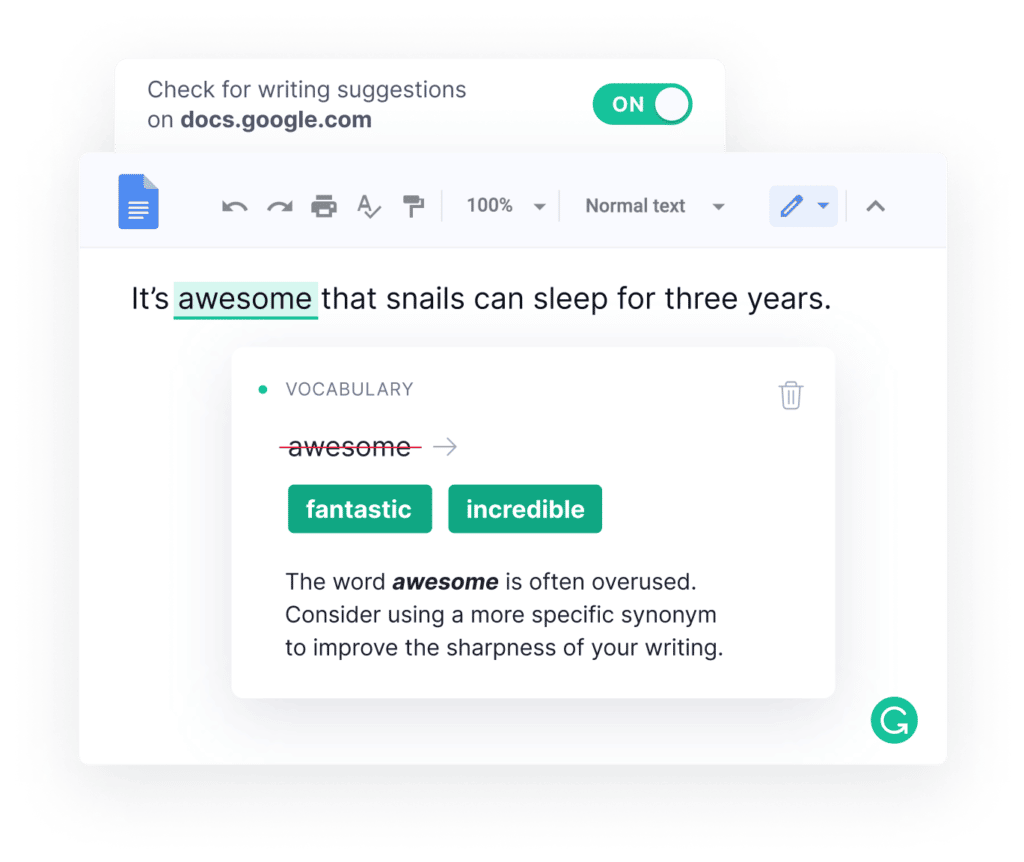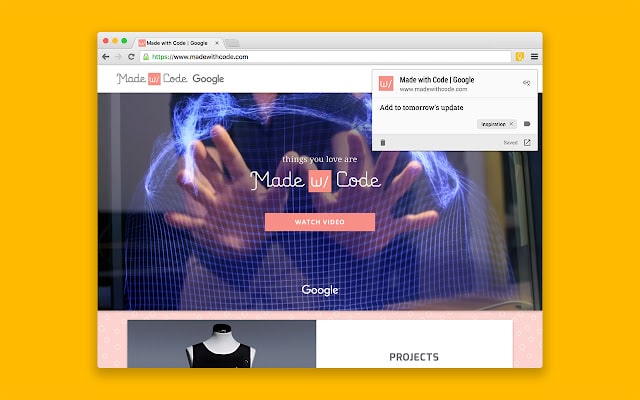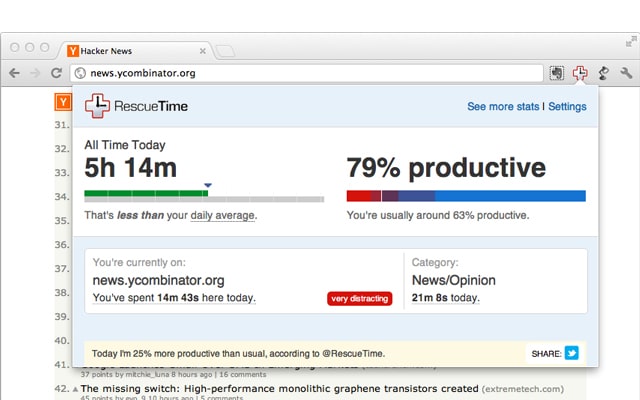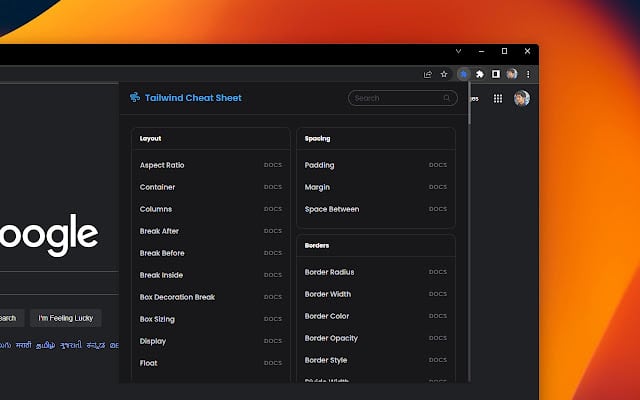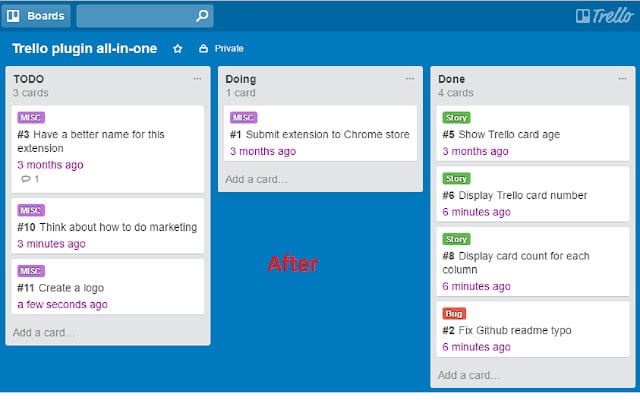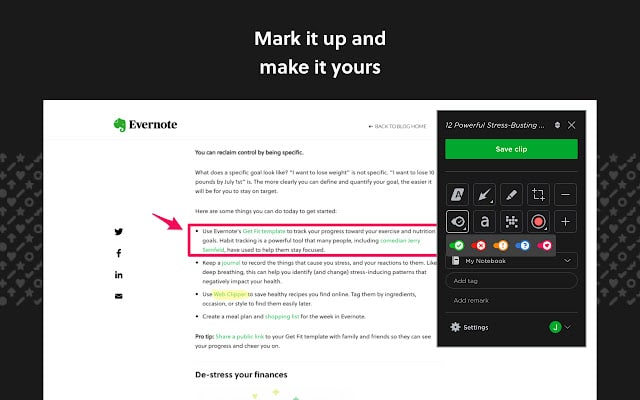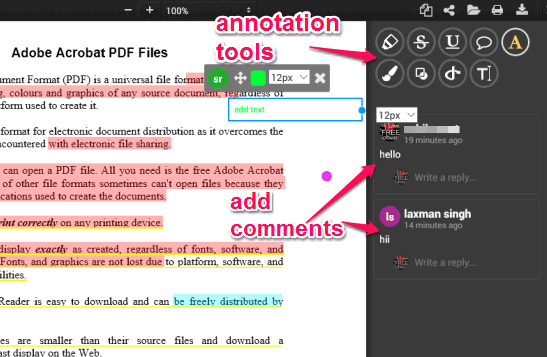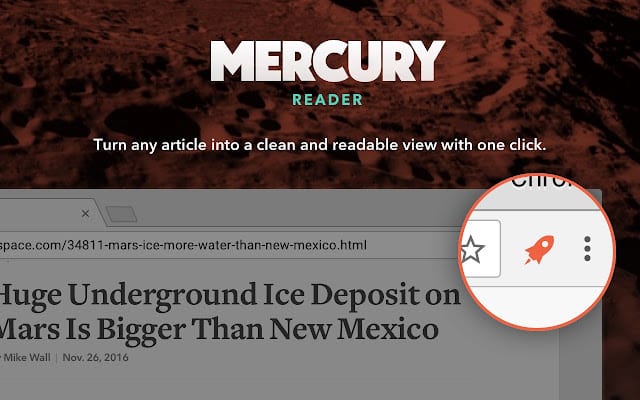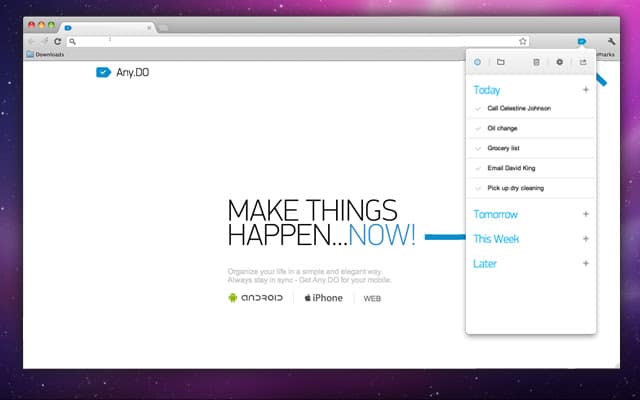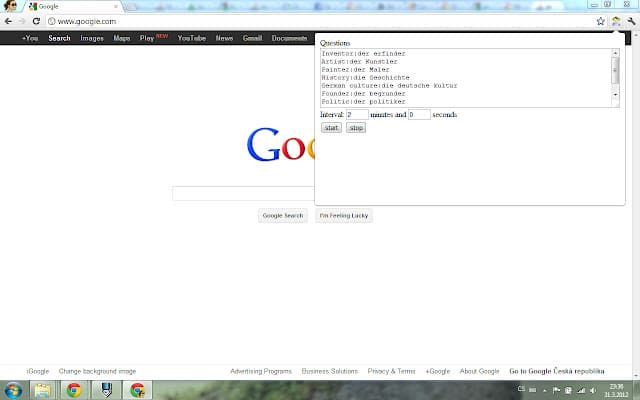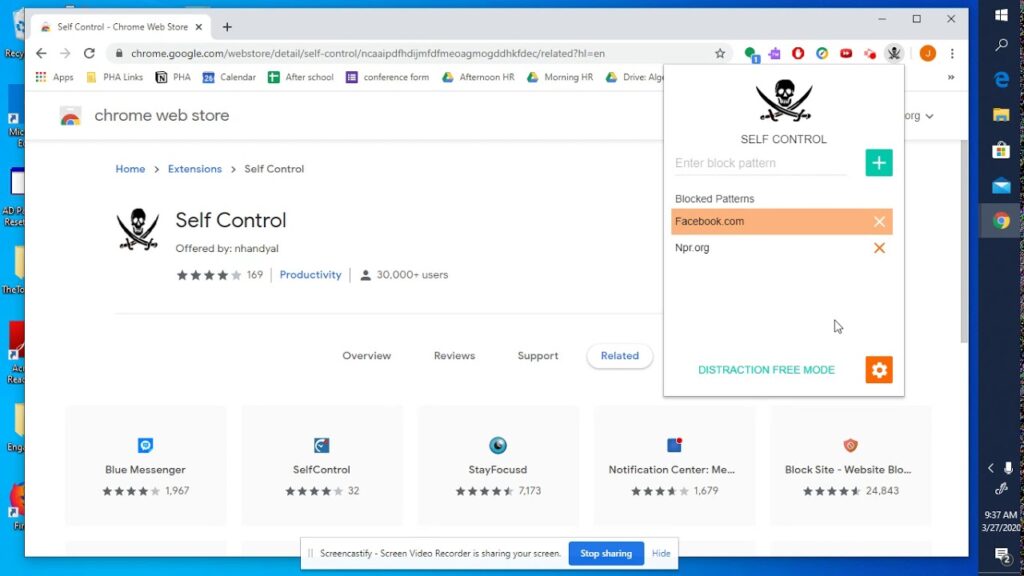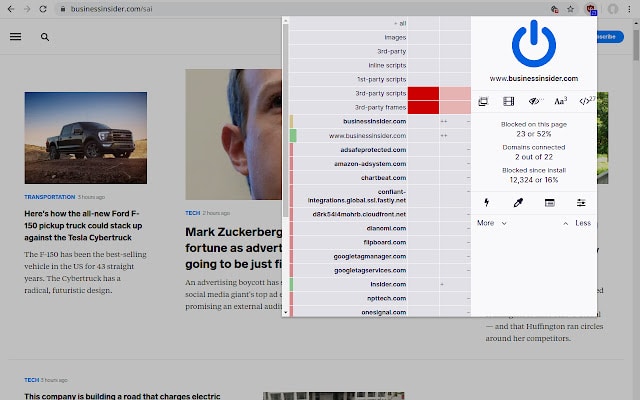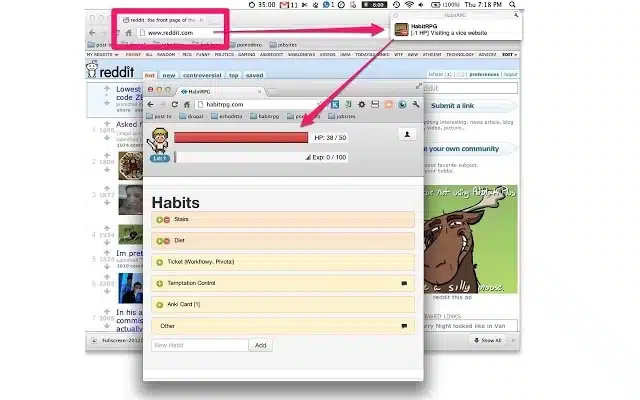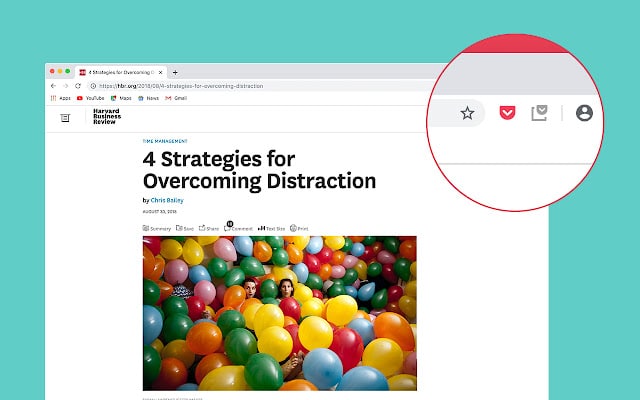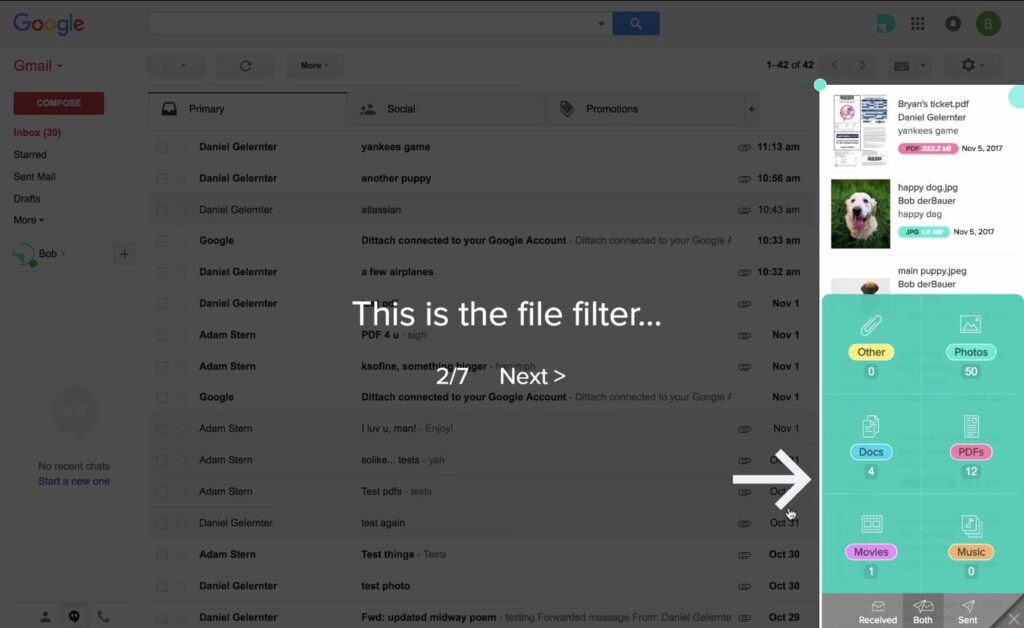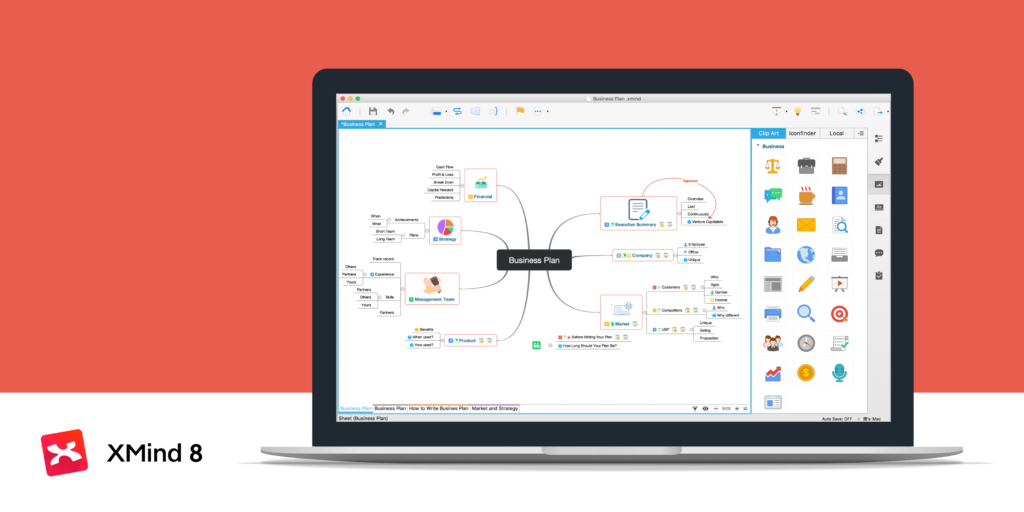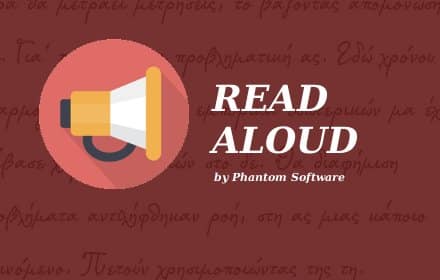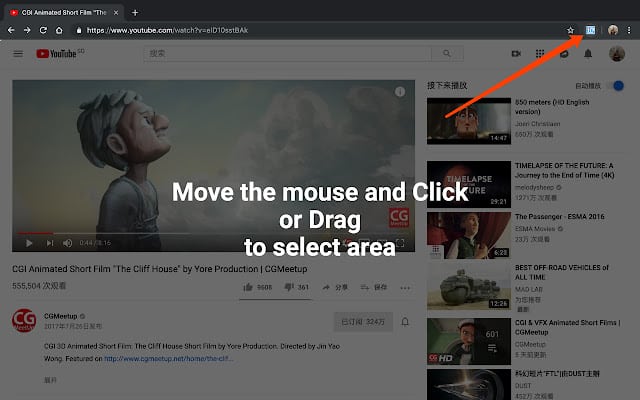The internet is an incredible resource, especially if you’re an online student, but that also means there are tons of distractions around every corner. Between Facebook updates, Reddit threads, and YouTube videos, it can be hard to stay focused on your studies. That’s where Chrome extensions come in handy — they allow you to remove distractions from your day-to-day browsing without having to change browsers or go into incognito mode.
A quick Google search will show you that there are many great Chrome extensions out there, but some of them are just better than others when it comes to making the student’s life easier. In this article, we’ll take a look at the top Chrome Extensions that every student should consider installing on their browser to make studying that much more efficient and enjoyable.
what is a chrome extension?
It’s a simple software that modifies the Chrome browser’s experience or adds capabilities. They’re made with web technologies including HTML, CSS, and JavaScript, among others. An extension is a means to extend the functionality of Google Chrome. Extensions allow you to customise how you see things, which pages you see, and how you search. To put it another way, extensions let you do a lot more with your browser.
The main goal of an extension is to fulfil a single purpose around which the entire programme is built; it may have several components, but they must all contribute to the program’s core goal. An extension should have a minimal interface or can extend to a web page, but the major focus should be on providing acceptable functionality with low overhead.
Students can use extensions for research, keeping up with classwork, and automating tasks to make their lives easier. There are also additions that just make life more enjoyable or engaging. Here are some of our favourite student extensions. Some will make you giggle, while others will help you save time. We hope they’ll all be of assistance! For Students.
is chrome extension safe to use

When you’re browsing Google Chrome Extensions, you can’t always trust what you see. Malicious software has been introduced onto users’ PCs in the past utilizing fake Google Chrome Extensions. Some of these extensions can have up to 50,000 downloads before they are recognized as potentially harmful.
“What we’re witnessing is a rise in criminal use of extensions,” said William Peteroy, CEO of security firm Icebrg, in a talk with Wired. “And when we start to see criminal pick up on things, it clearly satisfies our standard that this is something we need to pay attention to, and something users need to start paying a lot more attention to than they are right now,” says the expert.
Before you download a Google Chrome Extension, make sure to read the reviews, ratings, and other information about it. Also, look over the permissions the extension is requesting to make sure you’re not giving it access to data or broad capabilities that it doesn’t need to complete its job.
Furthermore, a hazardous Google Chrome Extension may download itself to your browser just by visiting the wrong page. That’s why it’s a good idea to go over your extension page on a regular basis and delete anything you don’t recognise.
How do you use a Google Chrome Extension?
The way you utilise a Google Chrome extension depends on the addon. Some extensions run in the background and carry out specific activities automatically. Other extensions, like shown below, will add menu options to the menu when you right-click on a web page.
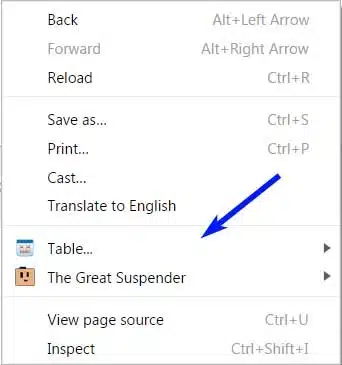
Most extensions will also add little icons to the right of the browser’s address field. These icons can be clicked or right-clicked to activate the extension’s functionality. The image below is an example of an extension icon.
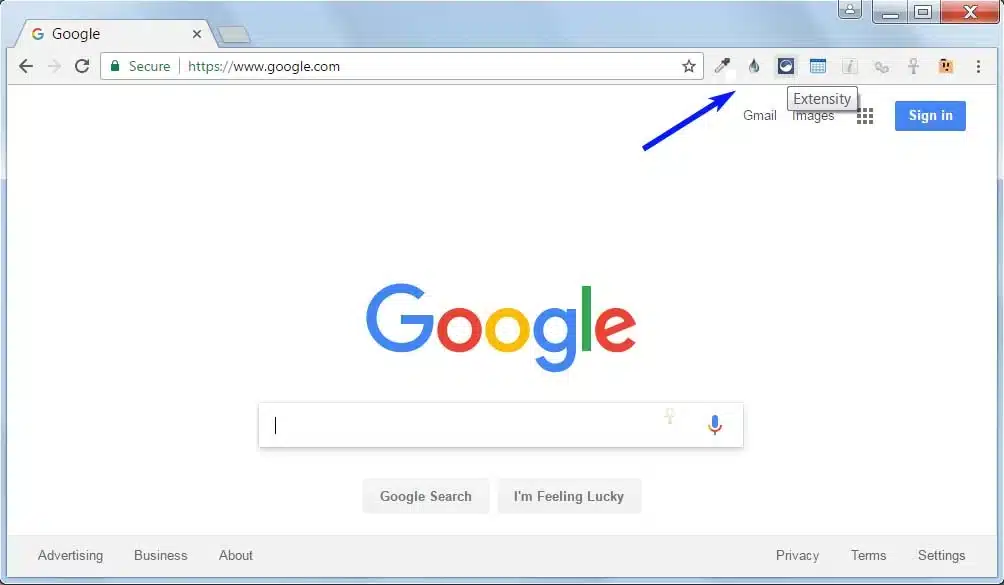
Where can I find Google Chrome Extensions to Install?
While some developers offer direct downloads of their extensions, Google’s Chrome Web Store is the best way to get a Chrome plugin. While this site is referred to as a store, and certain extensions require payment before they can be used, the vast majority of the extensions mentioned here are available for free.
How To Install Chrome Extensions on mobile
First and foremost, you must obtain this. Chrome Extensions cannot be installed directly on the Chrome browser; instead, you must download another browser that supports Chrome Extensions. I understand you’ve been using Chrome for so long that you can’t imagine using another browser. Still, believe me when I say it will be worthwhile. Because the browsers I’m going to recommend to you use the same technology as Chrome. Of course, we’re talking about the open-source Chromium-based Android browsers that support extensions.
Kiwi Browser Is A Free Android Application That Is Small In Size, So You Don’t Have To Worry About It Taking Up A Lot Of Space. It Has All Of The Same Features As Your Chrome Browser Or Any Other Browser For That Matter, Plus You Get The Extensions You’ve Been Looking For. So, what’s the procedure, and how do you go about doing it?
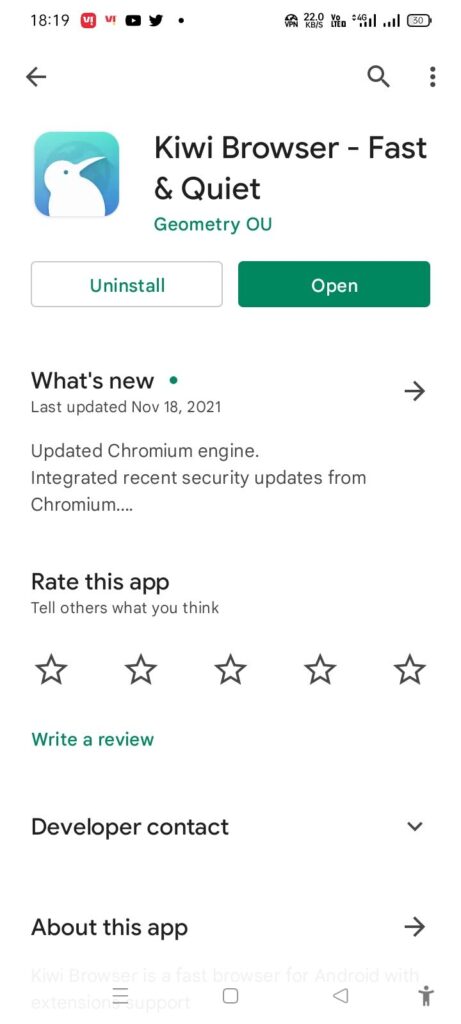
- Download this Kiwi browser from play store
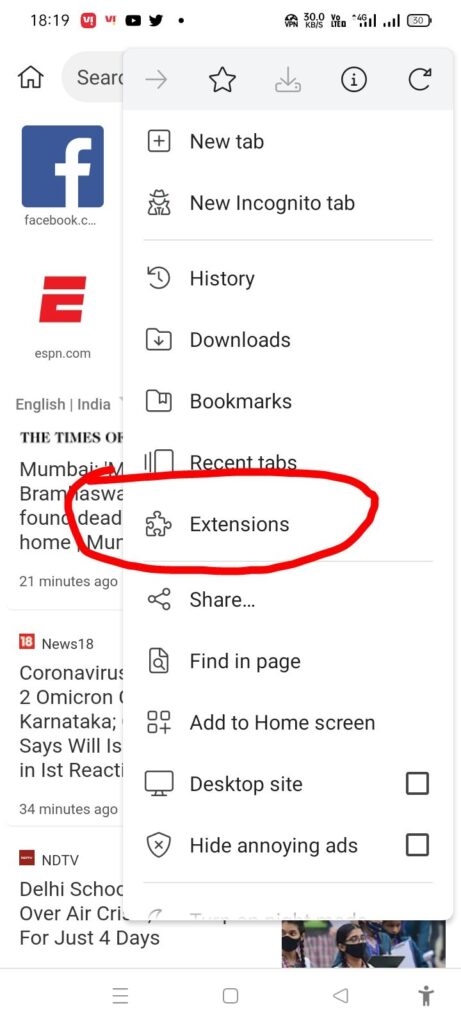
- Open the app. click on the 3 dots up on the right corner then select extensions
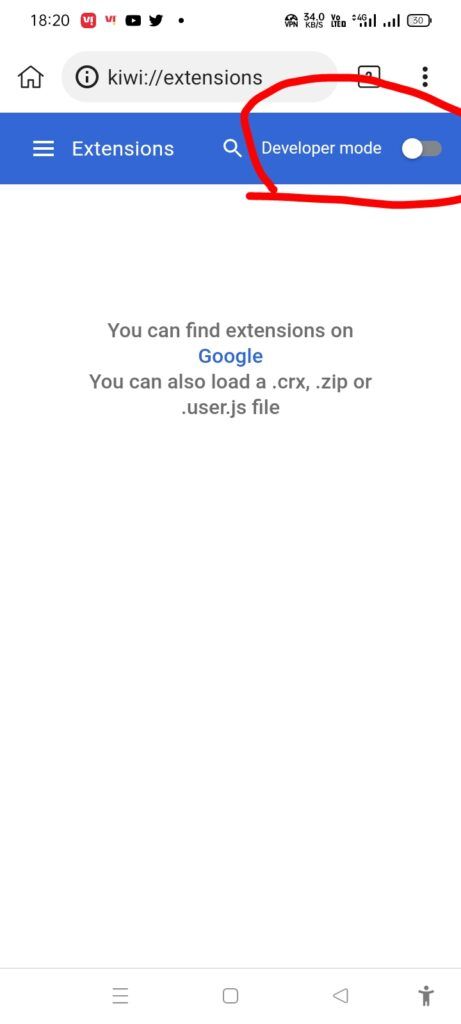
- Switch on the Developer Mode, which you will see on your right
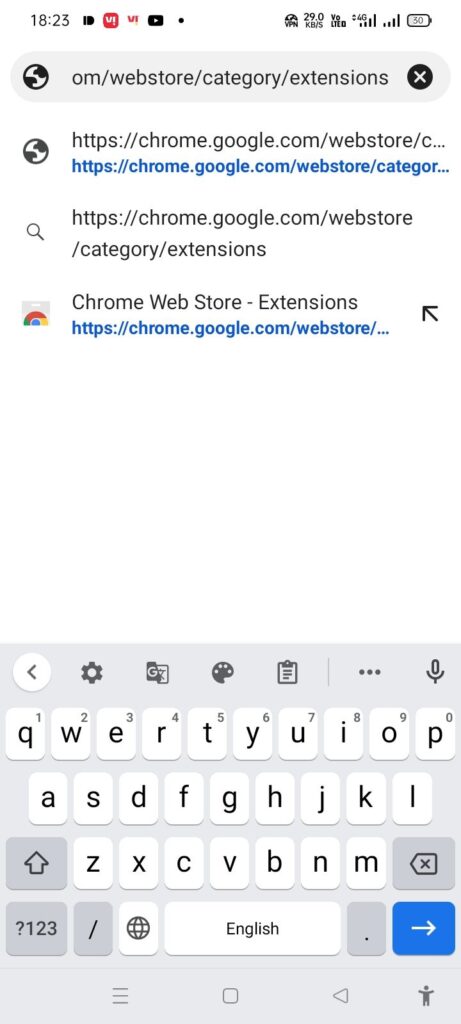
- Select the address bar and put this link: https://chrome.google.com/Webstore/Category/Extensions
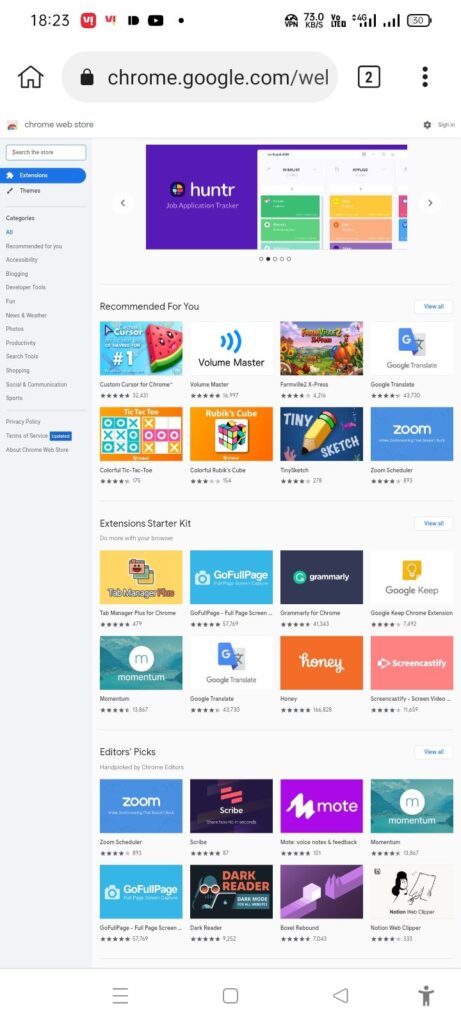
- Chrome Web Store will open, and from there you can find whatever extensions you want for your android device
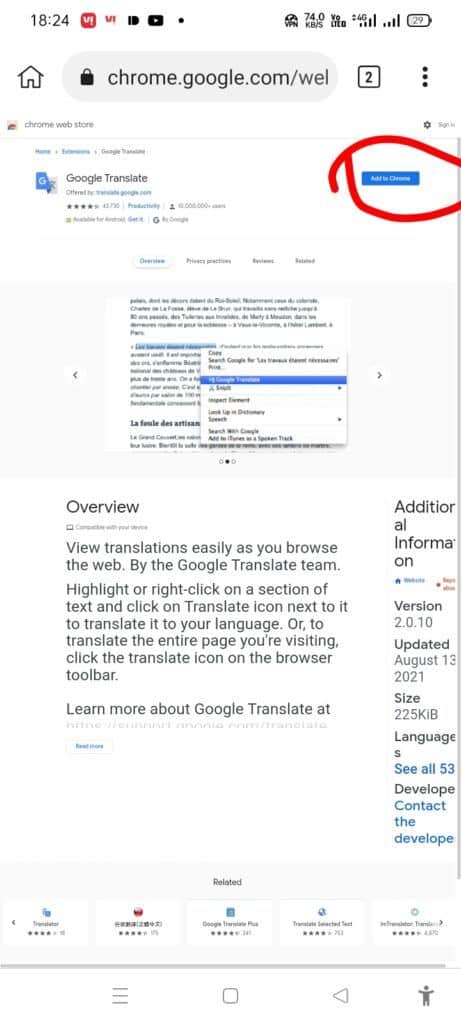
- After finding the extension that you want, click on “Add to Chrome, a pop-up might appear to confirm your extension strike Ok
Congratulations on your efforts. You did a great job following the instructions, and now your smartphone has a chrome extension function. If you want to download, remove, or update certain extensions, head to the settings section and select Extensions.
list of Best Chrome Extensions For Students
So, you’re a student. You need a computer with a web browser, and you definitely want to download some extensions for that browser. Don’t worry about it, here’s your list of extensions that will make your life as a student easier. Whether it’s helping you study or making simple tasks like scheduling events much simpler, there are great extensions out there to suit every need! Some are free and others have premium versions but they all have one thing in common: they will enhance your experience while studying with Google Chrome.
OneTab
If you have a ton of tabs open, OneTab is an extension that helps you get a handle on your session. Instead of having to go through dozens and dozens of open tabs, OneTab condenses everything into one tab. To return to all your tabs, just click on reload all tabs in your list. This is great if you want to keep track of multiple pages (just make sure not to click off that one tab). If you’re trying to only focus on one thing at a time, though, it might be best for you to close everything else and move on to something else. Either way, it’s simple and easy to use.
Grammarly
This extension makes sure that your writing is perfect. I personally swear by it and use it every time I write a paper, research a topic, or even email someone. It’s essential for any college student. Grammarly has become so popular with both students and professionals that there are now paid versions of their product to help people in other fields as well. However, with all its features still available to free users, Grammarly is always worth downloading! Their free version has everything you could possibly need to be able to read what you’ve written before handing it in or sending it out into cyberspace.
Google Keep
With Google Keep, you can make quick notes for yourself, set reminders and even create to-do lists. This tool is great for jotting down important facts or figures from a lecture and keeping track of important due dates. It also allows you to make checklists that help you keep track of what’s left to do before each assignment is due.
RescueTime
The amount of time that you spend in the currently active tab or window of Chrome or on a ChromeOS device is tracked by RescueTime. This provides you with a detailed account of what you actually did throughout the entire day, allowing you to better manage your digital life.
When you step away from your computer for a few minutes, RescueTime will automatically determine that it is no longer monitoring your activity and will stop doing so.
The websites that you visit are automatically categorized to the best of RescueTime’s abilities. In addition to this, it assigns a score to each one on a scale ranging from Very Productive to Very Distracting. You can very easily adjust the default settings to better suit your requirements. In addition, pausing RescueTime or erasing activity that you’d rather not have tracked can be done in a snap.
CheatSheet
The CheatSheet extension lets you view cheat sheets that are currently active on your desktop. Whether you’re learning a new computer program or brushing up on some Python or SQL commands, having a cheat sheet handy can help make your life much easier. The CheatSheet extension gives you easy access to any and all sheets that are available to you. This way, even if they aren’t currently active in your open window, you still have easy access to them at any time! It’s perfect for students who might not be sure of what they’ll need while taking a test at school but know they’ll want to refer back to something later on. Simply run an Internet search for a cheat sheet followed by whatever program or language is involved in your coursework!
Trello
This powerful tool helps you organize your tasks, your ideas, and your life. Trello is a collaboration and productivity tool that enables users to collaborate with others in a fun, flexible environment for organizing anything. With Trello, users can create boards that represent projects or goals they’re trying to accomplish. These cards help you visualize what you have to do and helps make everything simple and straightforward. Also included are different lists (called categories) that break down bigger projects into smaller ones—things like To-Do Lists and Scheduled Listings—which are easily created by dragging them around into order of priority or necessity. The best part about it? Trello is free! It’s available on Google Play as well as iTunes!
Evernote
You may save stuff you find on the web into your Evernote account by installing the Evernote extension on your browser. The Evernote Web Clipper is a browser extension that, once installed, gives you the ability to save interesting things you come across on the internet directly to your Evernote account. Web Clipper Ideas and inspiration can come from everywhere, and you can easily record them. Evernote can serve as a repository for saved screenshots, web pages, and articles. Keep what is truly important. Evernote can be used to store web pages, articles, and PDFs that have been clipped. You can screen capture entire pages or just the sections that you want, without the adverts and sidebars that can be annoying.
Annotate PDF
This extension is a godsend for students and teachers, as it gives you instant access to notes, highlights, and comments. You can write notes by hand, or highlight text and add sticky notes. You’ll be able to collaborate with others on projects right in your browser—and when you print out your document at school or work, it’ll look like someone typed all over it!
mercury reader
A favorite among students, Mercury Reader has a clean interface that lets you skim through pages without ads or distractions. It’s also been reported to speed up page load times by as much as 15 percent. There’s an option to save webpages for offline reading so you can keep learning even when your internet isn’t working properly. The Chrome extension works on every website, so it’s easy to use no matter what resource you need to access. Plus, there are plenty of customization options that let you pick exactly what features work best for your needs.
Any.do To-Do List
An easy way to get your life together, Any.do is one of those apps that stick around long after you’ve graduated and moved onto a big desk job. Integrating with all sorts of other services like Slack, Trello, Dropbox, and Google Calendar, it’s a great way to organize work tasks as well as everyday errands. Plus: it looks nice! (Free)
memorize
This simple browser extension will actually help you memorize any text. You can highlight some important information on a webpage and turn it into a flashcard using Memorize. The best part is that it uses a spaced repetition algorithm, which means you’ll have to re-study those flashcards at intervals you specify so that you’re constantly reinforcing them in your memory. It’s pretty smart, and it really works. materials in my Complete Guide to Studying Effectively With Software .
SelfControl
Is there a website you should really be using less? Like, maybe Reddit before bedtime? Or Facebook during work hours? If so, SelfControl is for you. Just set up your blacklist and then tell it how long to block access for. When your time’s up, SelfControl will give you a choice: Click a button to return to browsing normally or press Ctrl+Alt+T (or Command+Option+T on Mac) to see what sites have been trying their best to distract you while you were supposed to be doing other things.
UBlock Origin
uBlock Origin is not a “ad blocker,” but rather it is a broad-spectrum content filter that prioritises efficiency in terms of both CPU and memory usage.
Habitica
This application offers a fun twist on self-improvement. It’s gamified productivity software that lets you set your own goals and rewards (like playing video games). And once you get into it, it keeps you accountable for your actions. If a fellow student is about to slack off, for example, you can motivate them by using in-app messaging to send them messages like class starts in five minutes! These messages appear as notifications so they don’t distract you while you work. We could all use some accountability when it comes to our goals and Habitica gets students there.
Save to Pocket
Since you’re going to be reading lots of articles over your career, bookmarking them can be a chore. Save to Pocket lets you collect and share everything you find on the web with just one click. If you come across an interesting piece but don’t have time to read it right away, just add it to your Pocket queue where it will stay until you have time to catch up. You can even download entire websites for offline reading later! Another great extension is Evernote Web Clipper which allows you to save an entire webpage (along with all of its images and links) in one fell swoop. It works similarly to Pocket but without a web-based queue—making saving information for later more immediate.
Mailstrom
An easy way to manage your inbox and see what messages you have in bulk mailboxes. You can see all of your emails at once, or filter them by sender, subject line, priority level or date. Mailstrom also comes with a simple unsubscribe feature, so you can easily remove yourself from mailing lists that are cluttering up your inbox. (Price: Free)
Xmind
Organization is key to successful studying, and Xmind is one of many apps that can help you stay organized. This free app lets you mind map on your computer or upload documents to organize your class notes, outlines, etc. It’s also easy to share these files with classmates, so they can collaborate and keep everyone on track.
Read Aloud: A Text to Speech Voice Reader
This extension allows you to highlight text, right click and choose read aloud to hear it read out loud in a robotic voice. If you want any words or sections of text to be read aloud, it’s important to remember that they must be inside quotation marks; otherwise, they will not be spoken. This might make sense when it comes to quoting an entire book (which is something else you can do!), but if your highlighted passage doesn’t have quotes around it (perhaps only a few words in one sentence), then it will not be read by Read Aloud.
Giphy Capture
conclusion
These are some of my favorite Google Chrome extensions. There are, of course, a lot more to choose from that can improve your online experience as a student. If you have an extension in mind that you feel is good for students and didn’t see it mentioned here, let me know in the comments! I’d love to hear about it. If there are some you think should be removed from these lists, let me know why. I do my best to keep these posts updated with great extensions but because there’s so many out there, I might have missed something! Thank you for reading!