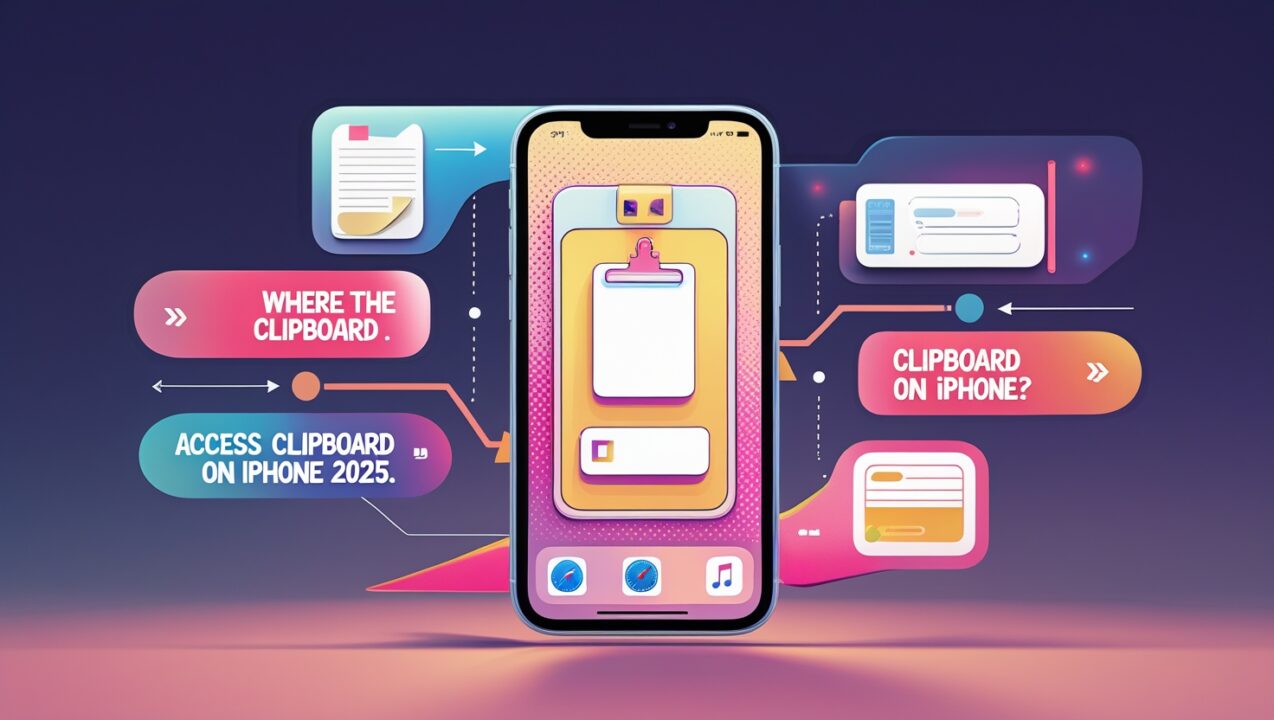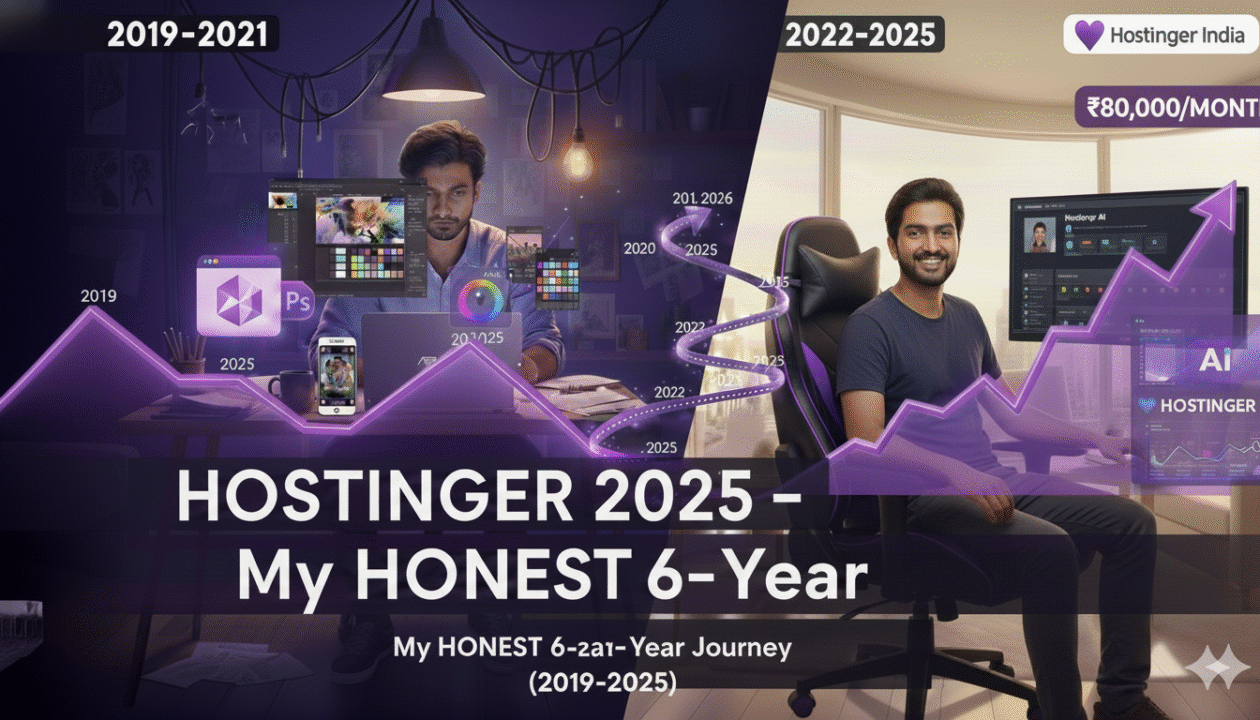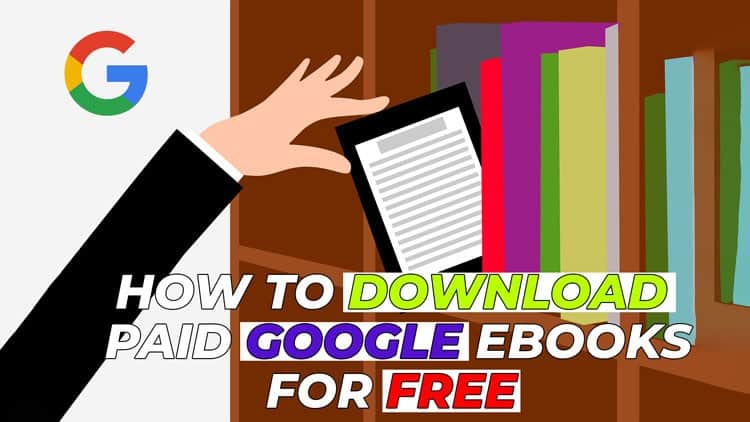WiFi vs Internet: Why They’re Different (+ How to Fix Connection Issues)
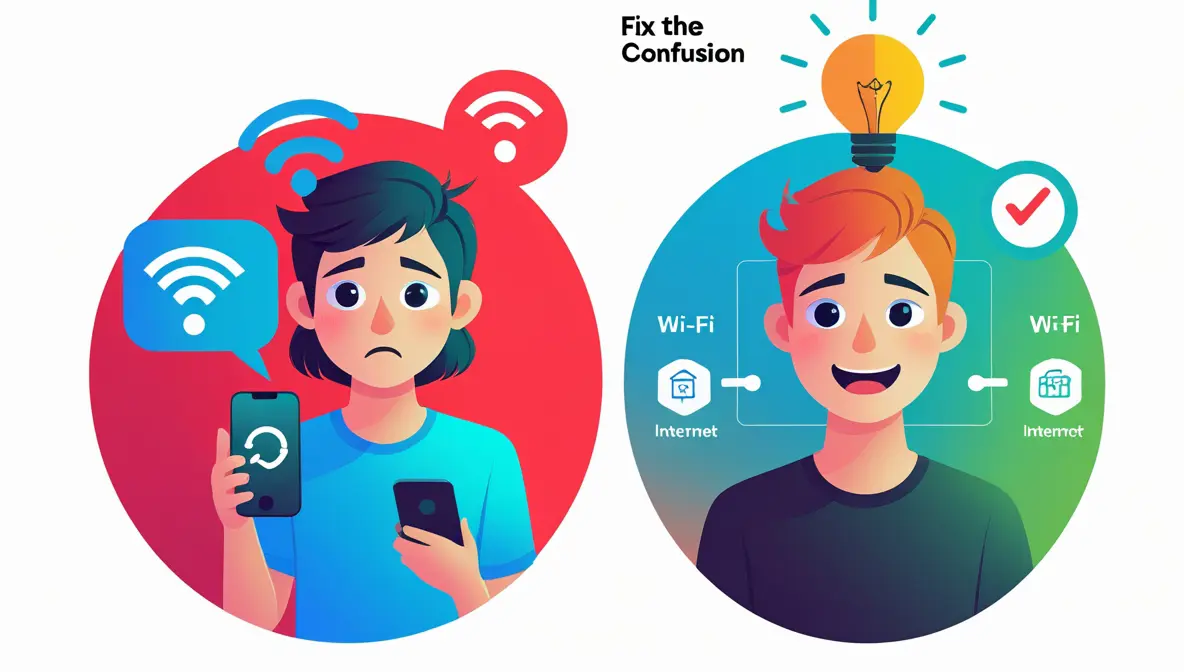
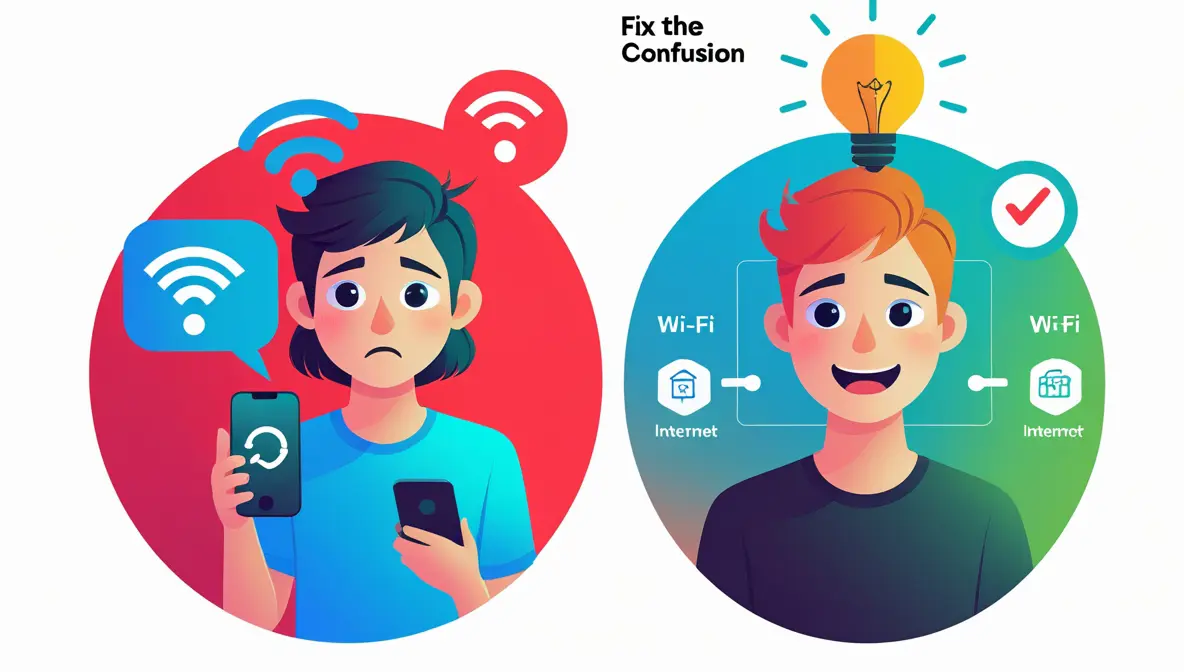
Every time a friend complains, “My Wi-Fi’s not working,” I ask, “Is it the Wi-Fi, or is the internet actually down?” And nine times out of ten, they look at me like… aren’t those the same thing?
I’ve seen this confusion play out countless times — in casual conversations, group chats, even in tech support forums. Honestly, it’s not their fault. The terms get thrown around so often and so loosely that they’ve become almost interchangeable in everyday language.
But here’s the truth: Wi-Fi and the Internet are not the same thing. Not even close.
One is like the pipe in your home, and the other is the water that flows through it. You need both to take a proper shower — but they do totally different jobs.
In this guide, I’m going to break it all down clearly, simply, and without any fluff — once and for all.
Wi-Fi: Your Local Wireless Bridge

If you picture the Internet as a giant network of roads that connects the entire world, then Wi-Fi is the part that happens inside your house—like a little wireless bridge that carries your data from the kitchen (your router) to your table (your phone, laptop, or TV).
That’s all Wi-Fi really is: a local wireless connection. It lets your devices talk to a central hub—usually your Wi-Fi router—without needing any cables. Everything stays within your personal space. Whether you’re at home, in a café, or in an office, Wi-Fi handles the short-distance, wireless part of the journey. It’s the invisible waiter delivering your digital meals, table by table.
Wi-Fi works using radio waves, just like a walkie-talkie or a car radio. Inside every phone, laptop, or smart speaker is a little chip that can send and receive these signals. That chip talks to your Wi-Fi router, which listens, responds, and keeps things flowing smoothly.
Now, none of this would work if devices didn’t speak the same language. That’s where something called the 802.11 standard comes in. It’s basically the universal rulebook for Wi-Fi, making sure your phone from 2025 can still connect to your router—or even to a printer from five years ago.
Let’s talk about the “lanes” Wi-Fi uses. It doesn’t all run on a single track:
- 2.4 GHz is the old, reliable road. It reaches farther and goes through walls better, but it can get congested—kind of like a one-lane street in a busy neighborhood. It’s great for smart bulbs, security cameras, or anything that’s tucked far from your router.
- 5 GHz is the faster expressway. It can handle bigger files and stream movies in HD without breaking a sweat, but it doesn’t travel as far. You’ve got to be closer to the router to get the full benefit. Think gaming consoles or streaming boxes.
- 6 GHz is the newest lane on the block. Super fast, super clean, but only for the latest gadgets—and it barely reaches past the next room.
What matters most is this: Wi-Fi connects your gadgets to your router—nothing more, nothing less. It’s how your phone talks to your smart TV, or your laptop sends a file to your printer. Even if the Internet goes out, your Wi-Fi still works locally. That’s why you can still cast photos to your smart screen or send something to print, even during an outage.
So when someone says, “The Wi-Fi is down,” they’re usually mixing it up. What they’re really noticing is that their device can’t reach the world beyond the router. But Wi-Fi itself? It’s just your local, wireless bridge—right there in your home, doing its quiet job of carrying signals back and forth.
The Internet: The Global Network Highway
If Wi-Fi is the wireless system inside your home—the local waiter serving your table—then the Internet is everything outside the building: the trucks, warehouses, roads, and global infrastructure that deliver the ingredients to your kitchen in the first place.
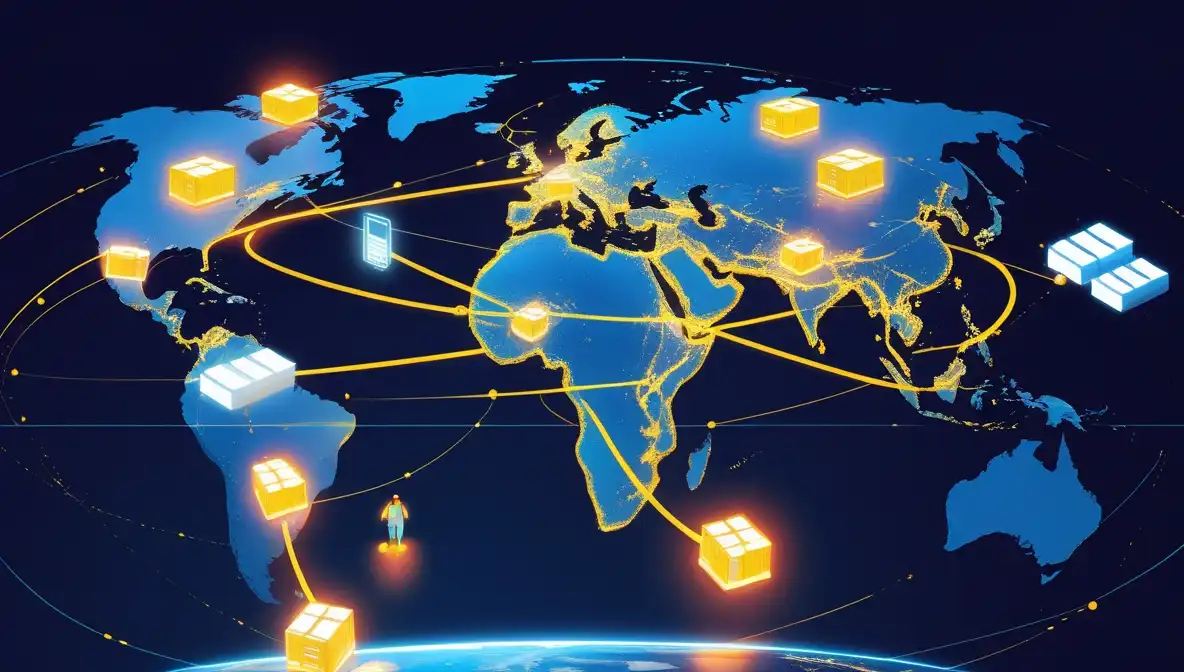
In simple terms, the Internet is a massive, worldwide network of networks. It’s how your phone connects to a website in another country, or how your laptop streams a video hosted halfway across the globe. Billions of devices—computers, servers, routers, printers—are all linked together through this vast, connected system. And they all follow the same playbook, which is exactly what keeps everything running.
So, how does it actually work?
Let’s stick with the food analogy for a second. Imagine the Internet as a global food supply chain. When you request something—like opening a website or sending a message—your data gets broken down into tiny digital packages called data packets. Each of these packets is like a small, labeled box with part of the ingredients inside.
Here’s the cool part: those packets don’t all travel the same route. Some might go over a transatlantic fiber optic cable. Others could hop between multiple cities before they reach your destination. Each packet finds its own way through this giant global maze, depending on what routes are available at that moment.
Once they all arrive, your device reassembles them into the final product—just like unpacking ingredients in your kitchen and plating the dish at your table. This whole process happens in milliseconds.
What makes this possible? TCP/IP. It’s the universal set of rules every device follows to make sure things don’t get lost or scrambled along the way. Think of IP (Internet Protocol) as the street address on every box—telling the network where it needs to go. Then TCP (Transmission Control Protocol) makes sure the boxes arrive in the right order and none are missing before your device opens them.
Every connected device on the Internet has an IP address. It’s like a unique mailing address for your phone, computer, or even your smart fridge. Without these, the Internet wouldn’t know where to send anything.
Behind all this digital magic is a very physical world. The Internet rides on an enormous web of fiber optic cables—many of them laid under oceans and continents. These cables transmit light signals that carry your data across incredible distances, faster than you can blink. Massive servers in data centers store and deliver content, and routers and switches pass data between networks.
To access all of this from your home or office, you go through an ISP, or Internet Service Provider. Think of them as your local connector to the global system. ISPs come in tiers—some operate massive international backbones (Tier 1), others serve regions or neighborhoods (Tier 2 and Tier 3). No matter the tier, their job is to connect you to this giant digital highway.
Now, let’s clear up one last bit of confusion: the World Wide Web is not the Internet. The Web is one of many services that runs on top of the Internet—it’s the system of websites you browse with URLs and links. But the Internet also powers things like email, online gaming, file transfers, messaging apps, and even some smart devices that never touch a browser. You can have Internet without using the Web at all.
When you step back and look at it, the Internet is one of the most powerful inventions in human history. It connects billions of people, allows instant communication, delivers information from one corner of the world to another, and underpins almost everything we do online—without most of us ever needing to think about how it works.
But now you know.
Common Misconceptions: Separating Fact from Fiction
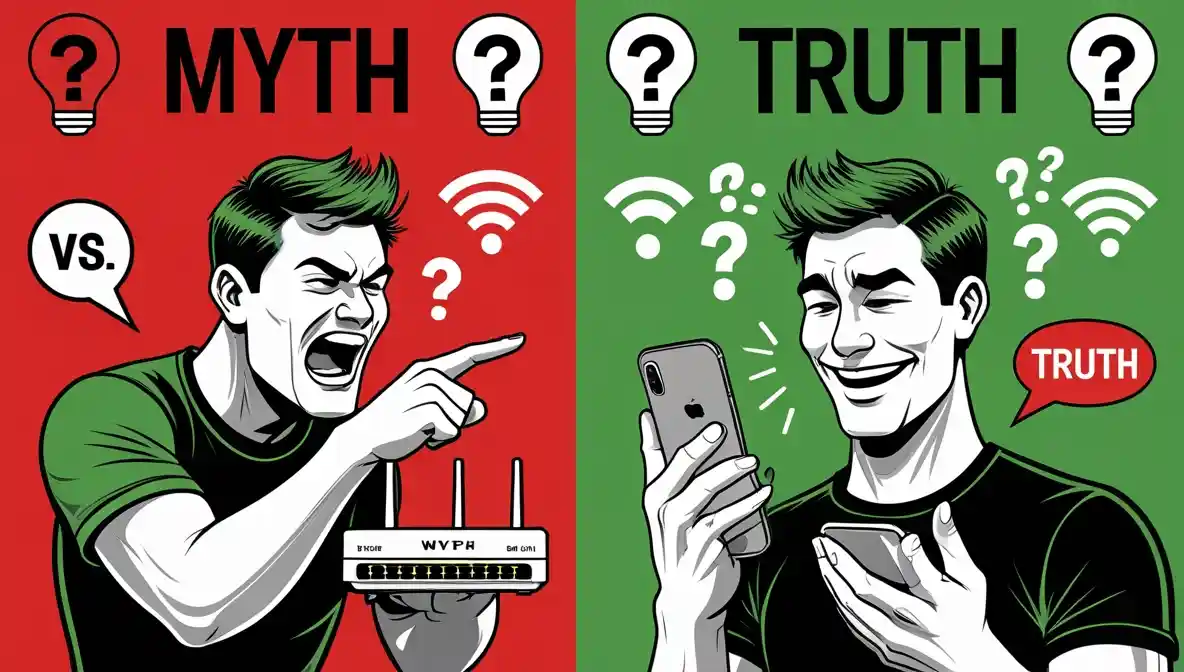
I’ve lost count of how many times someone’s told me something about Wi-Fi or the Internet that sounded right… but wasn’t. And honestly, it’s not their fault — a lot of these beliefs come from years of tech frustration, vague advice, and half-explained answers online.
Let’s clear up some common misunderstandings once and for all.
Myth 1: “My Wi-Fi is slow, so my Internet is slow.”
This one’s incredibly common — and it’s easy to see why. You’re on Wi-Fi, things are lagging, and you assume the Internet must be the problem. But the truth is, your Wi-Fi and your Internet speed are two separate things.
Wi-Fi is your local connection—how your phone or laptop talks to your router. The Internet is what your router connects to on the outside. A weak Wi-Fi signal (maybe you’re far from the router, or there’s interference) can make it look like the Internet is slow, even if your ISP is giving you full speed.
Picture your home network like a garden hose connected to a fire hydrant. The hydrant (your ISP) can blast out water at full pressure, but if the hose is kinked, twisted, or too narrow, you’ll only get a trickle on your end. Same deal here: your Wi-Fi might be the bottleneck—not the Internet.
Myth 2: “Turning off my Wi-Fi router will damage it or slow down my Internet.”
I totally get the hesitation. People worry they’ll mess something up by unplugging their router. But trust me — restarting your router is not only safe, it’s often helpful.
Routers are built to handle restarts. Powering it off and on again clears out memory clutter, fixes weird temporary bugs, and even applies software updates in the background. It’s like rebooting your computer after it’s been sluggish all day — no harm done, and performance usually improves.
If your Internet feels glitchy or keeps dropping, a quick router restart is one of the simplest and most effective fixes out there.
Myth 3: “Public Wi-Fi is safe if it has a password.”
Just because a café or hotel gives you a Wi-Fi password doesn’t mean you’re safe. A password stops random strangers from hopping on the network, but it doesn’t protect your data once you’re on it.
If someone else connects to the same Wi-Fi, they’re sitting on the same digital road as you. With the right tools, they can try to snoop on your activity, trick your device with fake login pages, or even run what’s called a Man-in-the-Middle attack.
So what should you do?
- Only connect to official networks — ask staff for the exact Wi-Fi name (SSID).
- Look for the 🔒 padlock in the address bar (means the site uses HTTPS).
- If possible, use a VPN — it creates a secure tunnel, even on sketchy networks.
Password = access. But security requires a few extra steps.
Myth 4: “I need a super-expensive router for faster Internet.”
This one’s a bit of a marketing trap. Expensive routers do have cool features—more range, better multi-device support, newer Wi-Fi standards—but they don’t make your Internet faster than what you’re paying for.
Your ISP controls your Internet speed. If your plan is 100 Mbps, a ₹30,000 router won’t magically give you 500 Mbps. That said, a good router does improve your Wi-Fi performance inside your home: stronger signal, fewer dead spots, better speeds between your devices and the router.
So, when is a high-end router actually worth it?
- You’ve got a big home with multiple floors or thick walls.
- You’re connecting dozens of devices (smart TVs, cameras, phones, consoles).
- You need advanced features like parental controls, better security, or faster LAN speeds.
Otherwise, a solid mid-range router (₹7k–₹15k) is plenty for most homes.
Myth 5: “Clearing my browser cache fixes Internet problems.”
I’ve seen people clear their cache anytime something goes wrong online, like it’s some kind of magic reset button. But here’s the deal: the browser cache just stores local copies of websites so they load faster next time. That’s all.
It can help fix broken layouts, login issues, or outdated images. But it has zero impact on your actual Wi-Fi signal or Internet speed.
Think of it like cleaning your desk so you can find papers faster. It makes you more organized, but it doesn’t upgrade your office’s Internet connection.
So yes, clear your cache occasionally—but don’t expect it to solve deeper connection issues.
Why This Difference Matters to YOU
Let’s be real—this isn’t just some geeky detail buried in a textbook. Knowing the difference between Wi-Fi and the Internet can genuinely save you time, money, and headaches. It’s not just tech talk; it’s power. The kind of power that lets you fix your connection faster, buy the right gear, stay safer online, and handle smart gadgets like a pro.
Here’s exactly how this knowledge helps you in real life:
🔧 Diagnose Problems Like a Pro
We’ve all been there—Netflix freezes, WhatsApp stops loading, and you’re staring at your screen wondering, “Is the Wi-Fi down again?”
But now, you’ll know how to break it down like a pro.
- Step 1: Check the router lights
Those tiny LEDs actually say a lot. If the Wi-Fi light is on but the Internet/WAN light is off, your device is connected locally, but there’s no Internet coming in from your ISP. Time to check that modem or call the provider. - Step 2: Move closer and test Wi-Fi strength
If speeds improve near the router, your issue is Wi-Fi signal strength, not the Internet itself. Could be thick walls, interference, or too many connected devices. - Step 3: Plug in directly (Ethernet test)
Grab an Ethernet cable and connect your laptop straight to the router or modem. If the Internet suddenly works, you’ve just ruled out your ISP—it’s your wireless setup that needs tweaking. - Bonus tip: Restart like a boss
A quick power cycle of the modem and router clears temporary bugs and reconnects everything cleanly. Do this before you panic—or before wasting 30 minutes on hold with tech support.
🧠 Make Smarter Choices for Your Home
Ever feel like your Internet still lags even after upgrading your router? Here’s why that happens—and how to avoid it.
- Know what you’re actually paying for
Your Internet speed depends on the plan you buy from your ISP. If your plan offers 100 Mbps, even the most powerful Wi-Fi 7 router can’t pull more than that. It’s like owning a Ferrari but being stuck in bumper-to-bumper traffic. - Pick a router that fits your life—not your wishlist
Got a small apartment and 5 devices? A mid-range router is fine.
Big house with multiple floors, smart TVs, gaming consoles, and 20+ gadgets? That’s when mesh systems or high-end routers are worth considering. - Rental gear vs. your own
ISP-provided routers often lag behind in performance. Buying your own router might cost more upfront, but it pays off with better speed, stronger signals, and no monthly rental fee eating at your wallet.
🔐 Boost Your Online Security
Security isn’t just one setting you turn on. It’s about protecting both sides of the connection—your Wi-Fi network and your Internet activity.
- For your Wi-Fi:
- Set a strong, unique password
- Turn on WPA3 encryption (or WPA2 if WPA3 isn’t available)
- Keep your router’s firmware updated
- Enable a guest network for visitors and smart devices—keep them separate from your personal files and phones
- For your Internet activity:
- Use a VPN when you’re on public Wi-Fi
- Only browse secure websites (look for the HTTPS 🔒 in the address bar)
- Keep antivirus and firewall protection on, even on home devices
By applying protection at both levels, you’re sealing off the weak spots most people don’t even realize exist.
📱 Master Your Smart Devices & Mobile Life
Smart homes are awesome—until something randomly stops working. But here’s how understanding the Wi-Fi vs. Internet split helps you stay in control.
- Smart bulb not responding?
Check if it’s disconnected from Wi-Fi or if your entire Internet is out. If other devices are still online, it’s likely a local Wi-Fi hiccup—maybe time to invest in a mesh system or better coverage. - Wi-Fi down but need to work?
You don’t need Wi-Fi to use the Internet. Switch on mobile data, create a hotspot from your phone, or use USB tethering. You’re still riding the global network—just on a different path.
When you know what each piece does, you stop guessing and start solving.
Final Recap: Clarity is Connectivity
When you really understand that Wi-Fi is just your wireless bridge, and the Internet is the vast global system behind it, everything clicks.
You’ll be able to:
✅ Troubleshoot problems faster
✅ Buy only what you need (and skip overpriced gear)
✅ Keep your home network secure
✅ Support smart devices and backups like a pro
This isn’t just good info—it’s the kind of knowledge that makes your digital life smoother, safer, and a whole lot less frustrating. And that’s a win in my book.
❓ FAQ Schema Q&A
Q1: Is slow Wi-Fi the same as slow Internet?
A1: No, slow Wi-Fi doesn’t always mean your Internet is slow. Wi-Fi is your local wireless connection to the router, while Internet speed comes from your service provider. A weak Wi-Fi signal can make it seem like the Internet is slow, even if your plan is delivering full speed.
Q2: Will turning off my Wi-Fi router damage it or slow down my Internet?
A2: No, restarting your router is completely safe and often helpful. It clears temporary bugs, refreshes connections, and can improve performance—just like rebooting your computer.
Q3: Is public Wi-Fi safe if it has a password?
A3: Not necessarily. A password only restricts access to the network but doesn’t protect your data once you’re connected. Other users on the same network can still try to intercept your information. Using a VPN and secure websites is essential on public Wi-Fi.
Q4: Does a more expensive router give me faster Internet?
A4: Not by itself. Your Internet speed is controlled by your ISP plan. A high-end router can improve Wi-Fi performance inside your home—like better coverage and device handling—but it can’t exceed the speed your provider offers.
Q5: Does clearing my browser cache fix Internet connection problems?
A5: No, clearing your browser cache only helps fix website display issues or outdated content. It doesn’t affect your Wi-Fi or Internet connection speed.