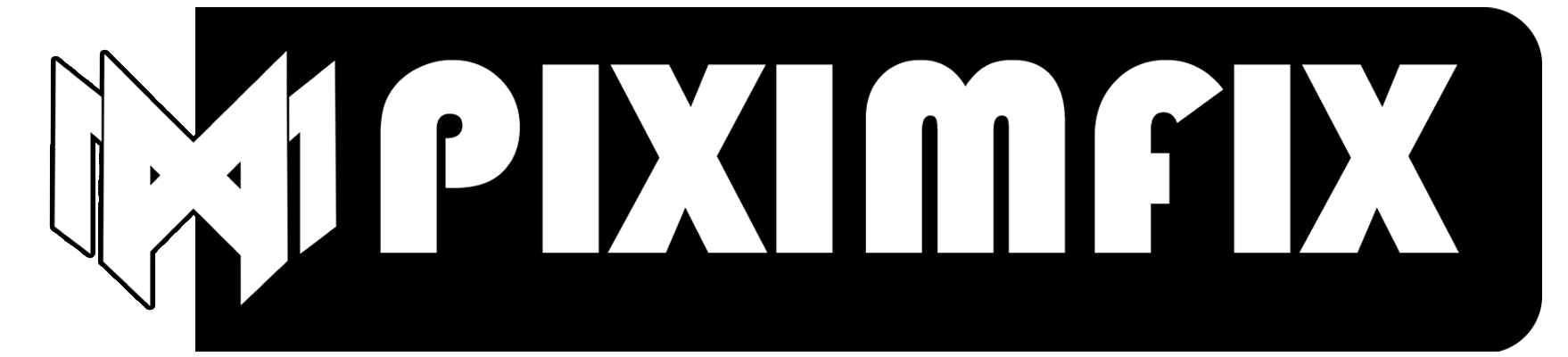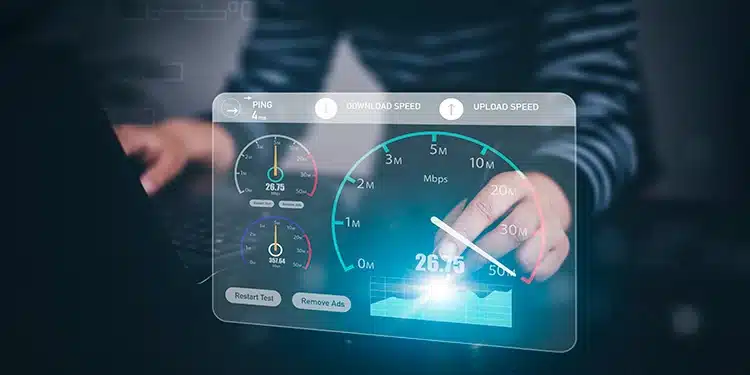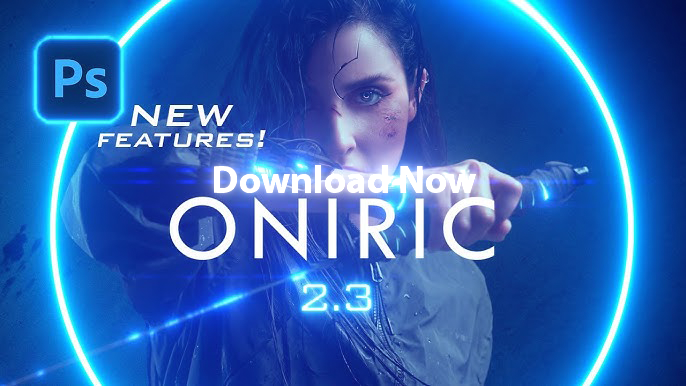We frequently concentrate on download speed when we discuss internet speed, which is the rate at which material can be downloaded from the internet. Yet, upload speed is equally crucial, particularly in the current digital era where we are frequently exchanging things online, including images, videos, and other types of files. How rapidly data may be transmitted from your device to the internet is referred to as upload speed. In this blog post, we’ll examine the potential causes of your upload speed issues and offer some solutions to help you improve it.
Possible reasons for slow upload speed
There can be several reasons why your upload speed is slow. Some of the most common ones include:
- Network congestion: When many devices are connected to the internet at the same time, it can cause network congestion, leading to slower upload and download speeds.
- Outdated or faulty hardware: If your modem, router, or other network equipment is outdated or faulty, it can slow down your upload speed.
- Interference from other devices: Devices such as microwaves, cordless phones, and other wireless devices can interfere with your Wi-Fi signal, causing slower upload speeds.
- Distance from the router: If you are too far away from your router, your Wi-Fi signal may not be strong enough to provide fast upload speeds.
- Poor signal strength: A weak Wi-Fi signal can also cause slow upload speeds. This can be due to distance from the router, obstacles blocking the signal, or interference from other devices.
How to check your upload speed
Before you can start fixing your slow upload speed, it’s important to determine your current upload speed. Here are some tools and methods you can use to check your upload speed:
- Speedtest.net: This is a popular tool that allows you to test your upload and download speed. Simply go to the website and click on the “Go” button to start the test.
- Fast.com: This is a tool developed by Netflix that allows you to test your download and upload speed. Simply go to the website, and it will start testing your internet speed automatically.
- Internet speed test apps: You can also download various apps on your smartphone or tablet that allow you to test your internet speed.
- Command prompt: If you are using a Windows computer, you can also use the command prompt to test your internet speed. Simply type “cmd” into the search bar, and then type “ping google.com -n 10” to get your upload speed.
By using these tools and methods, you can get a better understanding of your current upload speed and use that information to troubleshoot any issues.
Steps to take before trying to fix the problem
Before you try to fix your slow upload speed, here are some initial steps you can take to troubleshoot the issue:
- Restarting the modem and router: Sometimes, simply restarting your modem and router can solve internet connectivity issues. Unplug both devices from the power source, wait for 30 seconds, and then plug them back in
- Disconnecting other devices: If there are many devices connected to your network, it can cause network congestion and slow down your upload speed. Try disconnecting any devices that are not being used to see if it helps improve your upload speed.
- Changing the time of day for uploading: If you notice that your upload speed is slow during specific times of the day, it may be due to network congestion. Try uploading files during off-peak hours to see if it improves your upload speed.
By taking these steps, you can eliminate some common issues that may be affecting your upload speed before you move on to more advanced troubleshooting methods.
Fixes for slow upload speed
- Upgrade your internet plan: If you have a slow internet plan, upgrading to a higher-speed plan can help improve your upload speed. Contact your internet service provider to learn about available options.
- Update firmware and software: Outdated firmware and software can cause compatibility issues that affect your upload speed. Make sure that your modem, router, and devices are running the latest firmware and software updates.
- Replacing hardware: If your modem, router, or other network equipment is outdated or faulty, it can slow down your upload speed. Consider replacing old or malfunctioning hardware with newer, more efficient models.
- Resetting the router to default settings: Sometimes, resetting your router to its default settings can help improve your upload speed. This will erase any custom settings and configurations you have made, so be sure to back up any important information beforehand. To reset your router, locate the reset button (usually located on the back or bottom of the device), press and hold it for about 10 seconds, and release it. Wait for the router to reboot and reconnect your devices. This can help clear any settings that may be causing issues and restore your router to its default, optimized state.
By trying these fixes, you can optimize your internet connection and improve your upload speed. However, if you continue to experience slow upload speeds, it may be worth consulting with a professional or contacting your internet service provider for further assistance.
Tips for optimizing upload speed
In addition to the fixes mentioned earlier, here are some tips for optimizing your upload speed:
- Close unnecessary programs: Programs that use the internet, such as online backup services and streaming services, can consume bandwidth and slow down your upload speed. Close any programs that are not necessary for uploading files.
- Optimize file sizes and formats: Large files or files in unsupported formats can take longer to upload, even with a fast internet connection. Try compressing files into smaller sizes or converting them into more efficient formats.
- Use wired connections instead of wireless: Wired connections are generally more stable and faster than wireless connections. If possible, connect your computer or device directly to your modem or router using an Ethernet cable.
By following these tips, you can optimize your upload speed and make the most of your internet connection.
Common misconceptions about upload speed
Here are some common misconceptions about upload speed that can lead to incorrect troubleshooting:
- believing that upload and download speeds are the same There are two distinct metrics for measuring the speed of data transfer in each direction: download speed and upload speed. Downloading includes getting data from a remote server to your device, whereas uploading involves transferring data from your device to the remote server. When addressing poor upload speeds, it’s critical to comprehend the distinction between the two.
- Considering that the internet service provider is the sole source of the issue: There may be other factors at play in addition to your internet service provider (ISP), which is a common cause of sluggish upload speeds. Before concluding that the problem is limited to your ISP, it’s critical to look into other possible causes, such as obsolete hardware or network congestion
By avoiding these misconceptions, you can approach troubleshooting your slow upload speed more effectively and find the root cause of the issue.
How to deal with upload speed issues with the ISP
If you have ruled out other potential causes and suspect that your internet service provider (ISP) is the cause of your slow upload speed, here are some steps you can take:
- Contacting customer service: Contact your ISP’s customer service department to report the issue and ask for assistance. They may be able to offer troubleshooting tips or escalate the issue to their technical support team.
- Requesting a technician visit: If the issue persists, you can request a technician visit from your ISP. A technician can test your internet connection, check your hardware, and troubleshoot any issues with your ISP’s network.
- Conducting tests with the ISP: Your ISP may offer online tools or tests to help diagnose issues with your internet connection. Run these tests to identify any issues with your connection or network.
By working with your ISP, you can address any issues with your internet connection and improve your upload speed.
Additional measures to consider
In addition to the previous measures, here are some additional measures to consider when dealing with slow upload speeds:
- Using a VPN: Sometimes, using a virtual private network (VPN) can improve your upload speed. A VPN can help reduce network congestion by routing your traffic through a different server or network. This can be particularly helpful if your ISP’s network is congested or if you are uploading files to a remote server that is far away.
- Adjusting the modem and router settings: You can also try adjusting the settings on your modem and router to improve your upload speed. For example, you can try changing the wireless channel or switching to a different frequency band to reduce interference. You can also try disabling features like Quality of Service (QoS) or firewall settings that may be slowing down your upload speed.
By trying these additional measures, you may be able to further optimize your upload speed and improve your overall internet experience.
Conclusion
Furthermore, poor upload speed can make it difficult for you to work effectively or exchange things online. Network congestion, old hardware, interference from other devices, distance from the router, and weak signal strength are typical causes of slow upload speeds.
It’s crucial to restart your modem and router, disconnect other devices, and vary the time of day for uploading before attempting to resolve the issue. Upgrading your internet plan, updating firmware and software, replacing hardware, and resetting the router to its factory default settings are all fixes for sluggish upload speeds.
Closing superfluous programs, reducing file sizes and formats, and switching to connected connections instead of wireless are some suggestions for enhancing upload performance. Avoiding common misconceptions about upload speed is key, such as thinking that download and upload speeds are equivalent or that your ISP is the only source of the issue.
You can get in touch with customer service, ask for a technician to come out, or do tests with the ISP if you think your ISP is to blame for your sluggish upload speed. Making changes to modem and router settings as well as employing a VPN are other precautions to think about.