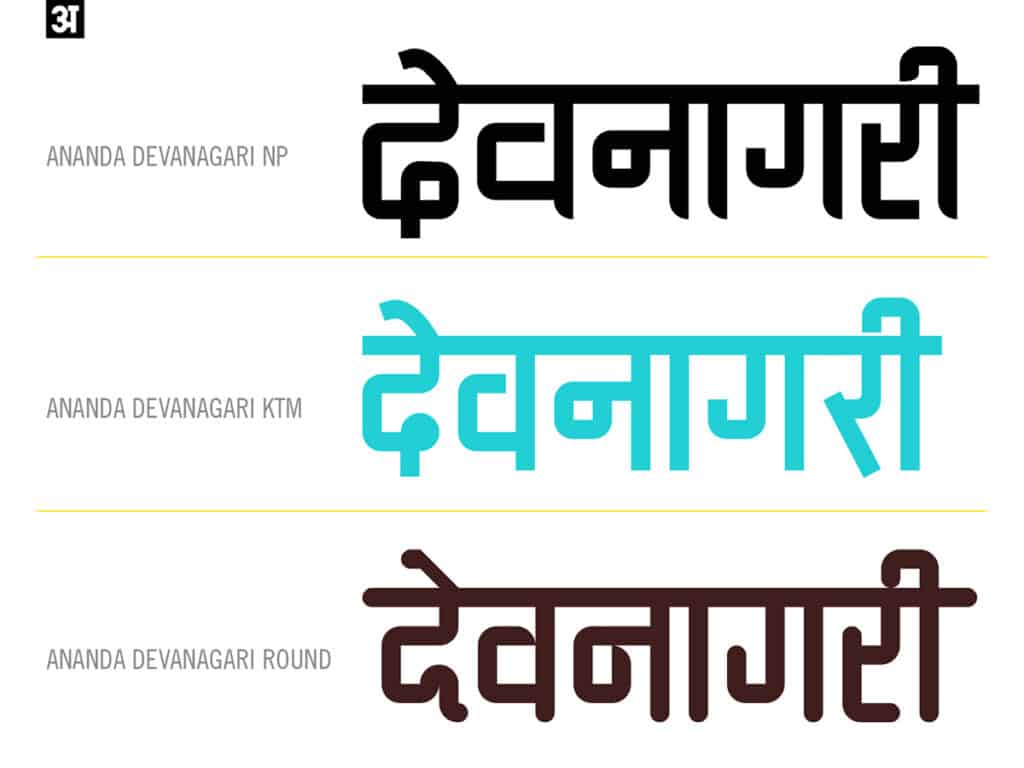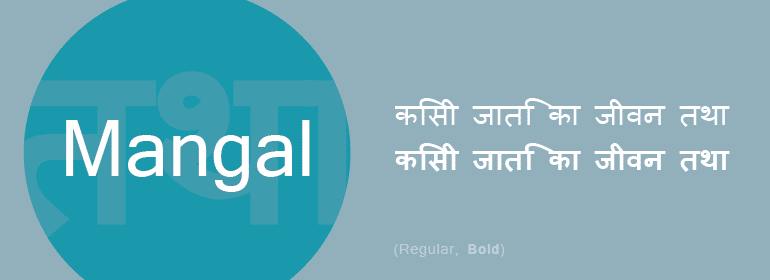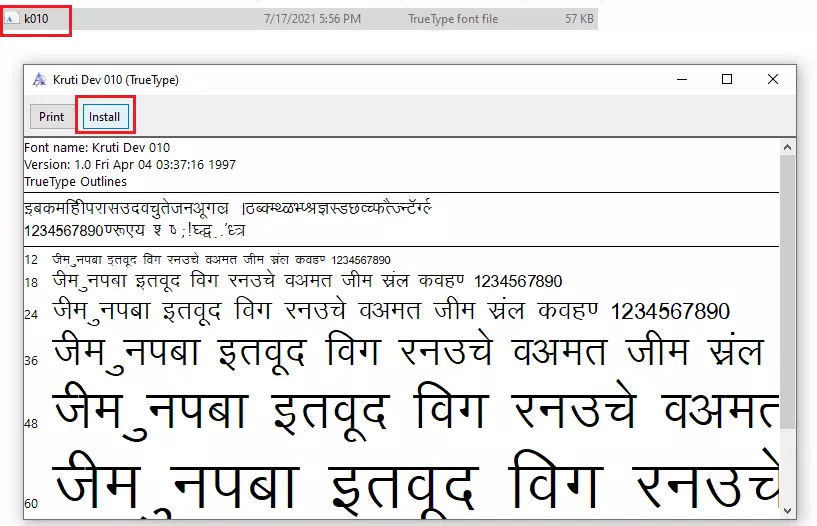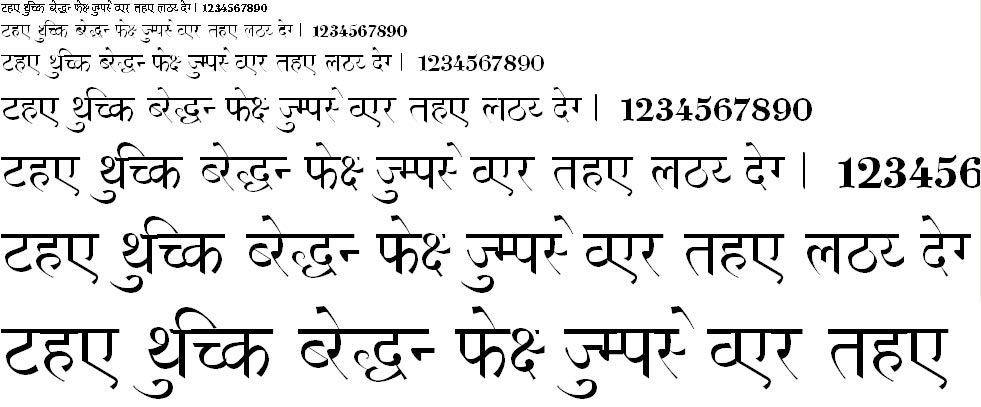Hello there, मैं Roshan हूँ (I’m Roshan). As a graphic designer, I love experimenting with fonts to make my projects stand out. But let me share a quick story: a while back I was designing a शादी (wedding) invitation for a friend and spent hours searching for the perfect Hindi font. Every option I found was either too plain or not मज़ेदार (fun) enough. It felt like finding a सूई in a haystack (needle in a haystack)!
I realized I wasn’t alone – many creators struggle to find high-quality Hindi calligraphy fonts. In fact, a recent report found that 98% of Indian internet users access content in local languages. Yet, even with so much Hindi content around, getting stylish Hindi fonts for Photoshop or Word isn’t as easy as it should be. That’s why I decided enough is enough! and curated this 130+ AMS Hindi Calligraphy Fonts Pack for all of us who want our designs to say नमस्ते in style.
Fun Fact: Photoshop is the go-to tool for most designers (Adobe once revealed about 90% of the world’s creative professionals use Photoshop). But even Photoshop doesn’t come pre-loaded with beautiful Hindi calligraphy fonts – you have to add them yourself. Don’t worry, बस चिंता मत करो (no need to worry)! This fonts pack has you covered.
In this post, I’ll walk you through everything you need to know about this 130+ AMS Hindi Calligraphy Fonts Pack – what it is, its features, where you can use these fonts, how to install them (step-by-step), and even answer some FAQs. Let’s dive in and get you those amazing fonts! 🎨🖌️
What are AMS Hindi Calligraphy Fonts?
AMS Hindi Calligraphy Fonts refer to a special collection of Hindi fonts designed to mimic the elegance of hand-drawn calligraphy. In simple terms, these fonts make your text look like it was written by a skilled calligrapher using a brush or pen, but you can type them on your computer. Hindi calligraphy fonts use the Devanagari script (देवनागरी लिपि) which is used for Hindi and several other Indian languages. They have artistic strokes, curls, and flourishes that give a सुंदर (beautiful) and traditional look to your text.
Now, you might be wondering, what does “AMS” mean? AMS is essentially the tag or name of this particular collection. It’s a curated pack of fonts that I (and many designers) found floating around in various corners of the internet. Think of AMS as a hallmark for this assortment of quality Hindi calligraphic typefaces. These aren’t your standard system fonts like Mangal or Aparajita – AMS fonts have character and flair. Some fonts in this pack look शाही (royal) and traditional, reminiscent of old wedding card calligraphy. Others have a modern, filmy poster vibe (think Bollywood title text!).
By combining over 130 such fonts, the 130+ AMS Hindi Calligraphy Fonts Pack becomes a one-stop resource for anyone who wants to add a desi, artistic touch to their designs. Whether you’re working on a festive invitation or a YouTube thumbnail in Hindi, these fonts will instantly elevate the look with authentic calligraphic style.
Features of the 130+ AMS Hindi Calligraphy Fonts Pack
What makes this fonts pack खास (special)? Here are some standout features of the AMS Hindi Calligraphy collection:
- ⭐ Huge Variety (130+ Fonts): You’ll get over 130 different fonts, each with unique calligraphic styles. From thick bold strokes to delicate इतालवी (italic-like) scripts, there’s a font for every mood and occasion. This mega-pack ensures you never run out of options or get bored with one style.
- 🎨 Authentic Calligraphy Look: Each font is designed to emulate real calligraphy. Expect elegant shirorekha (the horizontal line in Devanagari letters) and artistic curves. Some fonts have an old-world charm, while others feel modern and funky. Your text can go from traditional wedding card to trendy Instagram post just by changing the font!
- 🈴 Devanagari Script Support: All fonts support the Devanagari script used in Hindi (and often Marathi, Sanskrit, etc.). They include all the swar (vowel) and vyanjan (consonant) characters, matras (diacritical marks), and symbols you’ll need. So you can type पूरा हिंदी में (fully in Hindi) without any missing characters.
- 💻 Easy to Use in Programs: The fonts come in standard formats like .TTF / .OTF which are compatible with Windows, Mac, and even Android devices. They work smoothly with design software like Adobe Photoshop, Illustrator, CorelDRAW, GIMP, Canva, and office tools like MS Word or Google Docs. (Yes, you can make that Hindi birthday card in Word look glamorous now!)
- 🚀 Lightweight & Fast: Despite the high quality, these font files are generally lightweight. They won’t bloat your system or slow down your software. You can install all 130+ without worrying about performance issues. Each font has been tested to ensure it types correctly and doesn’t crash your applications.
- 👍 Free for Personal Use: This entire pack is available for free download. It’s a curated collection gathered from free resources. That means for personal projects (like school projects, personal design gigs, social media graphics, etc.), you can use them without a fee. (For commercial use, just double-check if any specific font has a license note, but most of these are free or have liberal licenses.)
These features make the AMS Hindi Calligraphy Fonts Pack super useful for designers, artists, and even hobbyists who occasionally need Hindi text with a stylistic flair. It’s like having a treasure chest of Hindi typography at your fingertips. 💎🖋️
Where and How You Can Use These Fonts
One of the best things about having 130+ Hindi calligraphy fonts is the creative freedom it gives you. You might be thinking, “Yeh fonts का use कहाँ करूँ?” (Where can I use these fonts?). The short answer is: pretty much anywhere you use text! Here are some ideas and scenarios:
- Wedding Cards & Invites: Designing शादी के कार्ड or festive invitations for events like Diwali get-togethers, engagements, etc., becomes a joy. You can give the couple’s name a royal touch or write “शुभ विवाह” in a gorgeous calligraphy style to impress everyone. Traditional meets trendy with these fonts – perfect for a shubh occasion.
- Posters, Flyers & Social Media Graphics: Whether it’s a poster for a Natak (play), a flyer for a sale at your store, or an Instagram quote in Hindi, these fonts will make the text eye-catching. Think of movie posters or motivational quotes in Hindi script – the right font can make your design दिलचस्प (captivating). From bold headline fonts to artsy slogan fonts, you’ll find something that fits.
- Logo & Branding: If you’re branding for a business or YouTube channel that has a Hindi name, using a calligraphy font can add authenticity. For example, a sweet shop named “स्वादिष्ट” could use a playful calligraphic font for its logo to give a traditional feel. Many Indian brands incorporate Devanagari text – these fonts let you do that with style.
- YouTube Thumbnails & Video Editing: Content creators, this is for you! If you make Hindi YouTube videos or TikTok/Reels, you likely add Hindi text in your thumbnails or video captions. With these fonts, your thumbnail text can go from drab to fab. No more using plain Arial or default fonts – choose a mast (awesome) font that matches your video vibe (comedy, tech, poetry, etc.).
- Documents & Art Projects: Maybe you want to add a Sanskrit श्लोक (verse) or a Hindi poem in a document or artwork. These fonts can be used in Word documents, PDFs, or even school projects to make the Hindi text stand out. Teachers can make worksheets look more engaging, and students can decorate their Hindi assignments with a calligraphic title.
- Mobile Apps (Yes, PixelLab too!): You’re not limited to PC software. You can use these fonts on mobile design apps like PixelLab or Canva. For instance, PixelLab (a popular Android app for editing images and adding text) allows custom fonts – you can import these .ttf files and directly type in Hindi. This means you can create WhatsApp birthday greetings or promotional posters right on your phone using these calligraphy fonts. (You might also like our [Free Hindi Fonts for PixelLab] for more tips on mobile design with fonts.)
The possibilities are endless. Essentially, anywhere you can type Hindi text, you can use these calligraphy fonts after installing them. Just keep in mind: because these are decorative fonts, they shine best in short text like titles, names, or phrases. They might not be ideal for long paragraphs of text (readability can drop if used in a full page of text at small size). A common design trick is to use a calligraphy font for the headline or a highlight word, and use a simpler font for body text. This way you get the impact without sacrificing clarity.
So go ahead and unleash your creativity – make your designs बोल्ड (bold) और सुंदर (and beautiful) with this font pack! 🎉
How to Install AMS Hindi Calligraphy Fonts (Step-by-Step Guide)
Installing fonts from the AMS Hindi Calligraphy Fonts Pack is a straightforward process. If you’re not very tech-savvy, कोई बात नहीं (no worries) – just follow these simple steps to get the fonts up and running on your computer (Windows or Mac) and even on your phone:
For Windows (10/11):
- Download the ZIP File: First, click on the download link for the fonts pack (find the link in the next section below). Save the
AMS-Hindi-Calligraphy-Fonts.zipfile to a folder on your PC. It’s a good idea to remember where you saved it (e.g., Downloads folder). - Extract the ZIP: The fonts are packaged in a zip file. Right-click the downloaded zip file and choose “Extract All…”. Select a destination folder (or use the default suggestion) and extract. After extraction, you’ll get a folder containing 130+ font files (with .TTF or .OTF extensions).
- Select and Install Fonts: Open the extracted folder, press
Ctrl + Ato select all font files, then right-click and choose “Install”. This will install all the fonts at once into your system’s Fonts directory. (If prompted by Windows Defender or any dialog, confirm the installation.)
- Alternative: You can also install fonts one by one by double-clicking a font file and clicking the Install button in the preview window. But doing all at once is faster 😄.
- Alternative: You can also install fonts one by one by double-clicking a font file and clicking the Install button in the preview window. But doing all at once is faster 😄.
- Confirm Installation: To make sure the fonts are installed, open the Control Panel > Fonts (or simply search for “Fonts” in the Start menu). Look for the names of the new fonts (they might have names in Hindi or stylized English names). If they appear there, congrats – the fonts are now installed on Windows!
- Restart Your Apps: This is important! If you had Photoshop, Word, or any program open while installing, you might not see the new fonts immediately. Save your work and restart the application. When it reopens, the new Hindi calligraphy fonts will show up in the font list, ready to use.
For Mac (macOS):
- Download and Extract: Download the zip file to your Mac. Locate it in Finder (likely the Downloads folder) and double-click the zip to extract it. A folder with the font files will appear.
- Install Fonts via Font Book: Open the folder with fonts. Select all the .TTF/.OTF files (you can use Cmd + A). Then double-click any one of the selected files. The macOS Font Book app will open a preview for that font. In Font Book, click “Install Font”. It will install the selected font. Since you selected all fonts, Font Book should proceed to install all of them. This might take a few seconds as it adds each one.
- Verify in Font Book: In the Font Book app, you can scroll and see the new fonts listed, usually under “All Fonts” or a “User” category. If they’re listed and enabled (no warning signs), you’re good to go.
- Restart Applications: Just like on Windows, close and reopen any apps (Photoshop, Pages, Illustrator, etc.) that you want to use the fonts in, so they can refresh their font lists.
For Android (PixelLab/Canva mobile):
If you want to use these fonts on your phone (say, with PixelLab or Canva mobile app), the process is slightly different:
- Download the ZIP on your phone and use a file manager app to extract it (or extract on PC and send the .TTF files to your phone).
- PixelLab: Open the PixelLab app, create a text, and go to font selection. There’s an option to “Add fonts” or “Import fonts”. Navigate to the folder where you saved the .TTF files and select the ones you want to add. They will appear in your PixelLab font list under “My Fonts.”
- Canva Mobile: Canva doesn’t let free users add custom fonts on mobile. You’d need Canva Pro on desktop to upload fonts. But an alternative is using an app like PixelLab to add text with custom font, then import that into Canva as an image. (Check out our [Free Hindi Fonts for PixelLab] guide for more on this technique.)
Now you’re all set! Installing might seem technical, but really it’s just a few clicks. Once installed, you can type in Hindi in your favorite app, then just change the font to one of these Hindi Calligraphy Fonts to see the magic. ✨ If you ever want to uninstall a font, you can do so from the Fonts settings (on Windows) or Font Book (on Mac) by deleting or disabling the font.
Download Link and What’s Inside the Zip File
By now you’re probably excited to get your hands on this fonts pack. 🎁 Here’s how to download and what to expect inside the package:
🚀 Download Link: Click the button or link below to download 130+ AMS Hindi Calligraphy Fonts Pack as a ZIP file:
File Size: The ZIP file is approximately 7.7 MB (not too large considering it has 130+ fonts). Make sure you have a stable internet connection while downloading to avoid any corruption.
Inside the ZIP: When you extract the ZIP file, you will find:
- 📂 Fonts Folder: This contains all the .TTF and .OTF files for the fonts. Each font is a separate file. The fonts might have descriptive names, for example:
AMS_Calligraphy1.ttf,AMS_Shudha.ttf,AMS_Kaligraphic.otf, etc. (just giving an idea of naming). Some names might be in Hindi script, and some in English – don’t worry, they’ll still install fine. - 📜 ReadMe or License (if any): I’ve included a simple README.txt file with quick installation instructions (in case you need an offline reminder). Also, if any font had a specific license or credit attached from the source, I’ve included that info. Generally, all fonts are free for personal use, and many are free for commercial use too, but it’s good to have that information handy.
- 📷 Preview Images (optional): To help you see how the fonts look, there may be a few small preview images or a PDF. This could be something like a sample text “अआइई” written in each font, or the font name written in its style. This isn’t always present for every font, but a few reference previews are there for convenience.
How to Use the Pack: Once you download and extract, you can install all fonts as explained in the previous section. You don’t necessarily have to install all 130+ if you don’t want to clutter your font menu – you can pick and choose. For example, if you only need 5 specific styles right now, you can install just those 5 by selecting them instead of all. But installing all doesn’t hurt either (I personally have all of them installed because कौन सा कब काम आएगा – you never know which one you’ll need!).
After installation, just open your design program, type some Hindi text, and scroll through the font list to find the new fonts. They might appear grouped together (since many might start with “AMS” in the name, they could show near each other). Apply the font and enjoy the transformation of your text.
Finally, I want to mention – this pack is a result of lots of searching and collecting. I curated it to save you time and effort. Downloading it is completely safe. All files have been scanned for viruses/malware. They’re just font files 🙂. If you find this pack useful, do share it with your friends or colleagues who might be looking for Hindi fonts. Sharing is caring, after all! 🤗
FAQs Related to Hindi Calligraphy Fonts
You might have a few questions in mind, especially if you’re new to installing or using custom fonts. I’ve compiled some common FAQs to help you out:
Q: Are these fonts Unicode? How do I type in Hindi using them?
A: Yes, most fonts in this pack are Unicode or compatible with Unicode typing. This means if you have a Hindi keyboard layout enabled (like Inscript, Remington, or even using Google Input Tools for Hindi), you can type directly in Hindi and the text will appear in that font style. If you type English letters while a Hindi font is selected, you’ll likely see latin characters in that font’s style or nothing useful. So make sure you’re actually typing Hindi characters.
On Windows, you can add Hindi as a language and use the keyboard shortcut to switch to Hindi typing. On Mac, add a Hindi keyboard in System Preferences. Once you type Hindi text, just highlight it and apply one of the Hindi Calligraphy Fonts – Voilà! सुंदर Hindi calligraphy on your screen. If a font isn’t Unicode (very few in this pack might be older legacy fonts), they might require specific keyboard mapping – but 99% times you’ll be using Unicode, so you’re all set.
Q: Will these fonts work in Photoshop, Illustrator, etc.?
A: बिलकुल! (Absolutely!) These fonts will work in any program that supports custom fonts. Photoshop, Illustrator, InDesign, CorelDRAW – you name it. After installing, open the software and you’ll find these fonts in the font drop-down list. In Adobe apps, they’ll appear along with your other fonts (sometimes with a little preview of the style).
Just remember to restart the software after installation. One tip: In Photoshop, if you want to see a live preview of each font on your text, you can hover over the font names in the list – this helps pick the perfect style without applying each one manually.
Q: Can I use these fonts in PowerPoint or MS Word?
A: Yes! Once installed on your system, they work like any normal font in all MS Office applications (Word, PowerPoint, Excel) and Google Docs/Slides too. For example, if you want to make a Hindi title slide look artistic, type your Hindi text in PowerPoint, select it, and then choose one of the AMS Hindi Calligraphy Fonts from the font menu. Boom – your boring text is now a piece of art.
Just be aware that if you share the Word/PowerPoint file with someone, they will need to have that font installed to see it correctly. Otherwise, it might default to another font on their system. For sharing documents, it’s best to export as PDF (that way the visual appearance is preserved).
Q: Are these fonts free for commercial use?
A: The collection is gathered from free resources. As far as I know, they are free for personal use (100% yes). For commercial use (like client projects, merchandise, logos for sale, etc.), many of them likely are free or require just a credit, but I highly recommend checking any included license info. I’ve included any license text files that came with original fonts in the ZIP.
If a font has an author name, you can Google it to double-check the usage rights. When in doubt, you can try reaching out to the font creator for permission. Generally, though, most Hindi decorative fonts out there are free to use or have open licenses. Just avoid using them in big commercial projects without due diligence on licensing. Safety first!
Q: How do I use these fonts on my Android phone (PixelLab or PicsArt)?
A: To use these fonts in mobile apps like PixelLab, you need to import the .TTF files into the app. For PixelLab, for instance, after downloading the fonts to your phone:
- Open PixelLab and go to the text editor. Tap on the font name to change font.
- Navigate in the font menu: usually there’s a tab for “My Fonts” or a plus ➕ button to add fonts. Tap “Add Font” and locate the folder where you saved the font files.
- Select the font file you want (you might have to do one at a time). Once added, that font will appear in your list. Now type in Hindi (PixelLab supports Devanagari typing if you have a Hindi keyboard app or you can copy-paste Hindi text).
- Apply the font, and you’ll see your Hindi text in that calligraphy style. This process is similar in other apps like PicsArt or Snapseed (for adding text). You might also like our [related post on free Hindi fonts for PixelLab] for a detailed guide on using custom fonts in that app. After designing on mobile, you can share directly on social media – no PC needed!
Q: The Hindi text is showing as boxes or weird symbols. What to do?
A: Ah, the infamous tofu (☐) or junk characters issue. This usually means the font you selected doesn’t support the characters you’re typing, or you’re not inputting Hindi characters correctly. First, ensure you are indeed typing in Hindi (use a Hindi keyboard layout or copy actual Hindi text). If you see boxes, try a different font from the pack – it’s possible one or two fonts might not support certain Hindi letters if they were designed for a subset.
Another thing: on Windows, if Hindi texts show boxes even in normal fonts, you might need to enable complex script support (though on modern Windows 10/11 it’s enabled by default). For most people, simply using the correct input method and font will solve this. If a particular font still gives issues, it might be an older non-Unicode font – in that case, skip that one and use another from the pack. With 130+ options, you won’t miss out 😉.
Got more questions? Feel free to drop a comment on the post! I (Roshan) will try to help you out. Now, let’s wrap up with a few final thoughts.
Conclusion
शुक्रिया (thank you) for sticking with me through this comprehensive guide! As someone who’s faced the struggle of hunting down good Hindi fonts, I really hope this 130+ AMS Hindi Calligraphy Fonts Pack makes your creative life easier. Fonts might seem like a small thing, but when you see your design come alive with the perfect Hindi typeface – wah! – it truly feels magical. 🎉
To recap, we talked about how this pack offers a variety of beautiful calligraphy styles in Devanagari, making it a must-have for anyone doing Hindi graphic design or content creation. We covered the easy installation steps (so you can start using the fonts in minutes) and gave you ideas on where they can be used – from शादी invitations to YouTube thumbnails. We even dived into some technical Q&A to address common concerns. In short, you’re all set to download, install, and create!
I encourage you to download the pack and try out a few fonts in your next project. Pick one that matches your vibe – maybe a thick bold style for a power-packed quote, or an elegant script for a heartfelt शायरी (poetry) post. Mix and match, have fun with it. After all, design is as much about masti (fun) as it is about communication.
If you found this post helpful, do share it with friends or colleagues who might be looking for Hindi fonts. Also, let me know in the comments which font from the pack is your favorite, or if you have any cool tips to share about using Hindi fonts. I’d love to hear your experiences. Until next time, happy designing और ढेर सारी शुभकामनाएँ (and lots of good wishes) for your creative projects! ✨📜🎨
[You might also like our other resources, such as Free Hindi Fonts for PixelLab, and tutorials on Hindi typography. Feel free to explore the blog for more!]